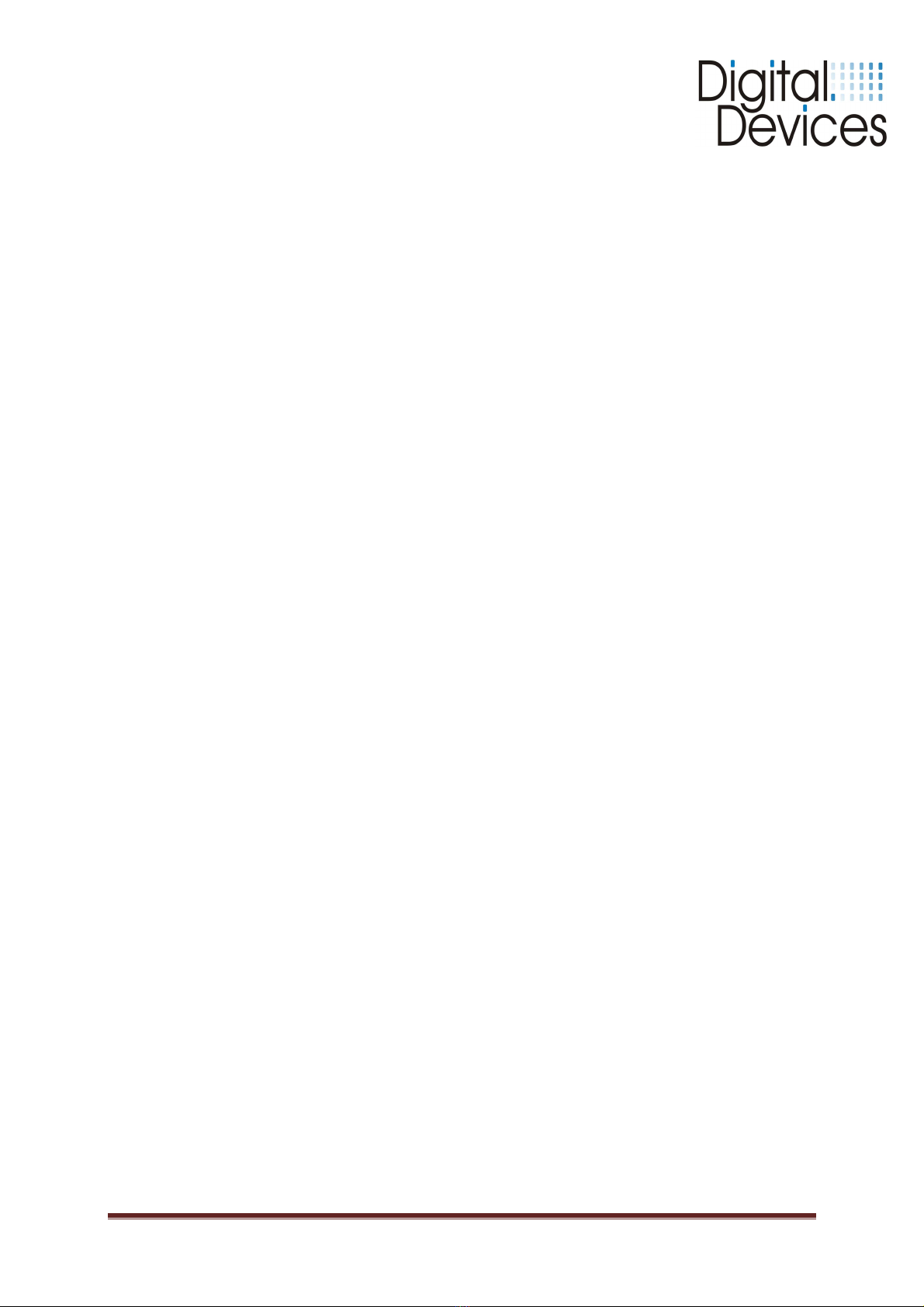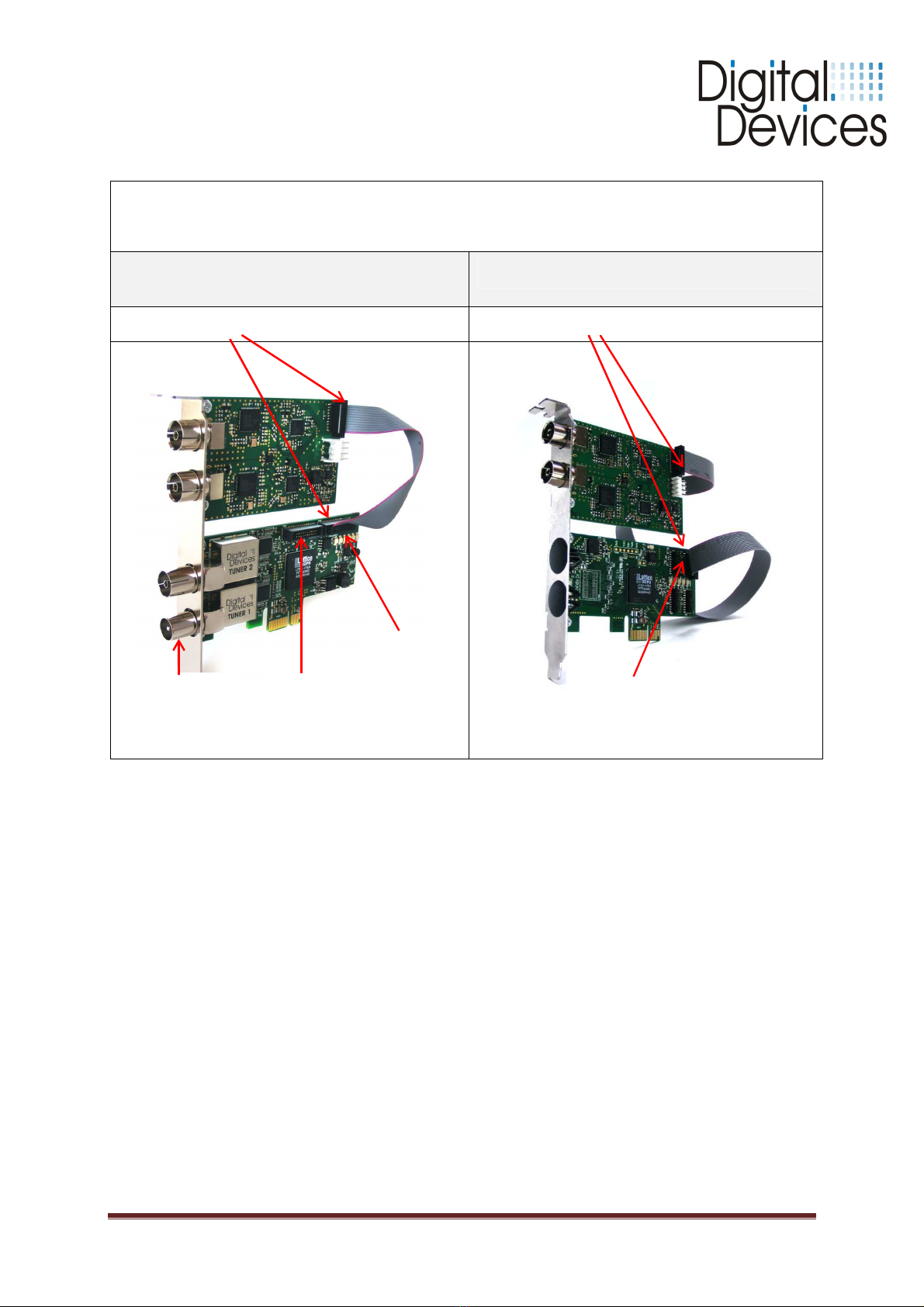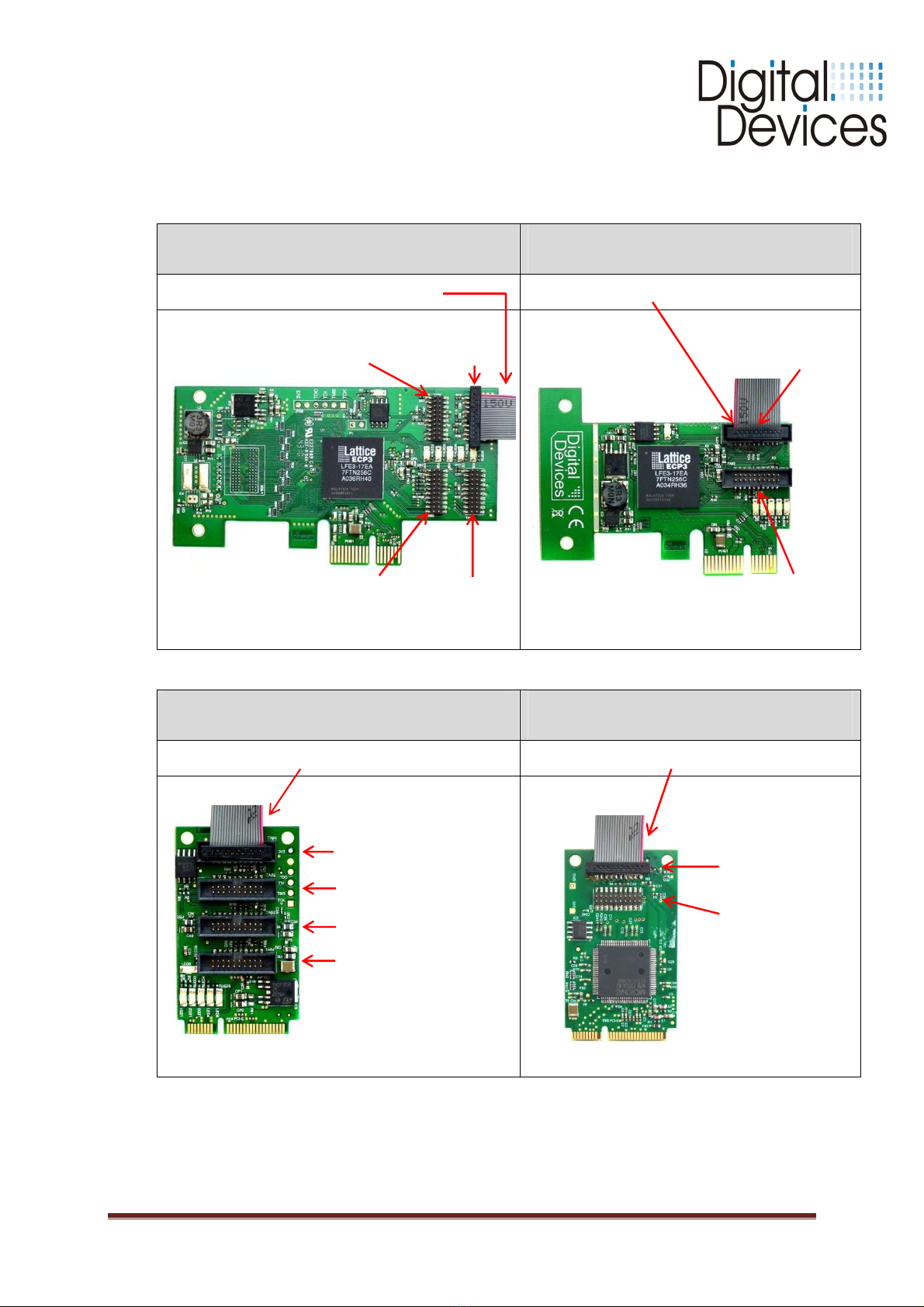Installation instructions 08/2011 Copyright Digital Devices GmbH ® page 10/30
11. DVB Cine Config Tool
After the restart you can configure the TV card in Windo s® Media Center or an alternative
soft are TV program.
You ill no find a folder called “Digital Devices” in the Windo s® Start Menu (Desktop ->
Start -> All programs). You ill find “DVBCineConfig” in the sub-folder “DVB Devices”:-
This program allo s you to configure the follo ing:-
•Unicable®
•Common Interface
•Transponder List for Windo s® Media Center
•Configuration of the C/T Tuner
Single cable reception
(Unicable Configuration)
Common Interface Module (page 10)
Transponder List Media Center (page 12)
Configuration of C/T tuner (page 9)
Configuration of C/T Tuner
To the left, under ‘Tuner’, you ill see the avail-
able tuners and to the right, above the check-
boxes, the signal type. The Cine C/T card is lim-
ited to tuning either DVB-T or DVB-C signals; it
cannot tune both types of signal simultaneously.
If you are using the Cine C/T ith a DuoFlex C/T
expansion card, both types of signal can be
tuned simultaneously by assigning one type of
signal to each card. (With a correct combination
of Cine or Octopus ith DuoFlex cards, tuning
DVB-T, DVB-S and DVB-C simultaneously is pos-
sible - see our ebsite for full details). Tick the
checkboxes for the tuners and signal type(s) you
ant to use.
Windo s® Media Center is not compatible ith European cable signals, bu
tion to this issue. The checkbox labeled 'DVB-C WMC' is provided for this. When this box is ticked
the driver ill convert DVB-C (digital cable) signals to DVB-S (digital satellite) signals to achieve
compatibility. Windo s® Media Center is compatible ith DVB-T (digital terrestrial) signals, ho -
ever, and DVB-T tuner configuration is straightfor ard.
DVB-T: (For use with Windows® Media Center or a different TV application)
Tick the relevant checkbox for the tuner(s) you ant to assign, either for use ith Windo s®
Media Center or ith a different TV application (for example DVBVie er® or Media Portal).
DVB-C: (For use only with a TV application other than Windows® Media Center)
If you ill be using a TV application other than Windo s® Media Center for DVB-C, eg, DVBVie -
er® or Media Portal, tick this checkbox for the tuner(s) you ant to use. Do not select this option
for use with Windows® Media Center.
DVB-C WMC: (For use with Windows® Media Center)
If you ill be using Windo s® Media Center you must select this option for DVB-C. Conversion of
DVB-C to DVB-S causes no limitation to time-shifting or other functions and is of advantage in
enabling the use of our pre-defined channel lists (see belo - Loading the transponder list).