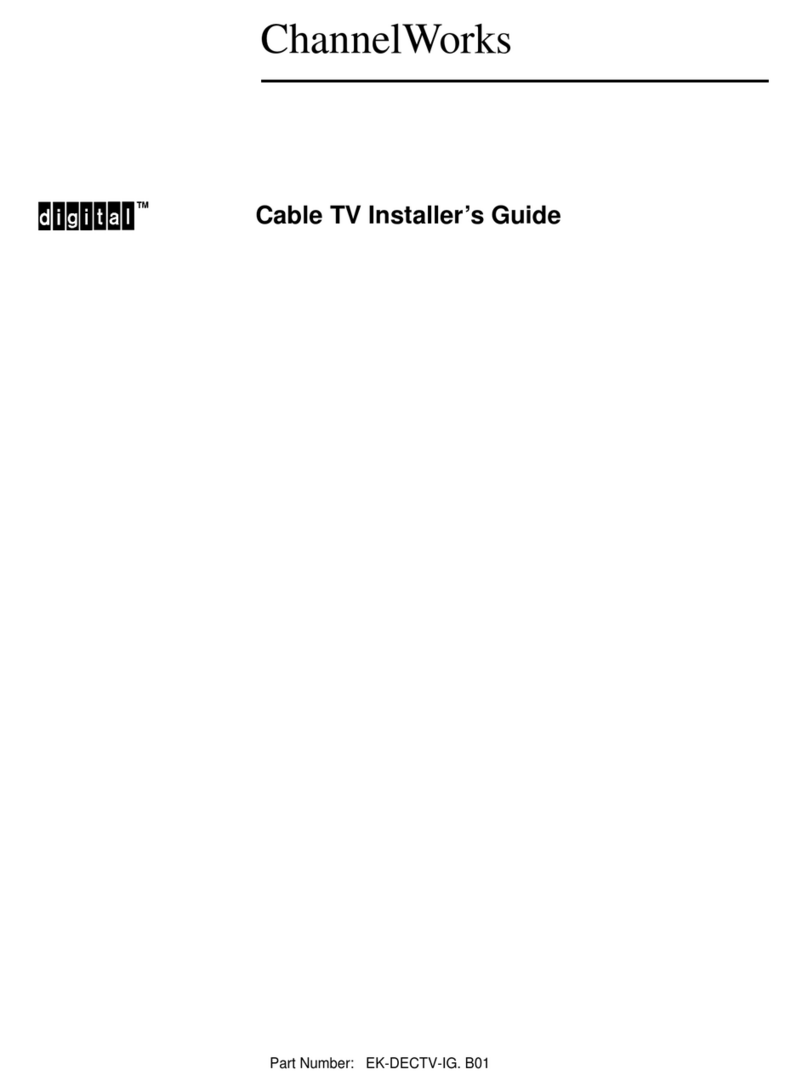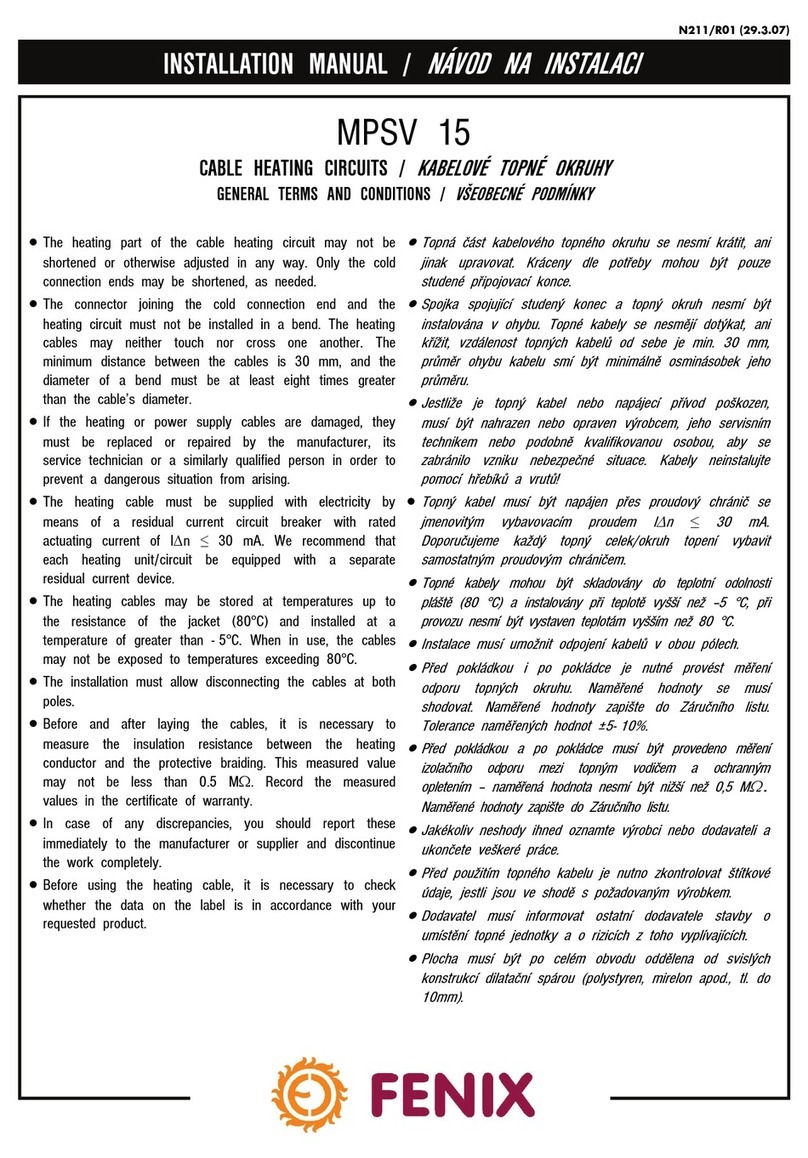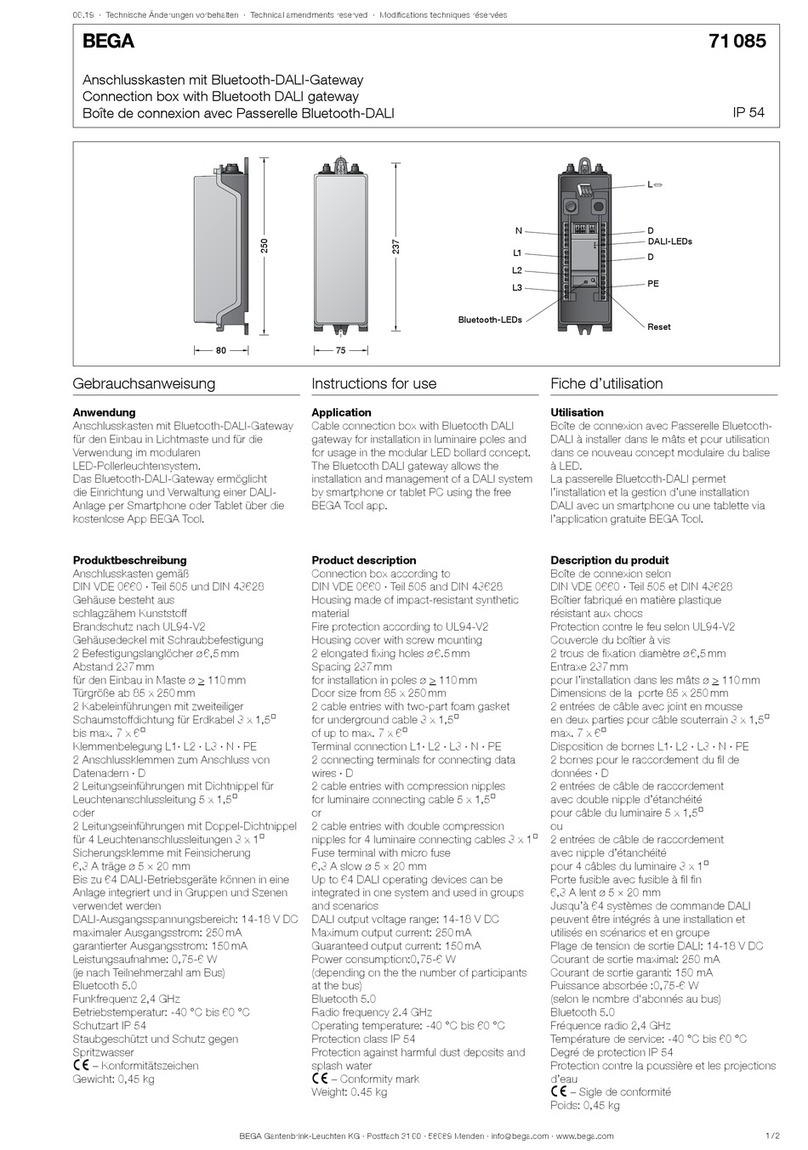Digital Equipment Pro-Face GPW-CB03 User manual
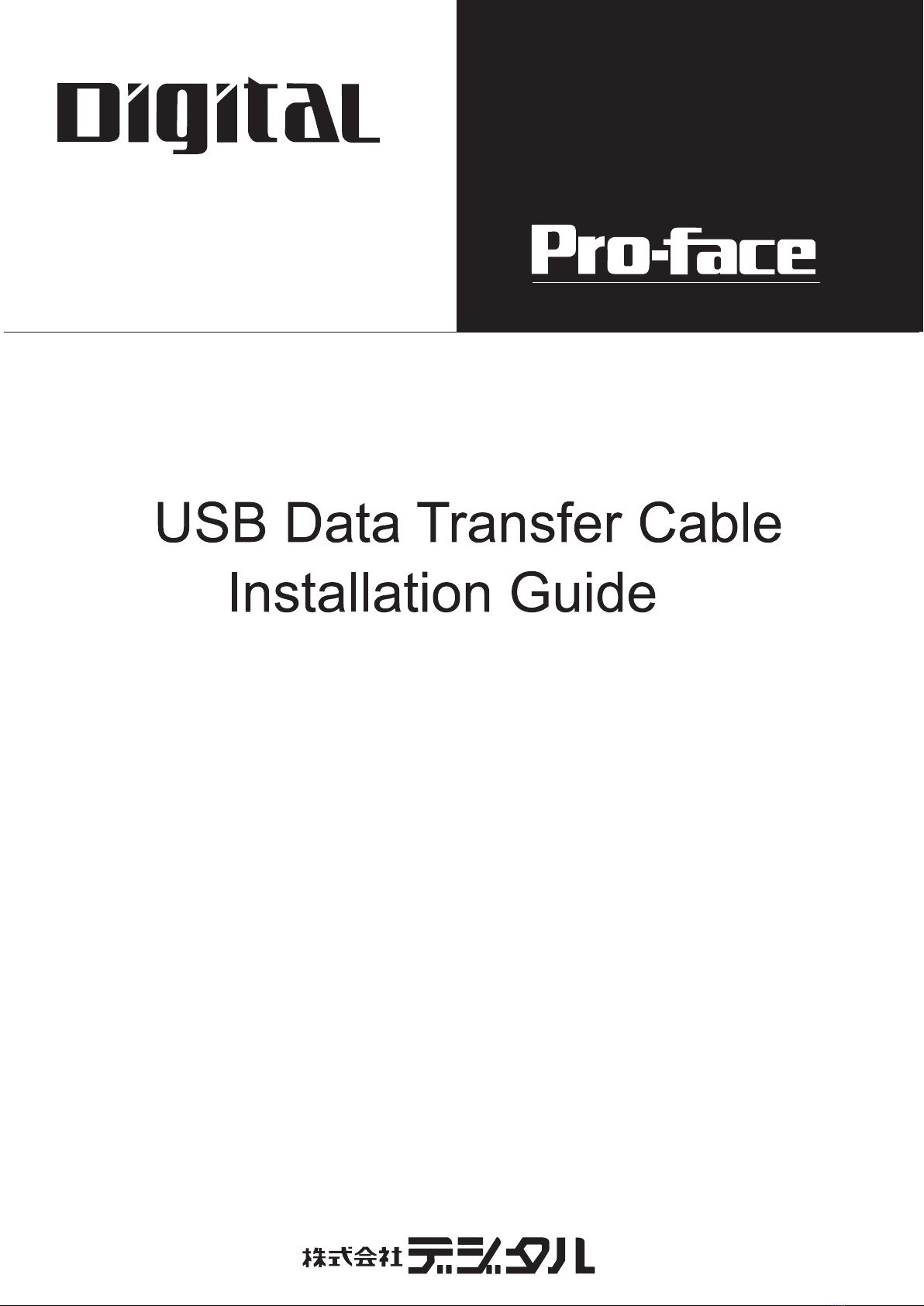
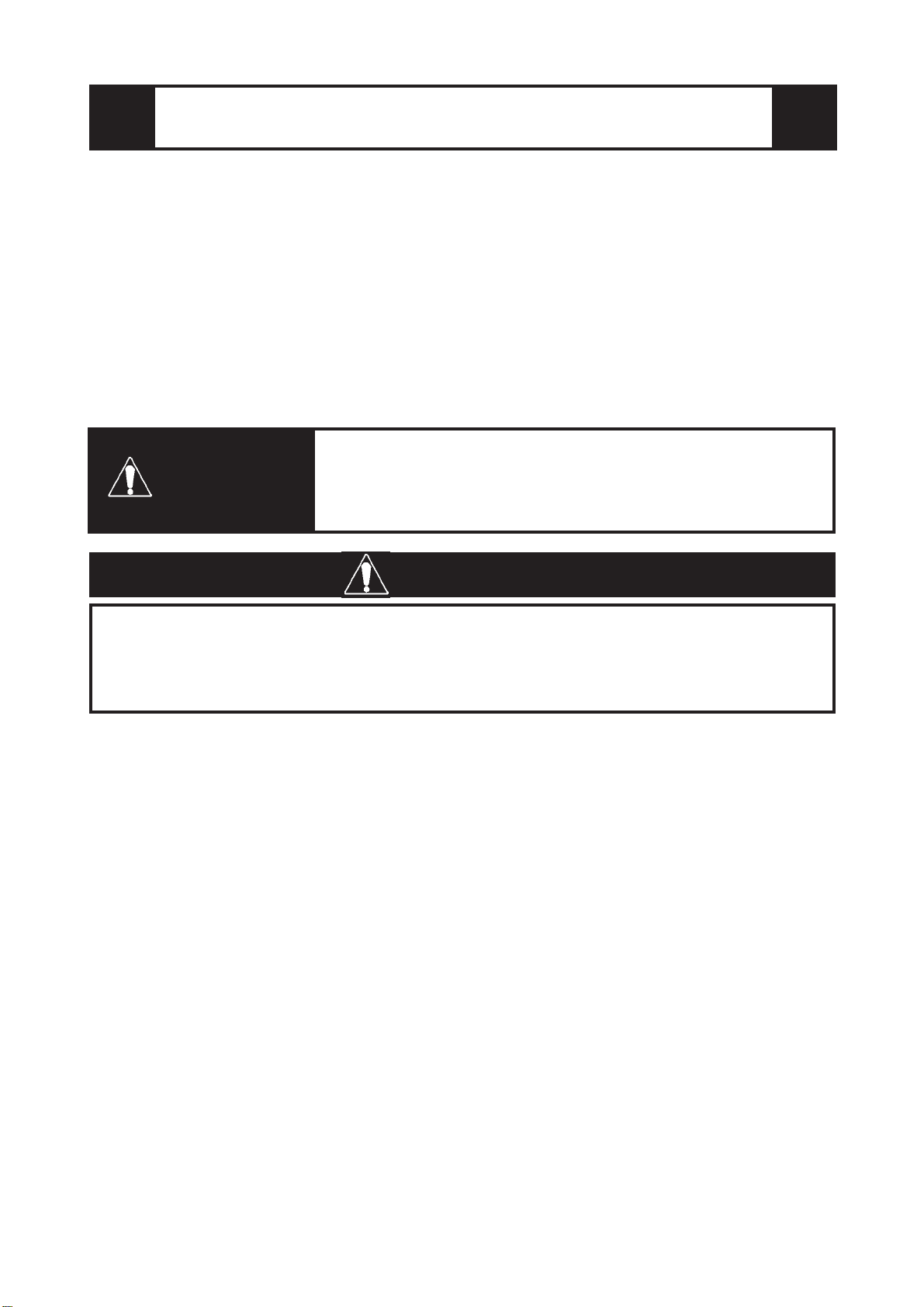
-1-
Safety Precautions
This guide contains a variety of safety markings related to the safe and correct
operation of the USB Data Transfer Cable. Be sure to read this guide and any
related manuals carefully to fully understand how to correctly use this cable.
Safety Symbol
This guide uses the following safety-related symbol. Please pay attention to this
symbol and follow the instructions given.
Safety symbol and its meaning:
A potentially hazardous situation that could result in
serious injury or death and cause major equipment dam-
age if instructions are not followed.
WARNINGS
• Do not disassemble or remodel this cable in any way. Doing so may cause
an electric shock or fire.
• Do not use this cable in areas where flammable gases are present. Doing
so may cause an explosion.
WARNING
To Prevent USB Data Transfer Cable Damage
• Do not use the USB Data Transfer Cable at temperatures outside the range
specified in this guide.
• Do not use or store this cable at very high temperatures.
• Do not use or store this cable in direct sunlight or excessively dusty ordirty
environments.
• Do not use or store this cable in an environment where it may be exposed to
chemical vapors or fumes.
• Do not allow water to enter the connector. Also, do not touch the connector if your
hands are wet. Doing so may cause an electric shock.
• Do not connect or disconnect the USB Data Transfer Cable during data transfer.
Doing so may cause a data communication error.

-2-
Package Contents
USB Data Transfer Cable (1)
(GPW-CB03)
Driver CD (1)
This unit has been carefully packed, with special attention to quality. However,
if for any reason, you find any of the contents of this package damaged or miss-
ing, please contact your local Pro-face representative immediately.
The following items are included in this unit’s package. Prior to using the unit,
be sure to confirm that all the items shown below are present in the package.
USB Data Transfer Cable
Installation Guide
(This document)
Compatible OS Types
Microsoft®Windows®98, Microsoft®Windows®Me, Microsoft®Windows®
2000, and Microsoft®Windows®XP.
Product names other than those listed below are trademarks or registered trade-
marks of their respective owners.
Trademark Name Trademark Holder
Pro-face DigitalElectronicsCorporation
(InJapan and othercountries)
Windows®98,Windows®Me,
Windows®2000,Windows®XP MicrosoftCorporation,USA

-3-
Electrical
Rated Voltage 5VDC
(Powered from USBbus &GPtoolconnector)
PowerConsumption 0.5W (Max)
Environmental
AmbientTemperature 0oCto 50oC
Storage Temperature -10oC to +60oC
AmbientHumidity 10%RHto 90%RH
(Nocondensation,
wetbulbtemperature:39oCorless)
Storage Humidity 10%RHto 90%RH
(Nocondensation,
wetbulbtemperature:39oCorless)
External
Weight 180g orless
External Dimensions
(Cable length)
OverallLength 2.2 +0.07m
(FromPC USBconnector to circuitcase
2.0 +0.05m)
Specifications
1
General
I/F Type USB(Specification Rev.1.1)
ConnectorType USB(Series APlug)
• The GP and PC signals are not insulated.
• In the Data Transfer Cable, the FG (cable shield) and SG
wires are shorted together.
• Extending the length of the cable via a USB extension cord
can degrade (weaken) signals, possibly causing an error.
As a result, do not extend the length of the Data Transfer
Cable.
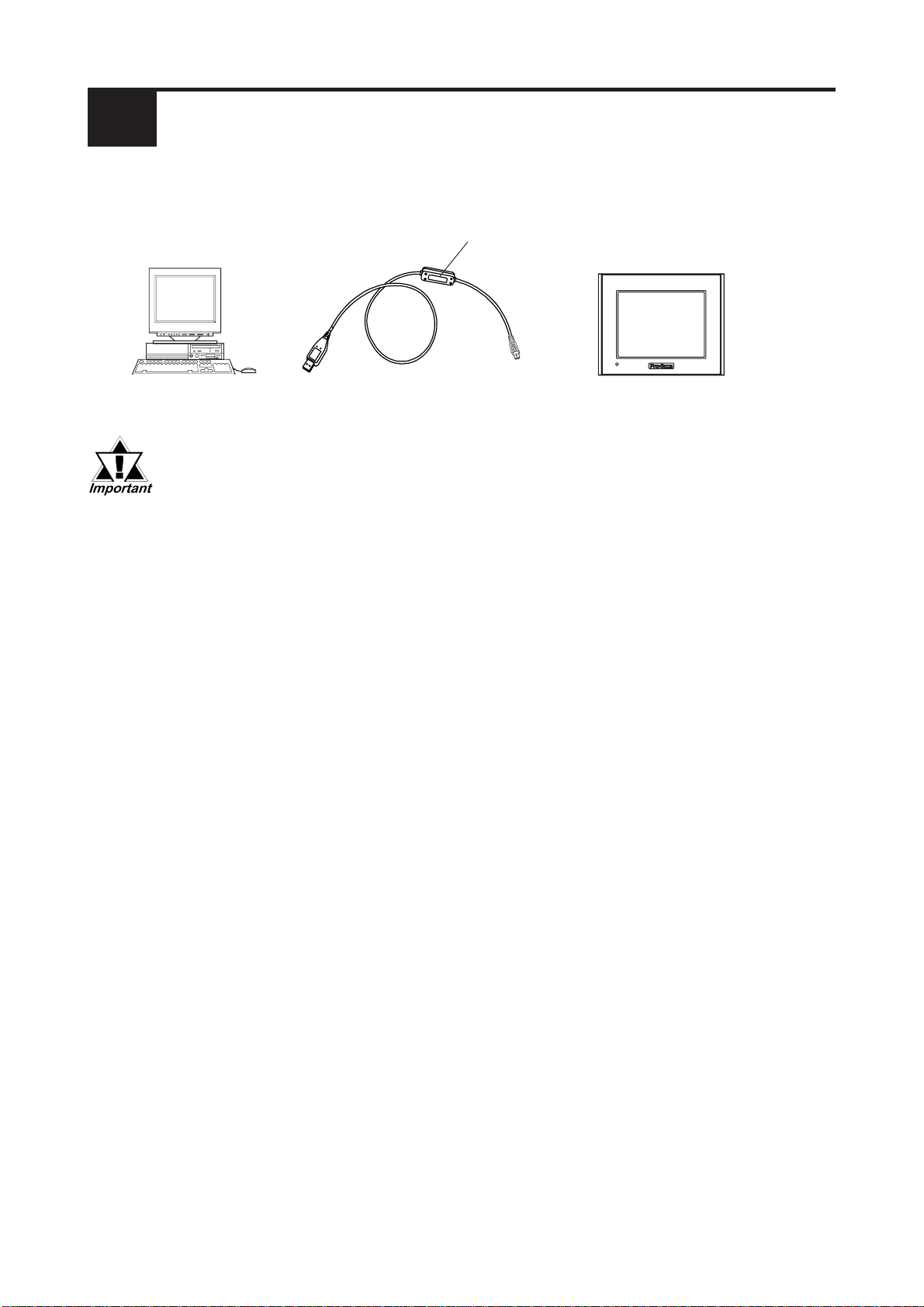
-4-
Installation
2
Connect the USB Data Transfer Cable’s USB connector to your PC’s
USB port.
• Be sure to hold the cable connector, not the cable itself, when
unplugging the cable from the GP unit. Next, pull down on the
connector to release the connector’s lock feature (However,
certain GP types do not have this locking feature).
• When connecting the USB Data Transfer Cable to your PC or to
the GP, be sure to insert the cable’s connector at the correct
90oangle. Failure to do so may damage either the connector or
the main unit.
• Since the data transfer cable’s connector case is metal, be sure
it does not contact the charged section of any other equipment.
PC USB Data Transfer Cable GP
Connector Case

-5-
Installation Procedure
3
Windows®98
1. Start Windows, and connect the GPW-CB03 to your PC’s USB port. Then,
insert this package’s driver CD into the PC’s CD-ROM drive.
2. In the following [Add New Hardware Wizard] dialog box, click [Next].
3. The [Add New Hardware Wizard] dialog box should now display as shown
below. Check the [Search for the best driver for your device. [Recom-
mended].] option, and click [Next].
4. In the following dialog box, check the [Specify a location:] option, and
click [Browse...]. Select the [GPW-CB03] folder in the installation CD-ROM.
When the [Add New Hardware Wizard] dialog box reappears, click [Next].
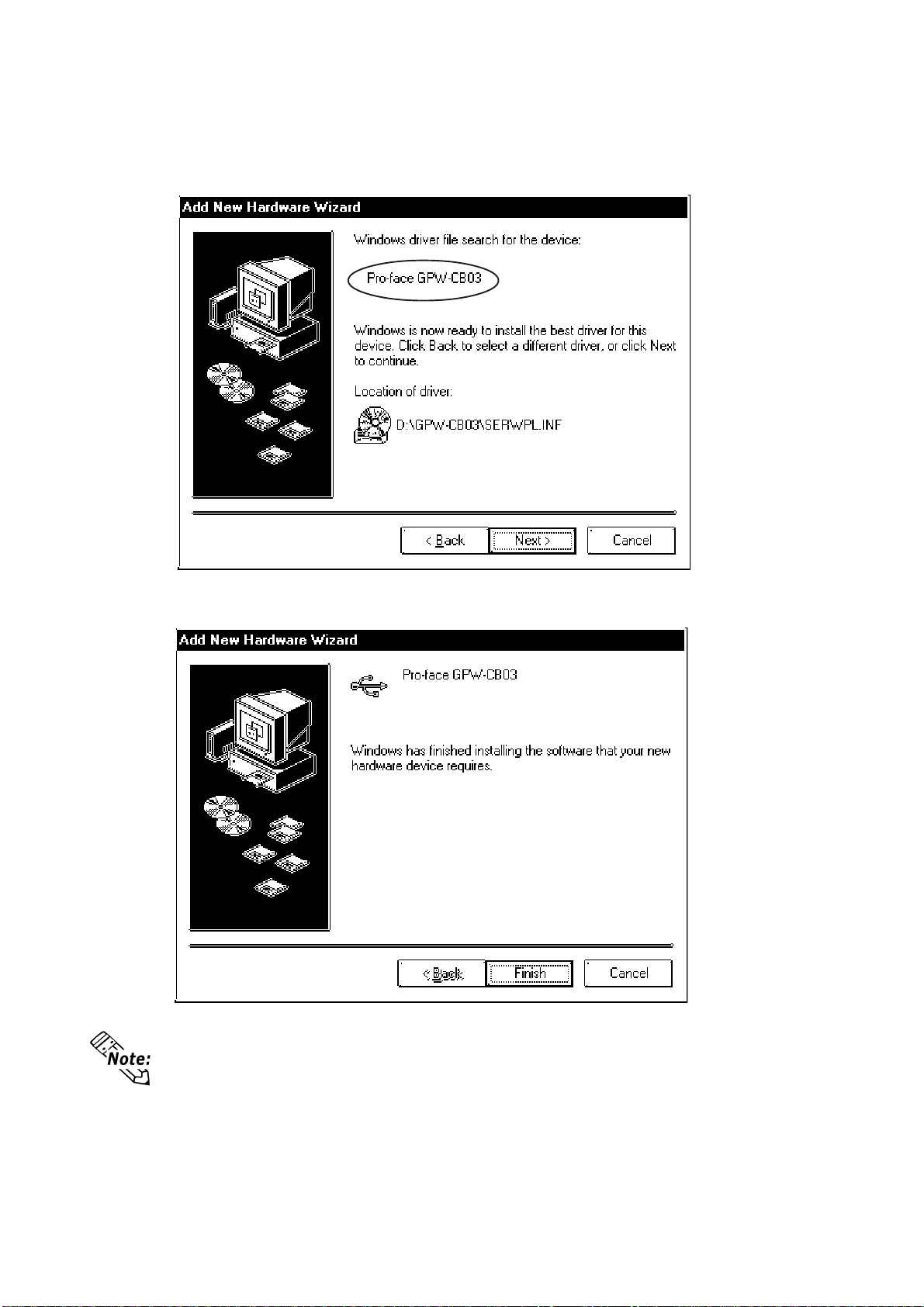
-6-
5. Confirm that the [Windows driver file search for the device:] is [Pro-face
GPW-CB03], and click [Next].
6. Click [Finish] to complete the installation.
• COM Port Numbers will be assigned in order, after previously con-
nected devices.
• If installation does not complete successfully, be sure to restart the PC and
quit all resident applications before re-installing the software.
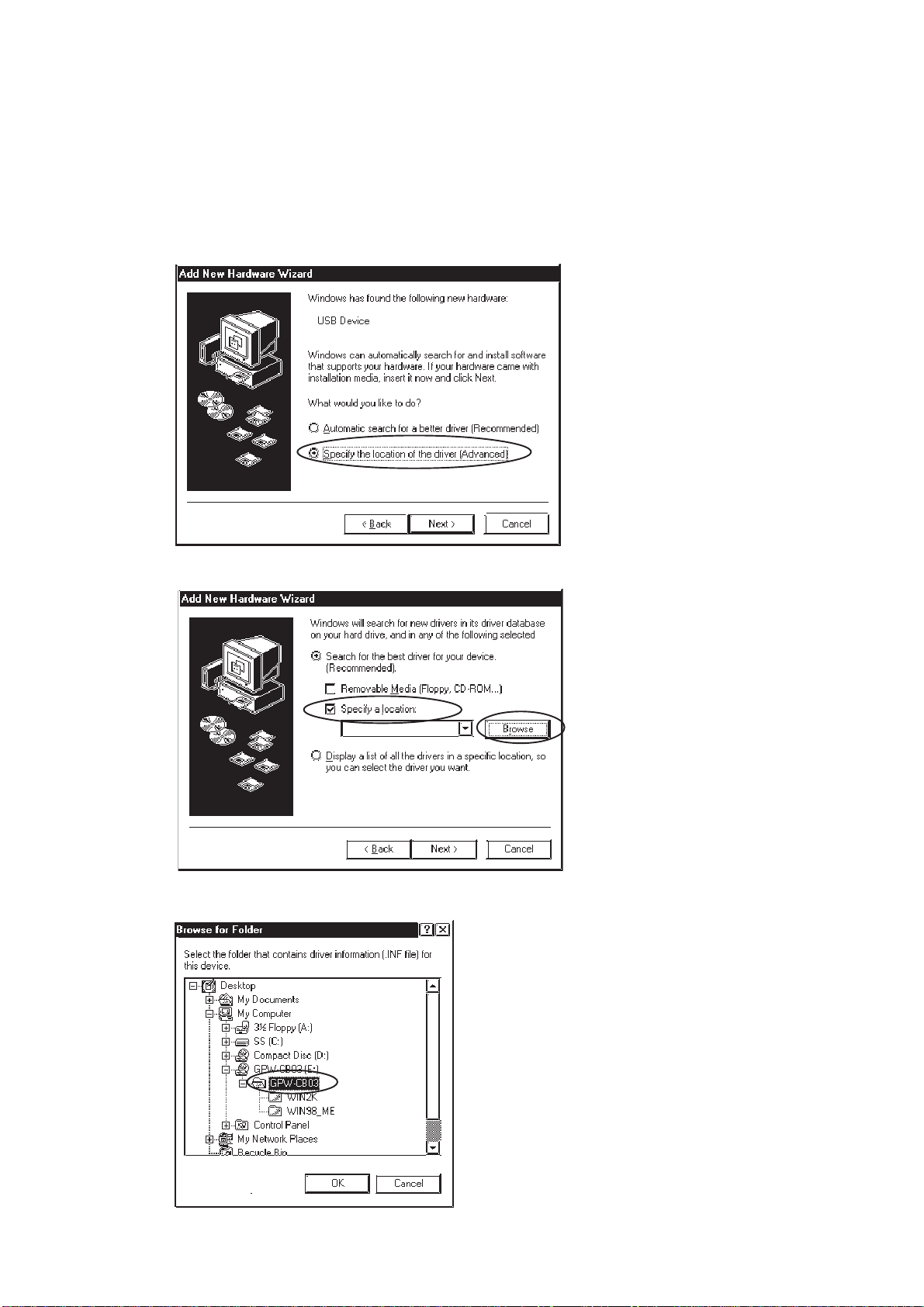
-7-
3. Check the [Specify a location:] option, and click [Browse].
Windows®Me
1. Start Windows, and connect the GPW-CB03 to your PC’s USB port. Then,
insert this package’s driver CD into the PC’s CD-ROM drive.
2. In the [Add New Hardware Wizard] dialog box, check the [Specify the
location of the driver [Advanced]] option, and click [Next].
4. Select the [GPW-CB03] folder in the installation CD-ROM, and click [OK].

-8-
5. In the [Add New Hardware Wizard] screen, click [Next].
6. Confirm that the [Windows driver file search for the device:] is [Pro-face
GPW-CB03], and click [Next].
7. Click [Finish] to complete the installation.
• COM Port Numbers will be assigned in order, after previously con-
nected devices.
• If installation does not complete successfully, be sure to restart the PC and
quit all resident applications before re-installing the software.
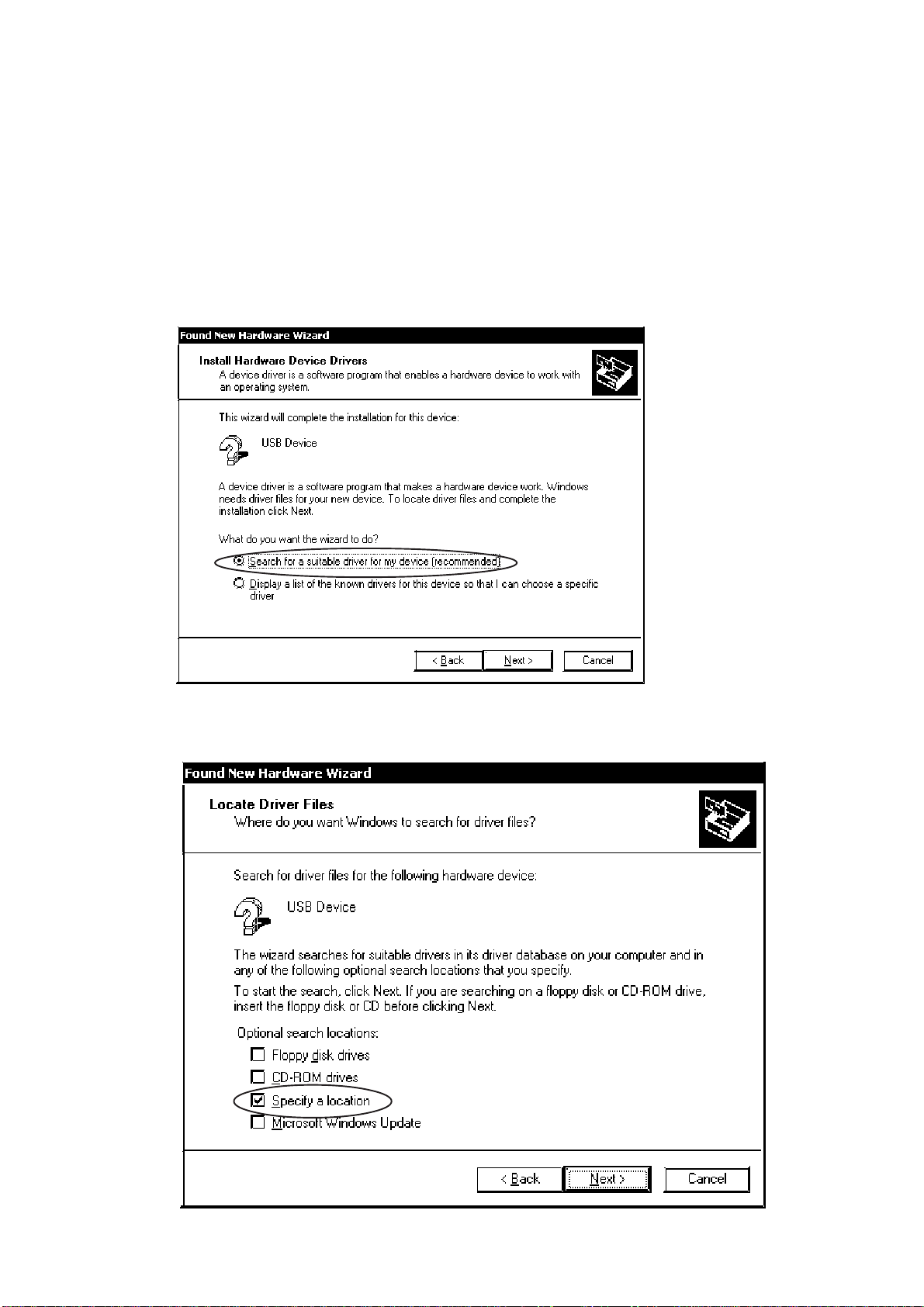
-9-
Windows®2000
1. Start Windows, and connect the GPW-CB03 to your PC’s USB port. Then,
insert this package’s driver CD into the PC’s CD-ROM drive.
2. In the following [Found New Hardware Wizard] dialog box, click [Next].
3. The [Found New Hardware Wizard] dialog box should now display as
shown below. Check the [Search for a suitable driver for my device
[recommended]] option, and click [Next].
4. In the following dialog box, check the [Specify a location] option, and
click [Next].
Table of contents
Other Digital Equipment Cables And Connectors manuals