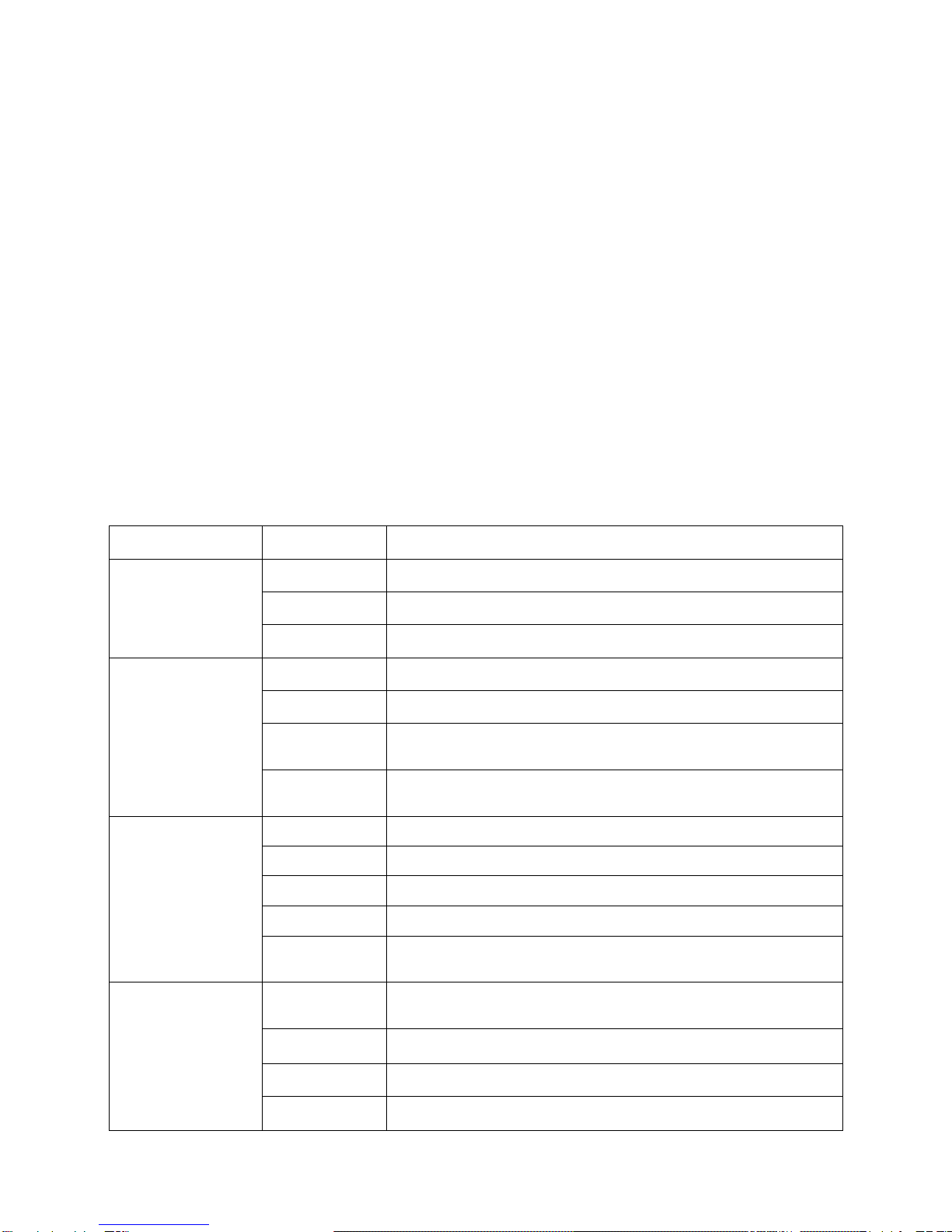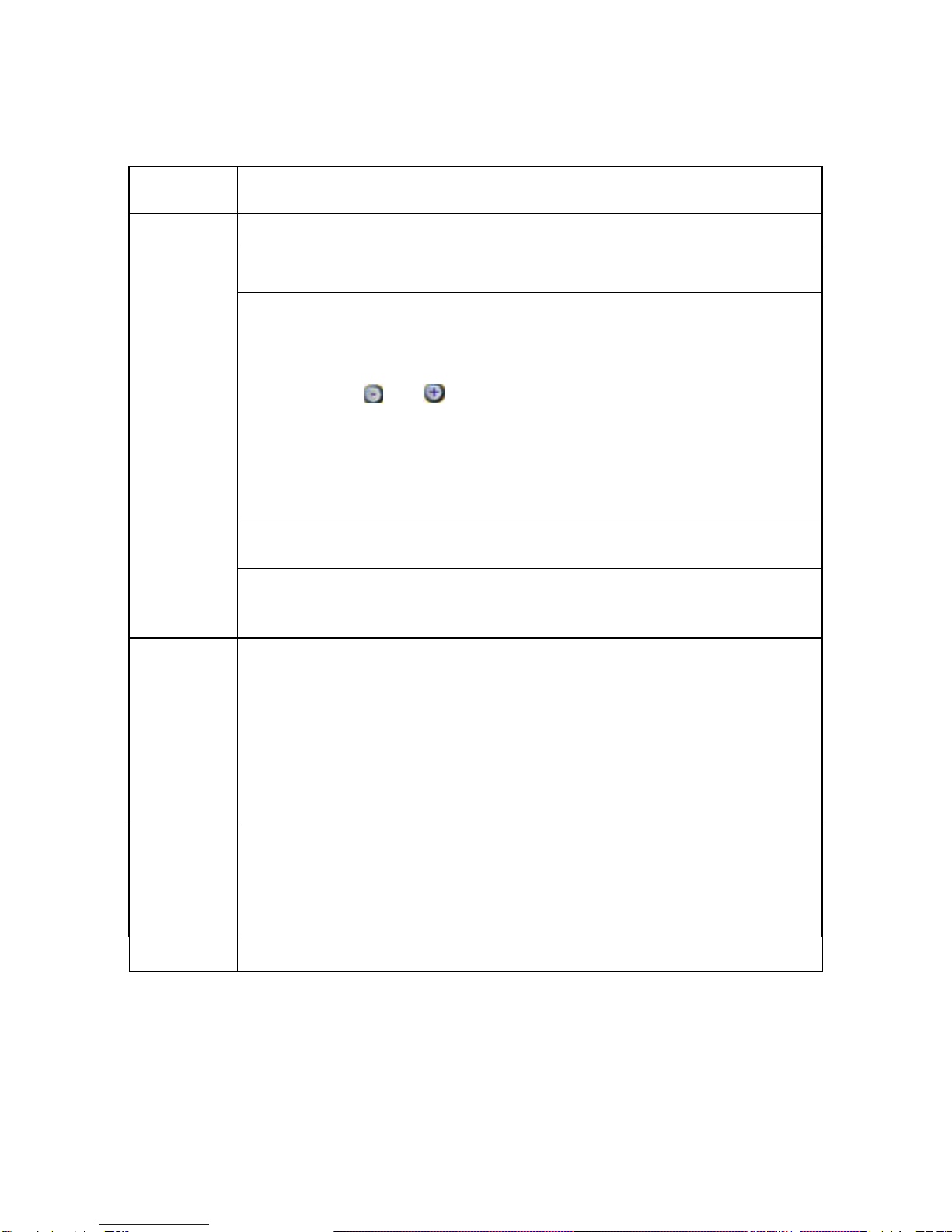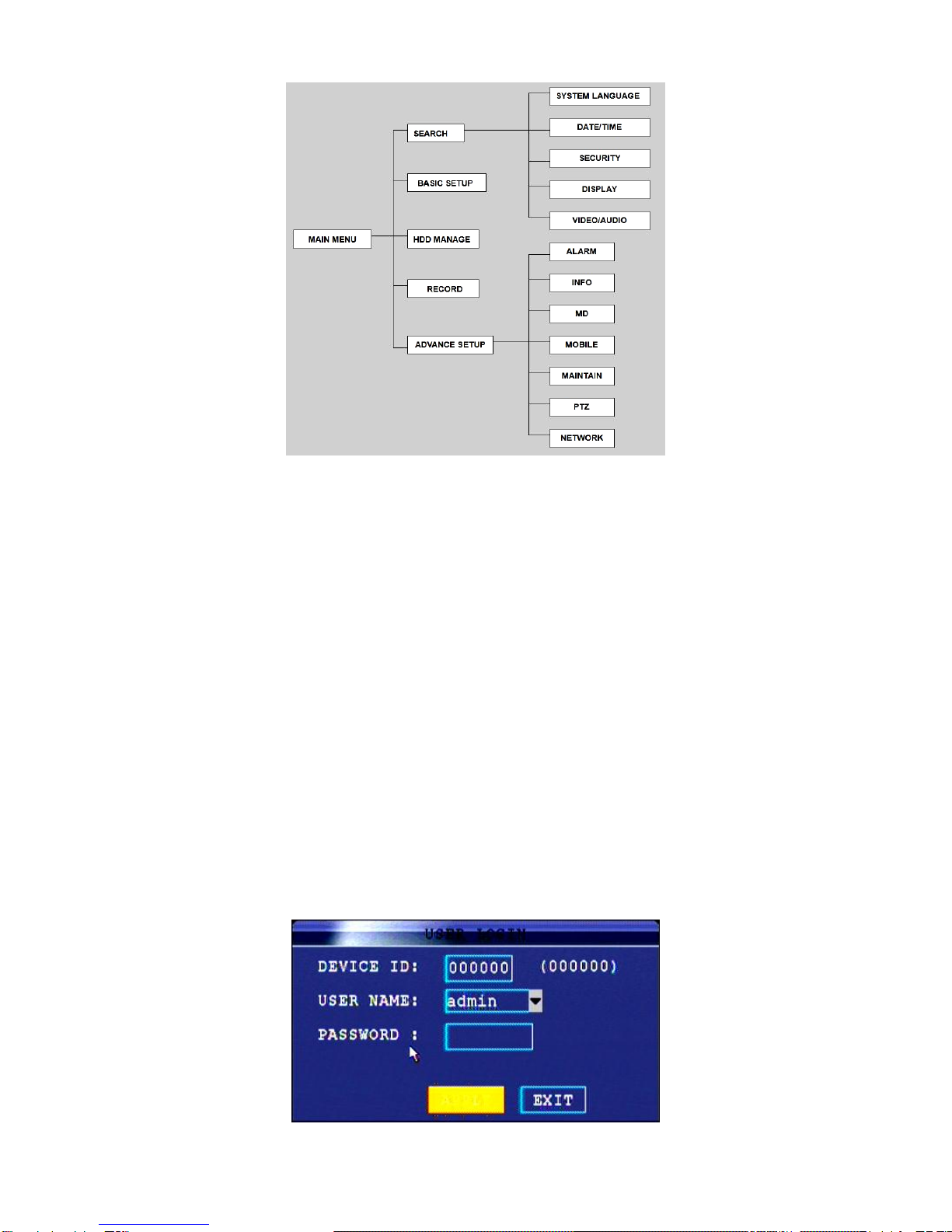85XX Series Network DVR User Manual……………………………………………………………………….V1.0
- 3 -
CONTENT
CHAPTER 1 INTRODUCTION ...............................................................................................4
1.1 MAIN FEATURE .............................................................................................................................................................4
1.2 PRODUCT FEATURES ......................................................................................................................................................4
1.2.1 Parameter..............................................................................................................................................................4
1.2.2 Working Environment...........................................................................................................................................5
1.2.3 Device Environment..............................................................................................................................................5
CHAPTER 2 DEVICE OPERATION MANUAL ....................................................................6
2.1 CONTROL INSTRUCTION .................................................................................................................................................6
2.1.1 Remote Controller Instruction ................................................................................................................................6
2.1.2 Mouse Operation....................................................................................................................................................7
2.1.3 MENU CONFIGURATION...........................................................................................................................................7
2.2 SYSTEM OPERATION ......................................................................................................................................................8
2.2.1 START-UP............................................................................................................................................................8
2.2.2 SYSTEM LOGIN..................................................................................................................................................8
2.2.3 GUI OPERATION.................................................................................................................................................9
2.3 TOUCH-SCREEN MANUAL .............................................................................................................................................27
CHAPTER 3 IE REMOTE ACCESS......................................................................................30
3.1 FEATURES ...................................................................................................................................................................30
3.2 LOGIN .........................................................................................................................................................................30
3.3 IE BROWSER INTERFACE..............................................................................................................................................31
3.3.1 LIVE...................................................................................................................................................................32
3.3.2 Playback..............................................................................................................................................................33
3.3.3 Setup...................................................................................................................................................................35
4 VCA SOFTWARE OPERATION MANUAL......................................................................39
4.1 INSTALLATION.............................................................................................................................................................39
4.2 LOGIN.......................................................................................................................................................................42
4. 3SETUP .........................................................................................................................................................................45
4.4 VCA SETTING..............................................................................................................................................................65
5 DVR INSTALLATION GUIDELINE..................................................................................97
5.1FRONT PANEL..............................................................................................................................................................97
5.1.1 The Definition of Bottoms and Connectors on Front Panel....................................................................................97
5.1.2 The definition of buttons and connectors on rear panel.......................................................................................99
5.2 DVR HDD INSTALLATION DEMONSTRATION ...........................................................................................................104
5.2.1 HDD Installation..............................................................................................................................................104
CHAPTER 6 DEVICE PART................................................................................................ 105
6.1CHECK DEVICE PART .................................................................................................................................................105
CHAPTER 7 FAQ..................................................................................................................106
GUARANTEE........................................................................................................................110