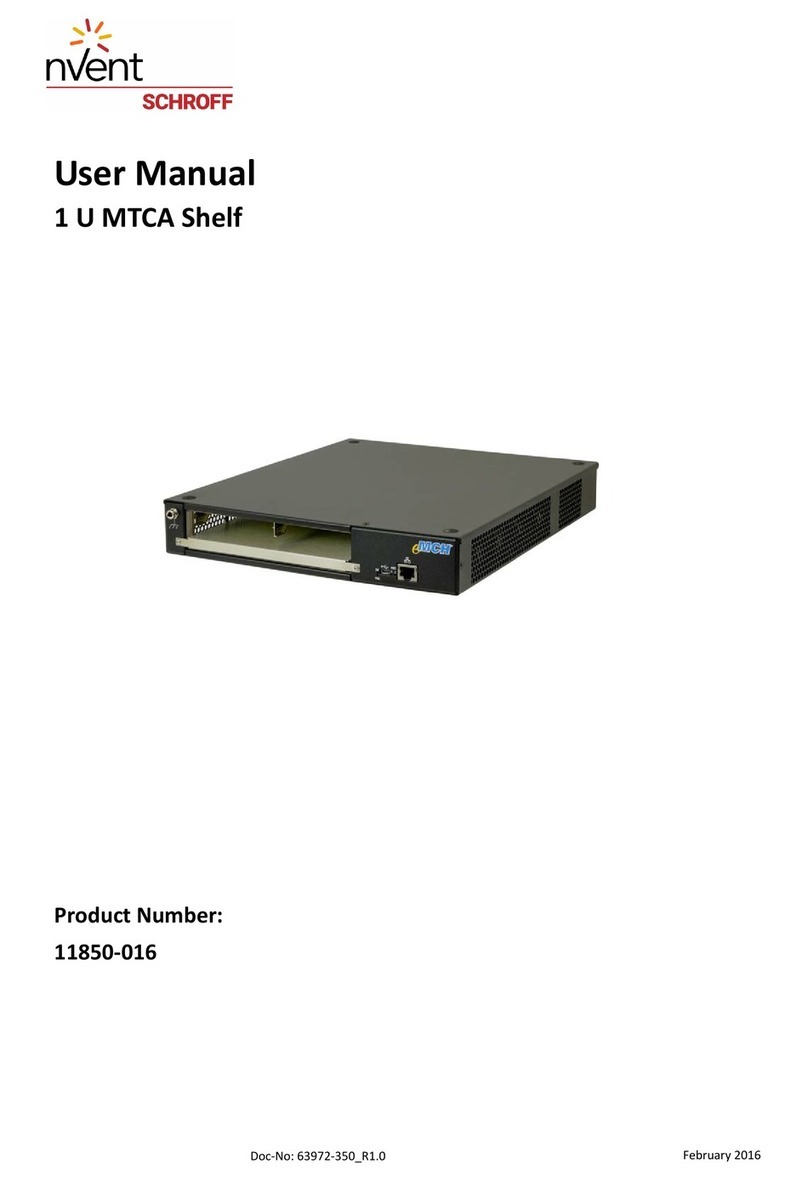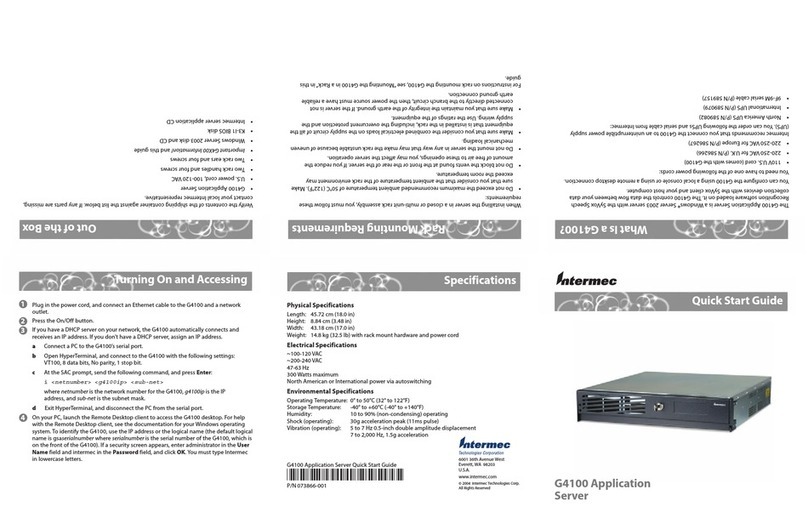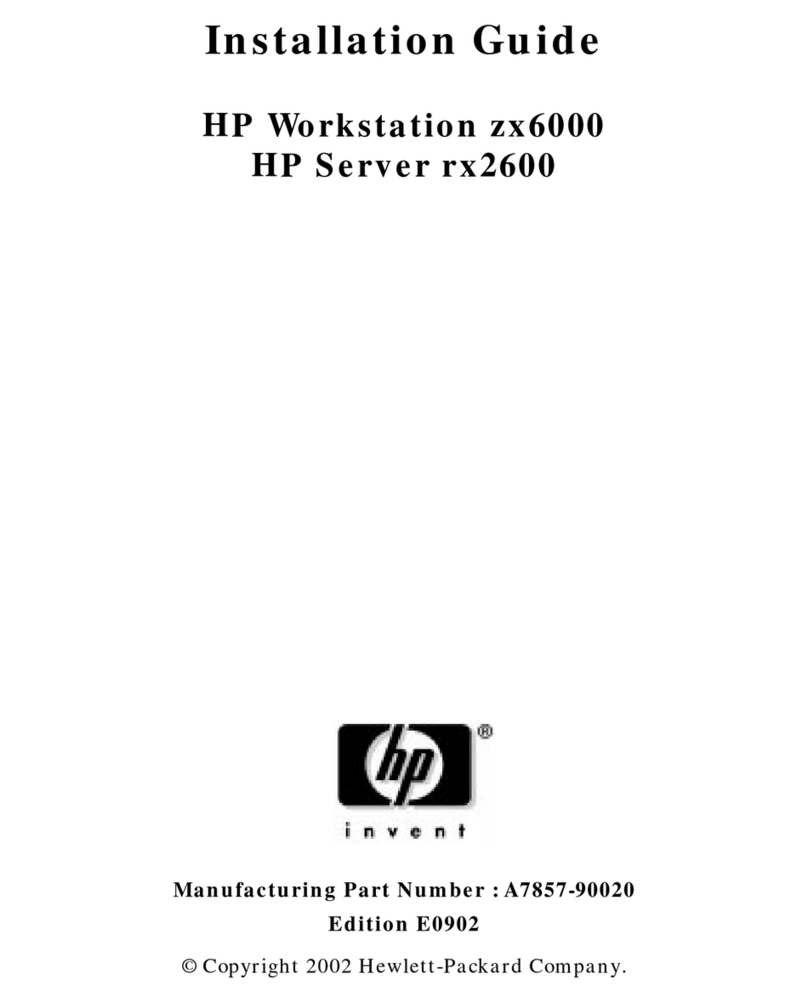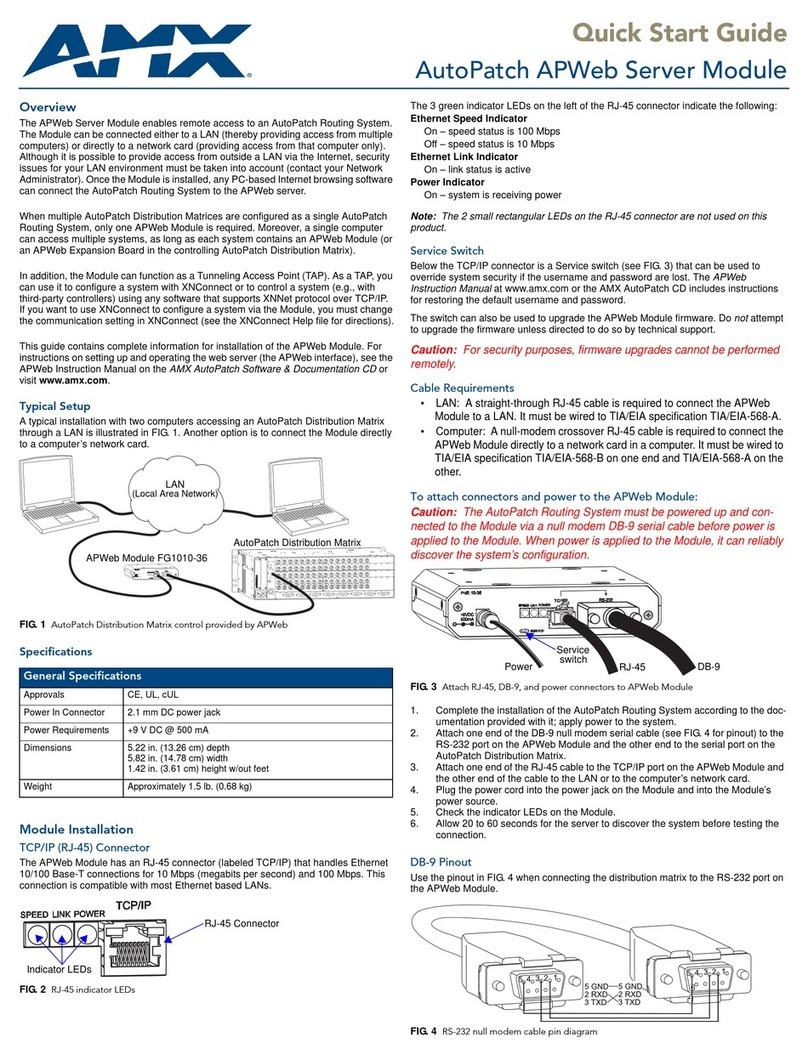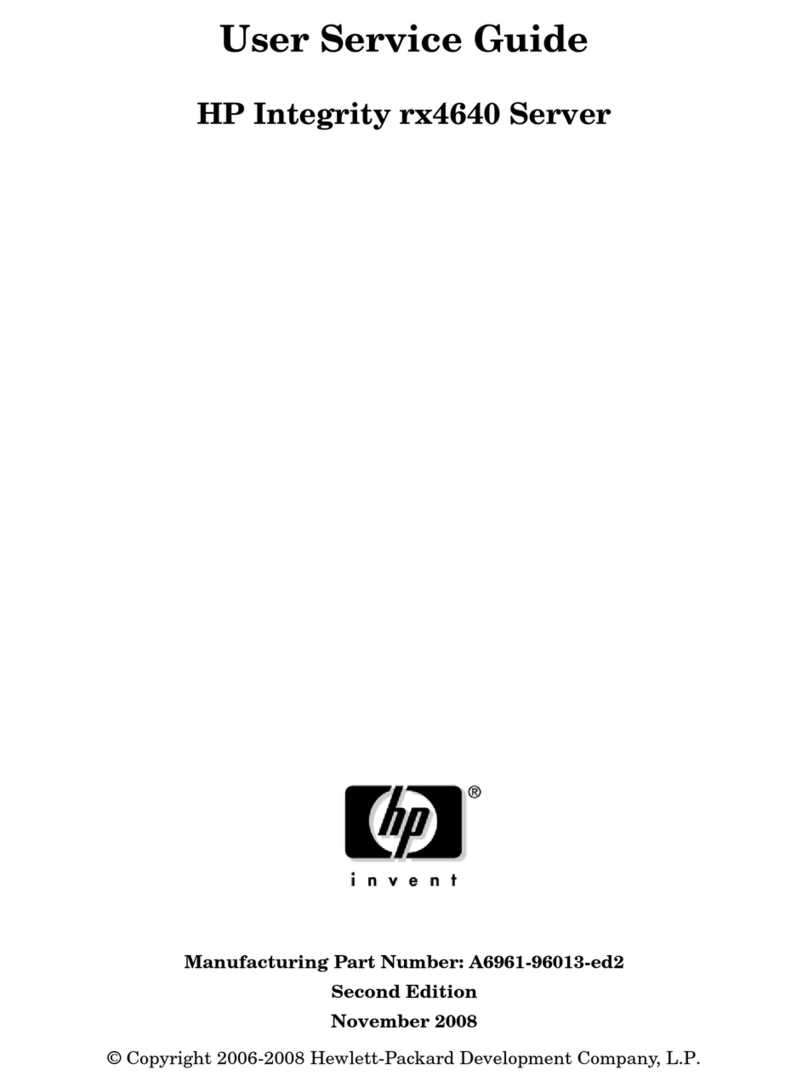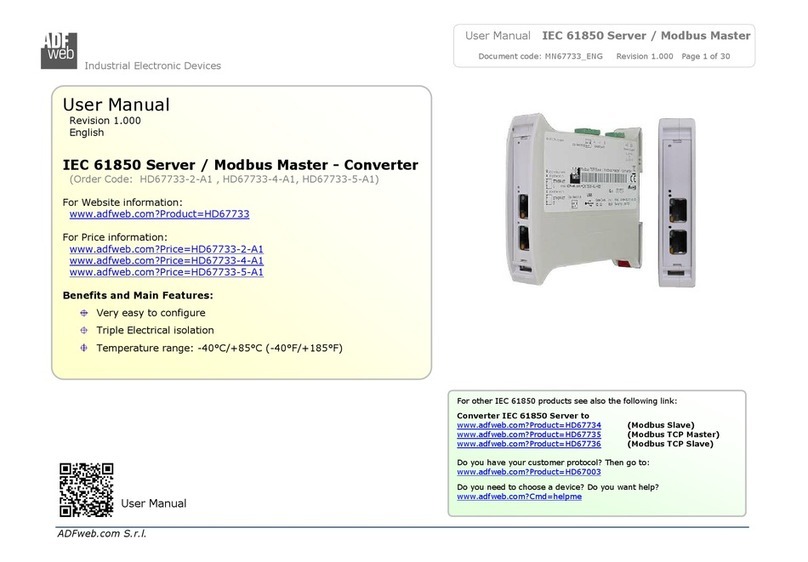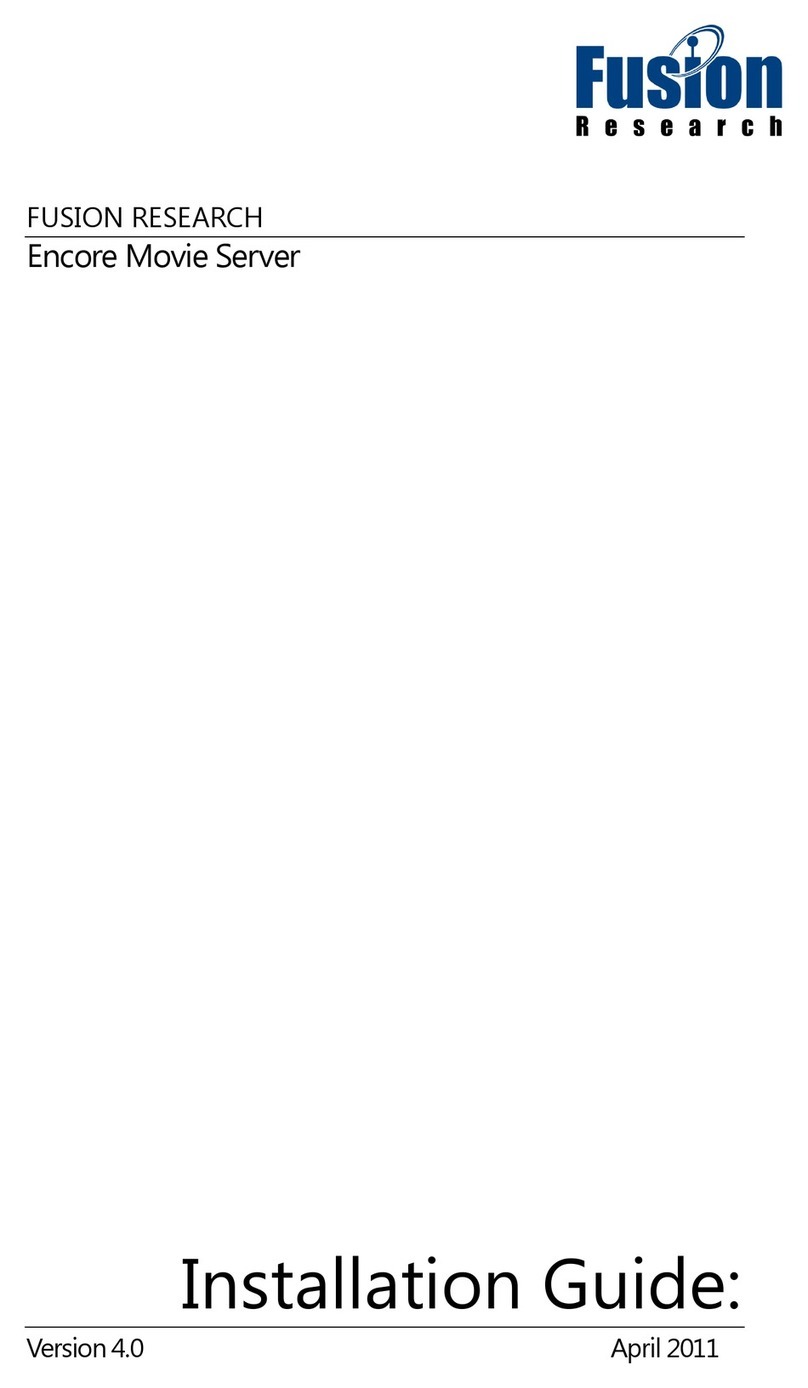Digital Future Solutions iDyl User manual

iDyl™ Multiroom Media Server
User Manual v1.9
Information in this document is subject to change without notice.
All rights reserved.

2
Contents
About Your iDyl™ Multiroom Media Server ...............................................
Audio Server ....................................................................................
Video Server.....................................................................................
Picture Slideshows Capabilities ............................................................
1. Quick Guide ........................................................................................ 6
2. Setup and configuration ....................................................................... 7
2.1 System Diagram............................................................................. 7
2.2 Physical Connection ........................................................................ 8
2.3 Turning on/off the iDyl™.................................................................. 9
Turning on ....................................................................................... 9
Turning off ....................................................................................... 9
Resetting ......................................................................................... 9
2. Network Connectivity .....................................................................10
Network Configuration – Best Practices................................................10
2.5 Infra-Red Remote Control ...............................................................11
Keypad Layout.................................................................................11
Text Entry .......................................................................................11
IR Remote Keypad Legend.................................................................12
3. Main Menu ......................................................................................13
. Music................................................................................................1
.1 Supported Audio File Types .............................................................1
.2 Adding Audio to the iDyl™...............................................................15
Adding Audio via iDyl™ .....................................................................15
Adding Audio via Desktop Computer ...................................................16
Adding MP3 / OGG Audio Files............................................................16
Adding WAV Files .............................................................................17
.3 Browsing and Enqueuing Audio ........................................................18
Select Audio Type.............................................................................18
Browse Library....................................................................................19
. Auto-DJ Mode................................................................................20
.5 Playlist Management ......................................................................21
Creating a playlist ............................................................................21
Adding a track to an existing playlist ...................................................22
Removing a track from a playlist ........................................................23
Deleting a playlist.............................................................................23
.6 Controlling Audio ...........................................................................2
.7 Hotkeys........................................................................................25
.8 Macro Keys ...................................................................................26
Available Macro Actions .....................................................................26
Available Macro Zones ......................................................................26
5. DVD On-Demand Jukebox....................................................................27
5.1 Adding DVDs to the iDyl™ ...............................................................27
5.1.1 Importing via iDyl™..................................................................27
5.1.2 Import DVD Menu ....................................................................27
5.2.1 Copying across a LAN ...............................................................28
5.1.1 DVD Import Service Providers....................................................29
5.2 DVD Storage Capacity ....................................................................29
5.3 Browsing your DVD Library .............................................................29
5. DVD Control ..............................................................................30
6. Digital Video Playback .........................................................................31
6.1 Adding digital video clips to the iDyl™...............................................31

3
6.2 Browsing videos ............................................................................31
6.2 Playing a video ..............................................................................31
7. Slideshows ........................................................................................32
7.1 Creating a Slideshow ......................................................................32
7.2 Editing and adding to a Slideshow ....................................................32
8. Settings ............................................................................................3
8.1 Basic Settings ...............................................................................3
8.2 Audio Settings...............................................................................36
8.3 Visual Settings ..............................................................................38
8. Functional Settings ........................................................................39
8.5 Manage Networked Folders ............................................................. 0
Monitoring a networked folder from the iDyl ......................................... 0
Current Shared Folder List ................................................................. 1
8.6 Advanced Settings ......................................................................... 2
8.7 Network Settings ........................................................................... 3
9. Appendices ........................................................................................
A: One-time Configuration of RealOne player ..........................................
Glossary ............................................................................................ 6
This manual Copyright ©Digital Future Solutions 2 5.
All Rights Reserved. Reproduction, adaption or translation without the prior
written permission is prohibited, except as allowed under the copyright laws.
No part of this manual may be photocopied, reproduced, or translated to
another language without the prior written consent of Digital Future Solutions.
Digital Future Solutions
7 Somerton Grange
Coleraine
Co. Londonderry
N. Ireland BT51 3GB
United Kingdom
Tel + (0)28 9073 585
URL www.digitalfuturesolutions.co.uk
Email info@digitalfuturesolutions.co.uk
Warranty
The information contained in this document is subject to change without notice.
Digital Future Solutions shall not be liable for any errors or for direct, indirect,
incidental, consequential or other damage alleged in connection with the
furnishing, performance or use of this manual.

About Your iDyl™ Multiroom Media Server
The iDyl™ Multiroom Media Server is a centralized media server that can store
and distribute and playback digital audio, video and pictures upon request
within a multi-zoned context.
Inserted into a local area network, users can easily transfer and store their
digital media onto the iDyl™, acting as a central repository, and from there
access this content from wherever in the house they happen to be.
The iDyl™ can be broken into 3 distinct areas of functionality:
Audio Server
With up to 16 independent audio zones, users can listen to what they want,
when and where.
After adding audio to the iDyl via the built-in CD drive or from the family PC,
you have the power to access and listen to your enter audio collection instantly,
easily, independently from every other room of the house, all from the one
device. Easily create playlists, or use the Auto-DJ mode to turn the iDyl into
your own personal radio station.
Video Server
You can transfer your digital movie collection from your family PC to the iDyl™
across the network. You can then access and watch these movies from both the
iDyl™ and media-content playable networked devices. Coupled with modular
components available from DF Solutions called the Video Node™, you can have
independent video feeds for every room of the house from the single centralized
media repository. You can watch WHAT you want, WHEN you want, WHERE you
want.
Picture Slideshows Capabilities
Use the iDyl to store all your digital pictures. Then use the iDyl to create
slideshows for playback at family get-togethers or for displaying on digital
picture-frames.

5
In order to integrate an iDyl™ into a complete Multiroom installation, other
additional hardware components are required. These include:
External multi-channel audio amplifier. This will take the line-level audio
outputs from the iDyl™, and amplify them before distribution to each
audio zone.
Speaker Cabling.
In-wall/In-Ceiling/Bookshelf speakers for audio zones.
Optional hardware requirements include:
WiFi access point. Known as a WAP, this will allow you to control the
iDyl™ via WiFi-enabled PCs using the supplied Room Commander
software.
Network Hub. Used in connecting the iDyl™ to your family PC, allowing
you to easily add music to the iDyl™, and for performing administration
tasks remotely, such as backing up your audio collection on the iDyl™.
Ethernet Cat5 cabling.
Microsoft™ compatible PC for adding digital media to iDyl.
Multiroom Control System: In order to control the iDyl™ from multiple
zones, systems such as Crestron, LivingControl and Sonance are used to
integrate, control and distribute audio, video and control signals.
It is highly recommended that you read this manual to ensure that the iDyl™
provides you with years of trouble free usage.

6
1. Quick Guide
The following lists key features available with the iDyl, and points you to the
correct page in the manual for further information.
•Adding Audio to the iDyl:
Audio CDs can be inserted into the iDyl for automatic importing, or you can
simply drag and drop mp3 / wav / ogg files from your desktop PC across the
network to the iDyl. See page 15
•Browsing your audio library:
Easily search your iDyl for the particular album/artist/genre/playlist you
want to listen to. See page 18
•Hotkeys:
Assign your favourite audio selections to numbers on your remote-control
keypad. Then just one button press can start this selection, for true
convenience, without having to have access the TV-display. See page 25
•Macros:
Your remote control has -coloured buttons. Each of these can be assigned
to perform customized commands, in order to make the iDyl operate the way
that you want it to. See page 26
•Playlists:
Easily create personalised lists of your favourite tracks, with the ability then
to listen to them in any audio zone. See page 21

7
2. Setup and configuration
2.1 System Diagram
Fig. 1(a): Basic installation diagram
Note: This manual does not discuss integration with 3
rd
-party control systems.
Please contact your dealer for relevant documentation.
This document will assume the user plans to use the following control methods:
•I.R. remote control (via TV-interface)
•WiFi-enabled PDA (using DFSolutions’ Room Commander software)
•Desktop PC (for control / adding audio to iDyl / backing up iDyl.

8
2.2 Physical Connection
Fig. 1(b): iDyl™ Rear Panel Connections
Note: Ensure iDyl™ is fully switched off at the plug before connecting.
1) Connect audio outputs
The iDyl™ comes with 1 large
D-pin plug for every rooms to
be sourced. Using the RCA
breakout cables supplied,
connect between the iDyl™ and
multi-channel amplifier.
2) (Optional): Connect iDyl to LAN via Ethernet port.
3) Connect power to iDyl and turn on.
Fig 2: Gold plated RCA
break-out cable

9
2.3 urning on/off the iDyl™
Turning on
The iDyl™ can be turned on from the power button located on the front panel.
It will take from 1 – 3 minutes to power up and come to a ready state,
depending on the amount of media stored on the hard-disk.
You will hear an audible alert (a bird call) in each zone whenever the iDyl™ has
finished initializing.
Turning off
The iDyl™ can be turned off via the power button the front panel.
Resetting
Under normal operation, the iDyl™ can be left permanently on. However, in
some cases, it may be necessary to restart the iDyl™. This may be because the
Media Server has become unresponsive to user command or input. In this
unlikely event, either of the below methods may be used (method 1 is the most
convenient, being done via Room Commander).
1. In normal cases, the iDyl™ can be restarted remotely from any Room
Commander, under ‘Options->Settings->Commands->Reboot Media
Server’.
2. By turning the iDyl™ off and on using the front panel-located Power
Button.

10
2.4 Network Connectivity
To benefit most from the iDyl and the ability to manage media and control it
from a family PC / PDA, the iDyl™ should be connected to a local area network
(LAN).
The iDyl™ comes pre-configured to acquire an IP address via DHCP lookup. As
such, it is plug-and-play when installing into an existing network.
It is recommended that the iDyl is configured and run with a static IP address.
This can be performed via the iDyl™ Advanced Settings panel, (see page 2).
Network Configuration – Best Practices
The following are recommended guidelines for configuring your data network
and devices that will run Room Commander software.
•Wireless hand-held devices that will be running Room Commander
software should be configured with a static IP-address.
•Desktop computers running Room Commander software should be
configured to acquire an IP address via DHCP.
•The WAP should be situated to give good wireless coverage across all
zones sourced from the iDyl™ (2 or more access points, with one acting
in repeater mode, may be required in larger installations).
•The WAP should be located away from strong sources of electromagnetic
radiation (TVs, microwaves, etc.).

www.digitalfuturesolutions.co.uk
© Digital Future Solutions 200
11
2.5 Infra-Red Remote Control
Keypad Layout
Text Entry
While using the TV-interface, certain operations such as entering playlist titles
or editing room names will require you to enter text via the IR remote control.
This is easily performed, much like entering text via a mobile phone. Each
number represents the letters appearing below it. Other commands are:
•Delete the previous character: [Cursor Left]
•To repeat the previous character, first push 0. So to enter the name
‘Abba’, you would press the number sequence:
2,2,2,2,0,2,2,0,2,2,0,2.
•
To create a space between words, push [Cursor Right]
Number Keypad: For text
entry and ‘Hotkey’ audio
selection.
Audio Control Keys:
For controlling the
playback of the
currently selected
audio.
Cursor Keys: For
navigating around
the TV interface.
Macro Buttons: Assign
specific commands to
each button for
customised operation.

12
IR Remote Keypad Legend
Remote Key Operation
Power N/A
1 Hotkey ‘1’, or text entry: (‘/,/!/-)
2 Hotkey ‘2’, or text entry: (a/b/c/A/B/C)
3 Hotkey ‘3’, or text entry: (d/e/f/D/E/F)
Hotkey ‘ ’, or text entry: (g/h/i/G/H/I)
5 Hotkey ‘5’, or text entry: (j/k/l/H/J/K)
6 Hotkey ‘6’, or text entry: (m/n/o/M/N/O)
7 Hotkey ‘7’, or text entry: (p/q/r/s/P/Q/R/S)
8 Hotkey ‘8’, or text entry: (t/u/v/T/U/V)
9 Hotkey ‘9’, or text entry: (w/x/y/z/W/X/Y/Z)
0 Hotkey ‘0’, or ‘repeat previous character’
Mute Mutes the volume in the current zone
Vol + Increases the volume in the current zone
Vol - Decreases the volume in the current zone
Ch + Acts as ‘page up’ in the browse menus, for
rapid navigation of audio library.
Ch - Acts as ‘page down’ in the browse menus, for
rapid navigation of audio library.
Cursor Up Moves the cursor up
Cursor Down Moves the cursor down
Cursor Left Moves the cursor left; [Delete] in text entry
mode
Cursor Right Moves the cursor right; [Space] in text entry
mode
OK Selects or confirms the current option
Menu Returns to the main menu of the TV display
Exit Returns to the previous screen of the TV display
Play Plays the current audio selection in the current
zone
Pause Pauses the current audio selection
Stop Stops the current audio selection
Skip Previous Plays the ‘previous’ track
Skip Next Plays the ‘next’ track
Scan Left Fast rewinds the currently playing song
Scan Right Fast forwards within the currently playing song
Record Used to initiate the CD import process
Red Macro Button (see page 26)
Green Macro Button (see page 26)
Yellow Macro Button (see page 26)
Blue Macro Button (see page 26)

13
3. Main Menu
The Main Menu is the default screen displayed upon start-up. From here you
can access all the sub-menus required for operating your iDyl™.
1.
S
elect Room (applicable to 2-zone and above models):
The TV-interface can only control one zone at once. The current zone (in this
case ‘Room1’, is displayed in the top-right corner of the screen). The currently
controlled zone can be changed by pushing [Cursor Right].
2. Music:
This menu allows you search and browse your audio library, and then to start
playing the relevant audio selection (see page 1 ).
3. Video:
This will open a new display where you can select and view pre-recorded digital
movies (see page 31).
4. Slideshows:
Create, edit and view slideshows of your digital photo collection (page 32)
5. Currently Playing:
Once an audio selection has been queued to play via the ‘Music’ menu, this
screen lets you see information regarding the currently selected audio.
6. Import CD:
Manages the importing of audio CDs via the front-loading CD tray in the iDyl (see
page15).
Currently set audio
zone, and current time
Available sub
-
menus
Help Bar: Provides help while
using the TV-interface.
Current Menu Titl
e

1
4. Music
4.1 Supported Audio File ypes
The iDyl™ uses superior hardware digital technology to manage up to 16
independent audio feeds.
Each audio zone features 2 -bit/96khz digital playback, technical jargon for
‘crystal-clear, CD-quality audio’.
The following are the audio file types that the iDyl can process:
MP3
•An industry standard, compressed audio file format. MP3 files don’t take
up a lot of disk space, but the audio quality is slightly less than playing
directly from a CD. Expect to be able to place over 3000 CDs on a 160GB
hard-disk.
•Importing audio CDs from the iDyl in the MP3 format is slow (15 minutes
per CD).
OGG
•A compressed audio file format that is becoming more common. OGG
files offer better audio quality than MP3, and are slightly smaller in size
than MP3 files at similar encoding rates.
•The iDyl™ supports OGG playback only.
WAV
•The industry standard uncompressed audio file format. Wav files are
identical in quality to playing directly from a CD. Expect to be able to
place around 300 CDs on a 160GB hard-disk.
•Importing audio CDs from the iDyl in the WAV format is very quick (
minutes per CD).
WMA
•Microsoft audio format.
M4A
•Used by iTunes for your imported CD collection.

15
4.2 Adding Audio to the iDyl™
The iDyl comes with no audio or video files on the hard-disk. Therefore you will
need to add audio to the iDyl™ before being able to experience it properly.
Audio can be imported to the iDyl™ via:
•The front-loading CD-tray on the iDyl™.
•From any networked, Microsoft™ compatible PC.
Adding Audio via iDyl™
Importing audio CDs directly to the iDyl™ is a straight-forward procedure.
iDyl™ has detected CD and downloaded track info.
Operation
1. Insert an audio CD into the CD-tray, and close the tray.
2. The iDyl™ then automatically detects the CD, and accesses track
information off the internet.
3. The iDyl™ then imports all tracks, and returns the CD upon completion.
If the iDyl™ could not import the CD (track information un-available / no
internet connection, etc), you will be asked to manually enter track and album
information, as below.
In this event, you will need to ensure all fields have been filled out, then push
<Record>. Until then you cannot initiate importing.
Requirements:
During the import procedure, the iDyl™ automatically accesses track
information off the internet, via Freedb.org.
An always-on connection to the internet isn’t required for importing audio
directly to the iDyl™, but without it individual track information entry via the
IR remote will prove tedious and slow. If the iDyl can not access the internet
via LAN, it is recommended to import CDs onto the family PC, then drag and
drop across the network onto the iDyl™, for convenience.

16
Final checking of entered track information before
beginning the import process.
Adding Audio via Desktop Computer
This is the ideal method of uploading audio CDs and digital audio files to the
iDyl™, due to its convenience, and the fact that manual interaction with the
iDyl™ is not required (possibly located in a customised closet, attic, etc).
You can use any desktop audio software (such as RealOne Media
Player/Microsoft Media Player/Music Jukebox etc) to import CDs and then
transfer audios across a LAN to the iDyl.
In a LAN environment, the iDyl™ appears as a networked computer, and has a
shared directory called Audio (accessed via Windows™ File Explorer at
\\iDyl\Audio). Audio can be placed into this directory, and will be detected by
the iDyl for listening to around all zones.
In the same way, music can be extracted from the iDyl for archiving purposes.
Adding MP3 / OGG Audio Files
MP3 / OGG Files contain track information (album / artist / genre / etc.) within
the file itself. Therefore, where you put the file on the idyl is unimportant.
However, organizing your audio library and placing tracks into folders containing
Artists and Albums will make things easier to maintain in the long term.
Digital Future Solutions does not condone intellectual property theft or the
misuse of illegal, unlicensed audio files. Always check the license agreement
of the media you will be importing into the iDyl™.

17
Adding WAV Files
WAV Files offer CD-quality playback. However, this file format does not permit
track information to be contained within the file. Therefore, the iDyl uses the
location (subfolder) where the track is located to ascertain this information.
The above screenshot shows how WAV files should be stored on the iDyl.
•Under //idyl/Audio/, create a folder representing the Artist.
•Within this folder, create a folder representing the Album.
•Place the tracks here, along with a file with appendix ‘.dfg’. The filename
is used to represent the Genre.
•Finally, track names should be of the form:
xx-[Track Title].wav
where:
xx = Track number
[Track Title] = Track Title

18
4.3 Browsing and Enqueuing Audio
Once you have placed audio onto the iDyl, choose ‘Music’ from the main menu.
Select Audio Type
Select Audio Type: Choose what ‘type’ of audio to listen to.
This sub-menu lets you helps you choose the audio you would like to initiate.
Available options are:
•Album: Clicking this will open a further sub-menu, where you can
browse and play any album in your audio library.
•Artist: Browse all artists.
•Genre: Browse all genres.
•Playlist: Browse all playlists.
•Auto-DJ: Initiates Auto-DJ mode, a randomized selection of all tracks in
your audio library (see page 20).
* Applicable t 4-z ne utput and ab ve m dels:
•Source Input: You can connect up to 3 external audio sources to the
iDyl. Using this option, you can listen to any of these audio sources in
any zone.

19
Browse Library
Selecting ‘Album’, ‘Artist’, ‘Genre’ or ‘Playlist’ from the Music sub-menu will
open this new screen.
From this menu you can browse your entire library, initiate audio, and manage
your library (removing tracks / adding tracks to playlists / etc).
There are several ways to navigate this list:
1. Cursor Keys: Use the cursor keys to step around this grid.
2. Channel +/-: Use these 2 keys to jump and down this list 1 page at
a time.
3. Quick jump (search functionality): Pushing the numbered keys 2 –
9 on your remote will jump to the letter associated with it. Ie.
pushing number 2 repeatedly will jump to the first album beginning
with ‘A’, then ‘B’, then ‘C’.
•Once you have highlighted your Chosen album/artist/genre/playlist,
confirm this by pushing <OK>.
•An ‘Available Tracks’ grid will appear, showing all tracks found within this
audio selection (see overleaf for image).
At this point you can either:
•Click <Play> to enqueue and play the audio selection as specified.
•Click <OK> to bring up a list of options for this track and selection:
Title Bar:
Displays current
library sorting.
‘Sub Group’ list:
Available options within the
‘Group Type’ selection, in this
case a list of albums

20
Selection Options:
•Play.
•Add to Playlist: Clicking on this will bring up a further screen for adding
tracks to existing or new playlists (see page 21).
•Assign Hotkey: Clicking on this will bring up a further menu (see page
25).
•Clicking on Delete will PERMANENTLY delete the highlighted audio track
from the iDyl. A confirmation prompt will appear to prevent mistakes.
4.4 Auto-DJ Mode
Auto-DJ is a randomized mode where tracks from around your library are played
endlessly.
With the ability to store over 0,000 MP3 tracks on a 160 GB hard-disk, the
Auto-DJ mode turns the iDyl™ into your very own personalized radio station!
Auto-DJ Mode
While in the “Main Menu”->Music sub-menu, you will see an option called ‘Aut -
DJ’. Selecting this option will take you straight to the ‘Control Audio’ screen, as
shown above.
Whilst in Aut -DJ mode, only 3 tracks will appear, and these will cycle at
random through your entire audio collection.
Table of contents
Popular Server manuals by other brands
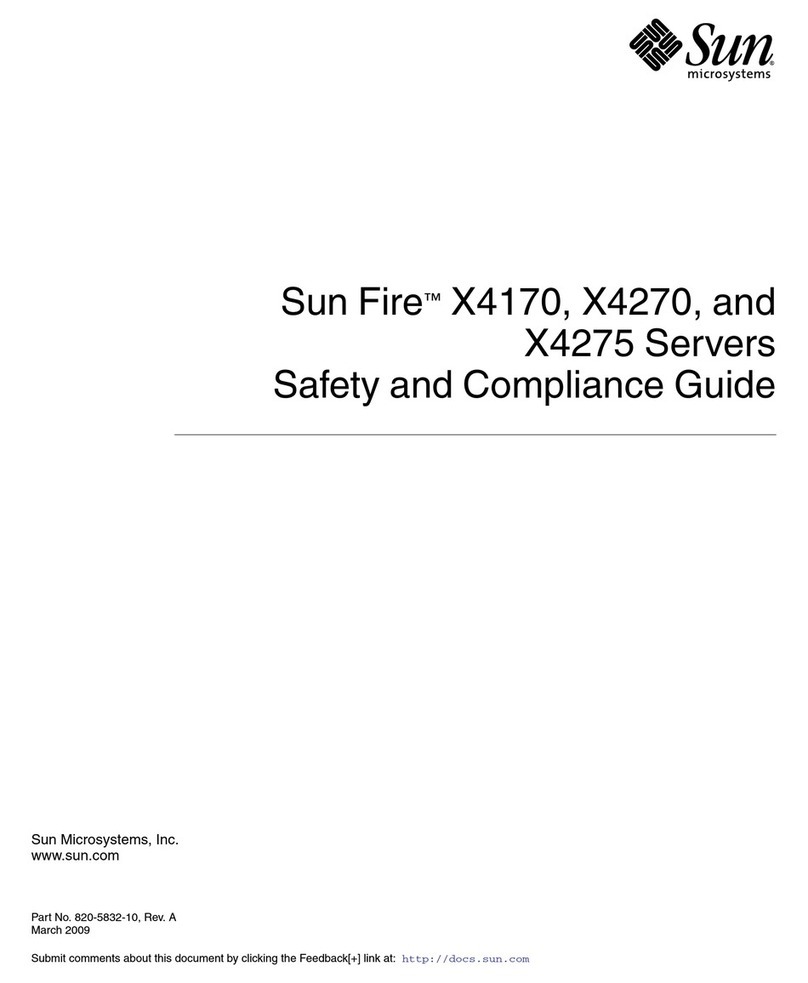
Sun Microsystems
Sun Microsystems Sun Fire X4270 Safety and compliance guide
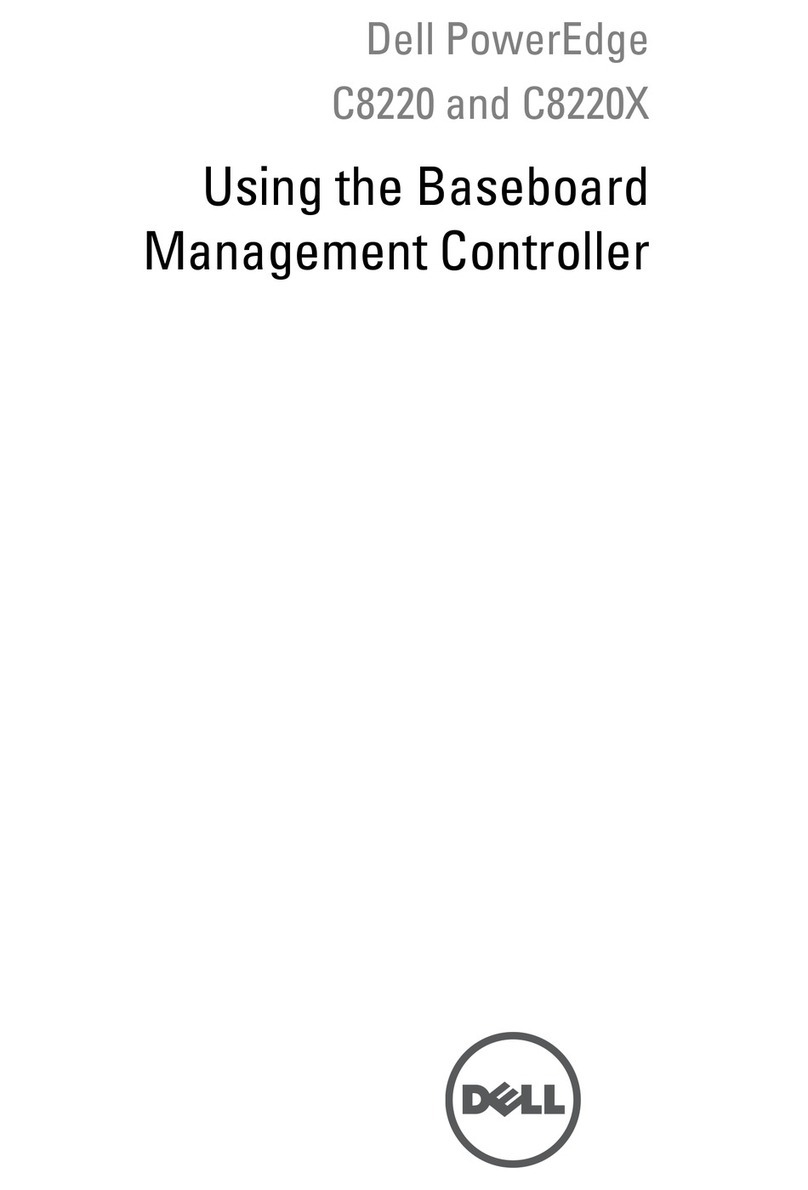
Dell
Dell PowerEdge C8000 Using instruction
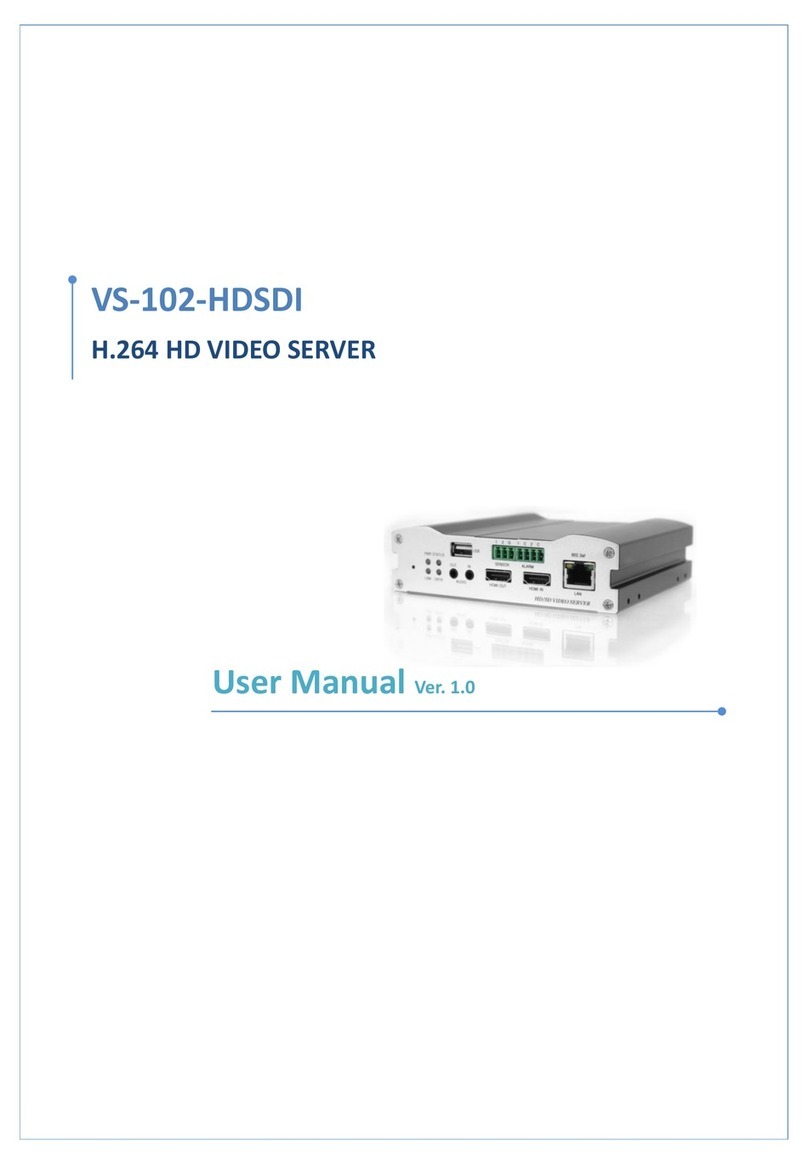
Marshall Electronics
Marshall Electronics VS-102-HDSDI user manual
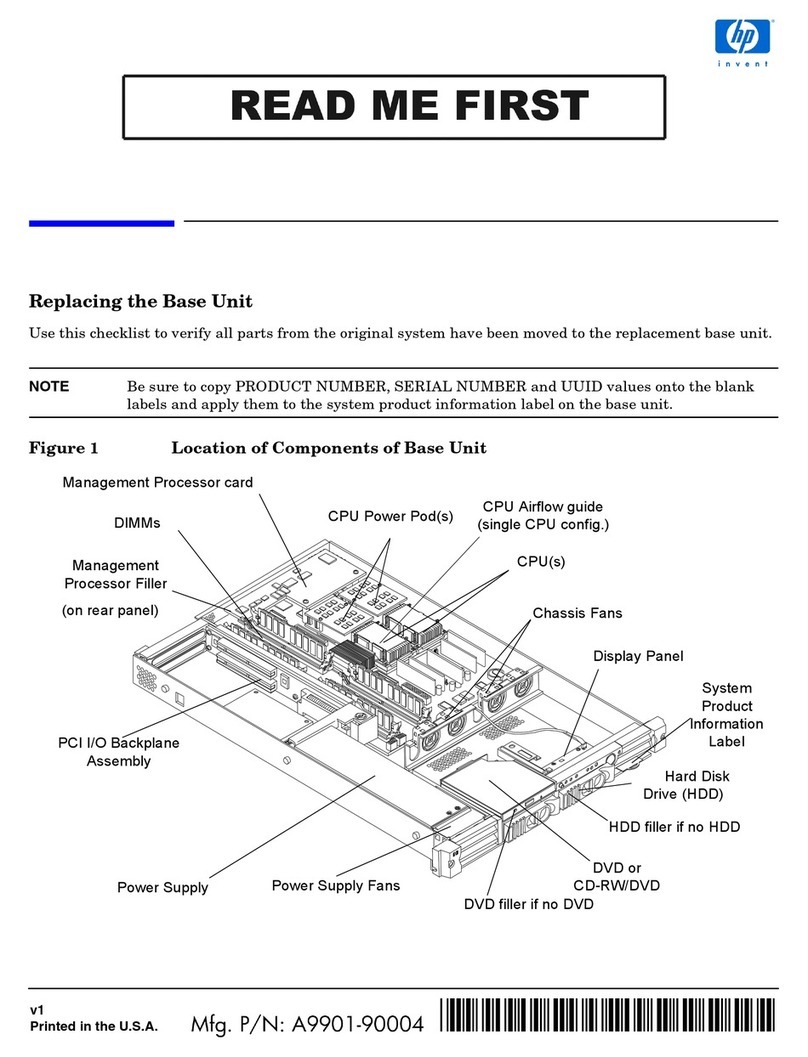
HP
HP Integrity rx1600 Product information

Allen-Bradley
Allen-Bradley MicroLogix 1100 User manuals
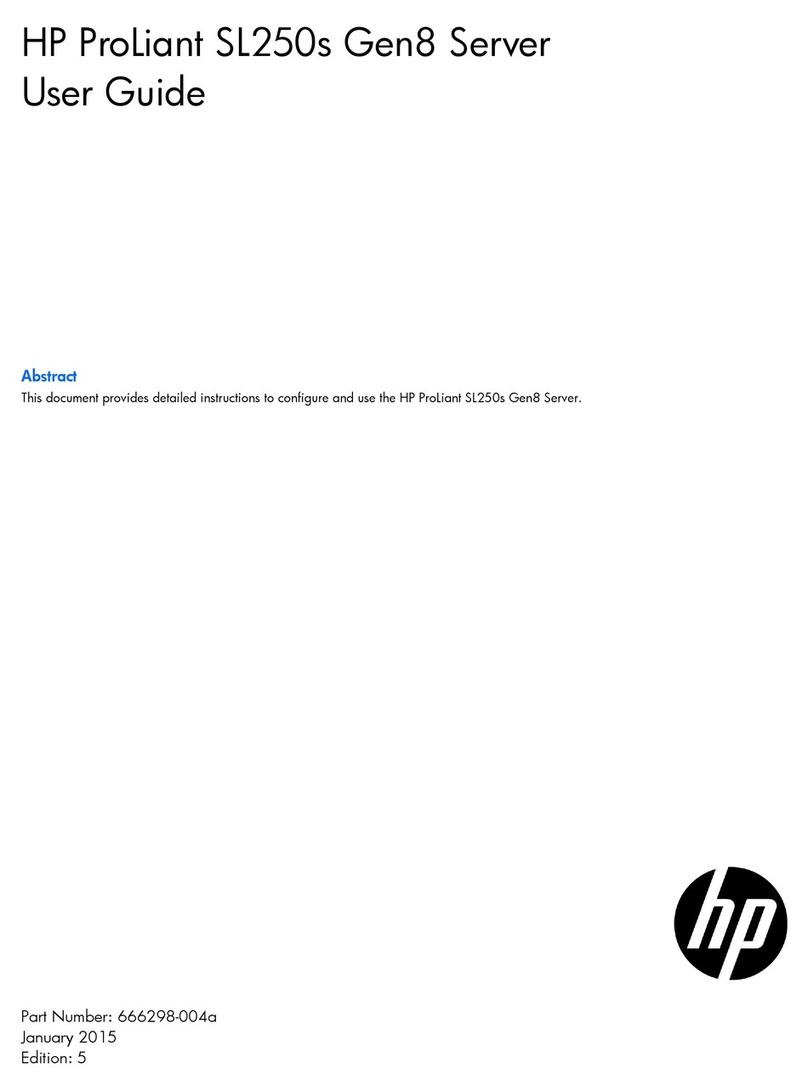
HP
HP ProLiant SL250s Gen8 user guide