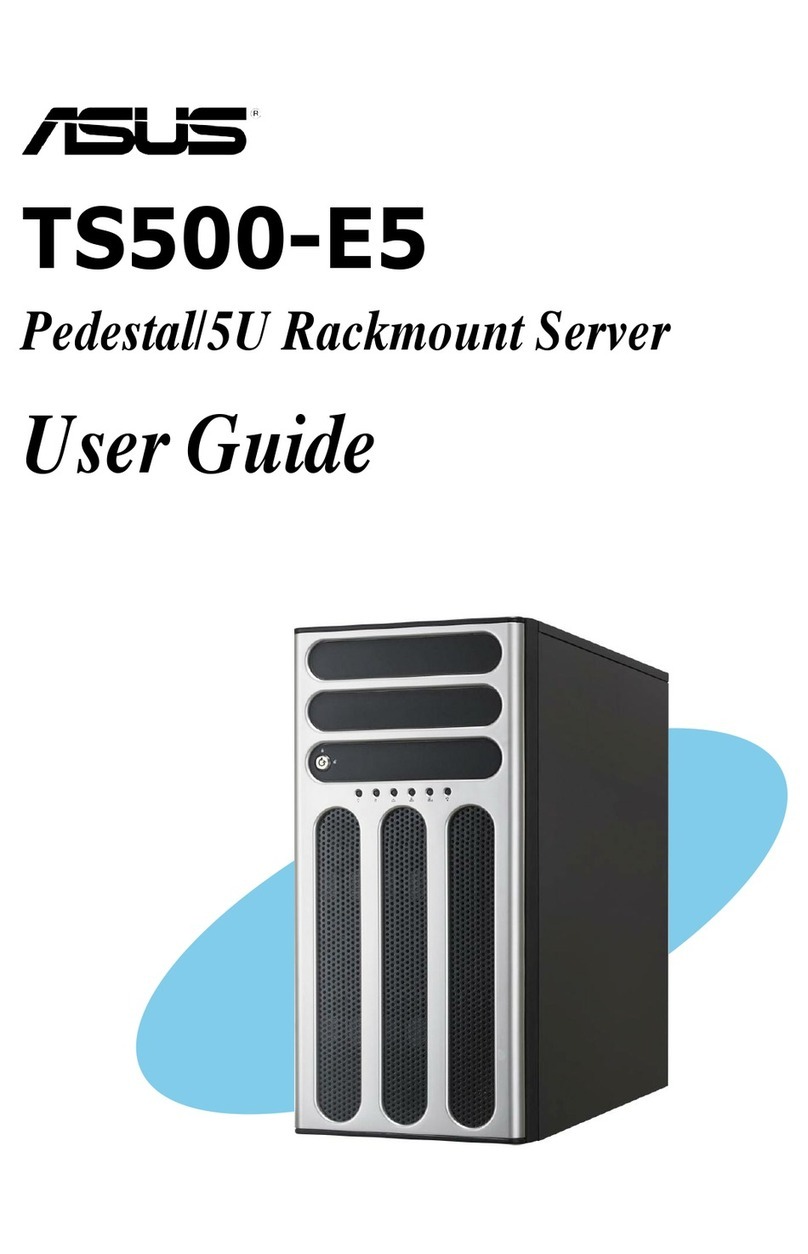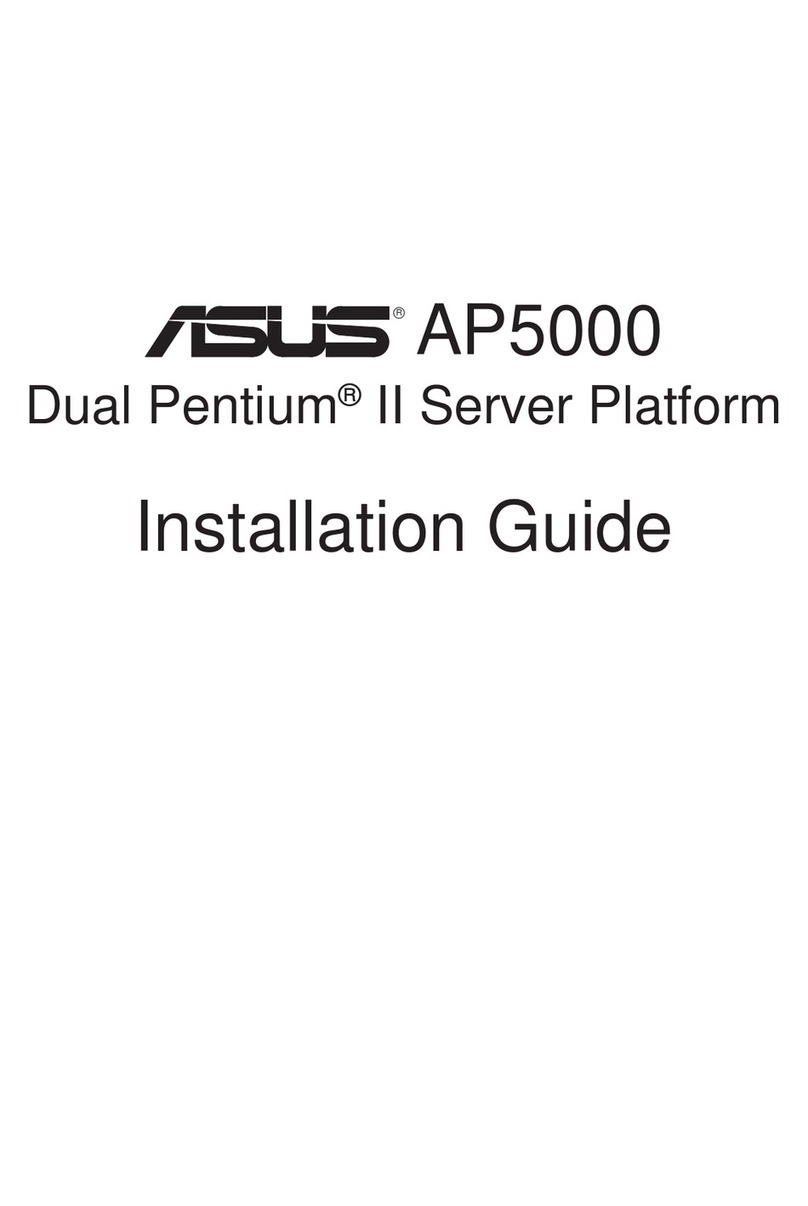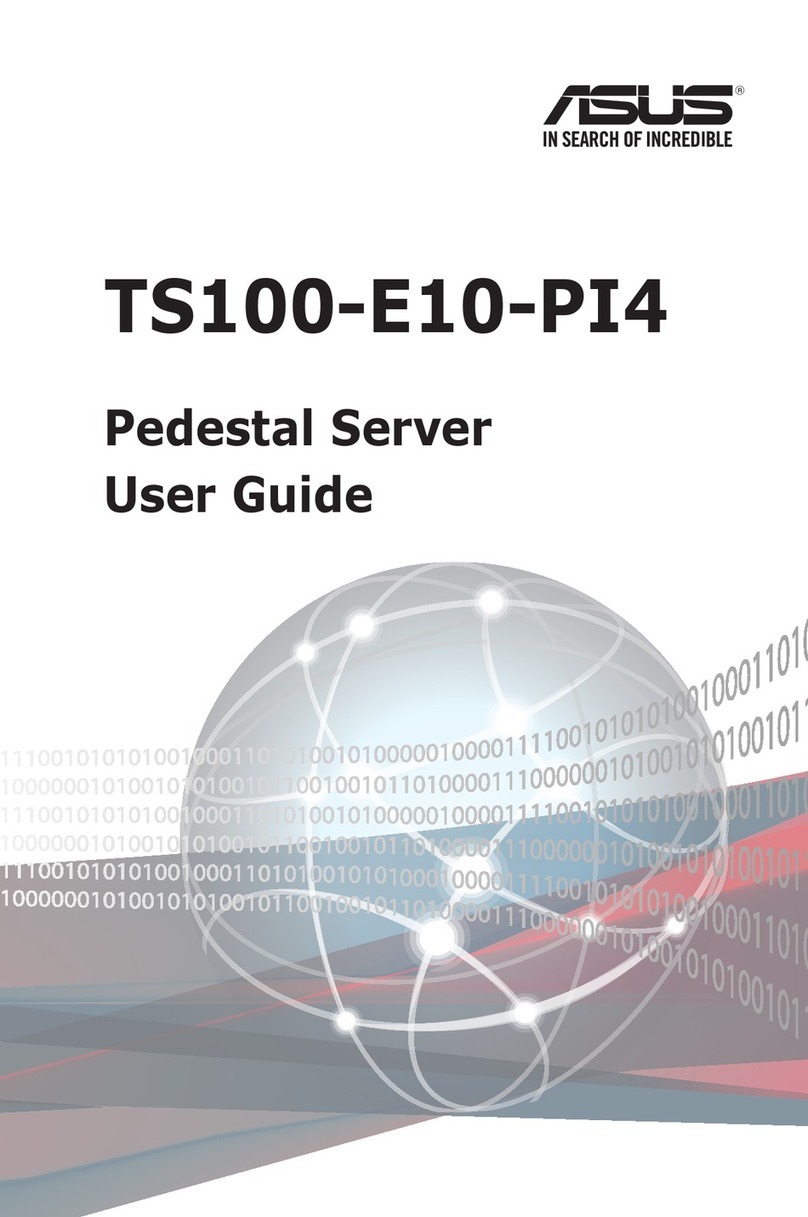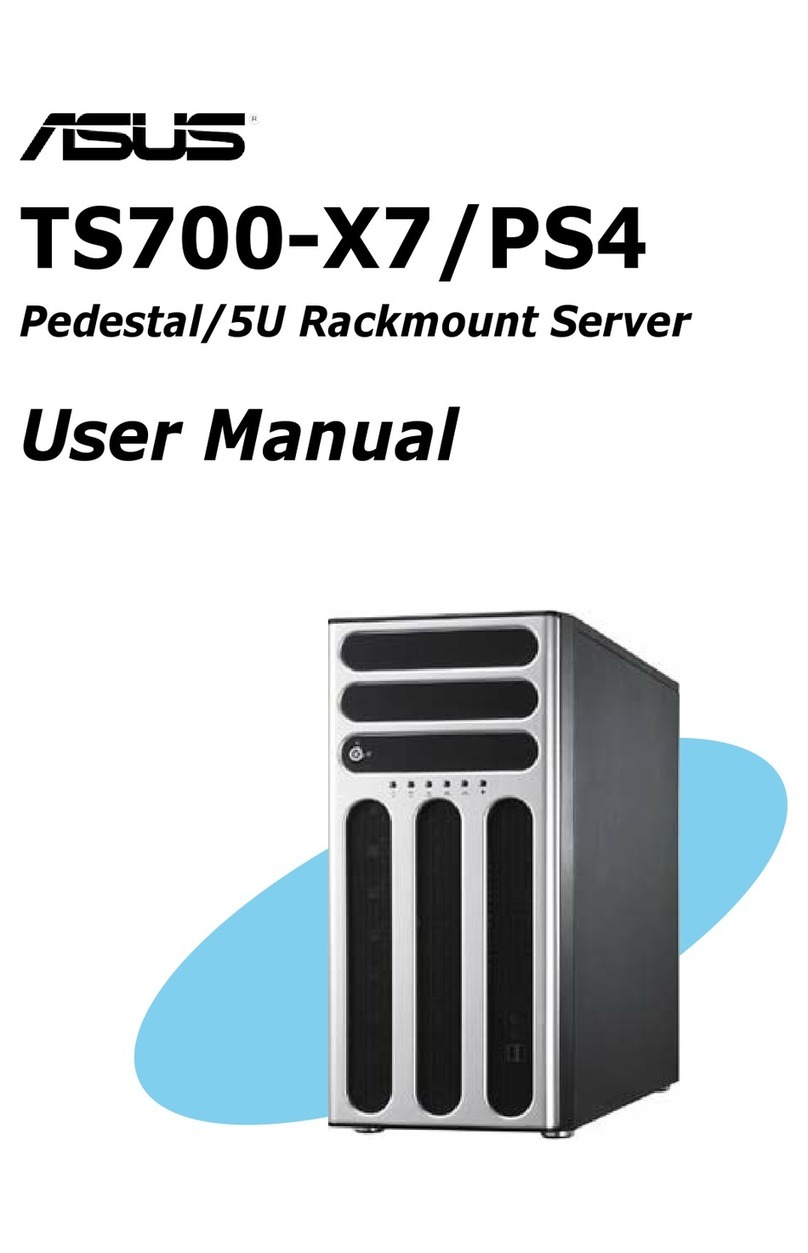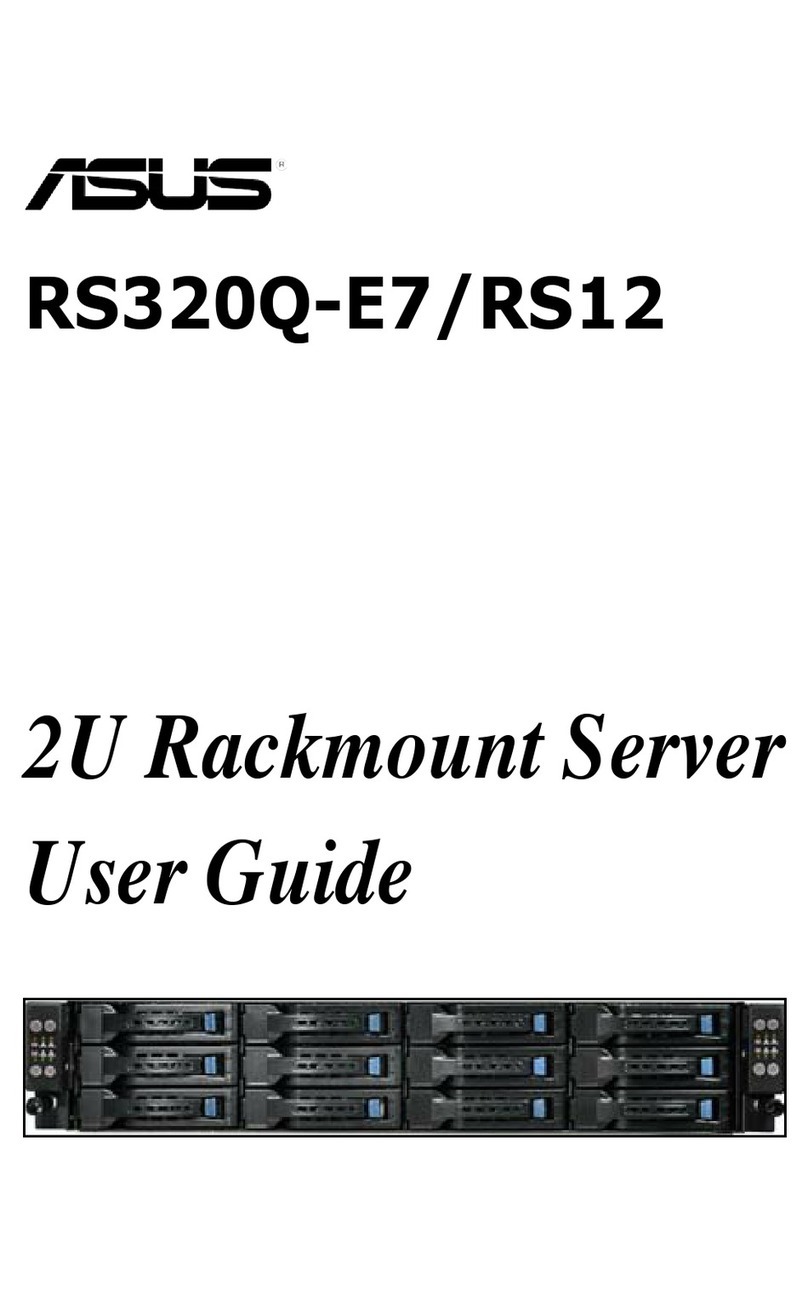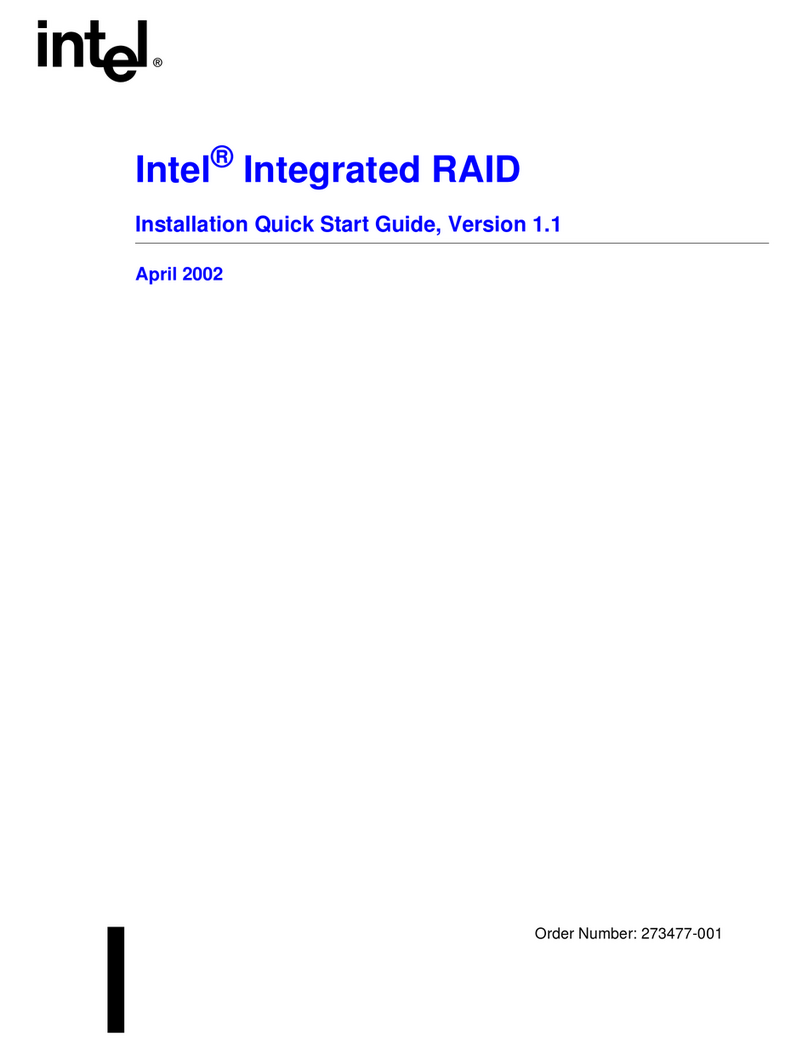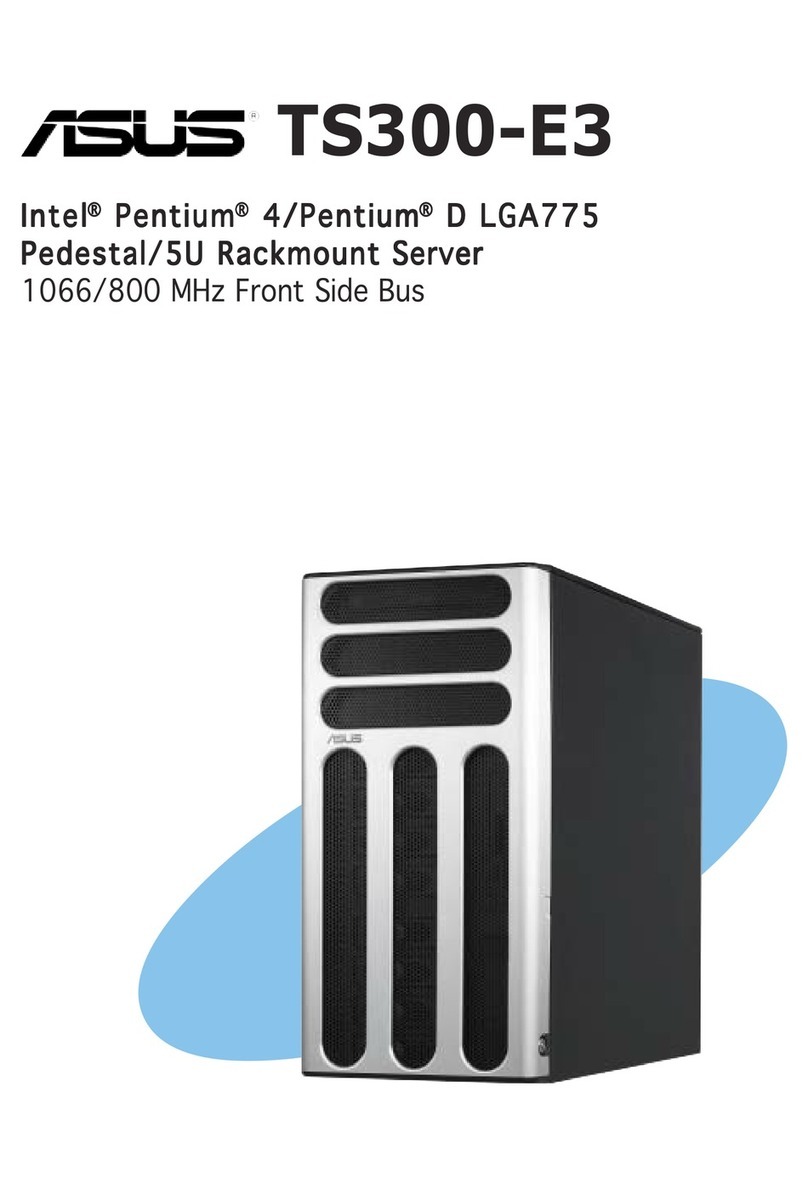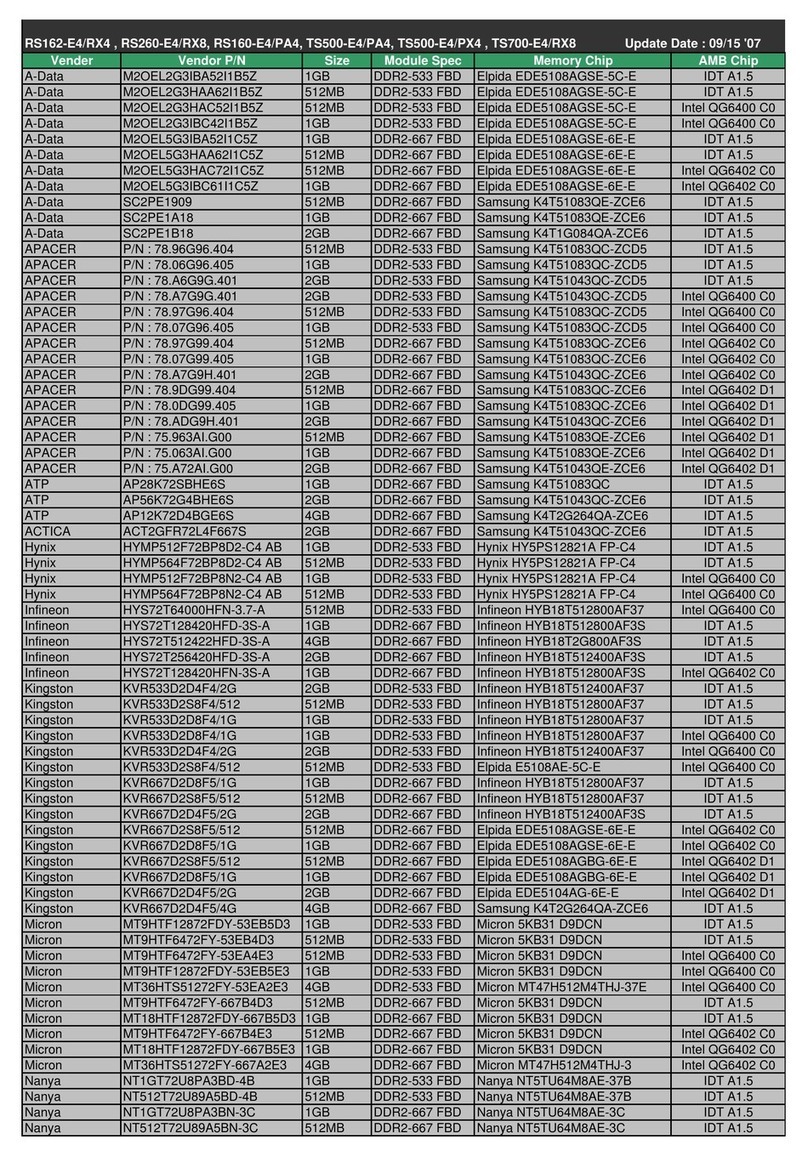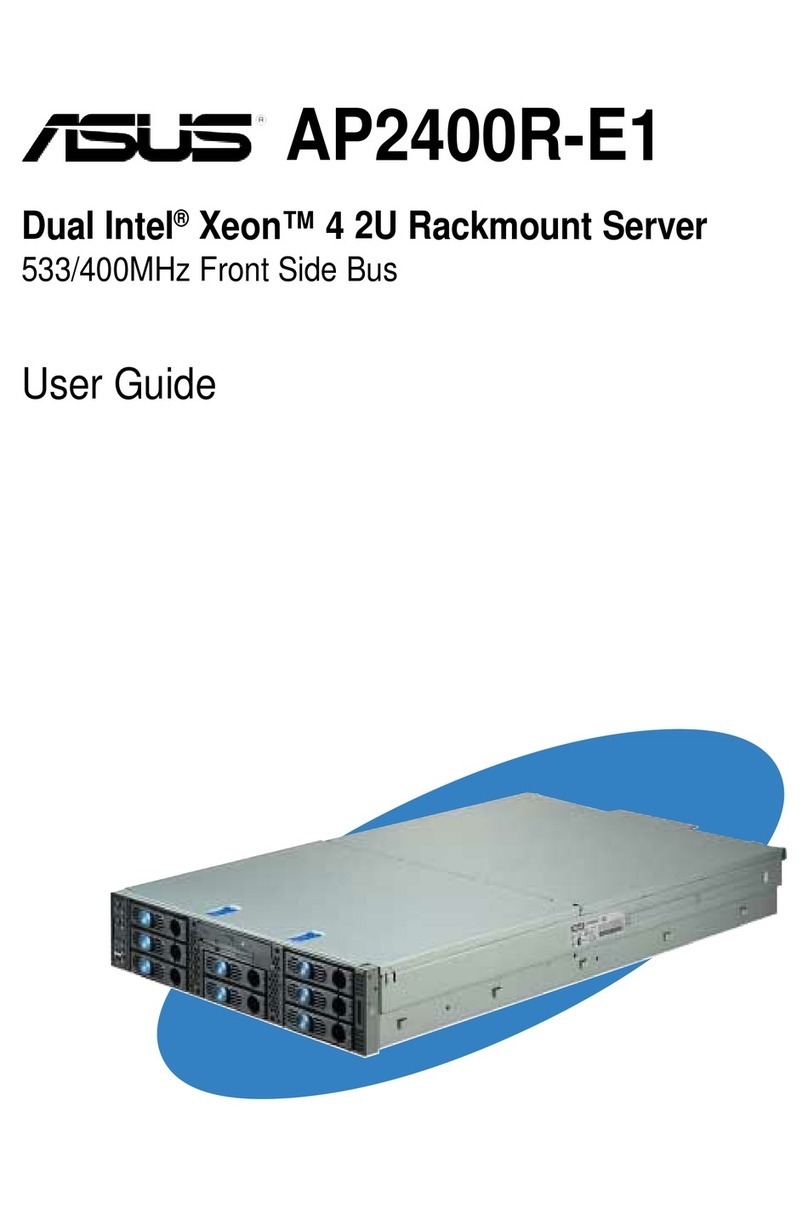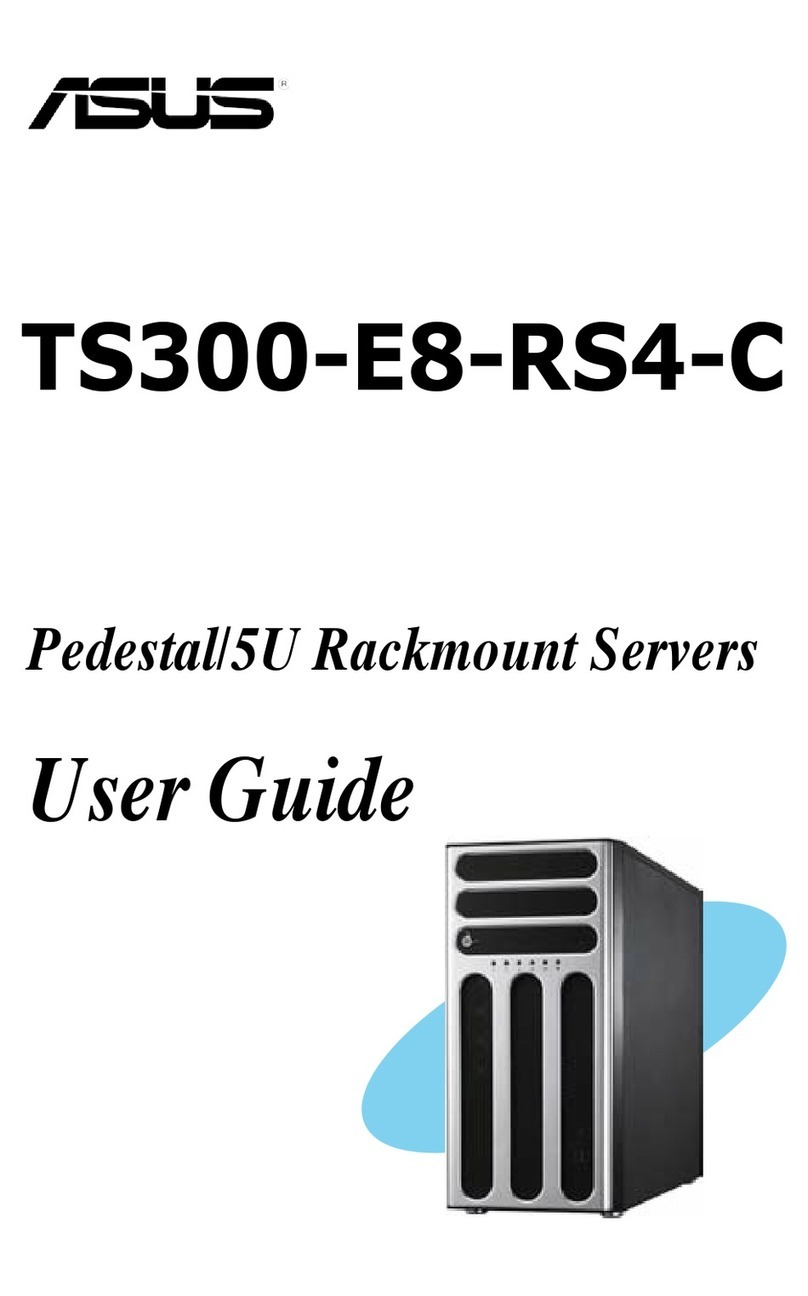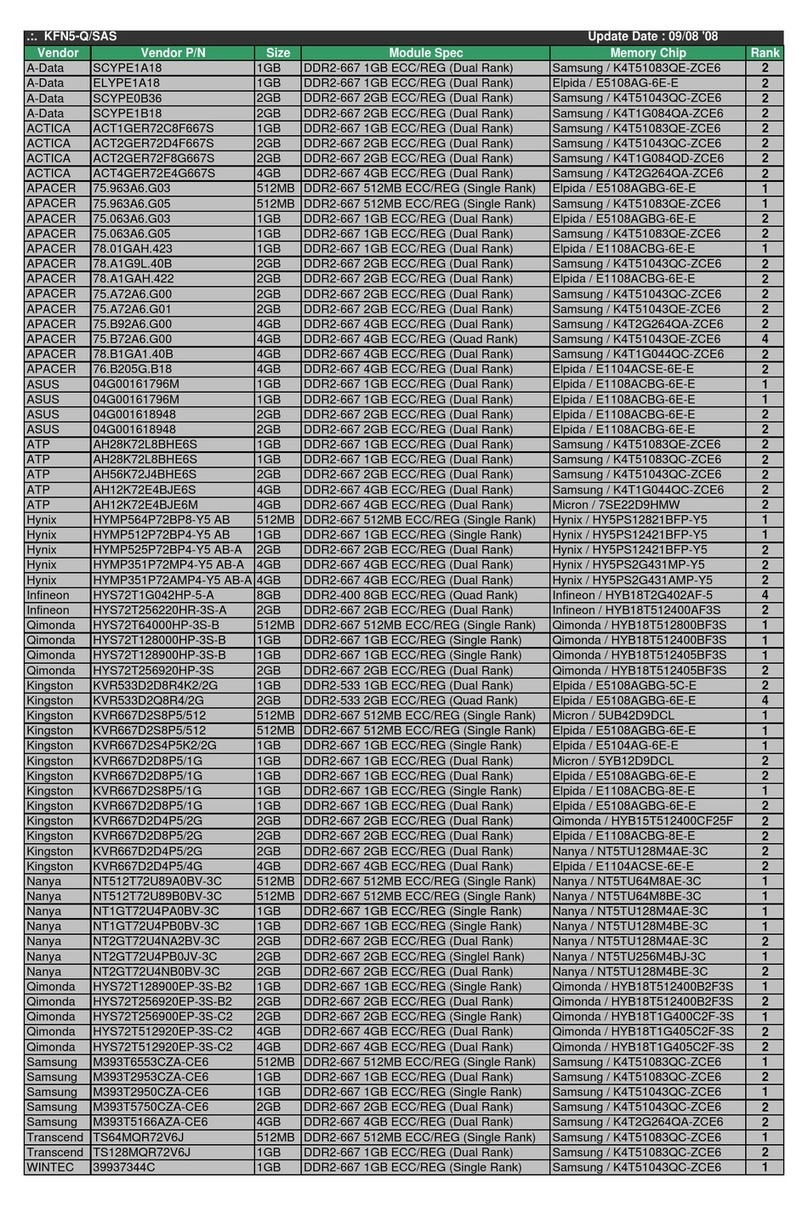ixix
ixix
ix
About this guide
AudienceAudience
AudienceAudience
Audience
This user guide is intended for system integrators and experienced users
with at least basic knowledge of configuring a server.
How this guide is organizedHow this guide is organized
How this guide is organizedHow this guide is organized
How this guide is organized
This guide contains the following parts:
1.1.
1.1.
1. Chapter 1: Product IntroductionChapter 1: Product Introduction
Chapter 1: Product IntroductionChapter 1: Product Introduction
Chapter 1: Product Introduction
This chapter describes the general features of the server, including
sections on front panel and rear panel specifications.
2.2.
2.2.
2. Chapter 2: Hardware setupChapter 2: Hardware setup
Chapter 2: Hardware setupChapter 2: Hardware setup
Chapter 2: Hardware setup
This chapter lists the hardware setup procedures that you have to
perform when installing or removing system components.
3.3.
3.3.
3. Chapter 3: Installation optionsChapter 3: Installation options
Chapter 3: Installation optionsChapter 3: Installation options
Chapter 3: Installation options
This chapter describes how to install optional components into the
barebone server.
4.4.
4.4.
4. Chapter 4: Motherboard informationChapter 4: Motherboard information
Chapter 4: Motherboard informationChapter 4: Motherboard information
Chapter 4: Motherboard information
This chapter gives information about the motherboard that comes
with the server. This chapter includes the motherboard layout, jumper
settings, and connector locations.
5.5.
5.5.
5. Chapter 5: BIOS informationChapter 5: BIOS information
Chapter 5: BIOS informationChapter 5: BIOS information
Chapter 5: BIOS information
This chapter tells how to change system settings through the BIOS
Setup menus and describes the BIOS parameters.
6.6.
6.6.
6. Chapter 6: RAID configuration and driver installationChapter 6: RAID configuration and driver installation
Chapter 6: RAID configuration and driver installationChapter 6: RAID configuration and driver installation
Chapter 6: RAID configuration and driver installation
This chapter provides information on RAID configurations, RAID driver
installation, and LAN driver installation for this motherboard.
7.7.
7.7.
7. Appendix: Reference informationAppendix: Reference information
Appendix: Reference informationAppendix: Reference information
Appendix: Reference information
This appendix gives information on the standard or redundant power
supply that came with the barebone server. This section also provides
a troubleshooting guide for solving common problems when using the
barebone server.