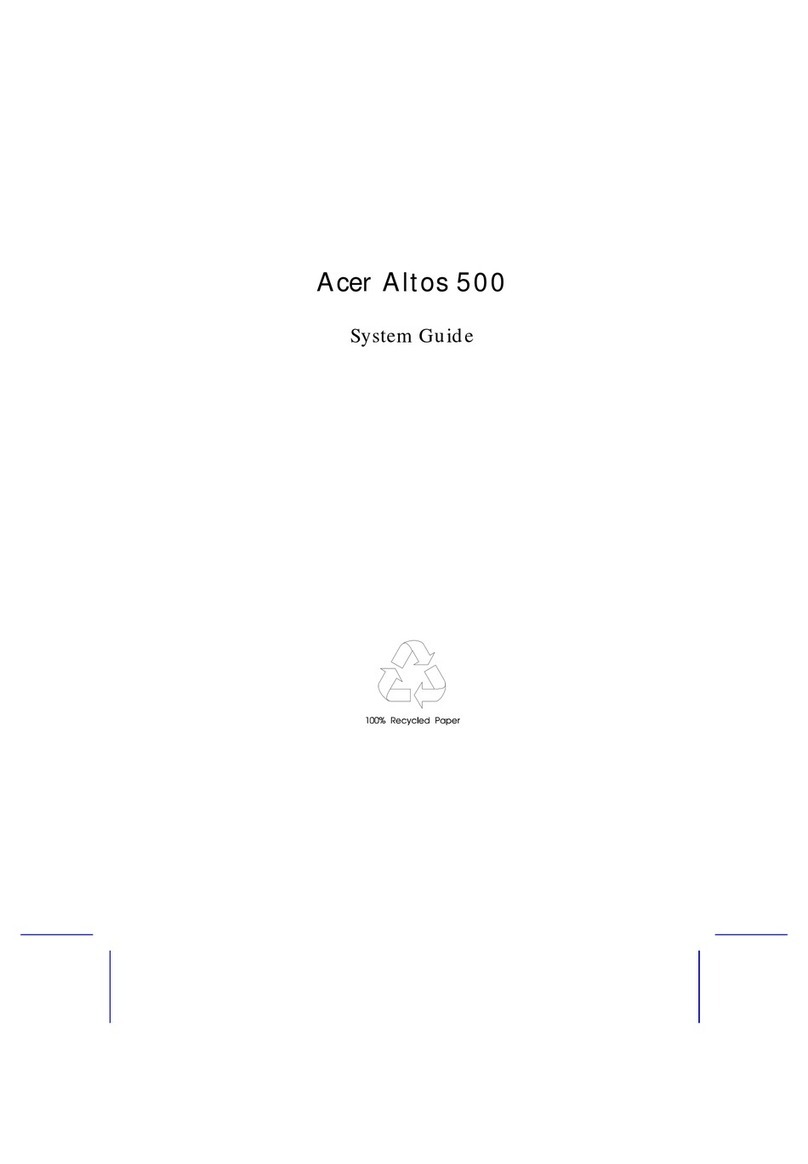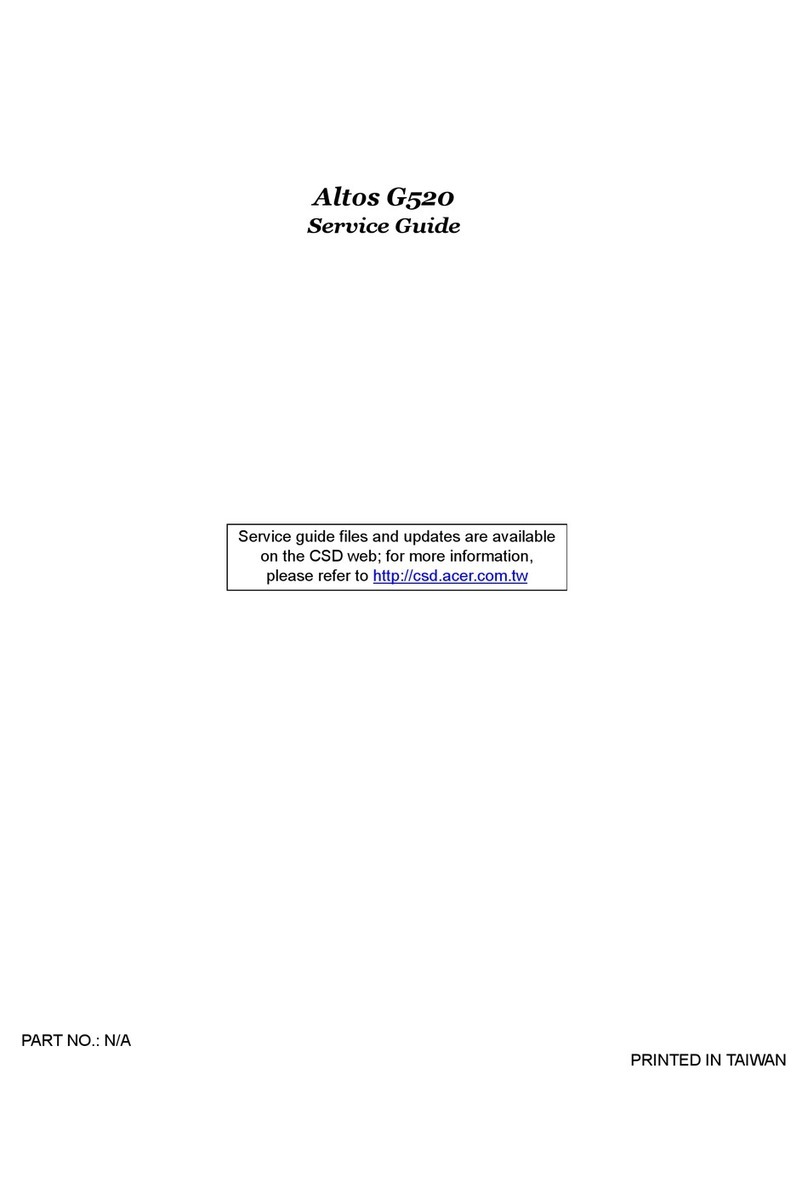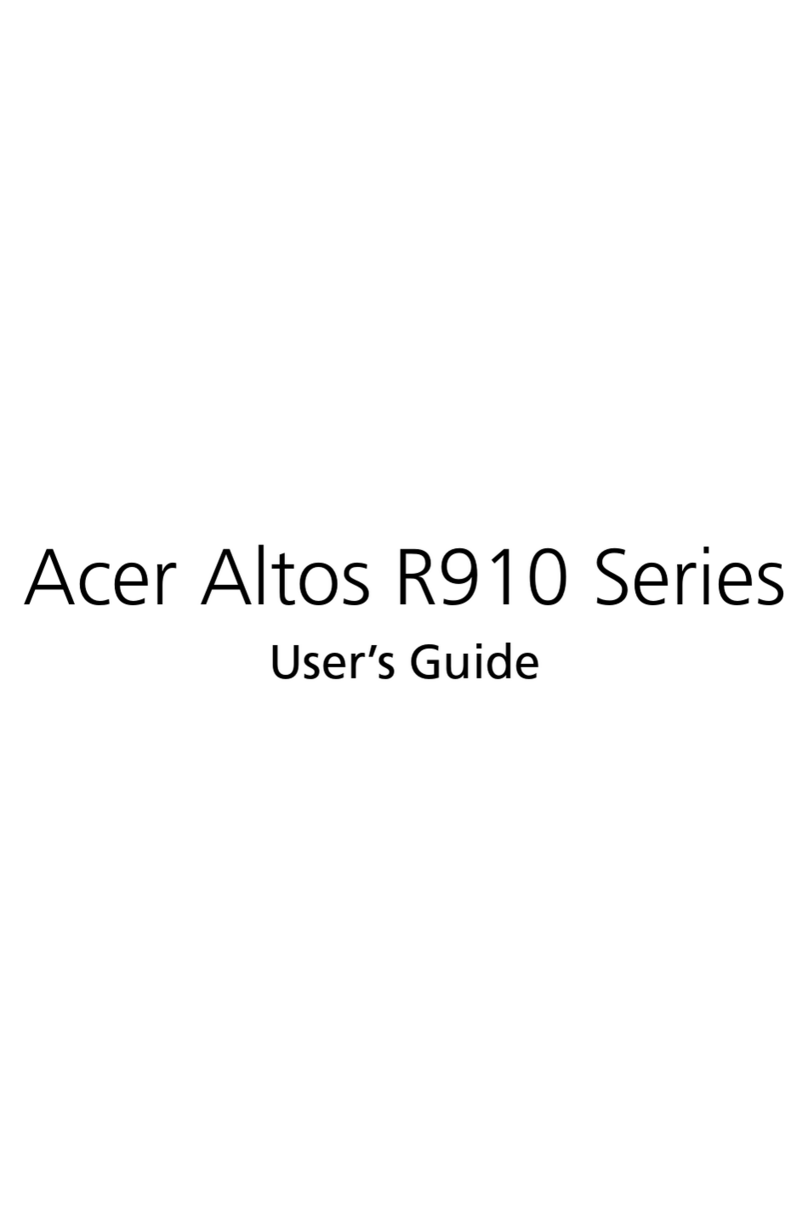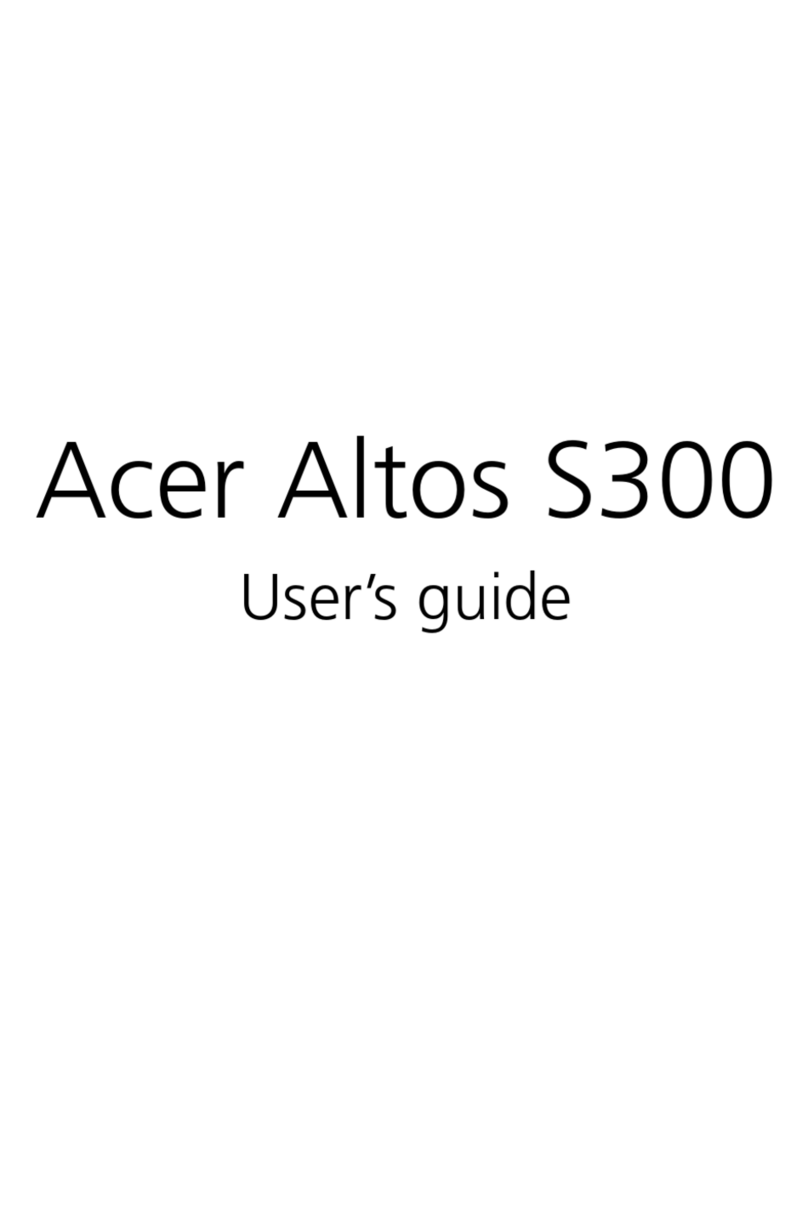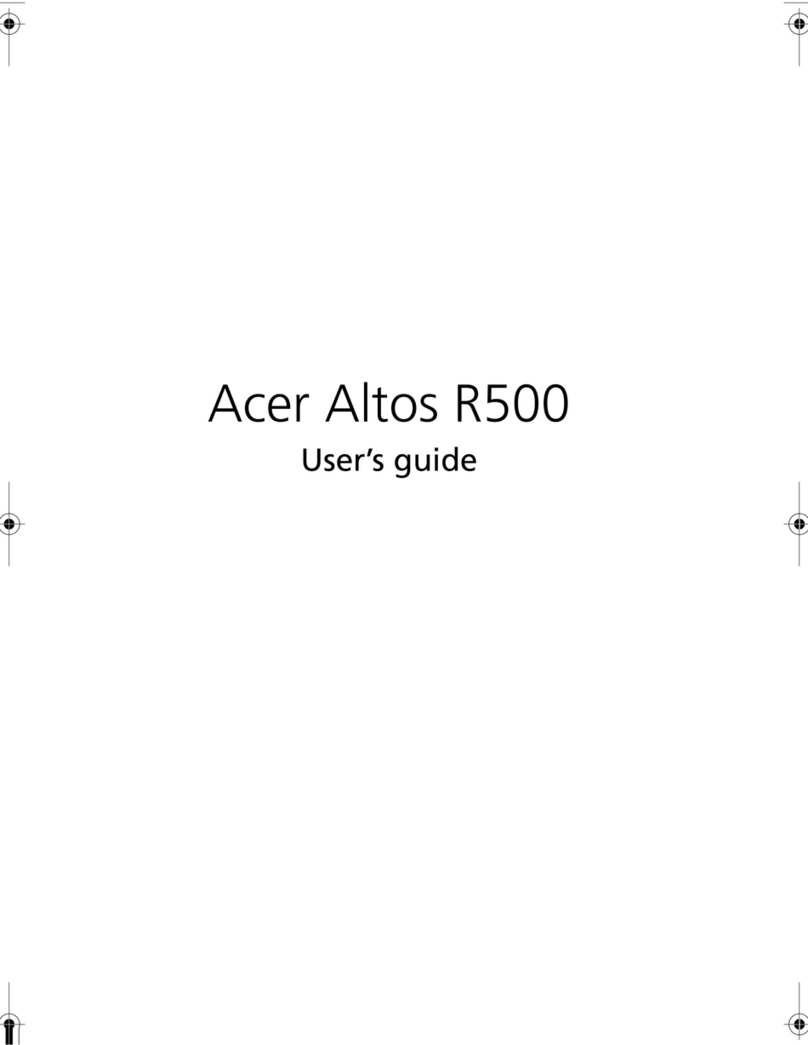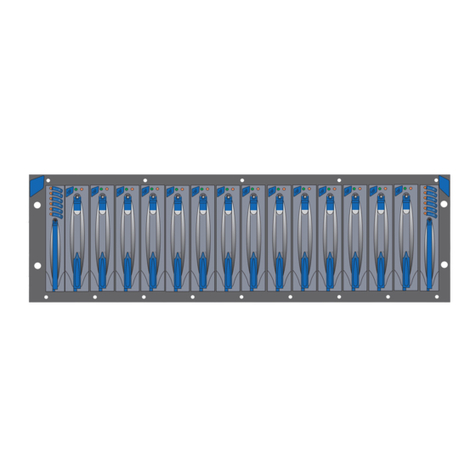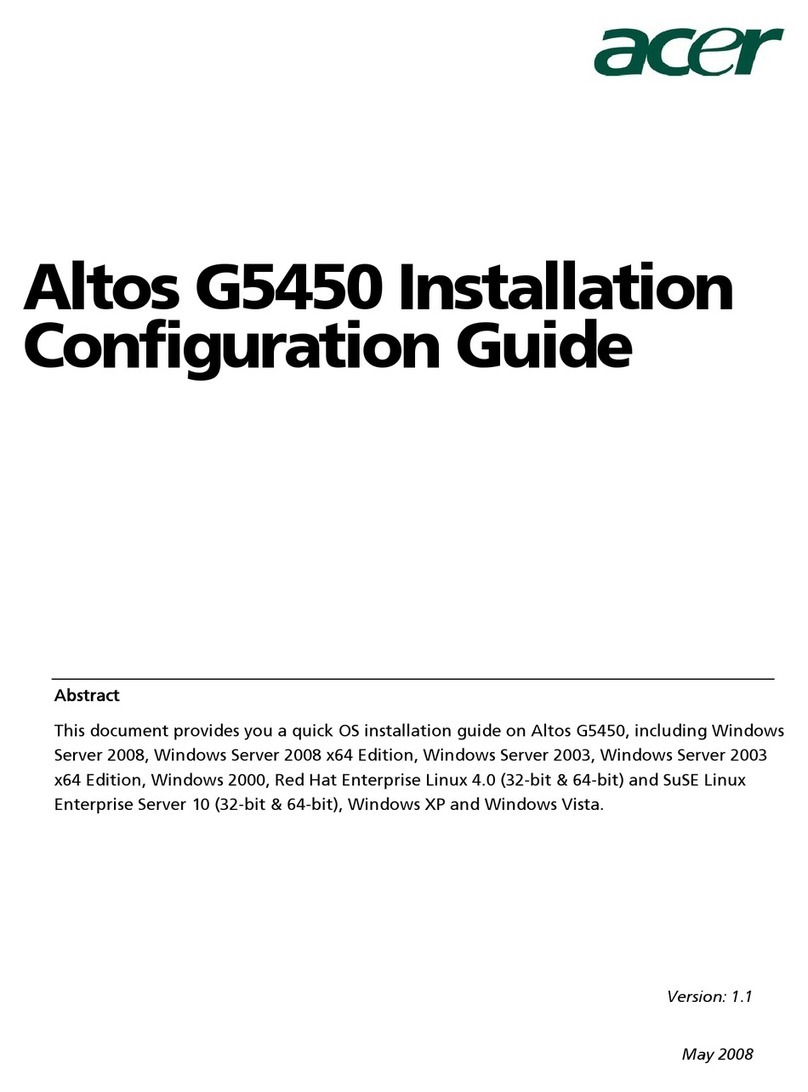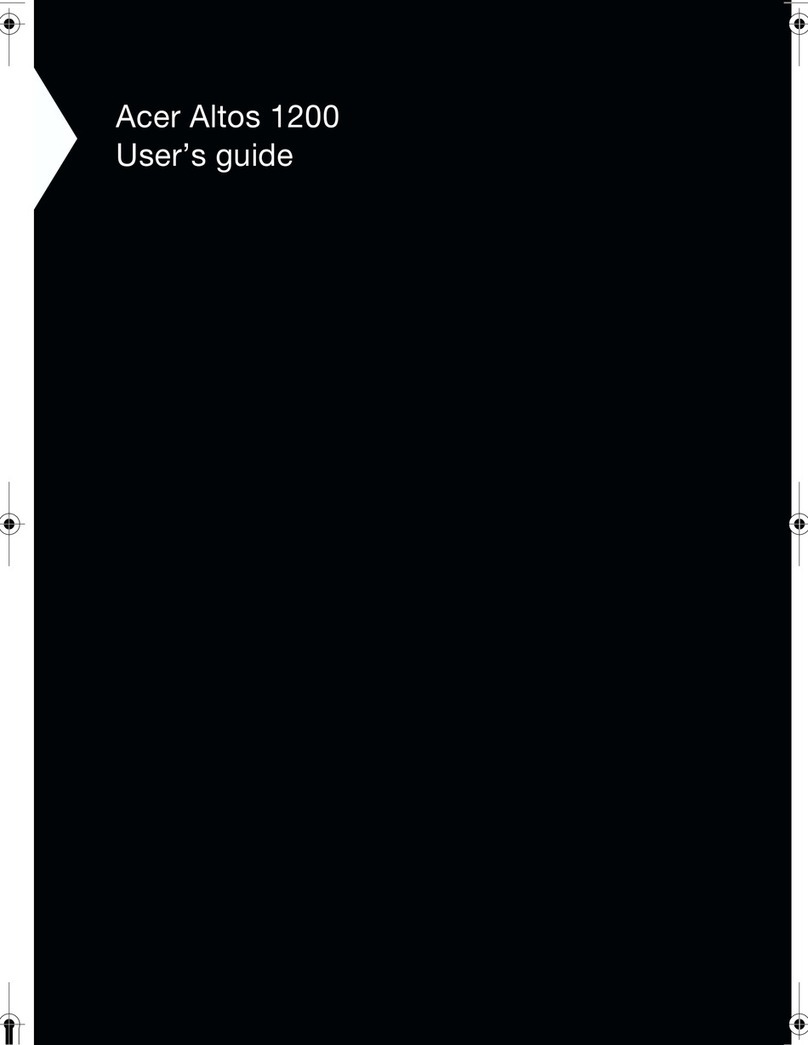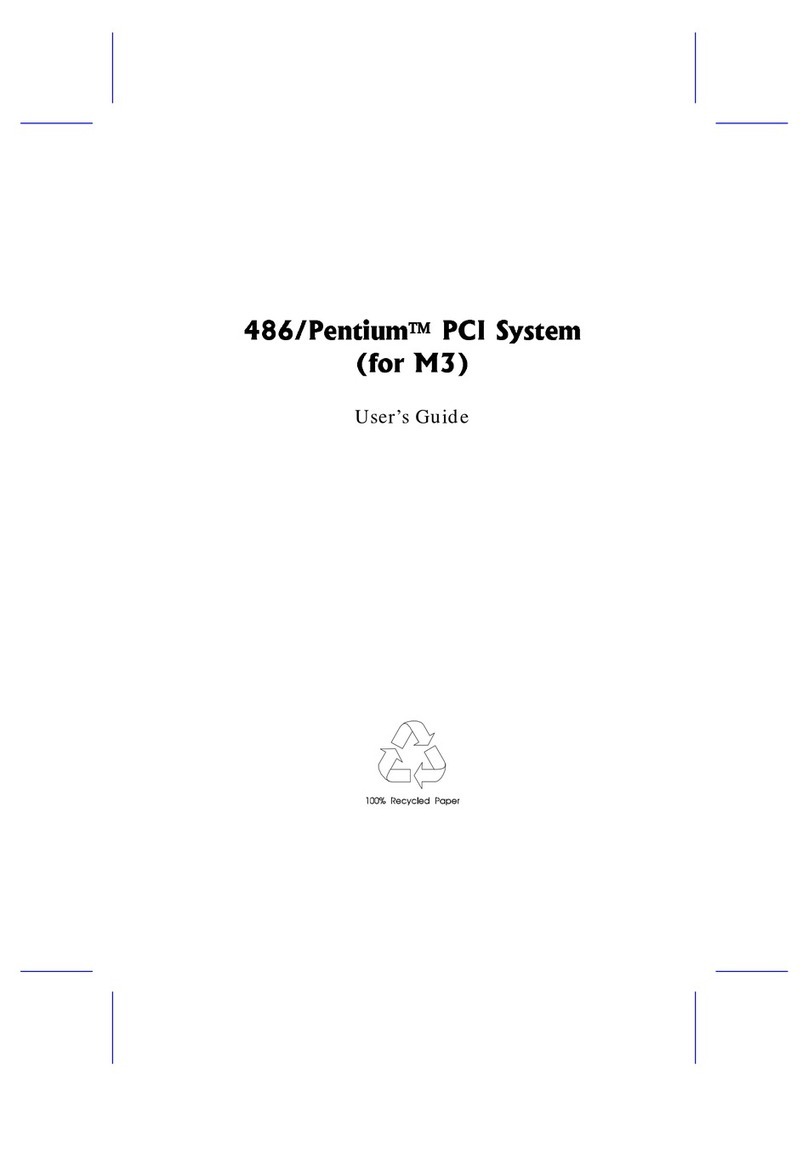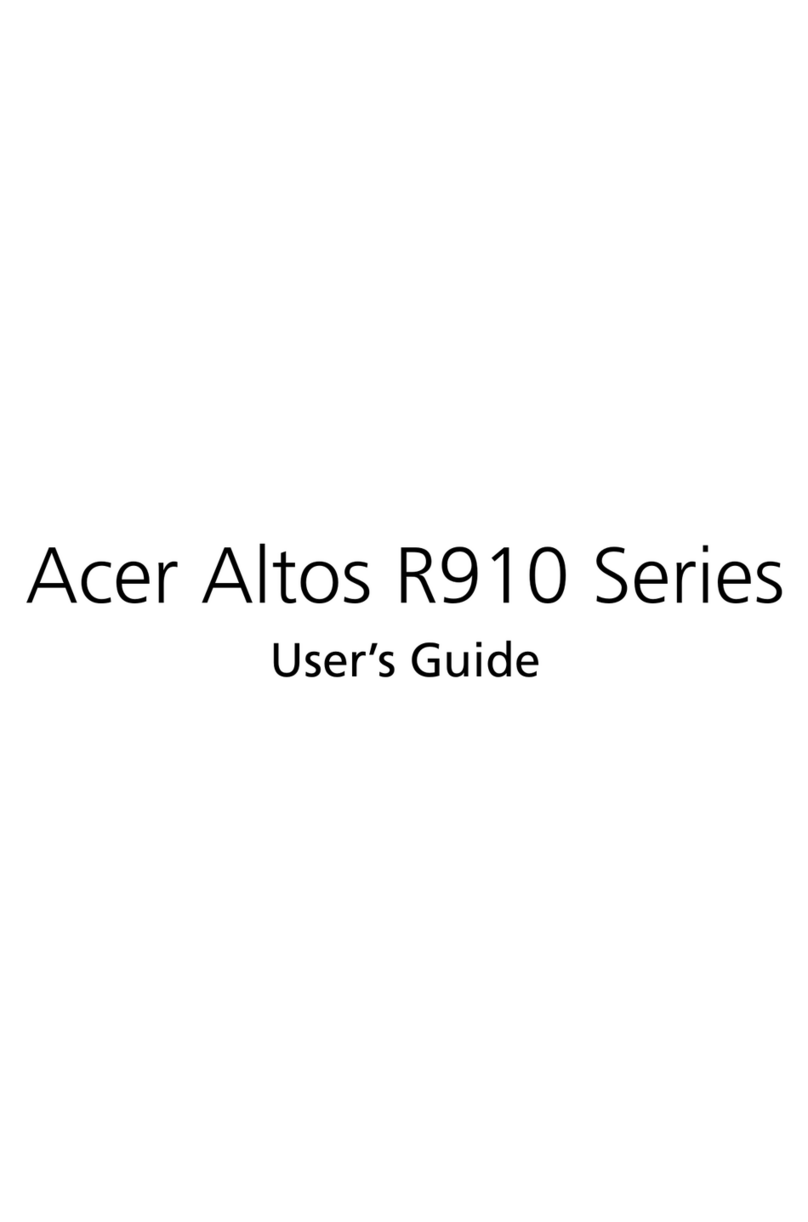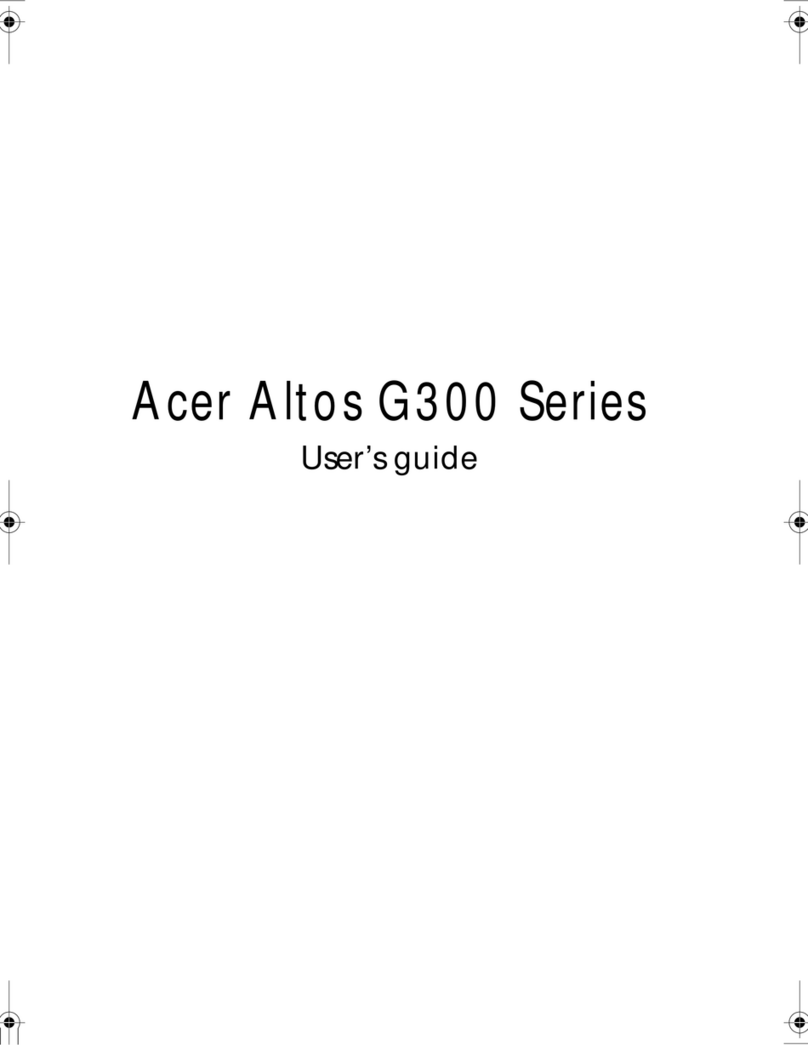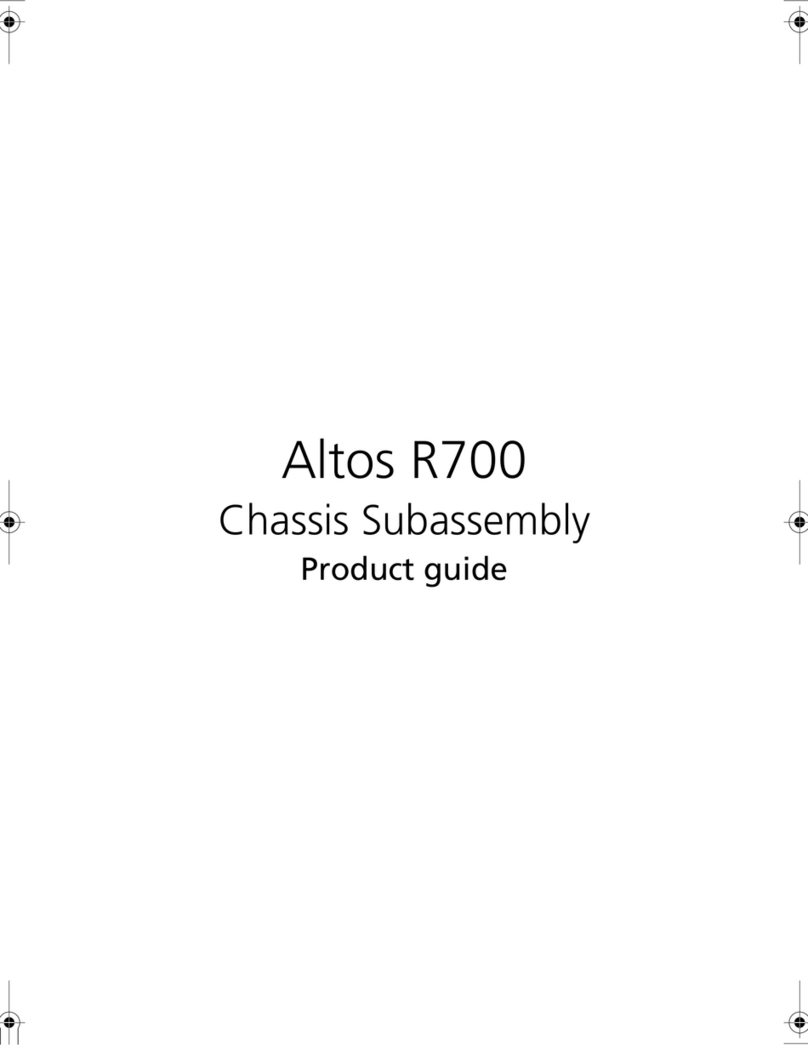Acer Altos G530
Quick Start User's Guide
Thank you for buying an Acer Server Platform.
The following information will help you assemble
your Acer Server Platform and install components.
This guide and other supporting documents are located on the web at
http://global.acer.com/support/index.htm
If you are not familiar with ESD (Electrostatic Discharge) procedures
used during system integration, please see the Acer Altos G530 User's Guide,
available at http://global.acer.com/support/index.htm
1
1. Remove the two screws
located on the rear edge
of the left-side panel.
2. Press the left-side
panel release button.
3. Slide the left-side panel
toward the rear before
detaching it from
the chassis.
2
1. Locate the system keys (if necessary) and unlock
the system lock on the bezel door.
2. With your finger, slightly bend the plastic retention tabs
to release the latches (1).
3. Gently pull and detach the bezel from the chassis (2).
3
75
89
6
To avoid integration difficulties and
possible mainboard damage,
your system must meet the following
minimum requirements:
Processor: One Intel Xeon 2.8 GHz
processor with 800 MHz FSB.
Memory: Minimum of one 512 MB,
DDR2 400 MHz unbuffered, 240-pin
gold SDRAM DIMM.
Removing the left-side panel Removing the front bezel
Installing the processor
Notes and Cautions:
1. When unpacking a processor, hold by the edges
only to avoid touching the pins.
2. The Altos G530 mainboard has a "zero-insertion force"
socket. If the processor does not drop easily into socket,
make sure lever is in the full-open position.
3. When installing an additional processor, make sure it
has the same stepping and running values at the same
frequency specifications as the default processor.
Pull the socket retainer
lever to a fully open,
upright position.
B. Install the processor
Press the socket retainer
lever down to lock
processor in place.
1. Align the HSF assembly to the processor.
2. Using the screwdriver, tighten the heat sink's four
screws to secure it to the mainboard.
3. Connect the CPU fan cable to its
mainboard connector.
Note: The fan should face the DIMM module's direction.
Installing the heat sink-fan assembly
Installing the DIMM memory
Notes and Cautions:
1. You must install the correct DIMMs to avoid possible
damage to the mainboard's DIMM sockets. The
mainboard requires DDR2-400 registered compliant
DIMMs.
2. When a single DIMM is used, it must be installed in
the socket labeled DIMM 1B.
3. Population order: 1B, 1A, 2B, and 2A
4. Memory in DIMM 2B and 2A must be populated in pairs.
5. The DIMM size, speed and manufacturer must be the
same within a bank.
6. Memory sizing and configuration is guaranteed only for
qualified DIMMs approved by Acer.
To install the DIMM:
Installing the four-bay
HDD cage
The Altos G530 accepts the following HDD cages:
- Hot-plug SATA/SCSI HDD cages
- Easy-swap SATA/SCS HDD cages
The main difference between a hot-plug and easy-swap
HDD cage is the presence of a backplane board on the
rear side of the hot-plug HDD cage.
1. Slide the cage into the chassis until it locks into place
with an audible click.
2. Attach the power and SATA/SCSI cables to the HDD.
Installing a hard disk
A. Install a hard disk on the carrier
Making connections to the mainboard
Quick reference
Finishing up
Before installing the operating system, you must make I/O connections
and plug in AC power.
1. Connect your keyboard, mouse, video and other I/O cables as shown.
2. Connect the AC power cable. 1: USB ports
2: Top: PS/2 mouse port
Bottom: PS/2 keyboard port
3: Serial A port
4: VGA/monitor port
5: Gigabit LAN 1 port (RJ-45)
Gigabit LAN 2 port (RJ-45)
6: System fan 1 connector
7: Auxillary power supply signal connector
8: System fan 2 connector
9: Power supply connector
10: DIMM 1B to 1A sockets
11: DIMM 2B to 2A sockets
12: CPU power supply connector
13: CPU 1 socket
14: CPU 2 socket
15: CPU 1 fan connector
16: CPU 2 fan connector
17: Clear CMOS, Clear password and
Recovery boot jumper
18: Primary IDE connector
19: FDD connector
20: SCSI channel connector
21: SATA connectors
22: Hot-plug backplane connector
23: Front panel LED connector
2
24: I C connector (reserved for ARMC/2)
25: CMOS Battery
26: USB 3 and 4 connector
27: Chassis intrusion connector
28: Serial B connector
29: SCSI LED connector
30: PCI-X slots (64-bit/66 MHz)
31: PCI slots (32-bit/33 MHz)
32: PCI-Express slot (with x4 throughput)
Mainboard component layout
A. Open the socket retainer lever
1. Orient the processor with
the socket so that the proc
essor cut out matches the
socket notch.
2. Install the processor as shown.
C. Close the socket retainer lever
4
DDR2 DIMM memory identification
The illustration below shows the correct alignment
between the DIMM notch and the mainboard DIMM
socket. DDR and DDR2 DIMM notches align differently.
Before installing your DIMMs, make sure the notch
in the DIMMs align correctly with your mainboard.
Align then insert the DIMM into
the socket.
Open both clips on the socket.
Check that socket levers are
securely attached.
Press the holding clips inward to
lock the DIMM into place.
To install the HDD cage:
B. Install the hard disk carrier
Install a hard disk on the hard disk carrier (1),
then secure it with the four screws
that came with the carrier (2).
1. Insert the hard disk carrier into the
cage with the lever still extended.
2. Make sure that the drive is properly
inserted before closing the lever,
then push the lever back until it
clicks into place.
Required connections
A: Main power connector
C: Auxiliary signal connector
E: +12V CPU power connector
I: Front panel connector
J: Chassis intrusion connector
K: IDE connector
L: FDD connector
M: Hot-plug backplane connector
O: SATA A1 and A2 connectors
CPU/System fan connections
B: System fan 1 connector
D: System fan 2 connector
F: CPU 1 fan connector
G: CPU 2 fan connector
The table below lists the supported memory installation
based on memory interleave configuration.
Dank 1 Dank 2 Momory
InterleaveDIMM 1B DIMM 1A DIMM 2B DIMM 2A
512 MB
1 GB
2 GB
512 MB
1 GB
2 GB
512 MB
1 GB
2 GB
512 MB
1 GB
2 GB
512 MB
1 GB
2 GB
512 MB
1 GB
2 GB
512 MB
1 GB
2 GB
1-Way
1-Way
1-Way
1-Way
1-Way
1-Way
1-Way
1-Way
1-Way
P/N: PR.R1702.001
Color: Pantone 329 CV + CMYK
Size: 22" x 17" or ( 558.8mm x 431.8mm )
Copyright 2005, Acer Corporation. All rights reserved.