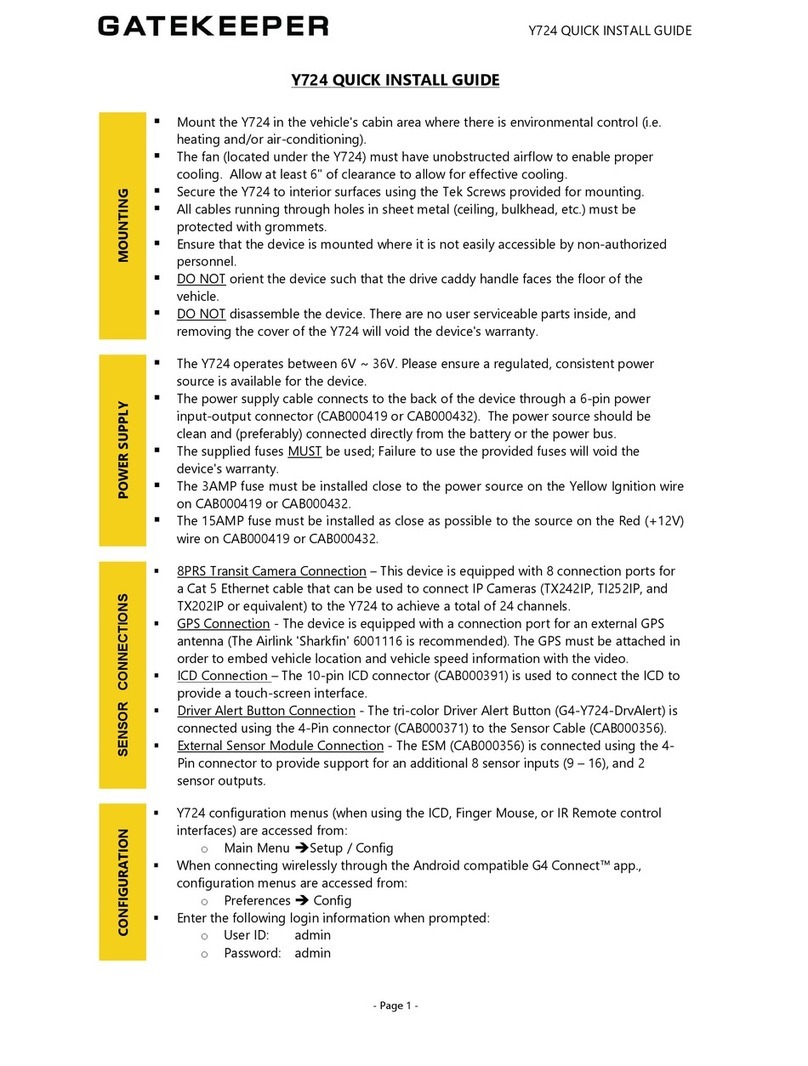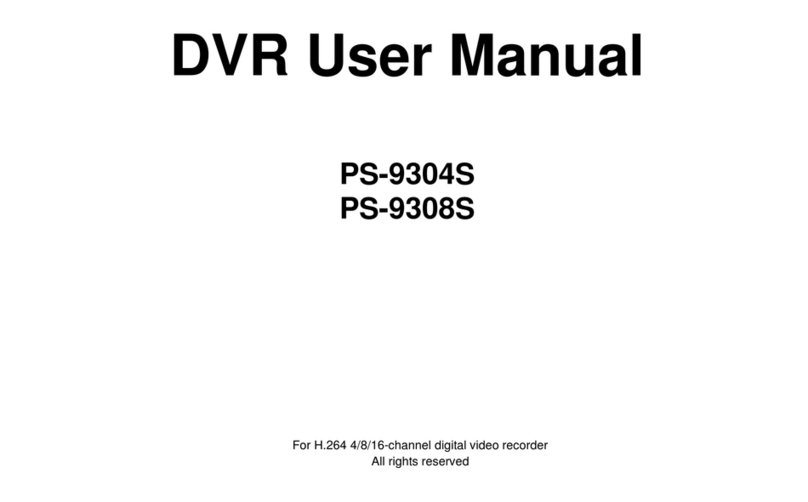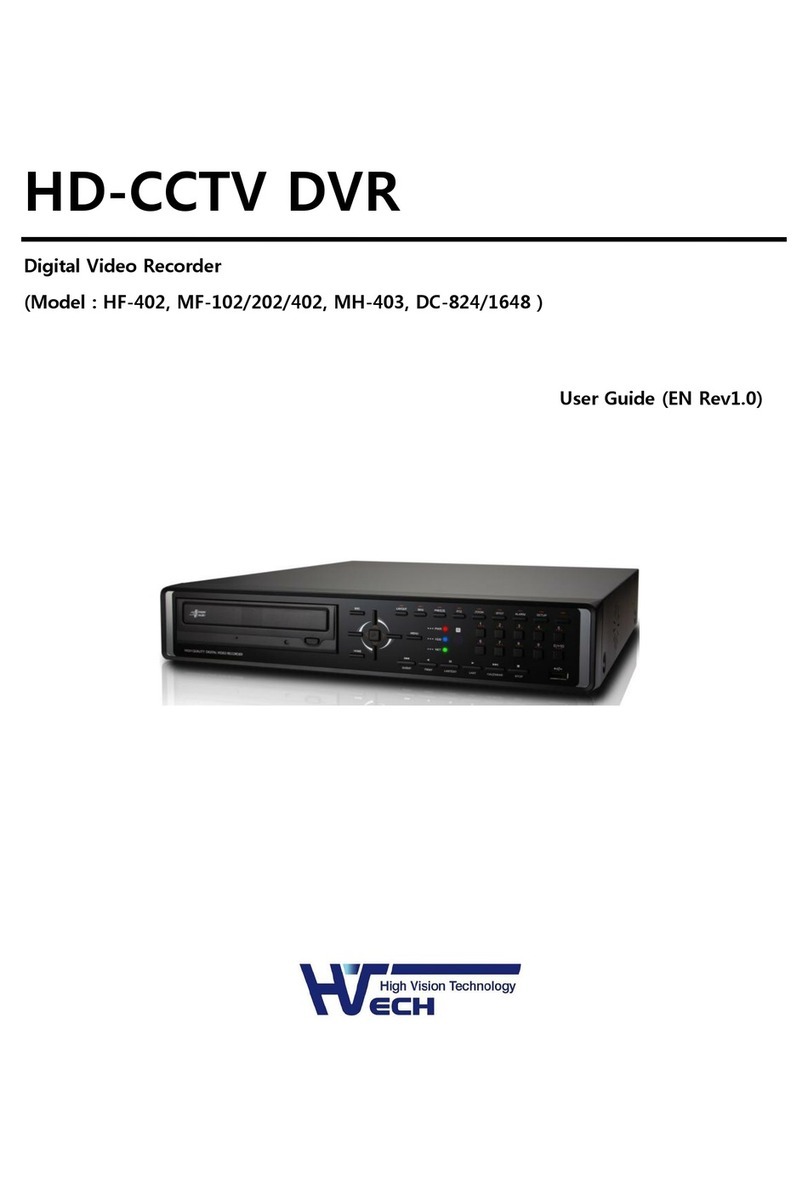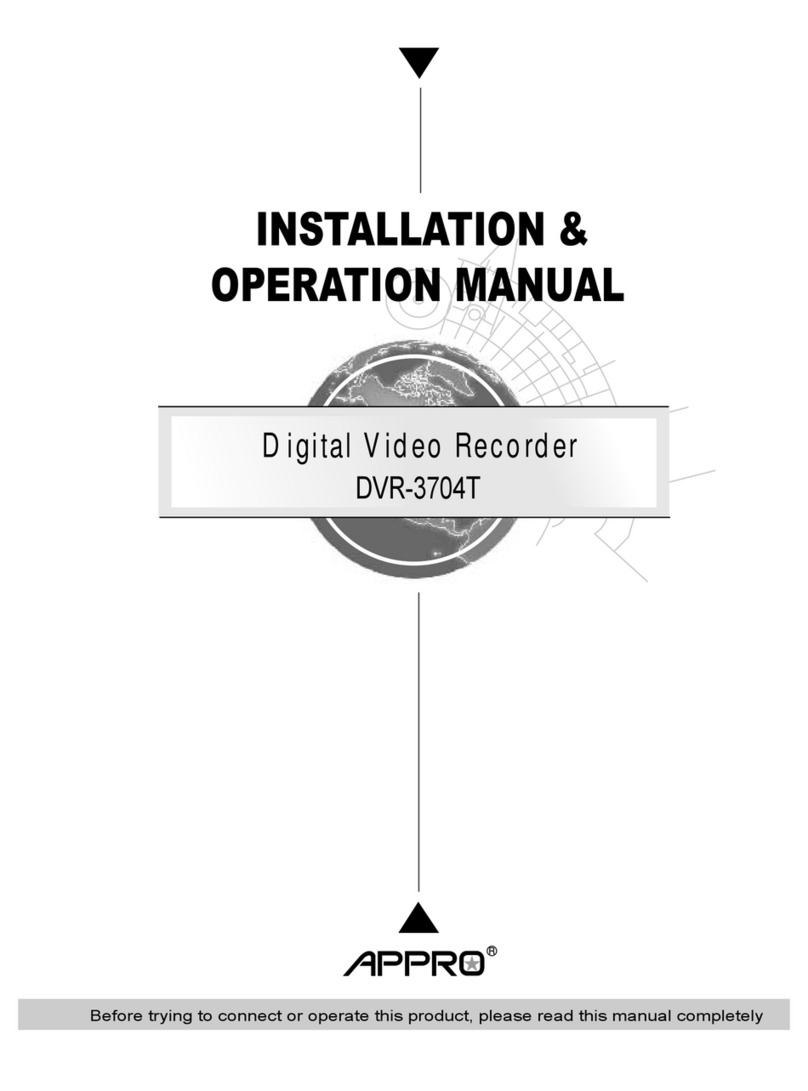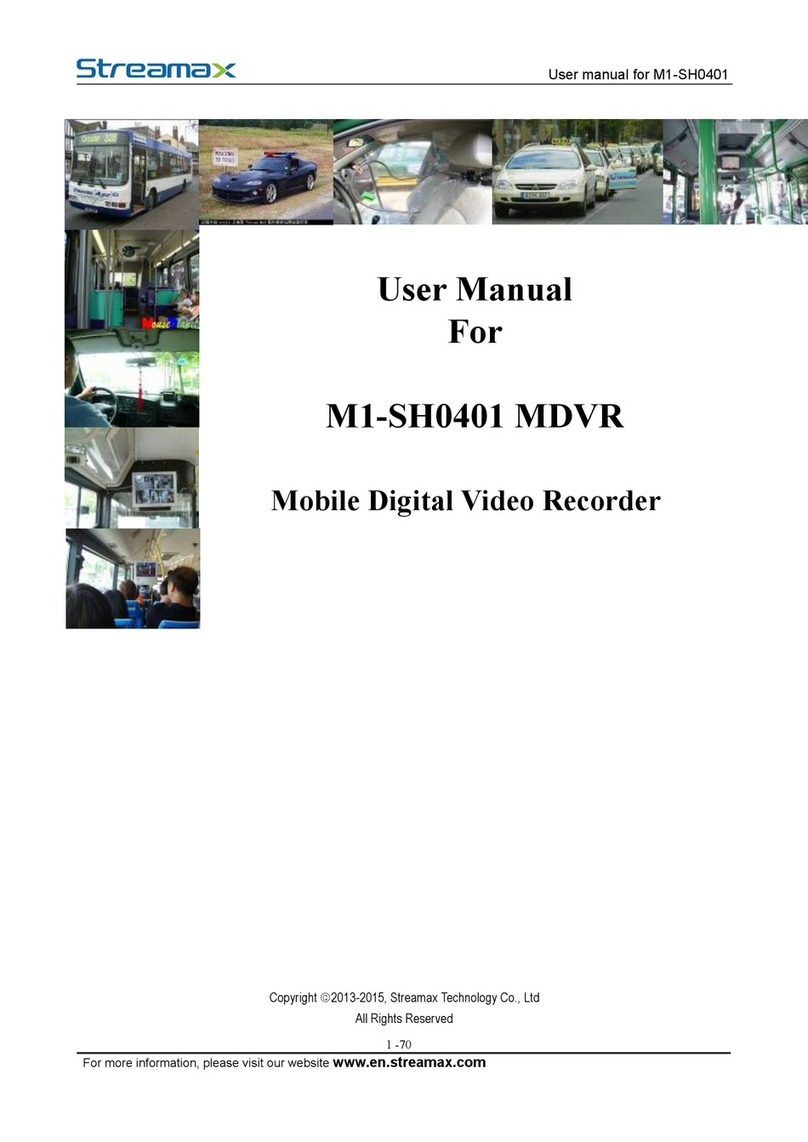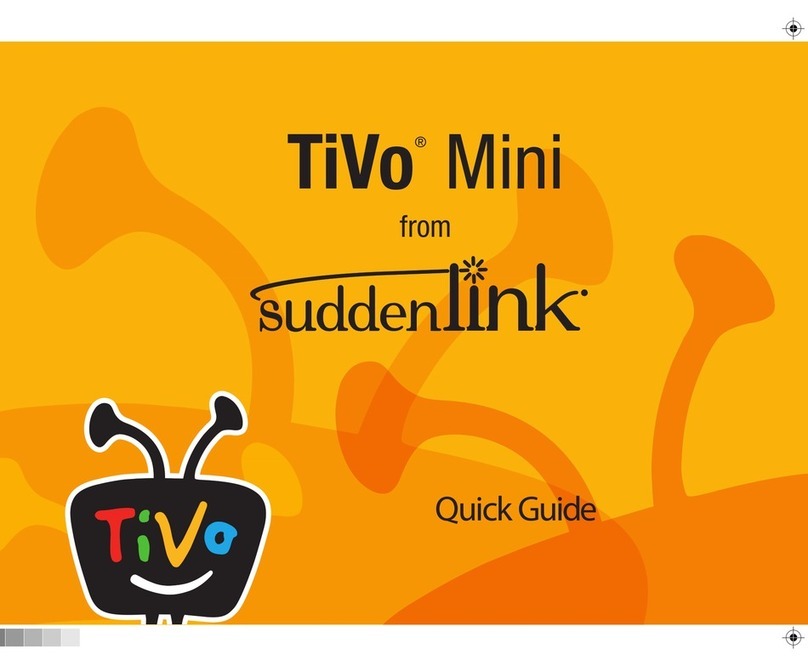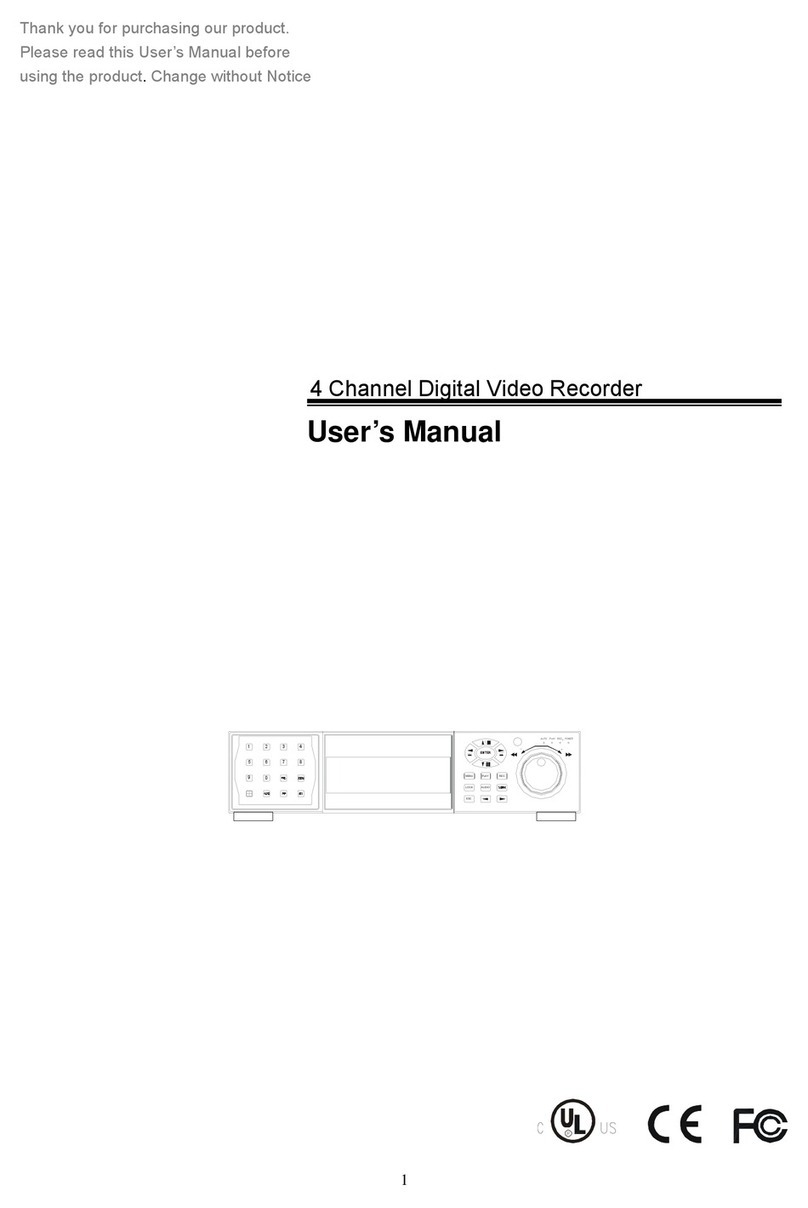Digital ID View IV-MX4POENVR User manual

─NVR ─
User Manual
Notice: This content is subject to be change without notice.
V1.0
12000 Ford Rd, Suite 110, Dallas, TX 75234
www.idview.com

WARNING
TO REDUCE THE RISK OF FIRE OR
ELECTRIC SHOCK, DO NOT EXPOSE
THIS APPLIANCE TO RAIN OR MOISTURE.
NOTE: This equipment has been tested and
found to comply with the limits for a class
digital device, pursuant to part 15 of the FCC
Rules. These limits are designed to provide
reasonable protection against harmful inter-
ference when the equipment is operated in a
commercial environment. This equipment
generates, uses, and can radiate radio fre-
quency energy and, if not installed and used
in accordance with the instruction manual,
may cause harmful interference to radio
communications. Operation of this equip-
ment in a residential area is likely to cause
harmful interference in which case the user
will be required to correct the interference at
his own expense.
This symbol is intended to alert
the user to the presence of un-
protected “Dangerous voltage"
within the product's enclosure
that may be strong enough to
cause a risk of electric shock.
This symbol is intended to alert
the user to the presence of im-
portant operating and mainte-
nance (servicing) instructions in
the literature accompanying the
appliance.
Disposal of Old Electrical & Electronic Equipment (Applicable in the European
Union and other European countries with separate collection systems)
This symbol on the product or on its packaging indicates that this product shall not be treated as
household waste. Instead it shall be handed over to the applicable collection point for the recy-
cling of electrical and electronic equipment. By ensuring this product is disposed of correctly,
you will help prevent potential negative consequences for the environment and human health,
which could otherwise be caused by inappropriate waste handling of this product. The recycling
of materials will help to conserve natural resources. For more detailed information about recy-
cling of this product, please contact your local city office, your household waste disposal service
or the shop where you purchased the product.
Notice: Ghosting or fractured images may occur on the screen when there is a suddenly surge
or lightning stroke which cause damage on IC in the DVRs.
The terms HDMI, HDMI High-Definition Multimedia
Interface, and the HDMI Logo are trademarks or
registered trademarks of HDMI Licensing Adminis-
trator, Inc.

Table of Contents
Chapter 1 LIVE OPERATIONS .............................................................................................. 5
Chapter 2 MAIN MENU SETUP ............................................................................................ 7
2-1 Auto Sequential .......................................................................................................... 10
2-2 Backup ........................................................................................................................ 11
2-2.1 Selection .......................................................................................................... 11
2-2.2 Select Backup Device ................................................................................... 12
2-3 Configure .................................................................................................................... 13
2-4 Time Search ................................................................................................................ 14
2-5 System Logs ............................................................................................................... 17
2-5.1 Search Criteria ................................................................................................ 18
2-6 PTZ Operation ............................................................................................................ 19
2-7 Zoom ............................................................................................................................ 20
2-8 Shortcut toolbar ......................................................................................................... 21
Chapter 3 CONFIGURATION MENU .................................................................................. 24
3-1 Record Setup .............................................................................................................. 24
3-1.1 Continuous Record ........................................................................................ 25
3-1.1.1 Video Settings __________________________________________ 26
3-1.1.2 Event Recording ________________________________________ 27
3-1.2 Schedule Recording ....................................................................................... 28
3-1.2.1 Configuration ___________________________________________ 29
3-1.2.2 Holiday Configuration ____________________________________ 29
3-2 Event Setup................................................................................................................. 30
3-2.1 Video Loss ...................................................................................................... 30
3-2.1.1 Configuration ___________________________________________ 30
3-2.1.2 Event Handling _________________________________________ 30
3-2.1.3 Receiver Setup _________________________________________ 31
3-2.2 Motion Detection ............................................................................................ 31
3-2.2.1 Configuration ___________________________________________ 31
3-2.2.1.1 Motion Area Setup _____________________________________ 32
3-2.2.2 Event Handling _________________________________________ 32
3-2.2.3 Receiver Setup _________________________________________ 32
3-2.3 Sensor .............................................................................................................. 33
3-2.3.1 Configuration ___________________________________________ 33
3-2.3.2 Event Handling _________________________________________ 33
3-2.3.3 Receiver Setup _________________________________________ 34
3-2.4 System .............................................................................................................. 34
3-2.4.1 Receiver Setup _________________________________________ 34
3-3 Camera Setup ............................................................................................................. 35
3-3.1 IP Mode Setup ................................................................................................ 36
3-3.2 PTZ Setup ........................................................................................................ 40
3-4 Account Setup ............................................................................................................ 41
3-4.1 Administrator ................................................................................................... 41
3-4.2 Other Users ..................................................................................................... 42
3-4.2.1 Permission _____________________________________________ 42
3-5 Network Setup ............................................................................................................ 43
3-5.1 Networking Setup ........................................................................................... 44
3-5.1.1 DHCP Setup ____________________________________________ 44
3-5.1.2 Static IP Setup _________________________________________ 44
3-5.1.3 PPPoE Setup ___________________________________________ 45
3-5.1.4 3G Setup_______________________________________________ 45
3-5.1.5 Bandwidth Limited ______________________________________ 46
3-5.2 DDNS Setup .................................................................................................... 47
3-5.3 NTP Setup ....................................................................................................... 48
3-5.4 Mail Setup ........................................................................................................ 49
3-5.5 FTP Setup ........................................................................................................ 50

3-6 Storage Setup ............................................................................................................. 51
3-6.1 HDD Setup ....................................................................................................... 51
3-6.2 USB Flash Derive Setup ............................................................................... 52
3-6.3 DVD-RW Setup ................................................................................................ 52
3-7 System Setup ............................................................................................................. 53
3-7.1 Auto Lock ........................................................................................................ 53
3-7.2 Auto Reboot .................................................................................................... 53
3-7.3 Date/Time Setup ............................................................................................. 54
3-7.3.1 Time zone ______________________________________________ 54
3-7.3.2 Daylight Saving Time Setup .................................................................................... 54
3-7.3.3 Change Date and Time __________________________________ 55
3-7.4 Monitor Setup ................................................................................................. 56
3-7.5 Input Setup ...................................................................................................... 58
3-7.5.1 Remote Control Setup ___________________________________ 58
3-7.5.2 Panel Setup ____________________________________________ 59
3-7.5.3 Mouse Setup ___________________________________________ 59
3-7.5.5 Touch Screen Setup _____________________________________ 60
3-7.6 Utility Setup..................................................................................................... 61
3-7.6.1 Export Configuration ____________________________________ 62
3-7.6.2 Import Configuration ____________________________________ 63
3-7.6.3 Reset Configuration _____________________________________ 64
3-7.6.4 Export Logs ____________________________________________ 64
3-7.6.5 Clear Logs _____________________________________________ 65
3-7.6.6 Upgrade Firmware _______________________________________ 66
3-8 System Information .................................................................................................... 67
3-8.1 DVR Information ............................................................................................. 67
3-8.2 Network Information ...................................................................................... 67
3-8.3 HDD Information ............................................................................................. 67
3-8.4 S.M.A.R.T Information .................................................................................... 68
REMOTE SOFTWARE INSTALLATION and SETUP ........................................................... 69
3-9 Application Software Connection ............................................................................. 69
3-10 IE Connection ........................................................................................................... 72
3-11 APP Software Connection (Android for example) ................................................ 74
3-12 P2P Connection Setup ............................................................................................. 79

Note: The number of channels, sensors, relays, and split screen, and the resolution in
the following figures are for reference. The actual screen output may be different by dif-
ferent models.
Chapter 1 LIVE OPERATIONS
In the live mode, you may monitor all channels of the DVR, listen to live audio from cameras,
and configure the DVR. The DVR can support 4:3 and 16:9 aspect ratios of the screen layout.
There is a shortcut toolbar on the top of the screen for users to logout, to access system in-
formation, to change screen aspect ratio, to make the DVR window full-screen, and to configure
network stream quality. User may access the configuration panel by right-clicking the mouse on
the screen splits and a channel status pane will appear when the mouse cursor moves to the
bottom of the screen
Shortcut
Toolbar
Configuration
Panel

Table 1-1 Icon description in live mode
Icon
Description
Recording of a channel is activated.
Live audio of a channel is activated.
Live audio of a channel is not activated.
Video signal of a channel is available.
Event recording of a channel is active in this
channel.
Motion detection of a channel is triggered.
Alarm is triggered of a channel. The number of
available alarms depends on models.
Alarm is not triggered of a channel.
The channel video-loss alarm of a channel has
been triggered.
USB device has been detected.
DVD device has been detected.
Network connection is available
Network connection is not available
Displays the current user
Displays the current disk space and usage.
(The figure shows 99% of the disk space has
been used, and 1% is available.). The current
disk temperature is also shown.
Each channel shows the time stamp for local
playback, remote live, remote playback, and
backup-video.

Chapter 2 MAIN MENU SETUP
To enter the main menu and set up a DVR, log-in account and user password are required.
The default password of the administrator is “123456”. Please check the “Account Setup” for
management of other log-in users.
Table 2-1 Definition of keys of virtual keyboard
Icon
Description
/
Switch between capital letters and lower-case letters.
/
Switch between numbers and letters
Delete the last character。
Enter to verify the password. The DVR shows the setup
menu, if the password is accepted.
Space key
Table 2-2 Available keys on the remote control in the main menu mode
Item
Description
Switch to previous or next options of an item
Switch to different items
MENU
Save setup and back to the LIVE mode
ESC
Back to upper level of menu without saving
ENTER
Enter the menu, or display virtual keyboard

There are icons within the configuration pane on the live mode to operate different features of
the DVR.

Table 2- 3 Description of icons
Icon
Description
Set the auto sequential menu
Set the backup menu to backup video data from DVR HDD.
Set the configuration menu to access recording settings, event
settings, camera settings, account settings, network settings,
storage settings, system configuration, and information
Set the time search menu to choose a specific time of the recorded
video to playback
Set the event search menu to access the list of events recorded by
the DVR. The event list will show the event occurrence time, event
category, channel events, and other information.
Set the PTZ mode
Set the Zoom-in function. The DVR supports zoom-in from 2x to 8x
digital zoom
Set image freeze function
Disable image freeze function
Enable/Disable PIP
Switch to single split
Switch to 4-split display
Switch to 9-split display

Switch to 13-split display
Switch to 16-split display
Switch to 20-split display
Switch to 25-split display
Switch to 32-split display
2-1 Auto Sequential

Item
Description
Interval
The time interval between each channel display
All Channels
The DVR automatically switches between channels with designated
interval. The DVR shows each channel in a single-split mode.
Quad-Screen Divi-
sion
The DVR automatically switches between channels with designated
interval. The DVR shows channels in 4-split mode.
9-Screen Division
The DVR automatically switches between channels with designated
interval. The DVR shows channels in 9-split mode.
16-Screen Division
The DVR automatically switches between channels with designated
interval. The DVR shows channels in 16-split mode.
2-2 Backup
User can backup recorded video data of a specified time frame. The DVR can backup video
data to either direct-attached storage, such as DVR or USB drive, or remote folder of a PC.
2-2.1 Selection
Item
Description
From
The start time of video data to be backed up
To
The end time of video data to be backed up
Duration
The time duration of backup file
All
It can select all channels or clear all selected channels to backup
Required Space
Show the size of the backup file

2-2.2 Select Backup Device
Item
Description
Backup Device
Select target device of backup (USB/DVD-RW/remote folder) 。
Status
The status of target backup device
Free Space
The available space in the target backup device. (not available for
remote folder backup)
Backup
Start backup operation.
Be sure to calculate the size of backup file BEFORE operating
backup.

Do not unplug the USB device or turn off the DVR during the backup process to avoid
unrecoverable error.
2-3 Configure
Evoke the configuration menu, recording settings, event settings, camera set-
tings, account settings, network settings, storage settings, system configuration,
and information. Please refer to chapter 3 for detail.

2-4 Time Search
Time search can search for the specific time of recorded data to playback. Note
that dates with recording data are marked with a blue box. System will start
playing video of specified time slot. Calendar will be shown by using mouse to
click on “year” and “month”.
Click “date” to display recording time of that specific date with time bar. You can
change time (hour/minute/second) or click on a specific pint of time bar by
mouse then press “ok”. DVR will playback the recorded data of the specific
time.
Item
Description
Playback button, start play-
back.
Select playback time by slid-
ing the position of the cursor
to the specified time. The
timeline scale is 24 hours.
The blue chart represents
available video data.

Playback configuration
Table 2-4 Available keys on the remote control functions in the PLAYBACK mode
Button
Description
ENTER/ MODE
Switch to full screen or multi split display.
MENU /
Turn on/off PAUSE.
PLAY
Playback at normal speed.
/ SLOW
Playback at slower speed. The speed will be slowed to 1/2, 1/4, 1/8
playback speed, by each pressing of the button till the slowest speed.
/
Fast rewind. Each press increases the rewind speed to the next level.
There are six speeds: 2x, 4X, 8X, 16x, 32X and 64X.
/
Fast forward. Each press increases the forward speed to the next level.
There are six speeds: 2x, 4X, 8X, 16x, 32X and 64X.
/
Stop playback.
Table 2-5 the mouse operation under the PLAYBACK mode.
Icon
Description
Stop playback, and go to previous page
Play
Pause
Fast rewind, speed 4x, 8x, 16x, 32x
Fast forward, speed 4x, 8x, 16x, 32x

Slow playback, speed 1/2x, 1/4x, 1/8x
Step playback
Zoom-in display, 2x~8x digital zoom
Full screen display
Quad display
9 screen display
16 screen display
Switch to 20-split display
Switch to 25-split display
Switch to 32-split display
If you want to monitor single channel, please double-click the preferred channel.

P.S Can drag a small window
2-5 System Logs
The DVR logs events automatically. The event list shows the logged events,
event type, event detail, event filter (criteria), and page number of the event list.
If the event video is logged, there is a gray video symbol "►" on the left of the
event. Move the cursor to event line and press "ENTER", or double-click mouse
button, DVR playback this record video related to the event.
Note: If the hard disk is not installed or has not started recording, the DVR will produce
the event list, but the user cannot playback the video of a specific event by clicking the
event.
Item
Description
Criteria
Set the conditions for the event search
Slide the slider to choose a page of the event list. The right num-
bers will show the corresponding page number
Press left and right arrow keys or enter the page number directly. It
will go to the select event page.
Refresh the event list.

2-5.1 Search Criteria
The number of event is up to thousands, therefore, to set "search criteria" to
facilitate rapid classification of events. If the checkbox of start time and end time
is checked, the event list will only display the events within the specific time slot.
If the user unchecks some events and press the "OK ", the lists will only shows
checked events. If you uncheck the channels, the event list will filter out un-
checked the channels.

2-6 PTZ Operation
Set up the camera PTZ settings in advance (refer to 3-3.1). Enter the PTZ con-
figuration page, PTZ control panel displays the camera PTZ setting. There is a
red cross on the center of the screen. Move the mouse to the Red Cross and
hold down the left mouse button to the preferred location of the screen. The
DVR will move the camera to the preferred place by placing the preferred place
to the center of the screen. On the screen to move in any direction. It can con-
trol the PTZ camera in the direction.
Table 2-6 Function description
Item
Description
ZOOM. Press + / - or move the slider to adjust the zoom
level.
FOCUS. Press + / - or move the slider adjust the PTZ focus
IRIS. Press + / - or move the slider to adjust the PTZ iris
Press left and right arrow keys to move the camera to the
preset locations, and then press to set current camera

location to default point.
Press left and right arrow keys to move the camera to the
preset locations, and then press to change the cam-
era to next preset point.
Rotate Video
Make the display upside down
2-7 Zoom
In the digital zoom mode, users may use the mouse to move the red rectangle
of the zoom area.
16:9 display zoom
4:3 display zoom
P.S Can drag a small window
Item
Description
Zoom-in the area specified by the red rectangle.
Zoom-out the area specified by the red rectangle.
Exit zoom mode
This manual suits for next models
3
Table of contents
Other Digital ID View DVR manuals

Digital ID View
Digital ID View Real-time NETWORK VIDEO RECORDER User manual
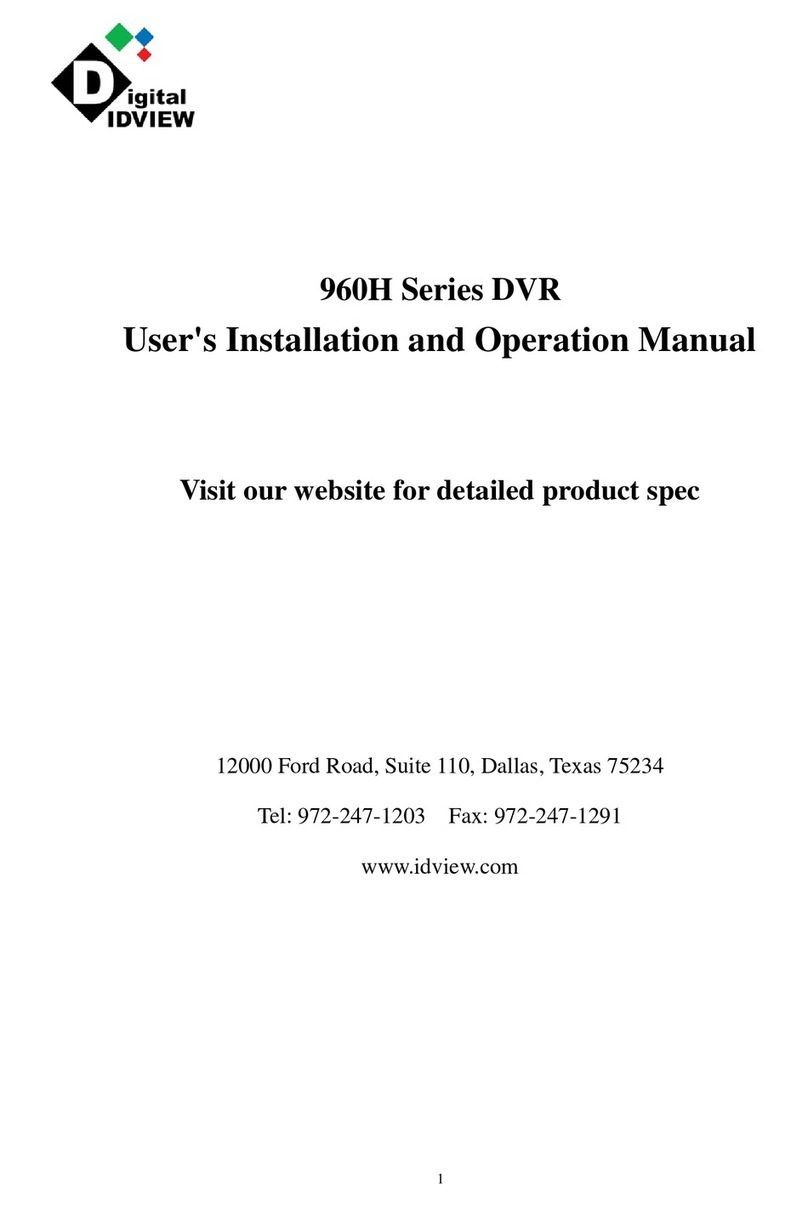
Digital ID View
Digital ID View 960H Series Operating instructions
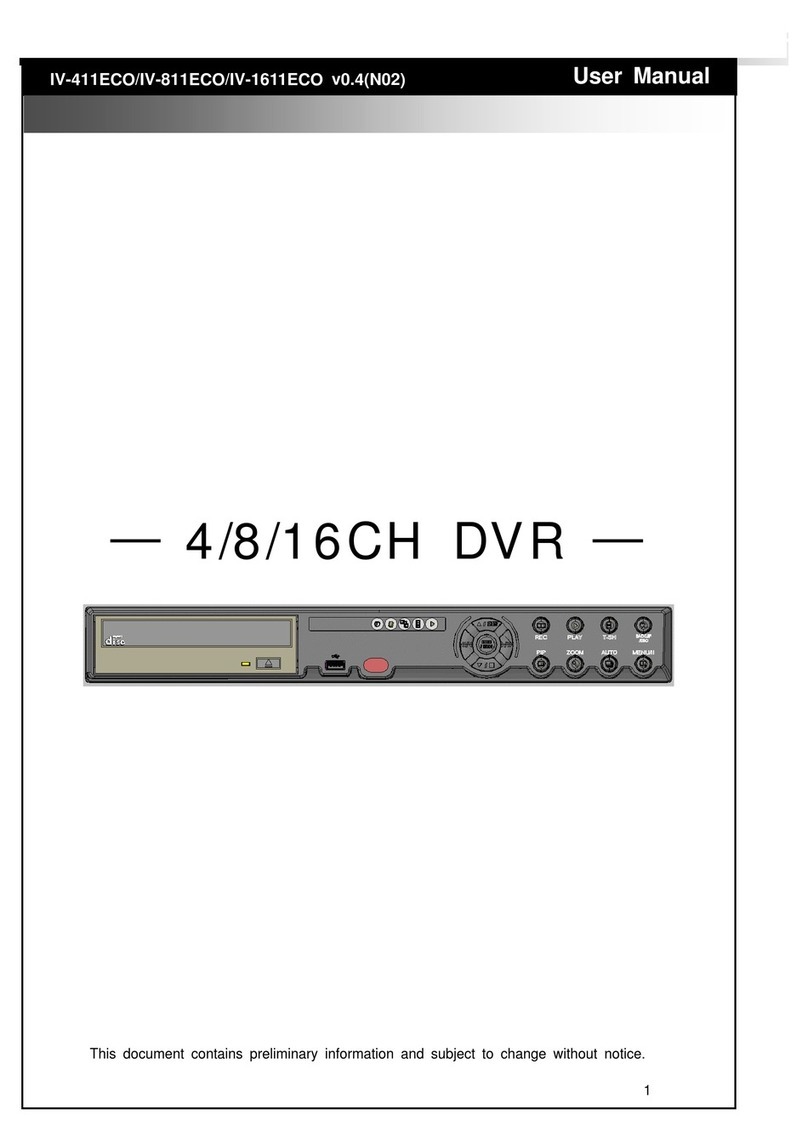
Digital ID View
Digital ID View IV-411ECO User manual
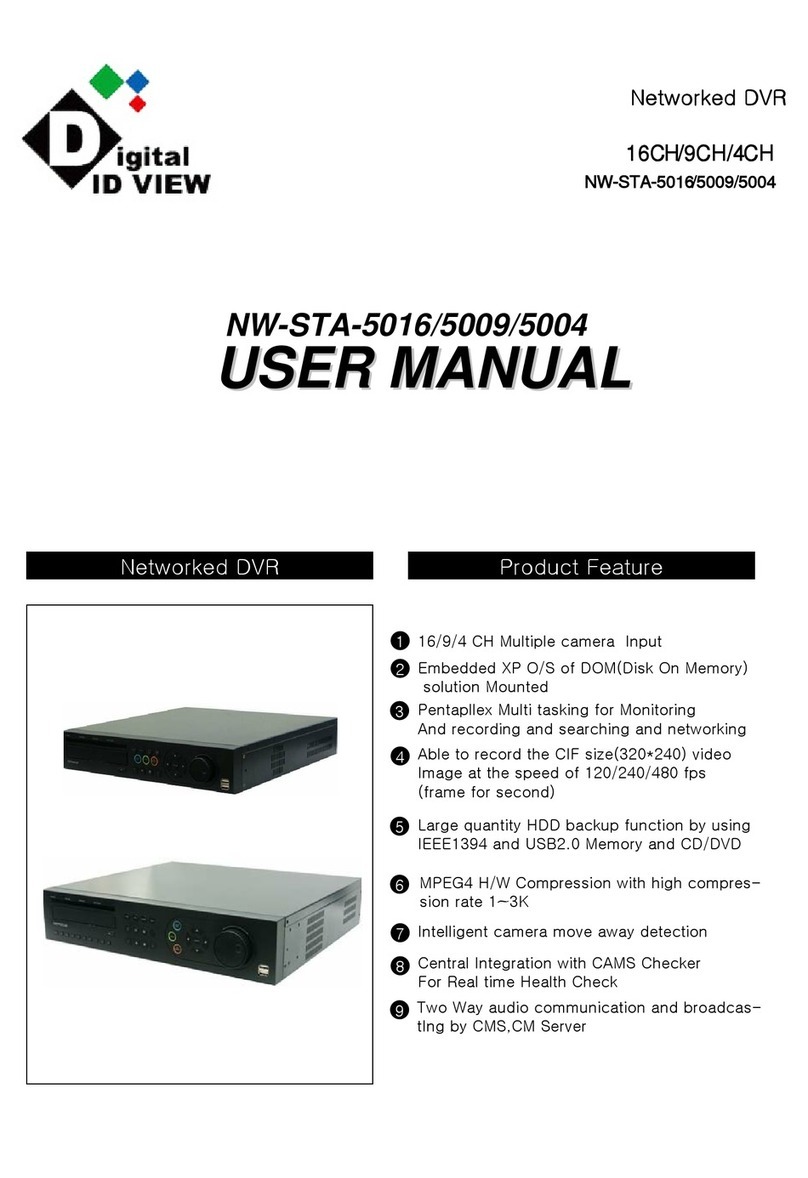
Digital ID View
Digital ID View NW-STA-5016 User manual
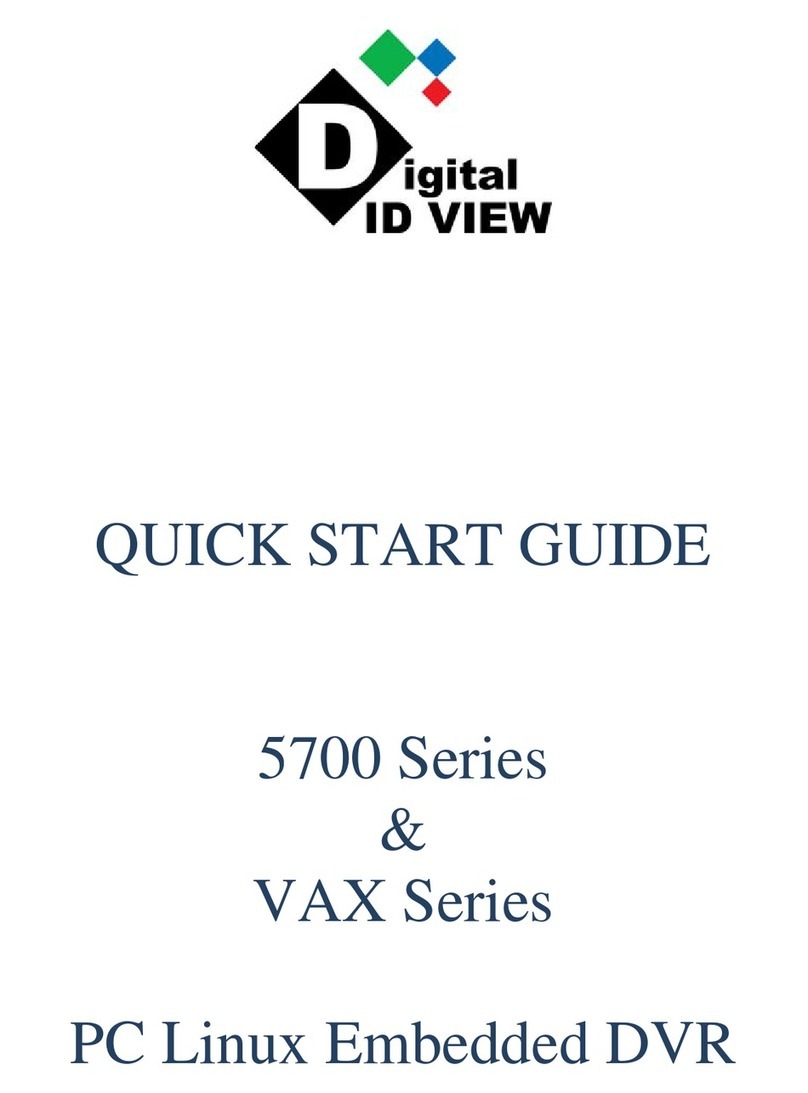
Digital ID View
Digital ID View 5700 Series User manual

Digital ID View
Digital ID View SV+ User manual