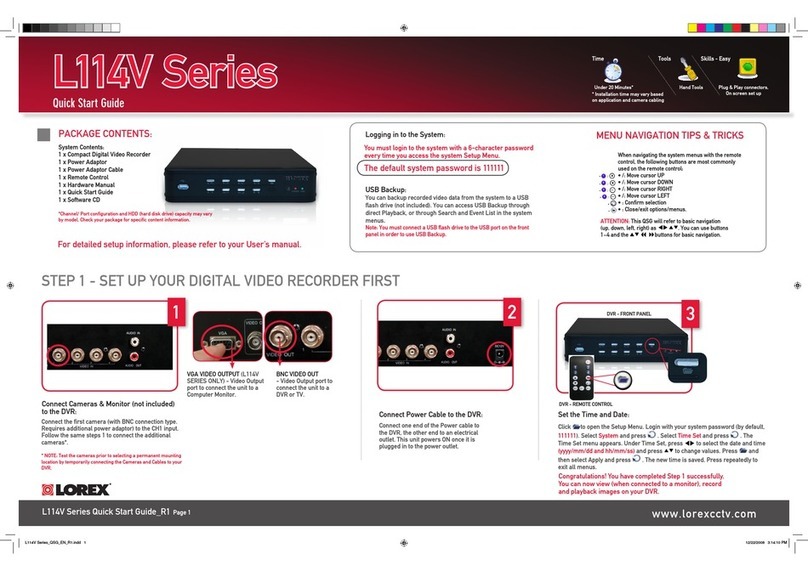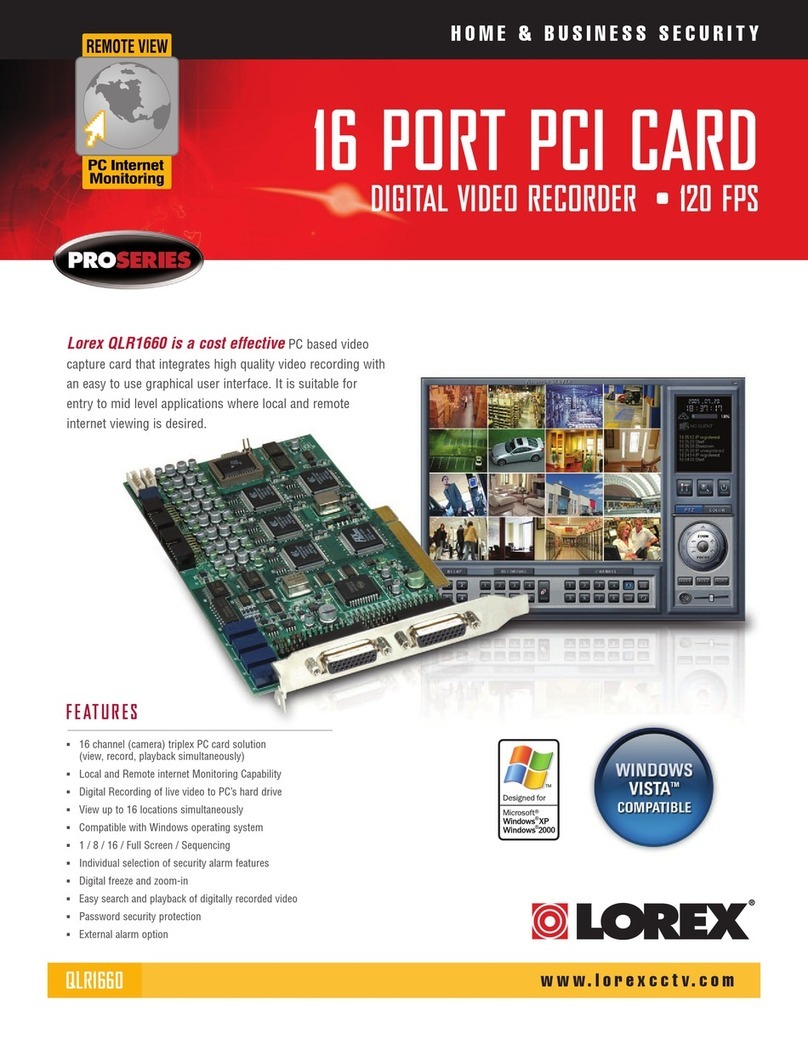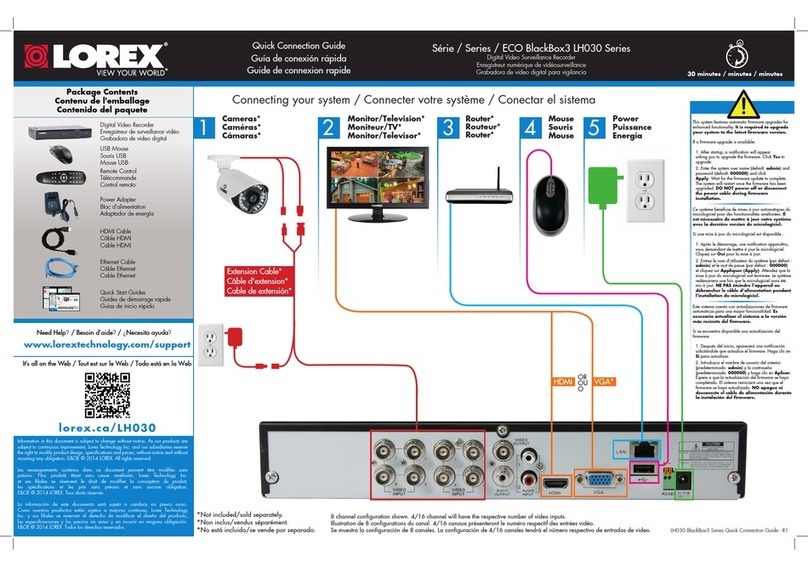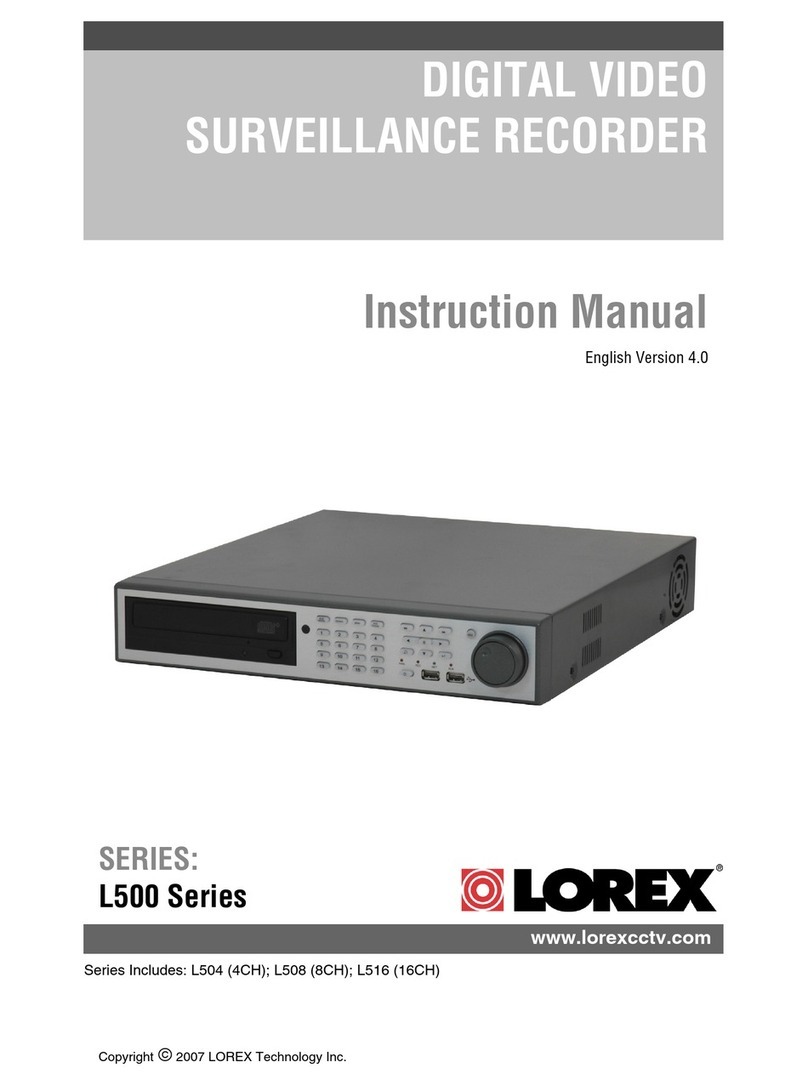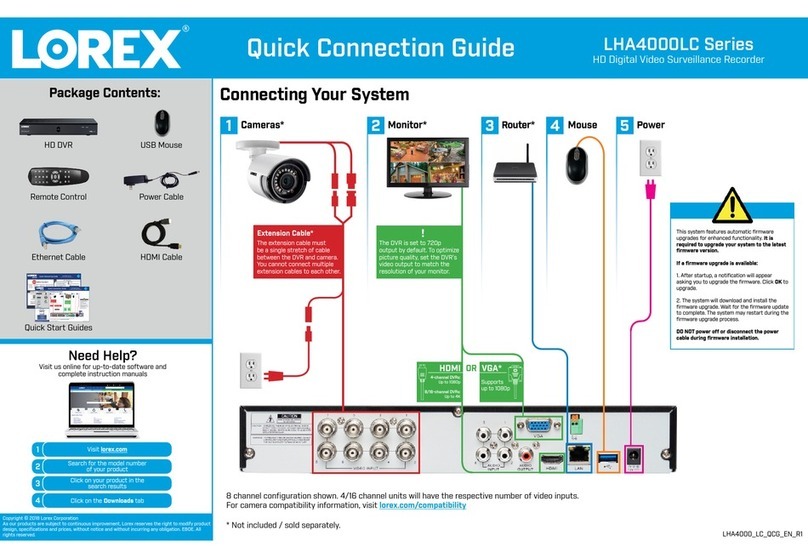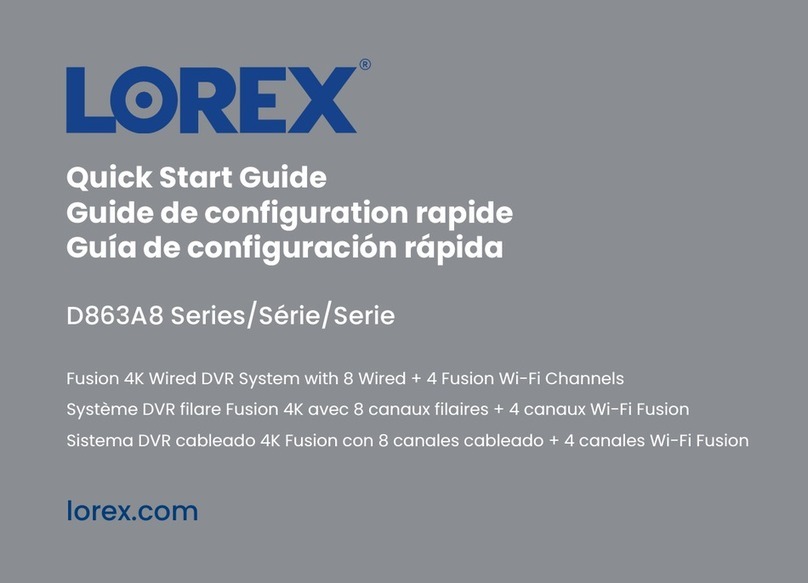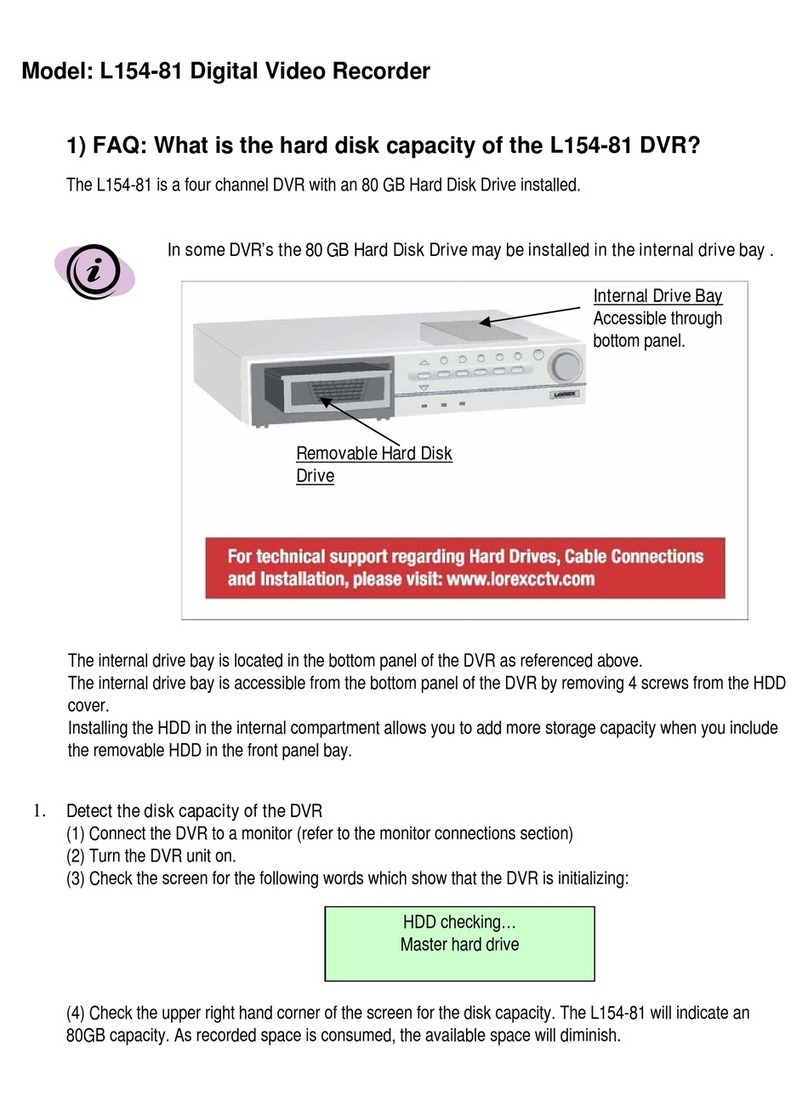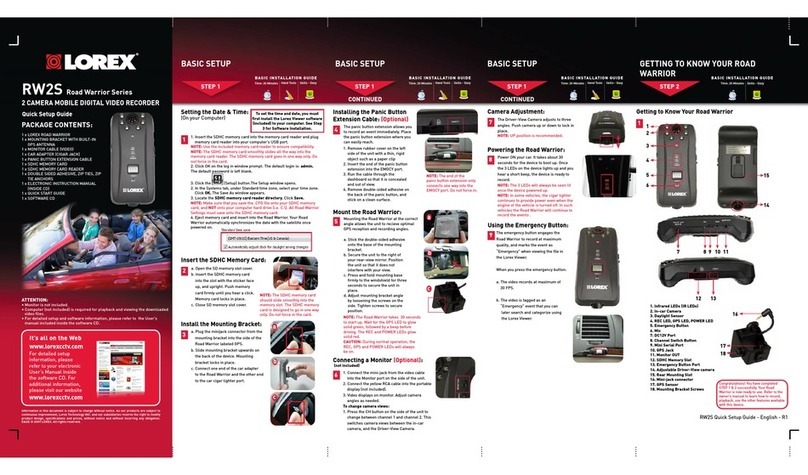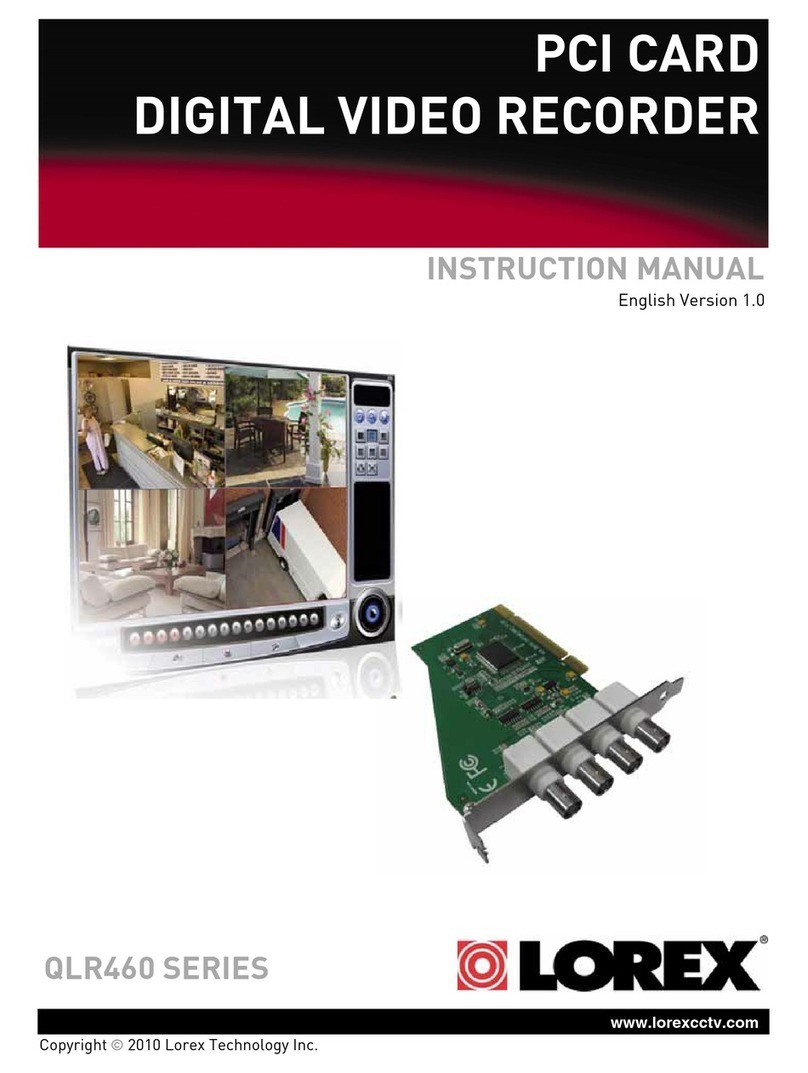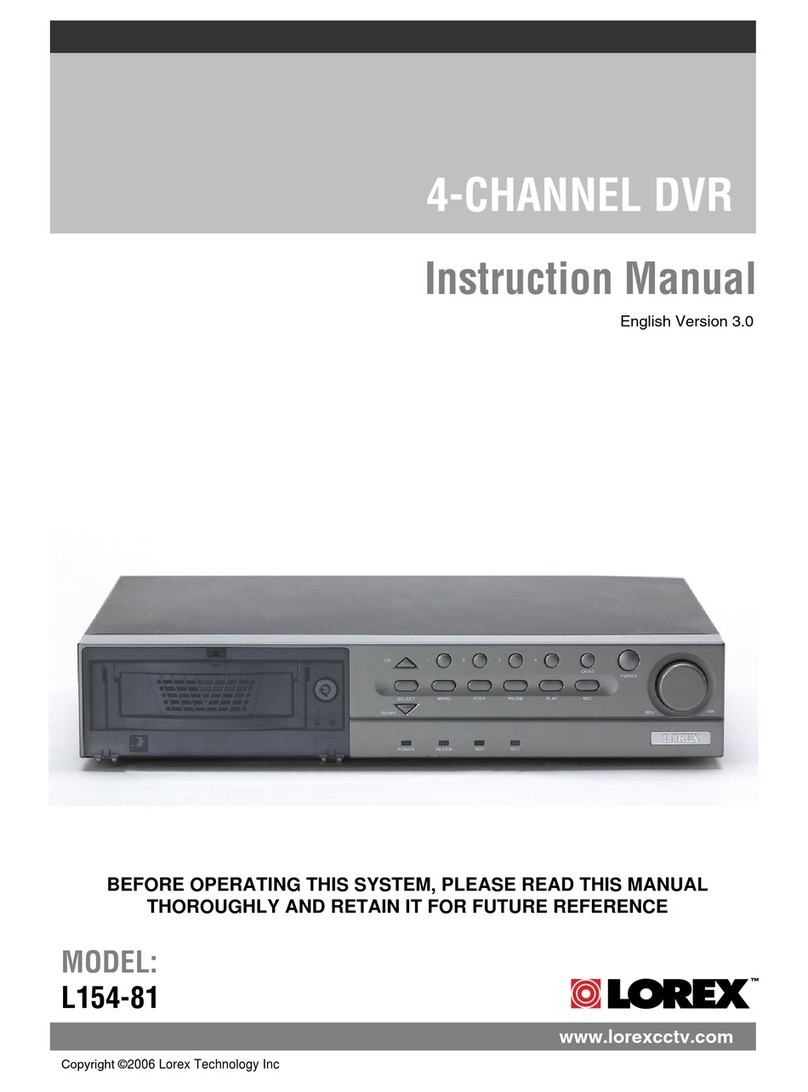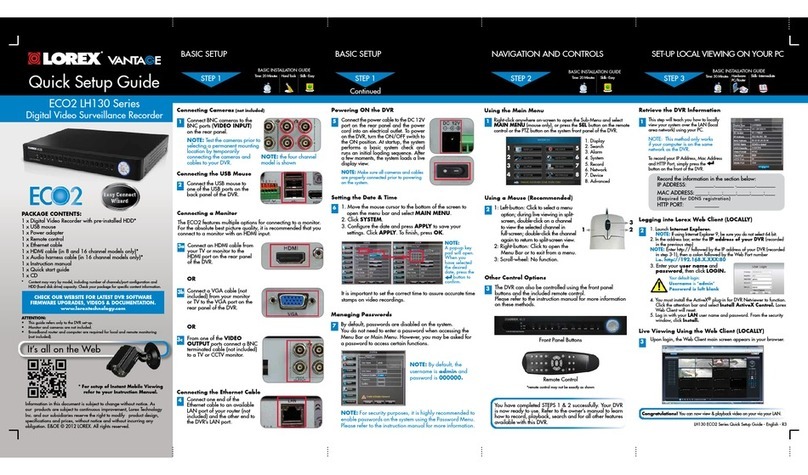LH310 Series Quick Setup Guide - English - R1
SET-UP LOCAL VIEWING ON YOUR PC
STEP 3
CONTINUED
41. Launch Internet Explorer.
2. In the address bar, enter the IP address of your DVR
(recorded in Step 3-1).
3. In the ID and password fields, enter your network user ID
and password and click LOGIN.
4. 4 Channel DVR: If necessary, select your MIME type
configuration. DVR Netviewer uses Quicktime for live video
streaming. Select No to maintain your MIME type association
with your default media Player. If you select Yes, the MIME
types will be associated with QuickTime. Check the box
to avoid seeing the MIME type prompt in the future.
SET-UP INTERNET REMOTE SECURITY
MONITORING
STEP 4
Port Forward your Router:
1Port forward your router first before proceeding with the set-up.
You must forward • 80 (HTTP port), • 8090 (QuickTime Port - 4
channel only)
All routers are different. To port forward your router, please refer
to your router’s user manual.
A router configuration guide featuring the most commonly used
routers in the market is available on www.lorexcctv.com/support
in the Consumer’s Guide Section. An example of a port forwarding
screen is shown for illustration purposes.
System
System
8090 8090
80 80
12
12
EXAMPLE
2Open your web browser (Internet Explorer by default) and enter
http://www.lorexddns.net in the address bar.
DDNS (Dynamic Domain Name System) Set-up:
http://www.lorexddns.net
Create Account
3Open your web browser (Internet Explorer by default) and enter
http://www.lorexddns.net in the address bar.
Create Account:
1. FOR PRODUCT LICENSE select the LH310 Series option
from the drop down menu.
2. FOR PRODUCT CODE enter the Monitor’s MAC address
(recorded in step 3, section 1).
3. FOR URL REQUEST enter a unique URL name (e.g.
tomsmith). Note: URL name should not be more than 15 characters.
Complete New Account Information:
12
3
4
An automated REGISTRATION CONFIRMATION EMAIL will be
sent to your email. Print and Save this confirmation. You will
need this information to access your System remotely.
Registration Email:
Service Provider: dns1.lorexddns.net
Domain Name: tomsmith.lorexddns.net
User ID: tomsmith
Password: (your password)
5
SET-UP INTERNET REMOTE SECURITY
MONITORING
STEP 4
CONTINUED
Enter DDNS Set-up on your DVR:
6
1. Open Internet Explorer (version 6 or above) and enter the IP
address of your DVR in the address bar (i.e. 192.168.xxx.89).
DVR Netviewer opens.
2. Login using your LAN user ID and password (by default, ID 9;
password 3333).
3. Click . The Setup menu opens.
4. Under Network, click DDNS.
NOTE: By default, your DDNS service is http://www.lorexddns.net
5. In the corresponding text fields, enter your DDNS username
and password.
NOTE: Obtain this information from the confirmation email after
registering for the free Lorex DDNS service.
6. Under DDNS Domain Name, enter only the first portion of your
DDNS domain from the confirmation email. For example, if
your domain name is tomsmith@lorexddns.net, you only need
to enter tomsmith in the text field.
7. Click Submit to save your settings or click Cancel to exit
without saving.
SET-UP INTERNET REMOTE SECURITY
MONITORING
STEP 4
CONTINUED
SET-UP INTERNET REMOTE SECURITY
MONITORING
STEP 4
CONTINUED
Congratulations! You have completed Step 3 & 4 successfully. You can now
view, playback images on your Local Computer via LAN (local area network)
and Remotely control the system on your Remote computer over
the Internet (Wide Area Network).
LOCAL VIEWING INSTALLATION GUIDE
Time: 30 Minutes Skills - IntermediateHardware
PC/Router
Local Live Viewing using DVR Netviewer (on your local
computer):
By default, DVR Netviewer launches in Live Viewing mode.
5
To use Live Viewing (4 channel DVR):
1. Click .
2. Click , , , , to view individual selected channels
in full-screen, or click to view channels in quad split-screen mode.
3. To pause the live image, click in the bottom-left corner
of the QuickTime window. Click to resume live streaming.
LOCAL LIVE SITE- 4 CH
Logging In to DVR Netviewer (on your local computer):
NOTE: Once you have added
and connected to a DVR, you
can monitor and control the
system in real time.
7
8
Adding a DVR (on your remote computer):
Getting Started (on your remote computer):
4 Channel DVR: Before using DVR Netviewer, you must configure
settings in QuickTime. QuickTime is required for DVR Netviewer to
function properly. If not already installed on your system, download
QuickTime from www.apple.com/quicktime
NOTE: Make sure you have connected your DVR to your network
prior to using DVR Netviewer.
4 Channel DVR: You must configure QuickTime prior to using DVR
Netviewer for the first time.
To configure QuickTime:
1. With QuickTime installed on your system, launch QuickTime
by double-clicking the QuickTime icon on your desktop or
selecting Start>Programs>QuickTime >QuickTime Player.
2. From the QuickTime Player main window, select Edit>
Preferences>QuickTime Preferences.
3. From the QuickTime Preferences window, click the Advanced
tab.
4. Under Transport Setup, select Custom. The Streaming
Transport window opens.
5. Under Transport Protocol, select HTTP.
6. Under Port ID, select 80 and click OK. The Streaming Transport
window closes.
7. From the Preferences window, click Apply, and then click OK.
Configuring QuickTime (on your remote computer):
1. Launch Internet Explorer.
2. In the address bar, enter the DDNS DOMAIN NAME
(e.g. tomsmith) from the Registration Email sent to you.
3. In the ID and password fields, enter your network user ID
and password and click LOGIN.
4. 4 Channel DVR: If necessary, select your MIME type
configuration. DVR Netviewer uses Quicktime for live
video streaming. Select No to maintain your MIME type
association with your default media Player. If you select
Yes, the MIME types will be associated with QuickTime.
Check the box to avoid seeing the MIME type prompt in the
future.
Logging In to DVR Netviewer (on your remote computer):
NOTE: Once you have added
and connected to a DVR, you
can monitor and control the
system in real time.
Remote Live Viewing using DVR Netviewer:
By default, DVR Netviewer launches in Live Viewing mode.
6To use Live Viewing (4 channel DVR):
1. Click .
2. Click , , , , to view individual selected channels
in full-screen, or click to view channels in quad
split-screen mode.
3. To pause the live image, click in the bottom-left corner
of the QuickTime window. Click to resume live
streaming.
It’s all on the Web
www.lorexcctv.com
For detailed setup
information, please
refer to your included
User’s Manual. For
additional information,
please visit our website
www.lorexcctv.com
NOTE: Once you have saved your DDNS settings, you must reset your system
in order for the changes to take effect. Disconnect and reconnect the power
cable from the rear panel to reset. Please allow 10-15 minutes for the DDNS
servers to update with your new DDNS address.
9
ATTENTION: You MUST enter your DDNS information LOCALLY
before attempting remote access.
NOTE: For added security, we highly recommend changing HTTP
port 80 on the system to any desired port -- the port must not
be blocked by your Internet service provider. For more details on
changing ports, please see Appendix C: Changing ports on Your
System in the LH310 Instruction Manual.
Login using your LAN user
ID and password (by default,
ID 9; password 3333).
5. 8/16 Channel DVR: You must install the ActiveX® plug-in for
DVR Netviewer to function. Click the attention bar at the top
of the main page and select Install ActiveX Control. DVR
Netviewer will reset.
6. Log in with your LAN user name and password. From the
security window, click Install.
To use Live Viewing (8/16 channel DVRs):
1. Click .
2. Click , , , , to view in Quad or 16-split.
3. Click the Channel buttons to view channels in full-screen
LOCAL LIVE SITE- 16 CH
5. 8/16 Channel DVR: You must install the ActiveX® plug-in for
DVR Netviewer to function. Click the attention bar at the top
of the main page and select Install ActiveX Control. DVR
Netviewer will reset.
6. Log in with your LAN user name and password. From the
security window, click Install.
REMOTE LIVE SITE- 4 CH REMOTE LIVE SITE- 16 CH
To use Live Viewing (8/16 channel DVRs):
1. Click .
2. Click , , , , to view in Quad or 16-split.
3. Click the Channel buttons to view channels in full-screen