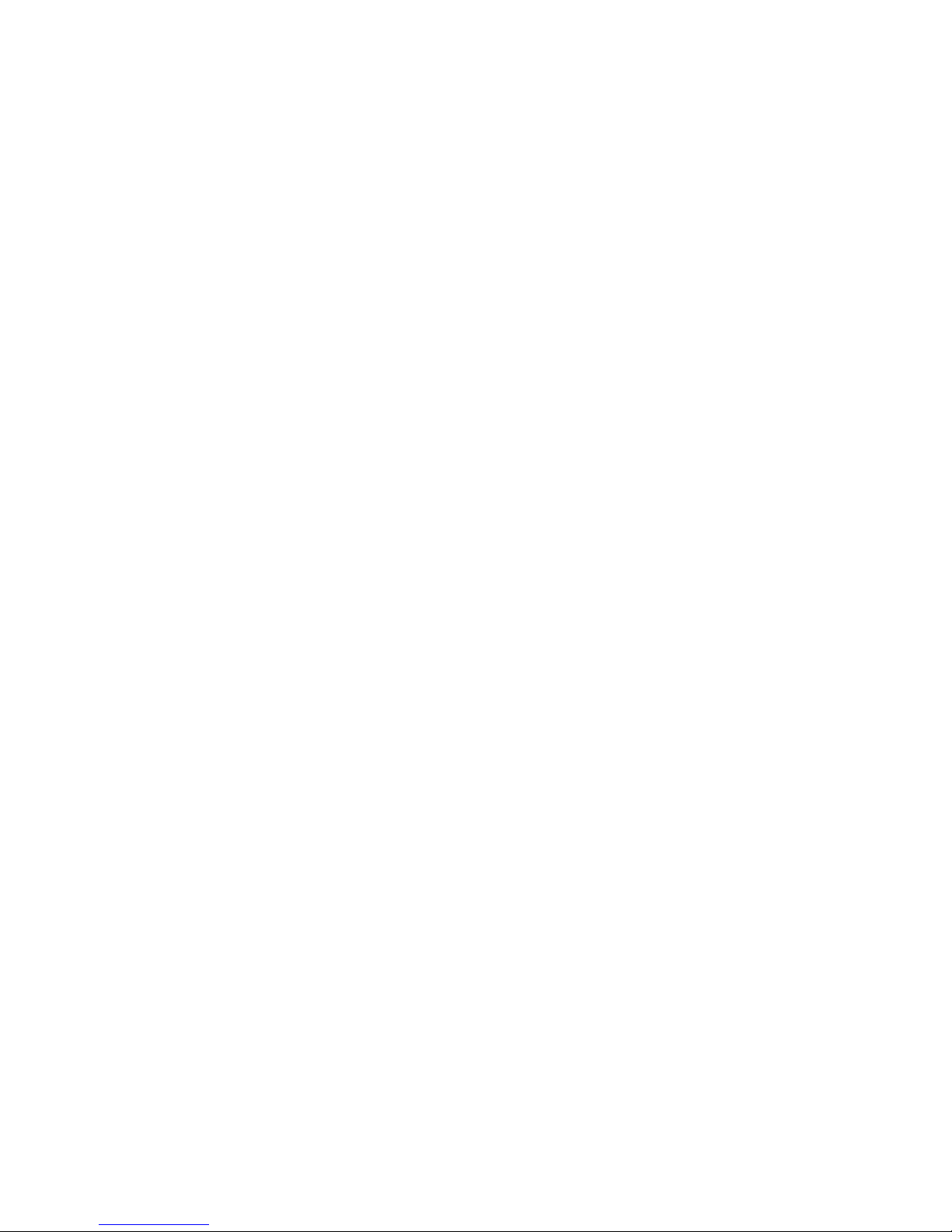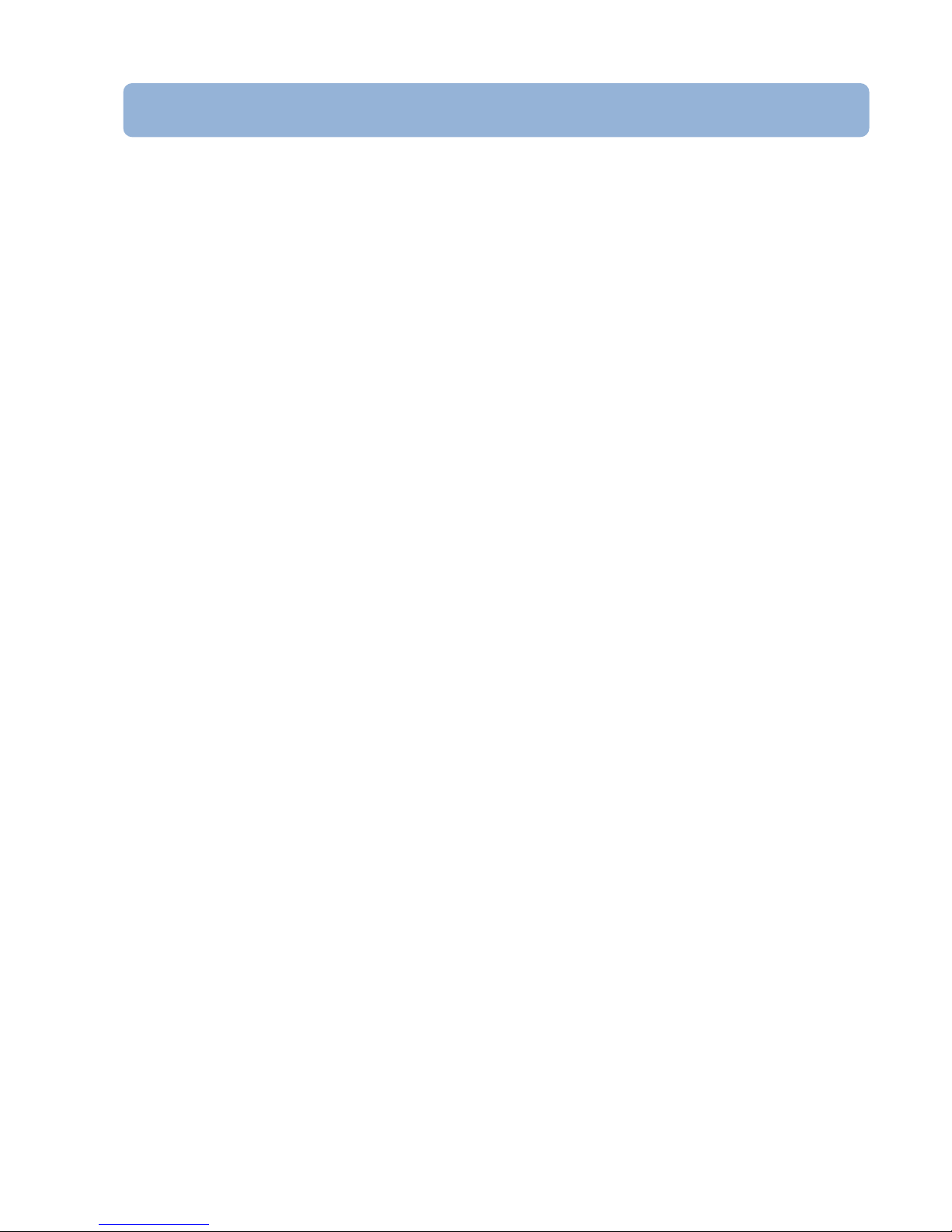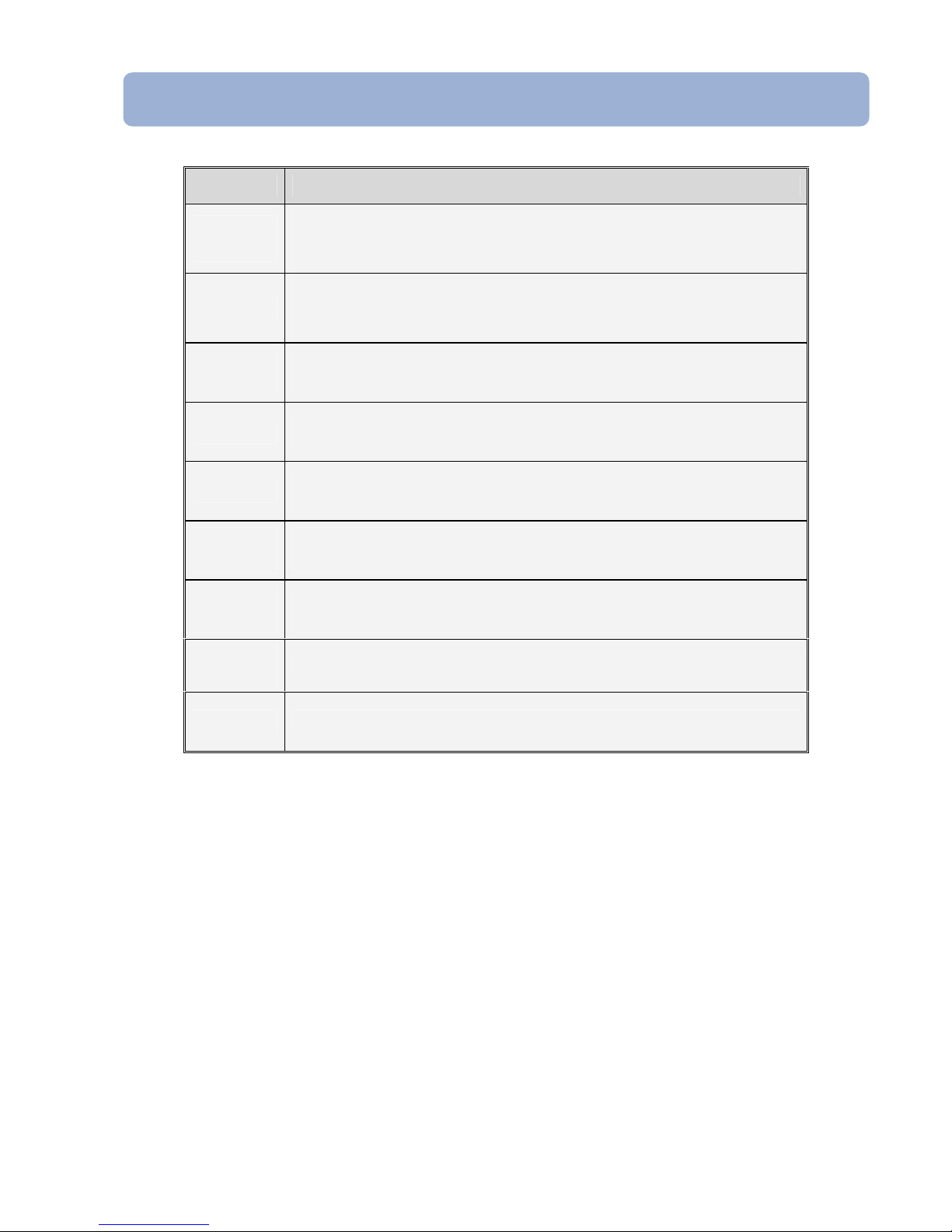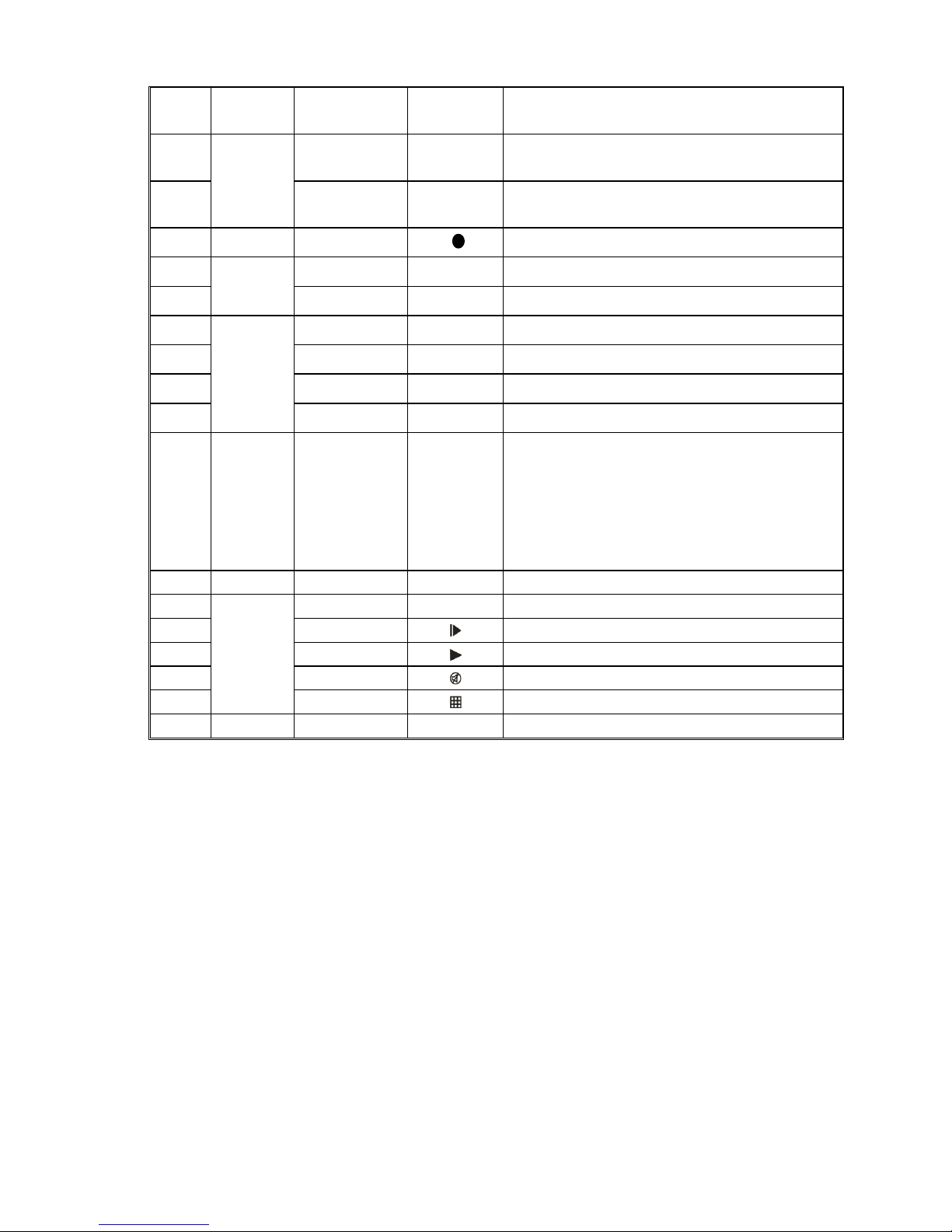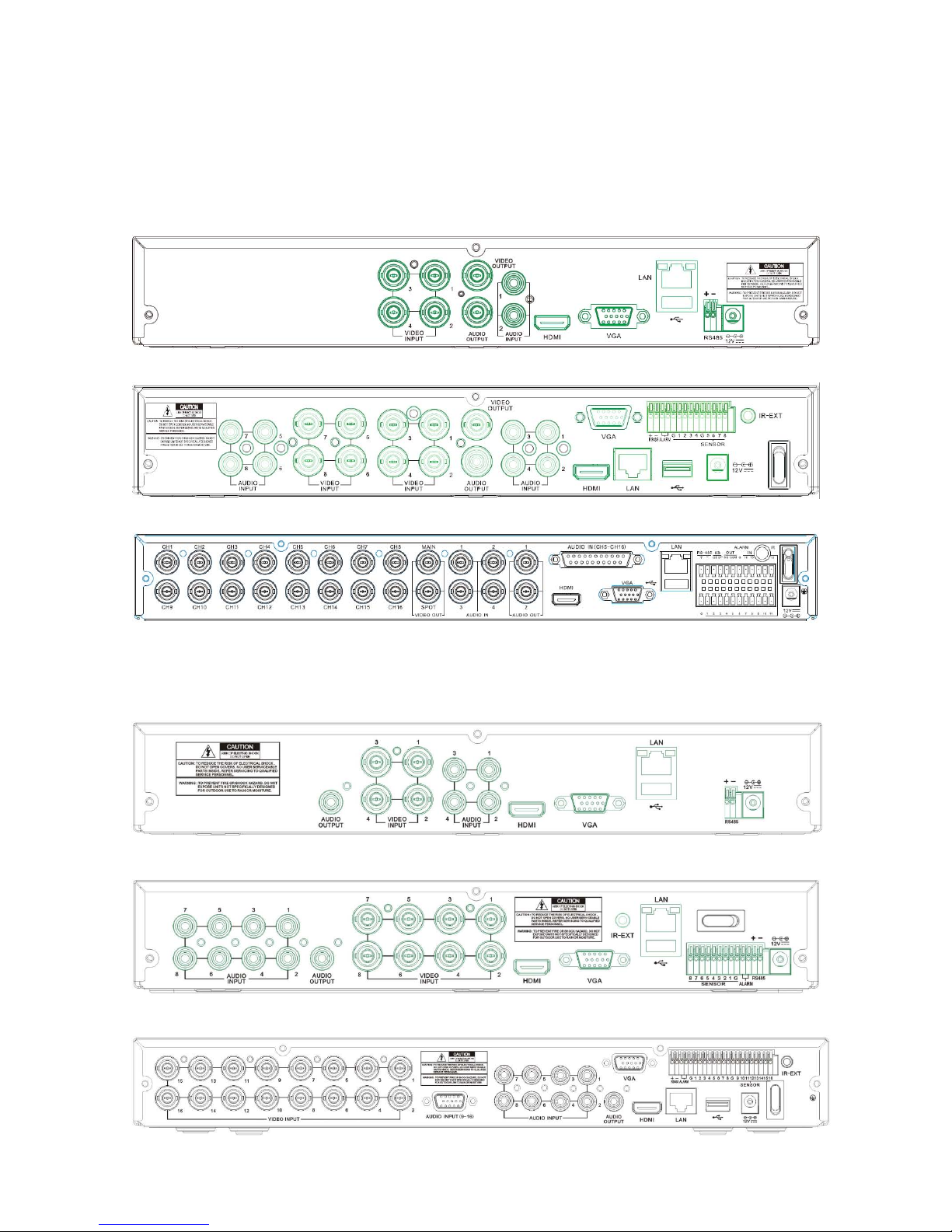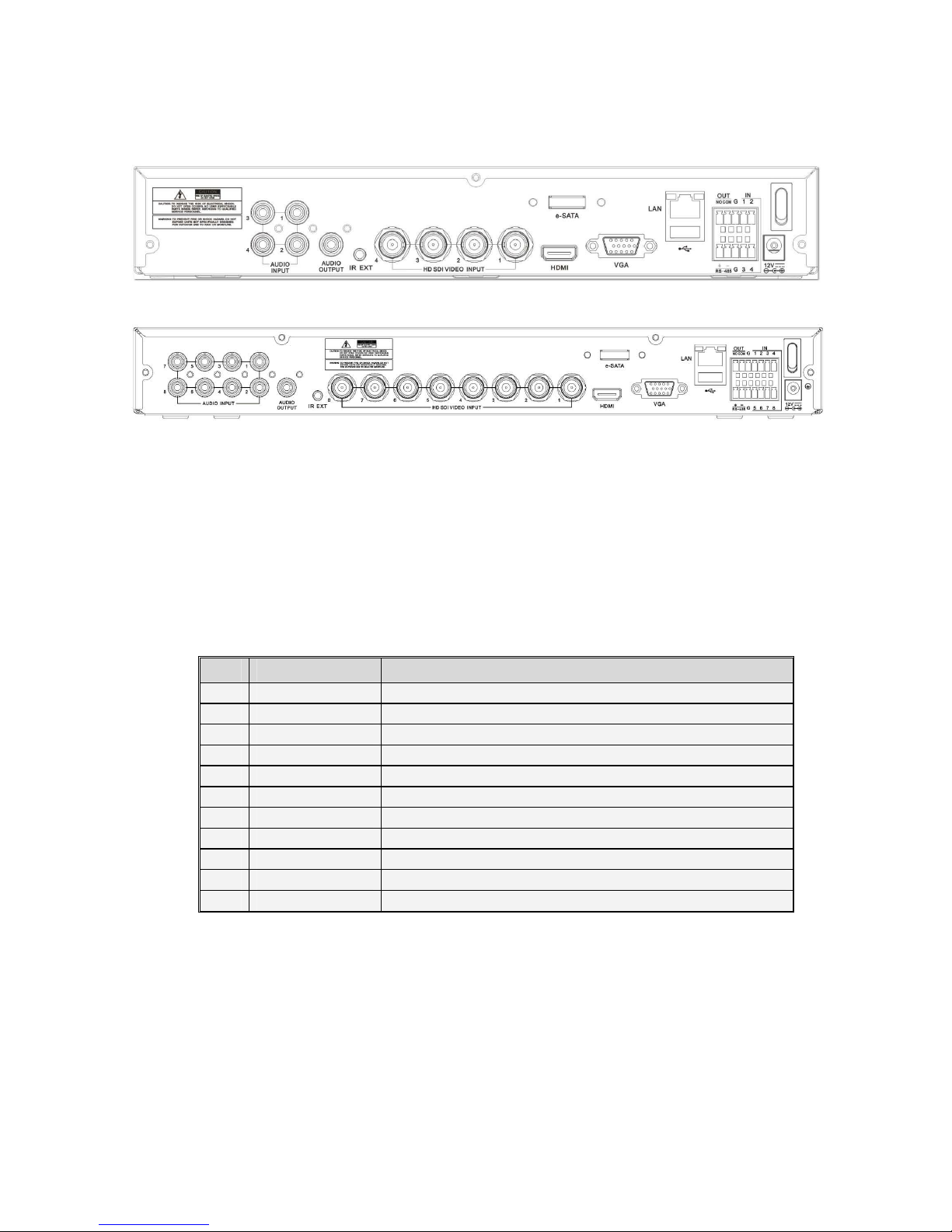5.2.4.4 Sub stream ............................................................................................................................................................................... 21
5.2.4.5 Email set .................................................................................................................................................................................. 21
5.2.4.6 DDNS Set.................................................................................................................................................................................. 22
5.2.5 Alarm......................................................................................................................................................................... 22
5.2.5.1 Motion ..................................................................................................................................................................................... 22
5.2.5.2 Alarm Set ................................................................................................................................................................................. 23
5.2.6 Device....................................................................................................................................................................... 24
5.2.6.1 HDD Set.................................................................................................................................................................................... 24
5.2.6.2 PTZ Set ..................................................................................................................................................................................... 25
5.2.7 System...................................................................................................................................................................... 25
5.2.7.1 General .................................................................................................................................................................................... 25
5.2.7.2 Users ........................................................................................................................................................................................26
5.2.7.3 Information.............................................................................................................................................................................. 27
5.2.8 Advanced ................................................................................................................................................................. 27
5.2.8.1 Maintain................................................................................................................................................................................... 27
5.2.8.2 Event ........................................................................................................................................................................................ 27
5.3 MENU LOCK .......................................................................................................................................................................... 28
5.4 SPLIT MODE ........................................................................................................................................................................... 28
5.5PTZCONTROL ......................................................................................................................................................................... 28
5.6 PIP MODE ............................................................................................................................................................................ 29
5.7RECORD SEARCH...................................................................................................................................................................... 29
5.8MUTE ................................................................................................................................................................................... 29
5.9 MANUAL RECORD................................................................................................................................................................... 29
5.10 STOP RECORD....................................................................................................................................................................... 29
5.11 START SEQUENCE.................................................................................................................................................................. 29
5.12 START CRUISE....................................................................................................................................................................... 29
CHAPTER 6: WEB APPLICATION MANAGER .......................................................................................................................... 30
6.1 ACTIVEX CONTROL DOWNLOAD AND INSTALLATION........................................................................................................................ 30
6.2 WEB APPLICATION MANAGER LOG-IN......................................................................................................................................... 31
6.3 LIVE INTERFACE....................................................................................................................................................................... 31
6.3.1 Menu Bar.................................................................................................................................................................. 31
6.3.1.1 Live Display ..............................................................................................................................................................................31
6.3.1.2 PTZ Control........................................................................................................................................................................ 32
6.3.1.3 Video control ........................................................................................................................................................................... 32
6.3.2 Playback................................................................................................................................................................... 33
6.3.2.1 Record search .......................................................................................................................................................................... 33
6.3.2.2 Playback control....................................................................................................................................................................... 34
6.3.3 Configuration ........................................................................................................................................................... 35
6.3.3.1 Display Configuration............................................................................................................................................................... 35
6.3.3.2 Record...................................................................................................................................................................................... 36
6.3.3.3 Network Parameters ................................................................................................................................................................ 36
6.3.3.4 Alarm Set ................................................................................................................................................................................. 37
6.3.3.5 Device ...................................................................................................................................................................................... 38
6.3.3.6 System...................................................................................................................................................................................... 39
6.3.3.7 Advanced ................................................................................................................................................................................. 40
6.3.4 Local setting............................................................................................................................................................. 41