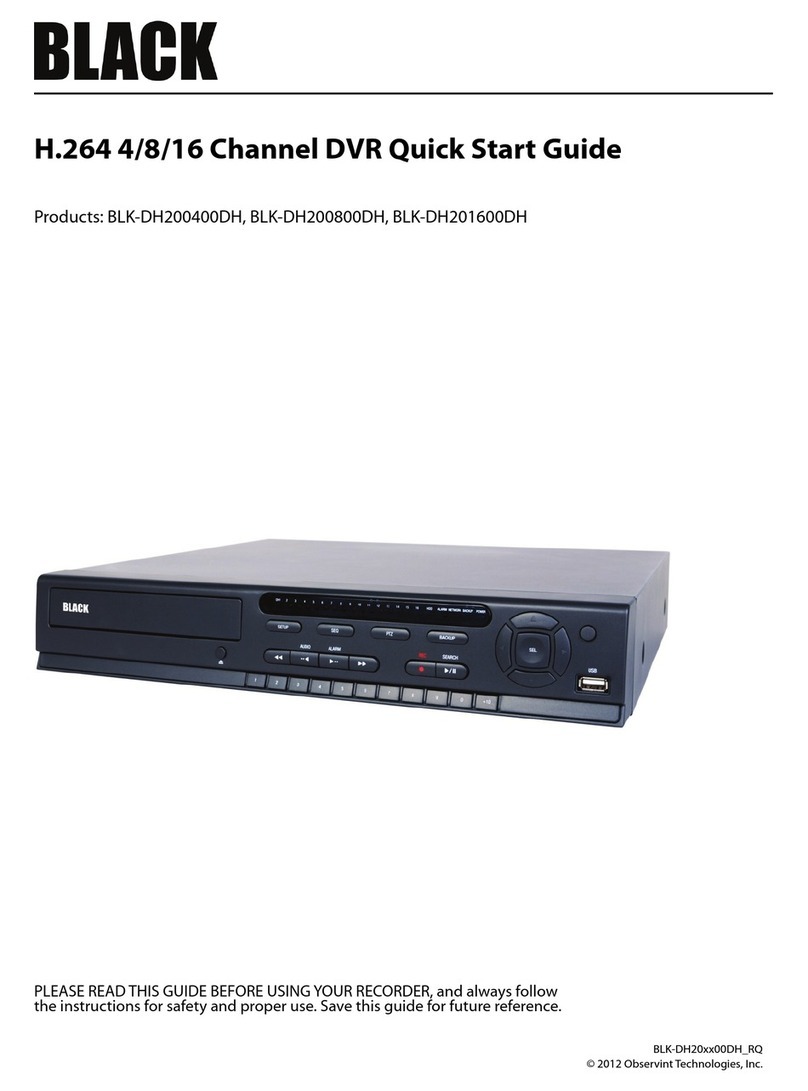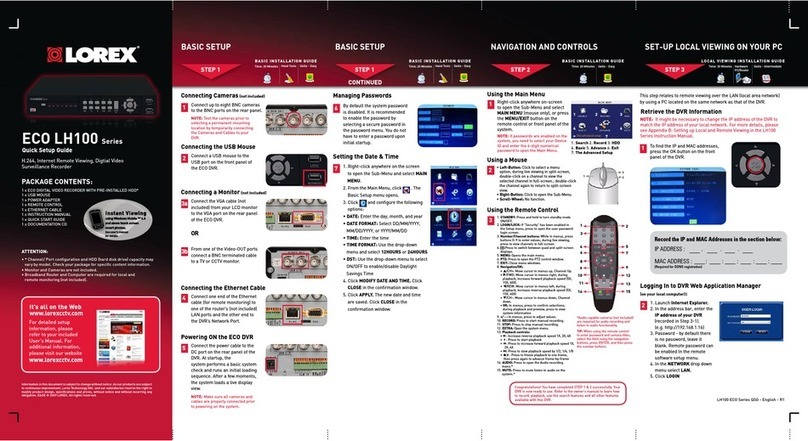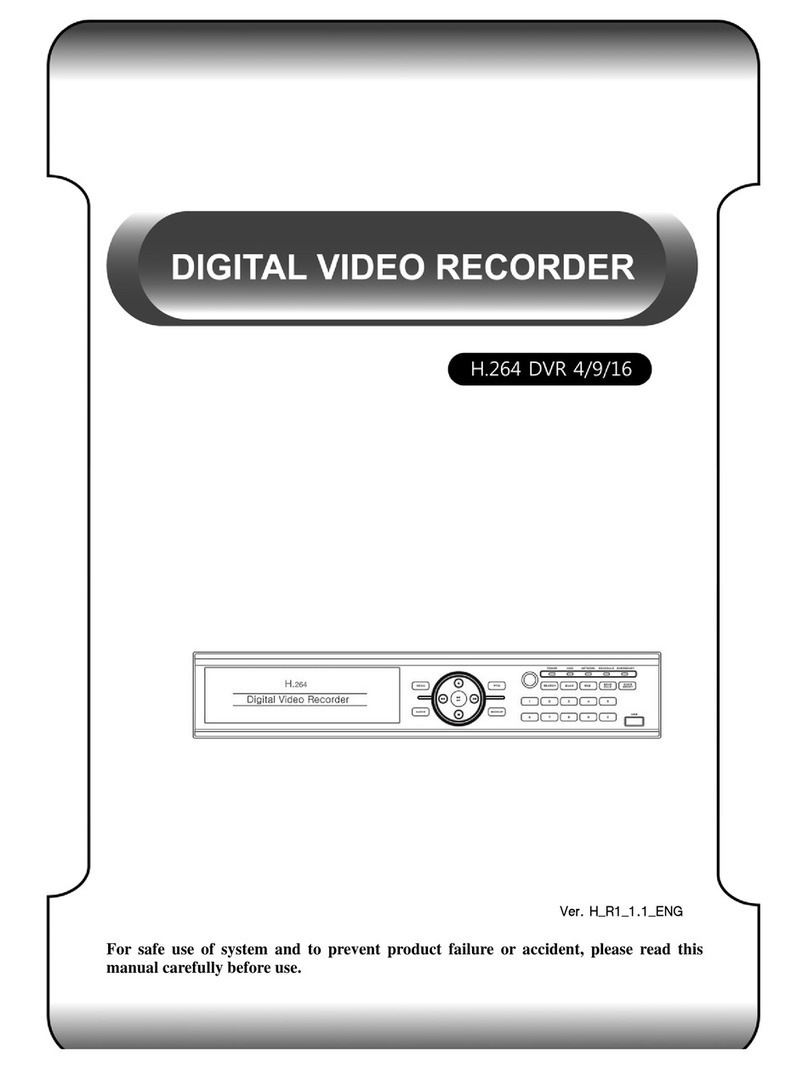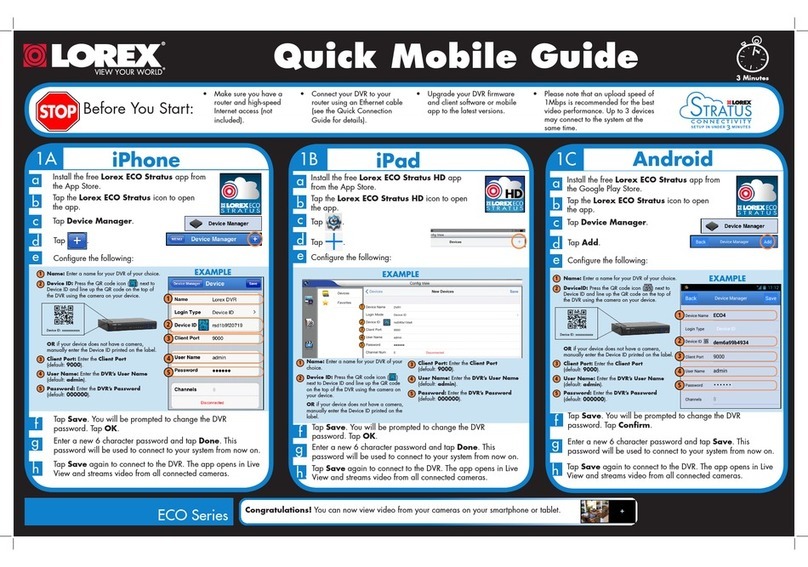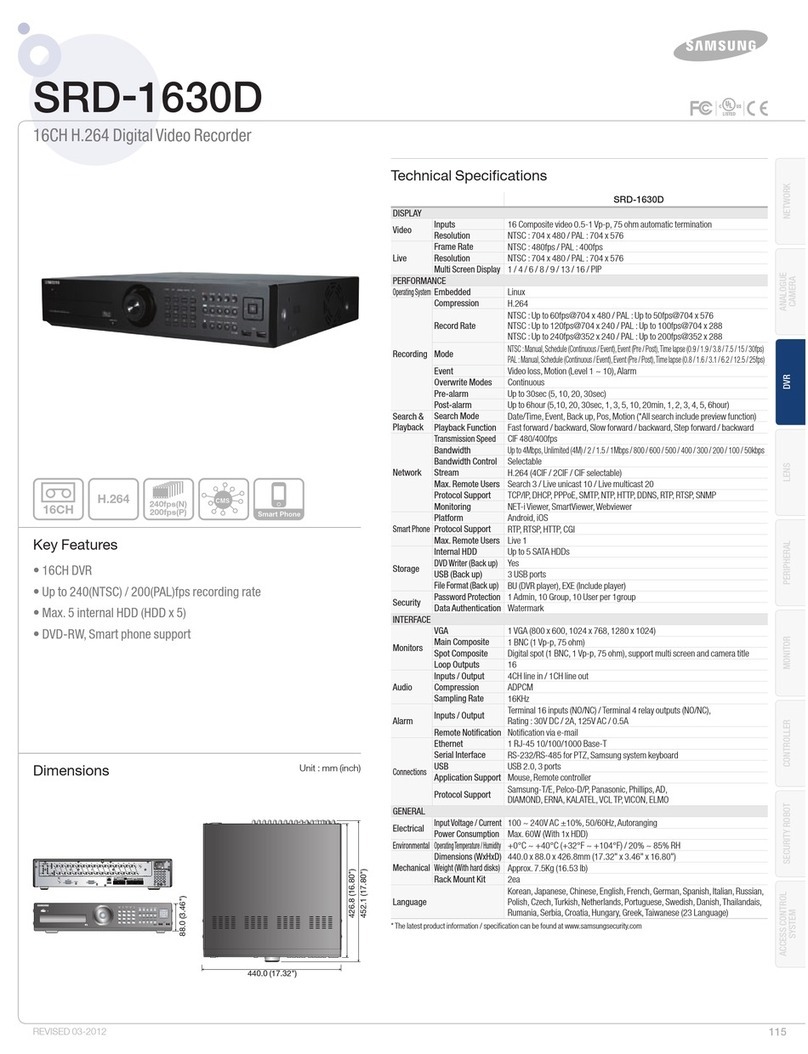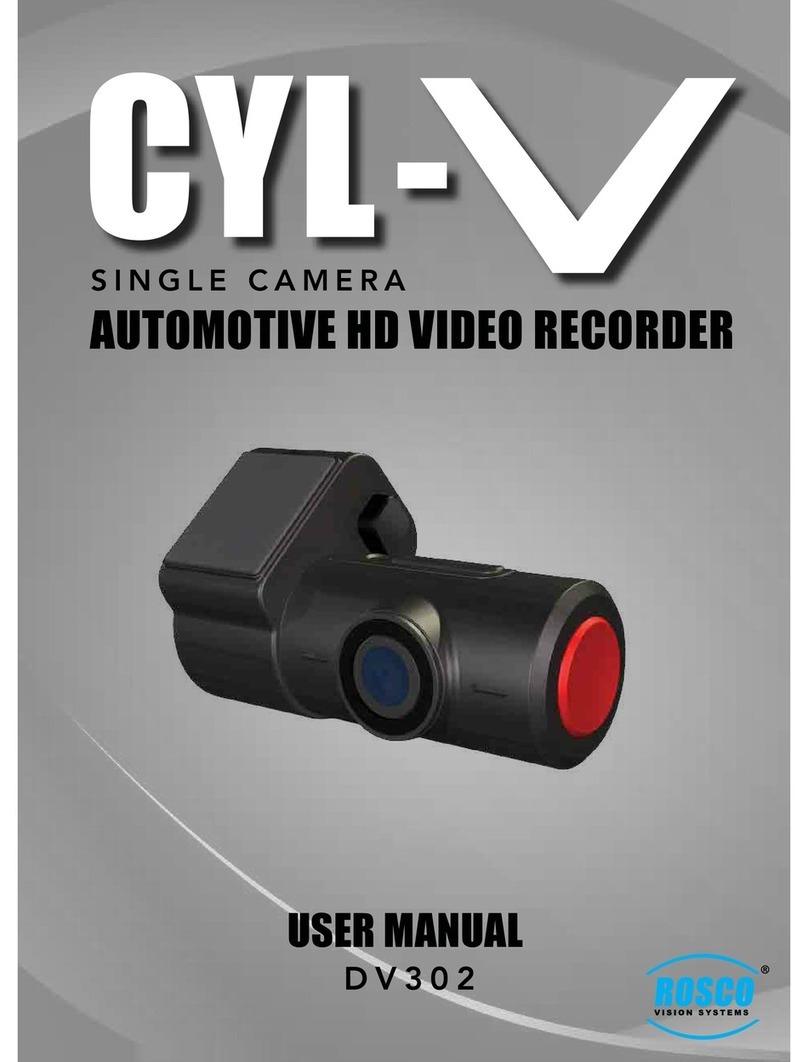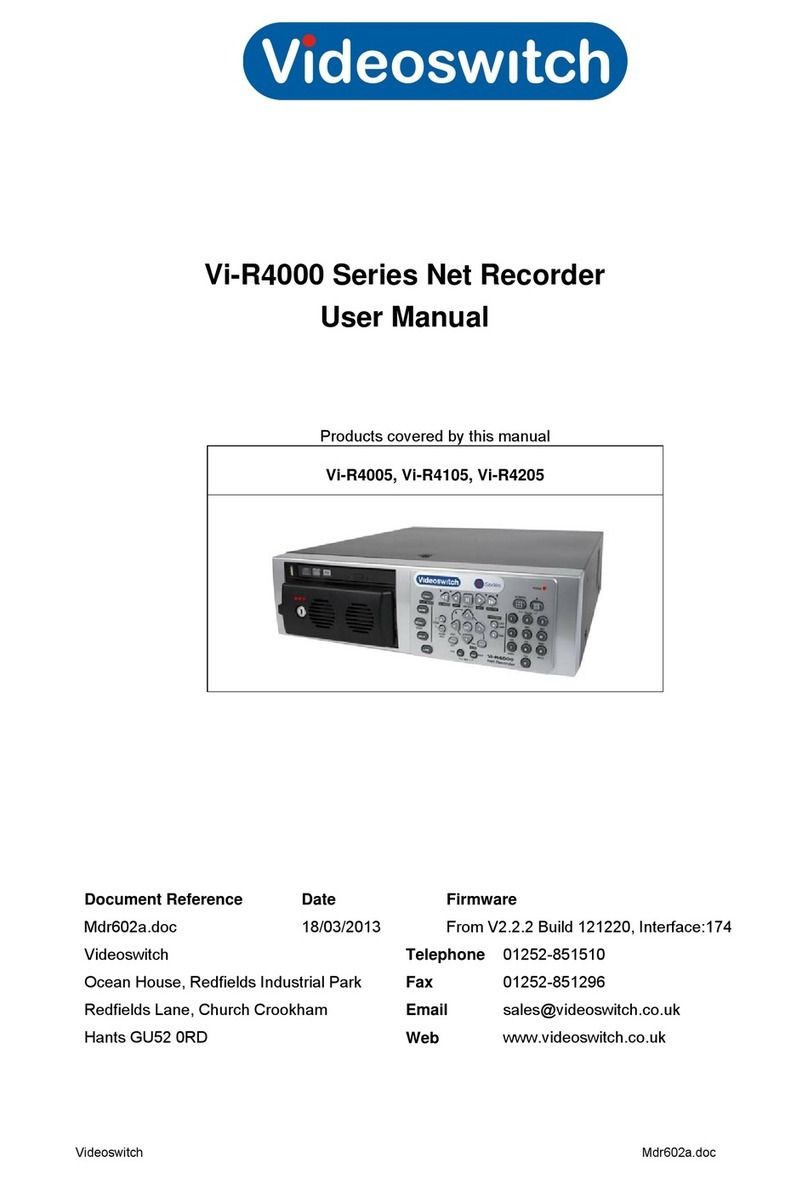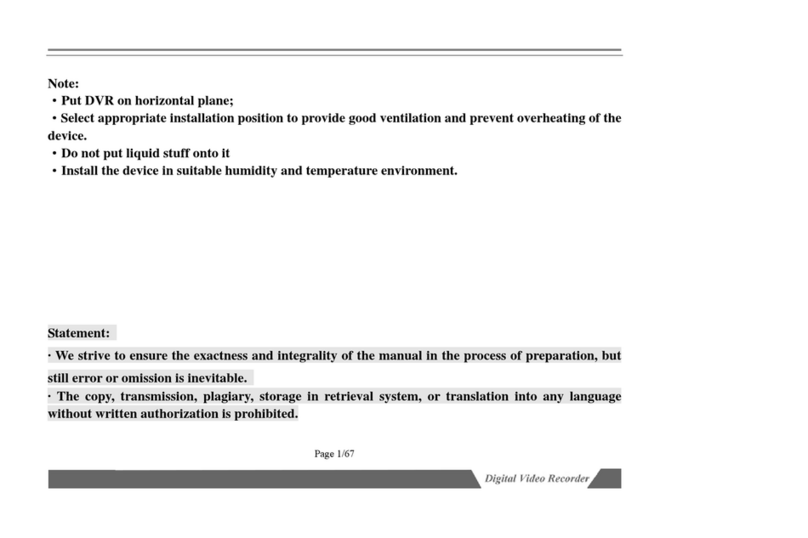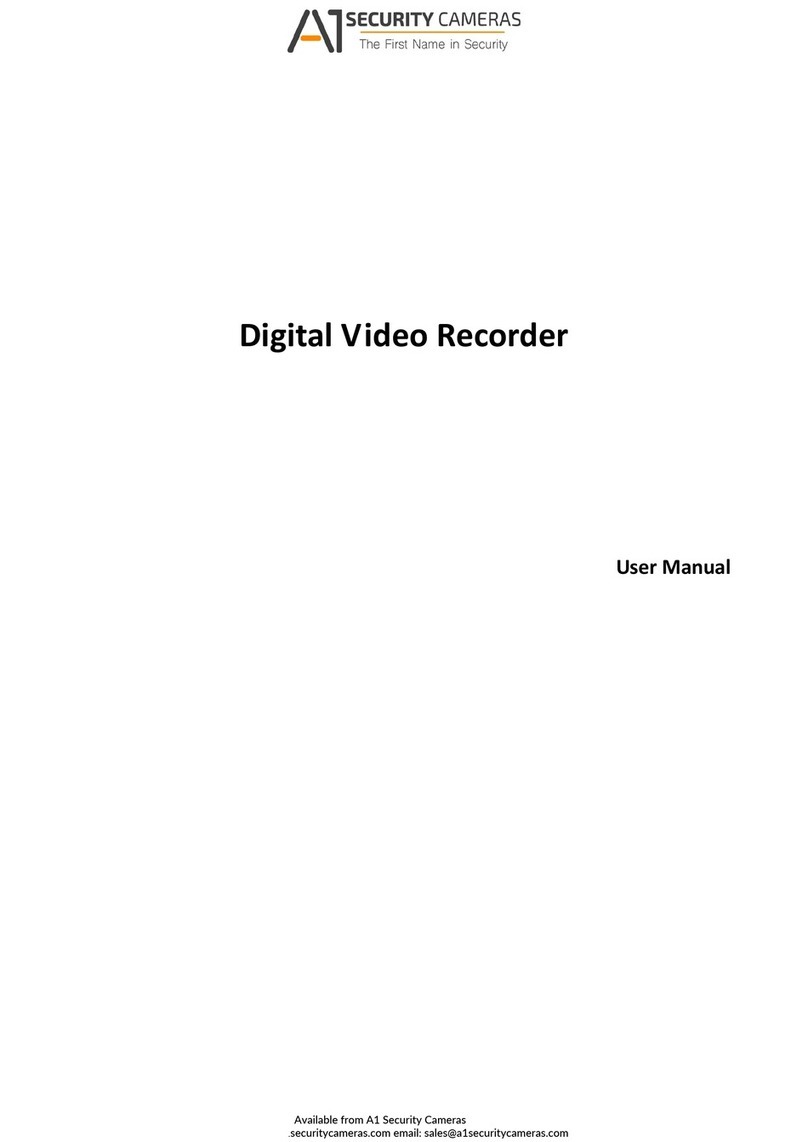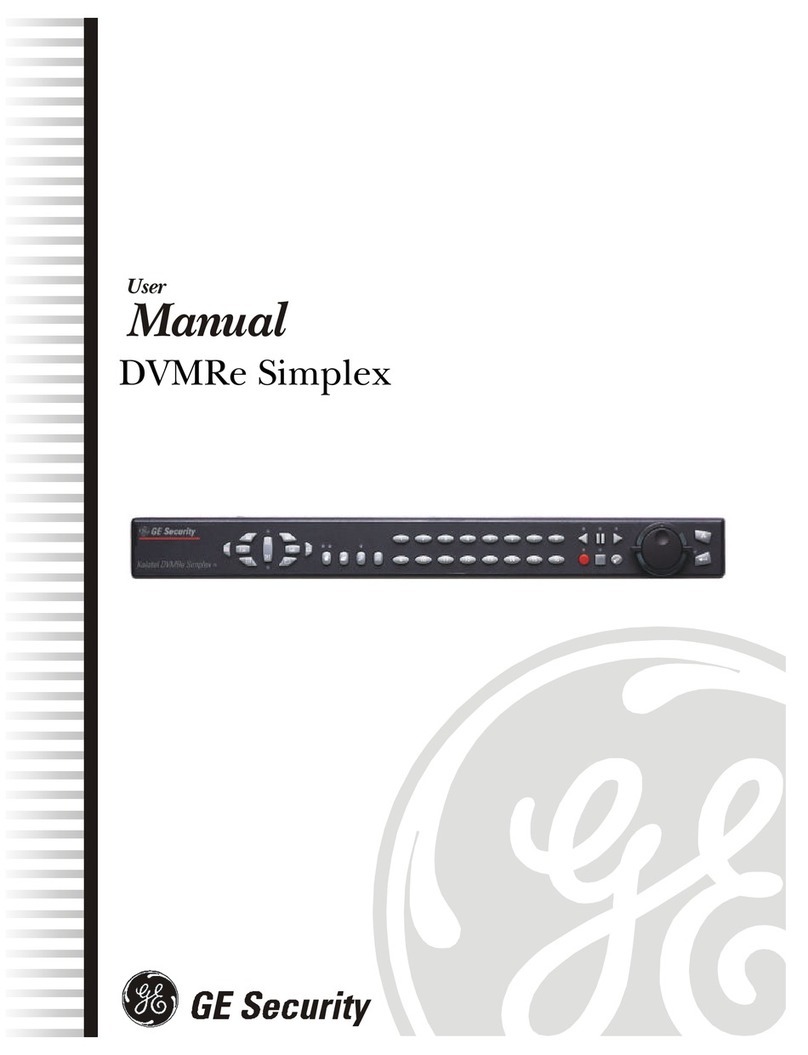Black 4 Channel DVR User manual

MPEG4 Pentaplex Standalone DVR
1
UserManual
[4/8/16ChannelDVR]
V1.23SC

MPEG4 Pentaplex Standalone DVR
2
TableofContents
SafetyWarningandPrecautions………………………..……………................……..….………………………………..…….……………........4
PackingList……………………………………………..……………………………………………………………………………………………………… 5
Chapter1.UnderstandingYourDVR..……………………….…………..……….................……………………....………..………………………..…..6
1.1.BasicSecuritySystemConfiguration ………………………………………………………………………………………………………………………….6
1.2.FeaturesofYourDVR ………………………………………………..…………………………………………………..…………………………....7
1.3.FrontPanelView…………………………………….……………………………………………………..………………….…………….……………..8
1.4.RearPanelView………………………………………………………………………………………………………………………………….………...10
1.5.RemoteController ………………….………………………………………………………………………………………………….………….……..11
Chapter2.Installation…..………………………………..……………………………………………………………………………………………….……….....12
2.1.HDDInstallation ……………………………….……………………………………………………………..……………………………………………….12
2.2.NetworkConnection .……………………..………………………………………………………………………………………………………..….13
2.2.1.UsingaStaticIPAddress ……………….……………………………………………………………………………………………………..………… 13
2.2.2.UsingaDynamicIPAddress …….……..……………………………………………………………………………………………………………..13
2.2.3.RouterConfiguration …………….........…………………………………………………………………………………….………..……………….14
Chapter3.MainMenuSetting………………..………..………………………………………………………………………….…………………………..…...17
3.1.DisplaySetup …………………………………………………………………………………………………………………………..……..………….18
3.1.1.Name;camera(channel)nameanddisplayoptionsetup….…………………….………………………………………..……………… 18
3.1.2.Input;inputcamera(channel)qualitysetup..…………………………………..……………………………….….………………………….19
3.1.3.Sequence;sequencedisplayfeaturesetup…………………………………………………………………………………………..………….19
3.1.4.VGA;VGAmonitoroutputqualitysetup………………………………………………………………………………………….....….………….20
3.1.5.PIP(PictureInPicture);picture‐in‐picturemodesetup…………………………………………………………………..…….………….20
3.1.6.OSD(On‐ScreenDisplay);mainscreendisplaysetup…………………………………………………………………..…………………….21
3.2..RecordSetup……………………………………………………………………………………………………………………………………………...22
3.2.1.RecordPolicy……………………………………………………………………………………………………………………………………………….…..22
3.2.2.RecordQuality…………………………………………………………………………………………………………………………………………………… 24
3.2.3.ScheduleRecord………….…………….……………………………………………………………………………………….………………………..25
3.2.4.MotionRecord…………….………………………………………………………………………………………………….………………………..25
3.2.5.AudioRecord………………..…………………………………………………………………………………………………………………………..… 26
3.2.6.HDDOverwriting/Warning………….……………………………………………………………………………………….………………………… 27
3.3.DeviceSetup……………………………………………………………………………………………………………………………………….……… 28
3.3.1.HDDInformationandManualFormat…………….………………………………………………………………………………………………… 28
3.3.2.ExternalSensorSetup……………………………………………………………………………………………………………………………………..29
3.3.3.AlarmSetup…………………………………………………………………………………………………………………….……………….…..29
3.3.4.PTZFCameraControlSetup……………………………………………………………………………………………………….……………………..29
3.4.SystemSetup ……..………………………………………………………………………………..…………………………………………………...30
3.4.1.Language………………………………………………………………………………………………………………………….…………………..30
3.4.2.Date/TimeSetup……………………………………………………………………………..……………………..…………………………… 31
3.4.3.NetworkSetup………………………………………………………………………………………………………………..…………………...32
3.4.4.PasswordSetup………….…………………………………………………..………………..…………………..……………………………..34
3.4.5.VideoSignalType………………………………………………………………………………..………………..……………………………..34
3.4.6.ConfigurationSetup………………………………………………………………………………………….………..………………………..35
3.4.7.EventLog……………………………………………………………………………………………..…………………….………...…………….36
3.5.SearchSetup .…………………………………………………………………………………………………………………….……………………… 37
3.5.1.CalendarSearch………………………………………………………………………………………………………..………………………….37
3.5.2.TimeSearch…………………………………………………………………………………………………………………………….…………… 38
3.5.3.ProtectSearch……..…………………...………………………………………………………………………………………………………… 38
3.5.4.CaptureSearch……..………………………………………………………………………………………………………………..…………… 38
3.6BackupSetup ……………………………………………………………………………………………………………………………….…………….39
Chapter4.GeneralOperation.………….……………………………………………………………………………………………...……………… 41
4.1.GettingStarted ………………….………..………...……………………………………………….………………..……………………….……….41
4.2. ControllingtheDVR ……………………………………………………………………………………………………………………..………………..…....41
4.3.LiveView ………………...………………………………………………………………………………………………………..……..…………..…… 42
4.3.1.MultiChannelDisplayMode……………………………………………………………………………………………………………..….42
4.3.2.PIP(Picture‐In‐Picture)DisplayMode…………………………………………………………………………………………………..43
4.3.3.AutoDisplayMode(SequenceDisplayMode)…………......……………………………………………………………………… 44
4.3.4.PTZCameraControl……….……………………………………………………………………………………………………………………..44

MPEG4 Pentaplex Standalone DVR
3
4.3.5.DigitalZoomDisplayMode………….……………………………………………………………………………………………………..… 46
4.3.6.VideoLoss………………..………….…………………………………………………………………………………………………………………………...46
4.4.Recording ……….……………………………………………………………………………………………………………………………..………… 46
4.5.PlaybackandTrickMode ……………………………………………………………………………………………………………………..…….47
4.6.Network‐RemoteMonitoringandControl ….……………………………………………………………………………………………...48
Chapter5.ProtectVideo/AudioFile….…………………………….……………………………………………………………………………………….…… 49
5.1.ProtectRegistration ……………………………………………………………………………………………………………………….………….49
5.2.PlaybackandRemoveProtectedFile …………………………………………………………………………………..……………….…… 50
5.3.BackupProtectedFiles ………………………………………………………………………………………………………………….…………….51
Chapter6.CaptureVideoStillImage………………………..…………………………………………………………………………………………………….52
6.1.StillImagecapture ………………..……………………………………………………………………………………………………………………………….52
6.2.RetrieveandviewCapturedImages ……………….………………………………………………………………………………………..…… 52
6.3.RemoveCapturedImages …………….…..……………………………………………………………………………………………………………...53
6.4.BackupCapturedImage …………………………………………………………………………………………………………………….……… 54
RemoteSitePrograms
Chapter7.NVR(NetViewer)……………………..………………………………………………………………………………………………………………..55
7.1.GettingStarted ……………………………………………………………………………………………………………………………………….… 55
7.1.1.SystemRequirement…………………………………………………………………………………………………………………………… 55
7.1.2.NetworkEnvironment………………………………………………………………………………………………………………………….55
7.1.3.NetViewer ProgramInstallation…………………………………………………………………………………………………………..55
7.2.ButtonsandFunctions ………………………………………………………………………………………………………………………….…… 56
7.3.RegistrationofDVRs andCameras …………………………………………………………………………………………………………….58
7.4.NVR(NetViewer)LocalSystemSetup………………………………………………………………………………………………….…….59
7.4.1.GeneralSetup………………………………………………………………………………………………………………………………….…..59
7.4.2.RecordSetup………………………………………………………………………………………………………………………………….…… 60
7.5.DVRConfiguration ……………..……………….……………………………………………………………………………………………………..………… 60
7.5.1.Device………………………..…………………………….......................................................................................................61
7.5.2.Display…………………………………………………………………………………………………………………………………………….…….63
7.5.3.System…………………………………………………………………………………………………………………………………………………..66
7.5.4.Record…………………………………………………………………………………………………………………………………………………..69
7.6.BackupViewer …………………..….…………………………………………………………………………………………………………………..….72
7.6.1.DVRSearch……………………….……………………………………………………………………………………………………………………… 72
7.6.2.LocalSearch……………………………………………………………………………………………………………………………………………..73
7.7.EventViewer ……………………….……..………………………………………………………………………………………………………………….74
7.7.1.EventTrackingMode……………..……………………………………………………………………………………………………………………..75
7.7.2.EventSearchMode………….…………………………………………………………………………………………………………………………..76
7.8.GeneralOperation………………….……………………………………………………………………………………………………………………....77
7.8.1.DVRorGroupselection…………………………………………………………………………………………………………………………………….77
7.8.2.ConnecttoDVRandCameras…………………………………………………………………………………………………………………………… 77
7.8.3.AudioControl……………………………………………………………………………………………………………………………………………………..77
7.8.4.PTZFControlandPreset……………………………………………………………………………………………………………………………………..78
7.8.5.DisconnectingDVR/CamerasfromNetViewer ………………………………………………………………………………………………… 78
7.8.6.LocalFileBackupandPlayback…………………………………………………………………………………………………………………………… 78
Chapter8.WebViewer……………………….………….…………………………………………………………………………………………………………….79
8.1.GettingStarted ………………………………………………………………………………………………………………………..……………………..……… 79
8.1.1.SystemRequirement………………………………………………………………………………………………………………………………………… 79
8.1.2.NetworkEnvironment……………………………………………………………………………………………………………………………………….79
8.2.WebViewerSetup …….………………………………………………………………………………..…………………………………………………………… 79
8.3.ConnecttoDVR ……………………….…………………………………………………………………………………………………………………………..…..80
8.3.1.ConnecttoDVRviaWebBrowser……………………………………………………………………………………………………………………… 80
8.3.2.ConnecttoDVRusingDirectIP…………………………………………………………………………………………………………………………… 80
8.4.GeneralOperation ………….………………………………………………….…………………………………………………………………………………… 81
8.5.FirmwareUpgradeUsingWebBrowser ………………………………………………………………………………………………………………….82
Appendix1.NetworkTroubleshooting……...................……………………………………………………………………………………..…....…… 83
Appendix2.DVRSpecifications………………..................................……………………………………………………….…………………………..86
Appendix3.ReferenceTableofHDDspaceused…………………………………………………………………………..……………………………… 87

MPEG4 Pentaplex Standalone DVR
4
SafetyWarningandPrecaution
TOREDUCERISKOFFIREORELECTRICSHOCK,DONOTEXPOSETHISA
TOREDUCERISKOFFIREORELECTRICSHOCK,DONOTEXPOSETHISAPPLIANCETORAINORMOISTURE.
PPLIANCETORAINORMOISTURE.
DONOTREMOVECOVER.NOUSERSERVICEABLEPARTSINSIDE.REFERSE
DONOTREMOVECOVER.NOUSERSERVICEABLEPARTSINSIDE.REFERSERVICINGTOQUALIFIED
RVICINGTOQUALIFIED
SERVICEPERSONNEL.
SERVICEPERSONNEL.
Allthesafetyandoperatinginstructionsshouldbereadbeforetheunitisoperated.
•Referallworkrelatedtotheinstallationofthisproducttoqualifiedservicepersonnelorsysteminstallers.
•Donotblocktheventilationopeningorslotsonthecover.
•Donotdropmetallicpartsthroughslots.Thiscouldpermanentlydamagetheappliance.Turnthepower
offimmediatelyandcontactqualifiedpersonnelforservice.
•Donotattempttodisassembletheappliance.Topreventelectricshock,donotremovescrewsorcovers.
Therearenouser‐serviceablepartsinside.Contactqualifiedservicepersonnelformaintenance.Handle
theappliancewithcare.Donotstrikeorshake,asthismaydamagetheappliance.
•Donotexposetheappliancetowaterormoisture,nortrytooperateitinwetareas.Donottake
immediateactioniftheappliancebecomewet.Turnthepower offandreferservicingtoqualifiedservice
personnel.Moisturemaydamagetheapplianceandalsocauseelectricshock.
•Donotusestrongorabrasivedetergentswhencleaningtheappliancebody.Useadryclothtocleanthe
appliancewhenitisdirty.Whenthedirtishardtoremove, useamilddetergentandwipegently.
•Donotoverloadoutletsandextensioncordsasthismayresultinarickoffireorelectricshock.
•Donotusetheappliancebeyonditsspecifiedtemperature,humidityorpowersourceratings.Donotuse
theapplianceinanextremeenvironmentwherehightemperatureorhighhumidityexists.Usethe
applianceattemperaturewithinindoortypeDVRfor0°C~+40°Candhumiditybelow90%.Theinput
powersourceforthisapplianceisAC100~240V.
totheproduct.
ThisequipmenthasbeentestedandfoundtocomplywiththelimitsforaClassAdigitaldevice.
Thechangesormodificationsnotexpresslyapprovedbytheparty responsibleforcompliance
couldvoidtheuser’sauthoritytooperatetheequipment.
Notice:
Theinformationinthismanualwascurrentwhenpublished.Themanufacturerreservethe
righttoreviseandimproveitsproducts.Allspecificationsare thereforesubjecttochange
withoutnotice.
Note
Note

MPEG4 Pentaplex Standalone DVR
5
PleasemakesurethefollowingpartsareallincludedwiththemainDVRwhenyouopentheproductpackage.Ifthere
isanymissingitem,contactyourdistributor.
PartName Quantity
MPEG4Pentaplex StandaloneDVR1
RemoteController 1
DCPowerAdapter 1
PowerCable 1
InstallCD 1
AAABattery 2
RJ‐45LANCable 1
MPEG4Pentaplex StandaloneDVRAAABatteries
Remote
Controller
DCPowerAdaptor LANCable InstallCD PowerCable
PackingList

MPEG4 Pentaplex Standalone DVR
6
1.1.BasicSecuritySystemConfiguration
YoucanusegeneralTVorPCMonitoraswellasCCTVmonitor.
Note
Note
Chapter1.UnderstandingYourDVR
CCTV Monitor
Cameras
Alarm Out
Sensor Inputs
……….
……….
DISPLAY
VGA Monitor
VCR Camcorder
BACKUP
CD/DVD-RW
NETWORK
PC
Internet
Client Program
NVR (NetViewer) Web Browser
WebViewer
PTZF control

MPEG4 Pentaplex Standalone DVR
7
•Real‐time480/240/120fps(16/8/4CH)livedisplay&recording,240/120/120fps(16/8/4CH)playback
• Pentaplex :simultaneouslive,recording,playback,backupandnetwork transmission
•SmallrecordingfilesizeusingMPEG4VideoandG.723audiotechnology
• Adjustablerecordingframerateforeachchannel(Camera)
•VideobackupdirectlytoAVIformatforeasyviewingortoMPEG4formatforimageauthentication
•Highspeednetworktransmissionwithfullscreenmodeandeachcameramode
•Dynamic/StaticIPaddresssupport,ownclient(NetViewer)/webbrowser(WebViewer)support
•RemoteviewandcontrolviahighspeedinternetorUSBtelephone modem
•Remoterecording,stillimagecapturingandprintingvianetwork
•MultipleDVRs andmultipleclientssupportbyCMSapplication
•PTZcameracontrolbyRS‐485andviaNetwork
• IndependentcoloradjustmentforeachcamerainputandVGAoutput
•MouseandIRremotecontrolunitforuserinterface
•Self‐diagnosissystemandhardwarewatchdog:errorcheckingandrestoringfunctions
•Powerfuleventsearchfunction(bymanual,schedule,motion,sensor,networkorall)
•Pre‐alarmrecordingformotionand/orsensorbyselectingALL‐CHrecordingsetup
•ProtectrecordedfilesfromHDDOverwriting
•Liveorplaybackoflocalcapturedvideo/imagesforlocalcaptureandbackupforlegalevidence
•System&EventLogfilesmanagement
• Configurationdatacopytootherchannelsforeasysetup
• ConfigurationdataExport/ImportforeasyinstallationofmultipleDVRs
•CD(orDVD)‐Burner,USBandNetworkfordatabackup
•CompositeVideo(2),S‐VideoandVGAoutput
1.2.FeaturesofYourDVR
Notice:
Theinformationinthismanualwascurrentwhenpublished.Themanufacturerreservethe
righttoreviseandimproveitsproducts.Allspecificationsare thereforesubjecttochange
withoutnotice.

MPEG4 Pentaplex Standalone DVR
8
5
1.3.FrontPanelViewandKeypads
1
3 4 5 6
2
1.USBPort
‐ConnectUSBmouseorUSBmemorydeviceforfilebackuporfirmwareupgrade
2.CD/DVDBurner
‐Tobackupvideo/audiofilesinCD/DVD
3.ChannelSelection/DisplayButton
‐Selectthechanneltodisplayonfullscreenmode.Alsoindicatescurrentchannelnumberonscreen.
4.DVRControlKeys
6
5
7
8
MenuKey:Systemsetupmenuon/off(exit)
MultiChannelDisplayKey:Selectthedisplaytypefromvarioussplitscreenmode.
SequenceDisplayKey:Sequencedisplaymode(a.k.a.autodisplaymode)on/off(exit).
1 2 3 4
910 11 12
1
2
3

MPEG4 Pentaplex Standalone DVR
9
4
5
6
7
8
9
10
11
12
SearchKey:Tosearchrecordedvideoandaudiofiles
Rew.Key:Rewindthevideoduringplayback.SelectrewindspeedfromREW1/2/3/4bypressingthiskey.
Playback/PauseKey: Playbackandpausetherecordedvideoandaudiofiles.
StopKey:Stopplayback.
FFKey:Fastforwardthevideoduringplayback.SelectFFspeedfromFF1/2/3/4bypressingthiskey.
Rec.Key:Startandstopmanualrecording.
BackupKey:Copyyourrecordedvideo/audiofilesfromHDDtoCD/DVDorUSBmemorydevices.
PTZFControlKey:ControlPTZcamera(s).
Info.Key:Systeminformationscreenon/off(exit).
5.DirectionKeysandEnterKey
‐UP/Down/Left/RightKey:Navigatethroughmenus.
‐EnterKey/ImagecaptureKey:Selectitemsshownonthedisplaywhennavigatethroughmenus.
Alsocaptureimageswhennotinmenumode.
6.Rev/Fwd/FrameAdvanceController
Rev:Selectareversingspeed.REV1,REV2,REV3andREV4forfastreverse
Fwd:Selectaforwardingspeed.FWD1,FWD2,FWD3andFWD4forfastforward
FrameAdvance:Seepicturesinframebyframemode,pausevideoduringplayback.AndpressFF
orREWinPausemode.ThenyouwillwatchnextorpreviousI‐framepicture.
1 2
3
1
2
3

MPEG4 Pentaplex Standalone DVR
10
1.4.RearPanelView
CoolingFan
Poweron/offSwitch
DCPowerInput
VGAOutputtoconnectVGAmonitor
RS485(PTZFcontrol),SensorInputs,AlarmOutput
16CH
8CH
4CH
16~1,G:Eachchannelsensorinputs,Ground(common)forsensors
NC,C,NO:Alarmoutput(Normalclose,Common,NormalOpen)
A+,A‐:RS485forPTZFcontrol
EthernetPort
S‐Video(SeparatedVideo)Output
AudioInput/Output
CompositeVideoOutputs
CamerasInputs/Loop‐ThroughOutputs
[8CHDVR]
1 2
3
4
5 6 7 8 9 10
16 G 15 14 G 13 12 G 11 10 G 9 8 G 7 6 G 5 4 G 3 2 G 1 NC C NO A+ A-
8G76G54G32G1NCCNOA+A-
4G32G1NCCNOA+A-
[8CHDVR]
1 2
3
4
5 6 7 8 9 10
[8CHDVR]
1 2
3
4
5 6 7 8 9 10
[8CHDVR]
1 2
3
4
5 6 7 8 9 10
[8CHDVR]
1 2
3
4
5 6 7 8 9 10
1
2
3
4
5
6
7
8
9
10

MPEG4 Pentaplex Standalone DVR
11
1.5.RemoteController
1.REC(Record): Startandstoprecordinglivecameras(channels).
2.Mute:turnonandofftheaudio.
3.Numberbuttons: Selectcamera(channel)number.
4.Zoom/Protectfile:
(1)Zoomin/outonechannelinfulldisplaymode.
(2)Saveandsendafiletoprotectfilelistduringtheplaybackmode.
5.Info: Viewyoursysteminformation.
6.Menu:Enterorexitthemenu.
7.Multi:changethedisplaymodeto1/4/8/16/32splitscreen.
8.PIP(Picture‐in‐picture):EnterandexitPIPmode.
9.Auto(Sequence):Enterandexitauto(sequence)displaymode.
10.◀Left
11.▲Up
12.▶Right
13.▼Down
14.Enter:
(1)ToSelectthemenuandchangetheparameter.
(2)Captureanimageduringliveorplaybackmode.
VCR‐likefunctions
15.Searchall: Gotorecordedfilesearchmenu.
16.Searchtime:Selectthedateandtimetosearchrecordedfiles.
17.Searchlist: Selectthemonthanddatetosearchrecordedfiles.
18.■Stop:Stopplayback.
19.REW: Rewind(selectaspeedfrom1,2,3and4forfasterrewind)
20.FF:Fastforward (selectaspeedfromFF1,2,3and4)
21.▶Play:Playarecordedfile.
22.Pause:Pauseavideoduringplaymode
Backupfunctions
23.CD/DVDBackup
24.USBBackup
25.P/T/Z/FControl
1.Removethebattery
coverbyslidinginthe
directionofthearrow.
3.Replacethebattery
coverbyslidinginthe
directionofthearrow.
2.InserttwoAAA
batteriesaccording
todirections
provided.
12
3
45
6789
10
11
12
13
15
23 24
16 17
25
14
18
19 20
21
22
Installingbatteries

MPEG4 Pentaplex Standalone DVR
12
Step1.MakesuretheDVRpowerisswitchedOFF
2.1.HDDInstallation
Step5.ReplacethemountingplateintotheDVRandfixitwithscrews.
Before Installation
Please make sure that the power of DVR is switched off.
If you install 2 HDDs, you must set one HDD as a master and the
other as a slave!
For single HDD installation, please set jumper to master.
Failure to do so may cause abnormal recording
operation on the DVR.
Do not enable cable select.
ImportantNote
Thisprocedureisintendedtobeusedforsettingupanewharddisk
containingnoinformationonit.Donotfollowthesestepsifyourharddisk
hasalreadybeenpartitionedandformatted,oritwillbeliketocausedata
loss.
Step2.OpenthetopcoverofDVRusingacross
screwdriver.
Chapter2.Installation
Step3.TakeouttheHDDmountingplatefromDVR.
Step4.PlaceHDD(s)onthemountingplateandmount
itwithscrews.
Step6.AttachthedatacableandpowercabletoHDD(s)correctly.
Step7.ReplacethetopcoverofDVRandfixitwithscrews.
AftertheHDD(s)installation
Step8.TurntheDVRpowerON.
Step9.DVRwilldetectHDD(s)duringthebootingandstartformatting.
Step10.DVRwillautomaticallyberebootedafterformattingand readytoworkwithHDD(s).

MPEG4 Pentaplex Standalone DVR
13
2.2.NetworkConnectionSetup
2.2.1UsingaStatic(Public)IPAddress
YoucanuseoneoftheStaticIPaddresses,SubnetMaskandGatewayaddressprovidedbyyourISP
(InternetServiceProvider).TheGatewayaddressistheIPaddressofyourbroadbandmodem.
2.2.2UsingaDynamicIPAddress
YoucanuseRouterwithyourDynamicIPbroadbandmodem.Inthiscase,youshouldsettheconfiguration
ofRouterproperlyfornetworkconnectionbetweenDVRandNet/WebViewer.Pleasefollowthe
instructioninnextsectiontoconfigureyourroutercorrectly.
IfyourBroadbandModemdoesnotsupportinternalloopback(portforwarding)functionand
youwanttomonitorDVRusingaPClocatedinsameIntranet,youshoulduseDirectIPinstead
ofDDVRLSintheconnectionmenuofNetViewer.IfyourPCislocatedoutsideofIntranet,you
canusebothDDVRLSandDirectIPtoconnecttoDVReventhoughyourBroadbandModemhas
limitedfeatures.YouwillknowaboutDDVRLSand DirectIPinChapter7,NVR(NETVIEWER).
Home/OfficeNetwork Internet
Internet

MPEG4 Pentaplex Standalone DVR
14
2.2.3.RouterConfiguration
IfyourDVRisconnectedtonetworkthroughRouter,youshouldconfigureRouterproperly.
Thereare3stepsasfollows.
1.WANSetting
2.DHCPSetting
3.VirtualServerSetting
ARouterfromD‐Linkisquotedasanexampleinthismanual.
2.2.3.1.WANSetting
WhenyouconnecttoyourRouter,youcanfind menuforWansetting.PleaseconfirmtheWAN
setting.IfyouareusingDSLservice,youshouldselectPPPoE,andyouwillseesub‐menutotypein
DSLusernameandpassword.

MPEG4 Pentaplex Standalone DVR
15
2.2.3.2.DHCP&IPAddressSetting
ToassignanuniqueprivateIPaddresstoDVR inyourintranetenvironmentautomatically,youcan
enableDHCPoptionintheNetworkSetupmenuofyourDVRandyourRouter.Inthiscase,youcan
skiptheproceduresdescribedonthispage.ButwerecommendtoassignIPaddresstoDVRmanually
topreventunexpectedchangeofIPaddress.
IfyouhaveanyproblemwithDHCPfunctionorwanttoassignthe privateIPaddress,pleasedisable
DHCPoptionintheNetworkSetupmenuofyourDVRandcheckthestartingandendingIPaddresses
usedbyDHCPserveroftheRouter.YoucanassignanyprivateIPaddresstoyourDVR,ifitisoutof
theDHCPrange.ButtheIPaddressshouldbesamewiththeoneinNetworkSetupmenuofyour
DVR.

MPEG4 Pentaplex Standalone DVR
16
2.2.3.3.VirtualServerSetting
YoushouldregisteryourDVRasavirtualserverintoRouter.PleasetypetheinformationintoIP
addressfieldofRouter.(e.g.192.168.0.110).YouwillseeIPaddressofDVRby
pressingInfo.buttonofDVR.
ProtocolTypeisTCP,andPrivate/PublicPortnumbersshouldbethesamewiththePortnumbers
assignedinDVR.AndyoucanchangePortnumbersinNetworkSetupmenutoavoidtheconflict
withothernetworkservers.
YourDVRuses2portnumbersandthedefaultPortnumbersare9310and80.9310isforControl,
VideoandAudioofNetViewer,and80isfor WebViewer.Youneedtoregisterbothportnumbers
intoRouterasNetworkservers. Pleasemakesure thatyourRouterdosenotblockthoseport
numbers to/fromtheDVRwith filterandfirewall features.
9310
9310
80
80

MPEG4 Pentaplex Standalone DVR
17
•GotoMainMenuWindowusing:
Frontpanel–PressMENU,Remotecontrol–PressMENU,Mouse–RightclickandclickMENU
•Togotodesiredsubmenu:
UsedirectionkeysandpressENTER
•Togotothehighermenu:
Frontpanel–PressMENU,Remotecontrol–PressMENU,Mouse–Right
click
Chapter3.MainMenuSetup
MainMenuTree
Display Record Device System Search Backup
Name:
Setcameranameand
hideoption
Policy:
Selectrecording
policy
HDD:
HDDinformation
andformat
Language:
Selectthelanguage
Calendar:
Search/play
recordedfiles
bycalendar
CDbackup:
Backuprecorded
filestoablankCD
orDVD
Input:
Cameracolorsetup
Quality:
Selectrecoding
videoquality
Sensor:
Selectthesensor
type
Time:
Setupthecurrent
timeforDVR
Time:
Search/play
recordedfiles
bytime
USBbackup:
Backuprecorded
filestoaUSB
memorydevice
Sequence:
Selectthecamera
forsequencedisplay
andsetdisplaytime
Schedule:
recoding
schedulesetup
Alarm:
Alarm/Buzzerena
bleanddisableset
up
Network:
Setupthenetwork
configurationfor
remoteaccess
Protect:
View/play
protected
recordedfiles
VGA:
Controlthequalityof
VGAmonitordisplay
Motion:
Motiondetection
areaandquality
setup
PTZ:
Selectandsetup
PTZcameratype.
Password:
Enable/Disable
passwordaccess
Capture:
View/backup
capturedstill
imagefiles
PIP:
Selectthecamerafor
pictureinpicture
display
Audio:
Selectaudio
input,output
channeland
volume
Signal:
Selectvideosignal
type.NTSC/PAL
OSD:
Onscreendisplayset
up
Warning:
HDDoverwriting,
Diskfailure
warningsetup
Config:
Export/Import/Copy
theconfiguration.
factoryreset.
Firmwareupgrade
Log:
Listandviewall
activitiesofDVR

MPEG4 Pentaplex Standalone DVR
18
3.1.DisplaySetup
3.1.1.Camera(Channel)NameandDisplay
1)NAME
YoucancreateyourownnameforeachcameraconnectedtoDVRusingonscreenkeyboard.(upto8digits).
Ifyoudonotwantthissetup,channel#willbedisplayedonthescreen.PressMENU ortosaveand
exit.
2)BLANK[ON/OFF]
Youcanhidecertaincamerasfromviewingonthescreen. Ifyouselect“ON”, thevideofromselectedcamera
willnotbedisplayedonthescreen.Butthecamerawillrecordnormallyasyouoriginallyhaveset.

MPEG4 Pentaplex Standalone DVR
19
3.1.2.Input(InputVideoQualitySetup)
Youcancontrolthequalityofthevideoinputbyadjustingthevalueofbrightness/contrast/hue/color
foreachcameraconnectedtoDVR.PressdirectionkeystochangethevalueandpressMENU orto
saveandexit.
3.1.3.Sequence(SequenceDisplayFeatureSetup,a.k.a.AutoDisplayFeature)
YourDVRcandisplaytheeachlivevideochannel(oragroupofchannels)insequencemodesimilarto
slideshowinPC.Youcanselectorder(1st throughupto16th),camera#(oragroupofcameras),display
timefromthismenu.Usingthedirectionkeys,selectthevalueforORDER/VIEW/INTERVAL.
Youcanactivatesequencedisplaymode(=autodisplaymode)duringtheDVRoperation

MPEG4 Pentaplex Standalone DVR
20
3.1.4.VGAOUTPUTQUALITYSETUP
YoucanadjusttheBRIGHTNESSandCONTRAST foryourVGAmonitordisplay.(ifapplicable)
UsedirectionkeystochangethevalueofbrightnessandcontrastandpressMENU tosaveandexit.
3.1.5.PIP(PictureInPicture) SETUP
WithPIP(PictureInPicture)feature,youcanmonitormultiplechannelswhilefocusingonaspecific
channel.Youcanselectonemainvideochannelforfullscreendisplayand(upto)threesubchannelsas
subchannels.UsedirectionkeysandENTERtochangethechannelnumber.PressMENUtosaveandexit.
MAIN:Selectonechannelforfullscreendisplay
SUB1/2/3:Selectupto3channelsforsubdisplay
*WhenyouselectMAINandSUBcameras(channels)in4CHDVR,thechannel(camera)shouldnotbe
duplicated.
This manual suits for next models
2
Table of contents
Other Black DVR manuals

Black
Black BLK-HD4E User manual
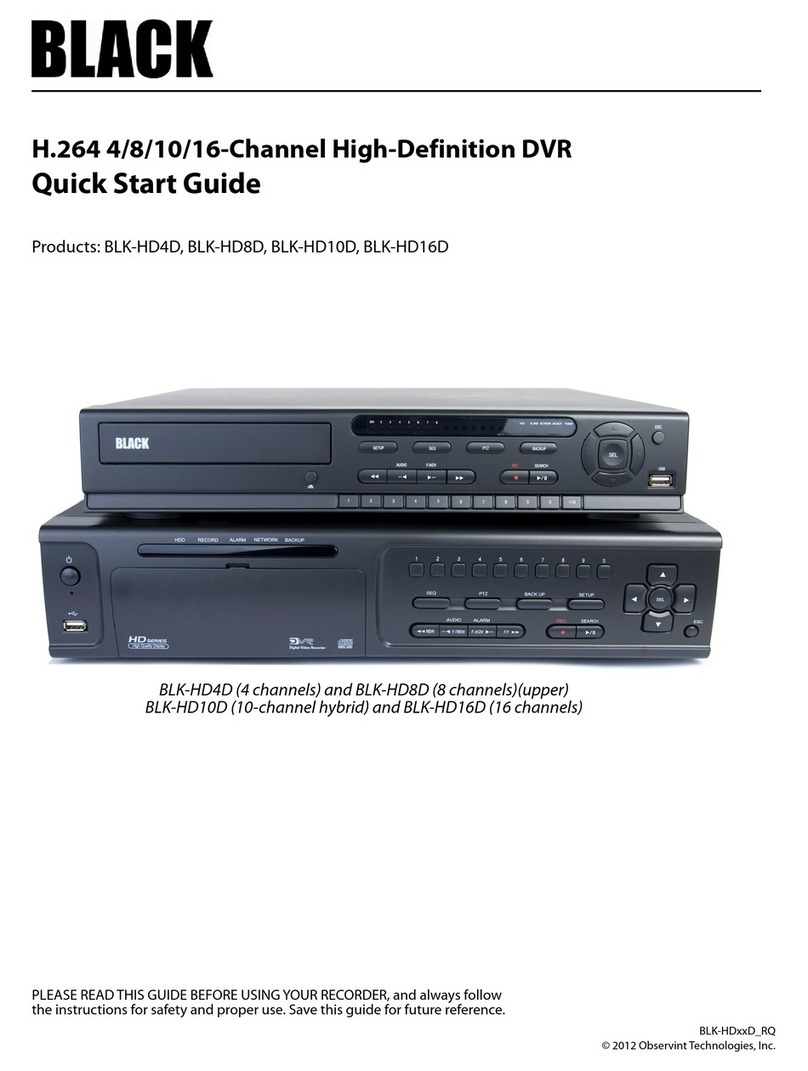
Black
Black BLK-HD4D User manual

Black
Black BLK-DH200400DHDVD User manual

Black
Black BLK-DH200400D User manual

Black
Black BLK-DH200400D User manual
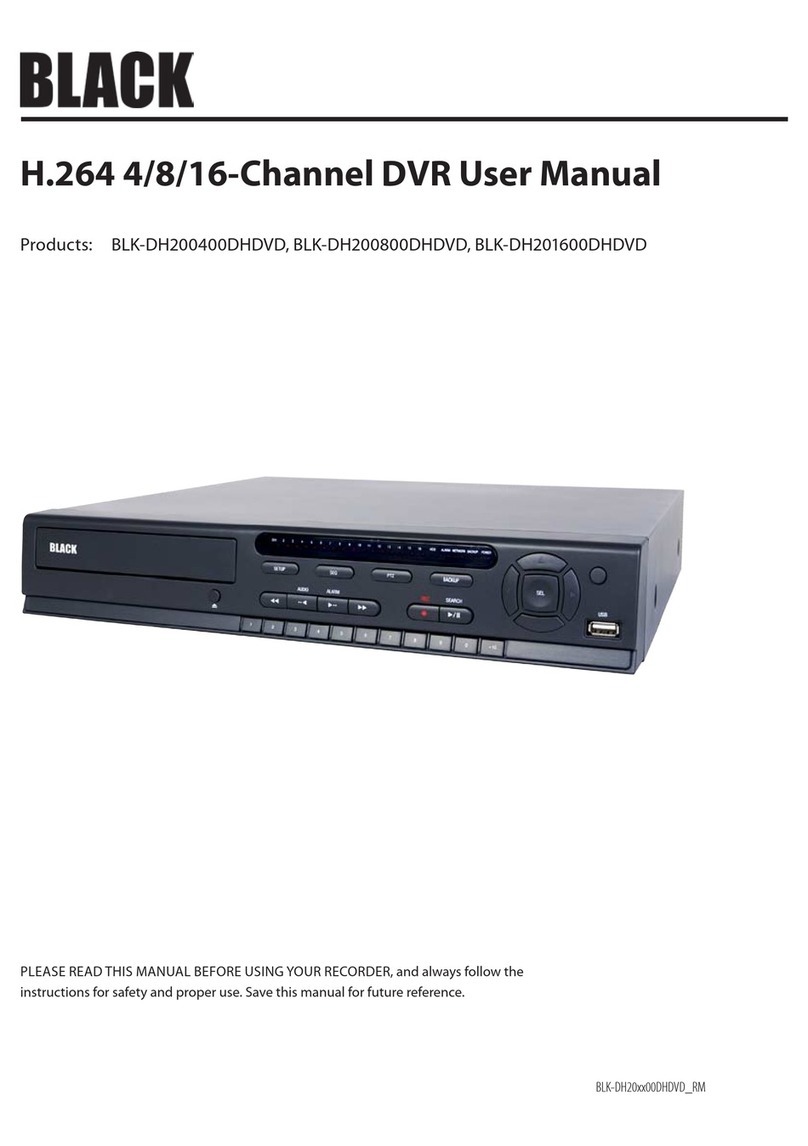
Black
Black BLK-DH200400DHDVD User manual

Black
Black BLK-DH200400DH User manual

Black
Black BLK-DH200400DH User manual

Black
Black BLK-SY10 Series User manual

Black
Black BLK-HD4E User manual