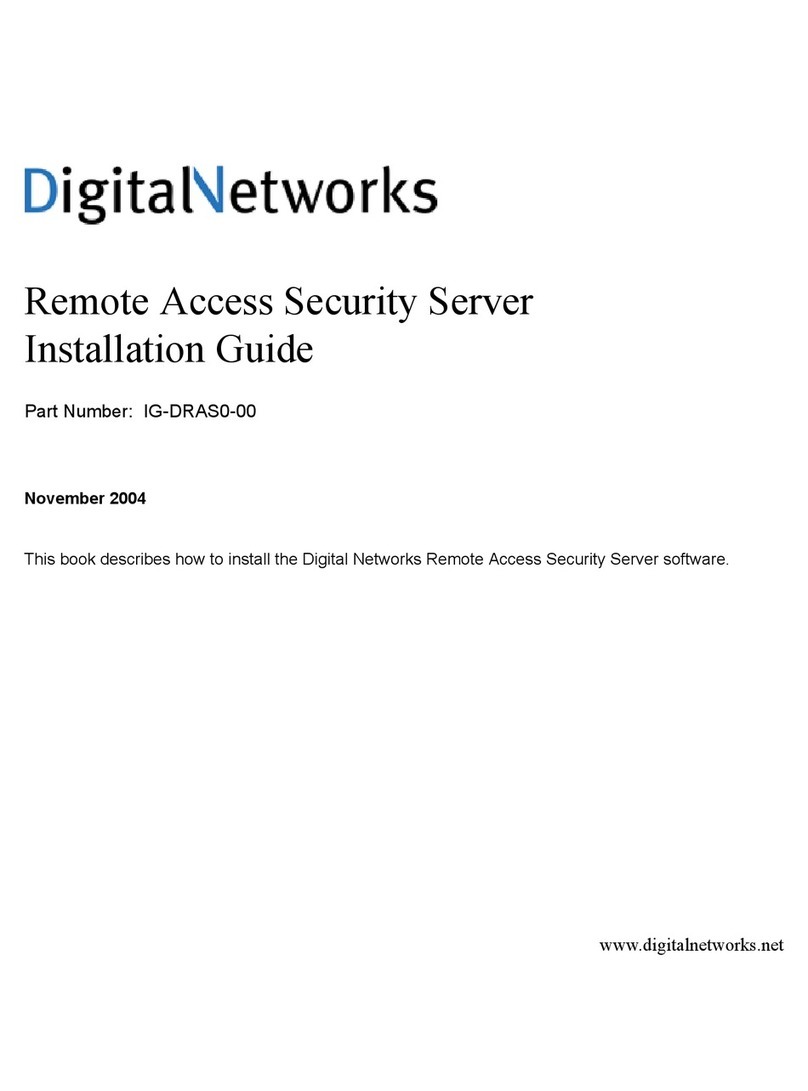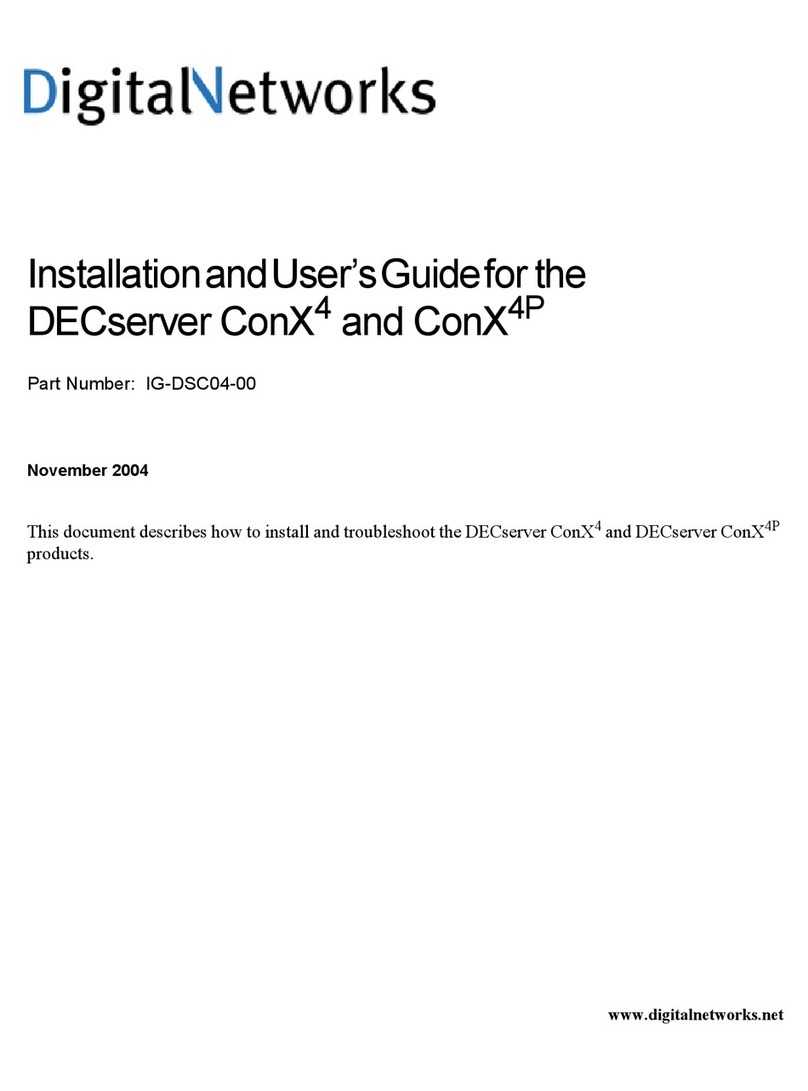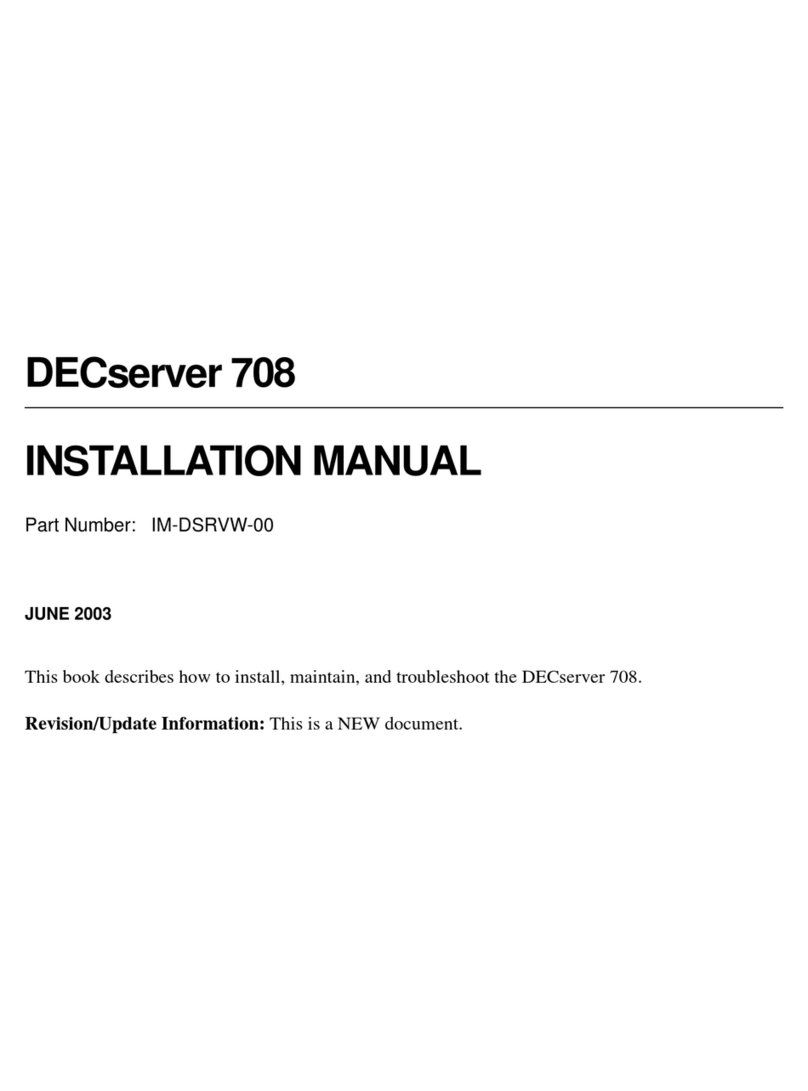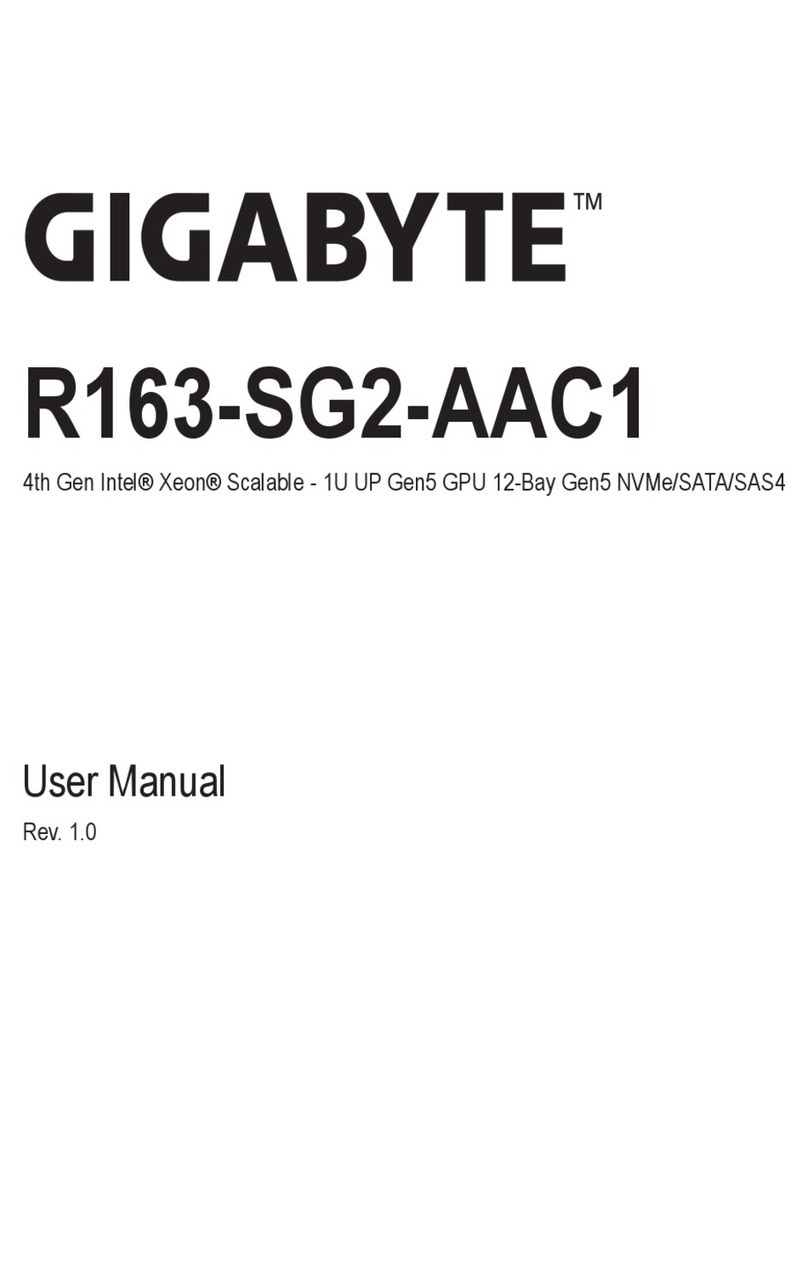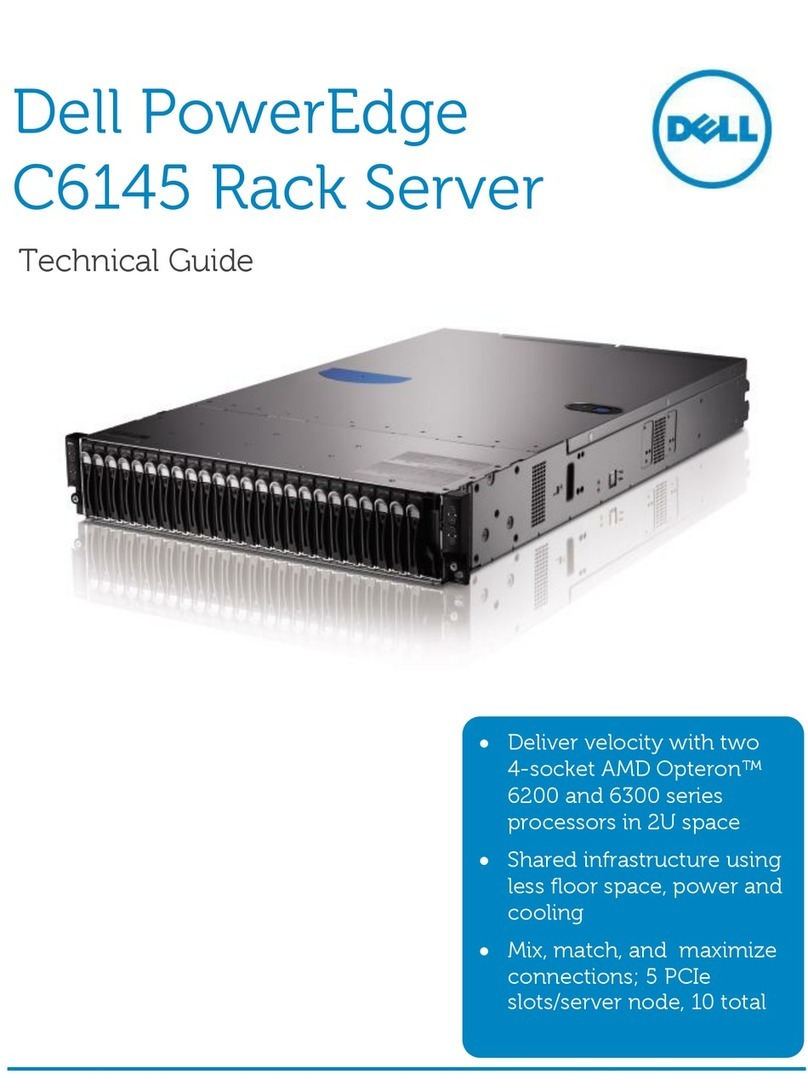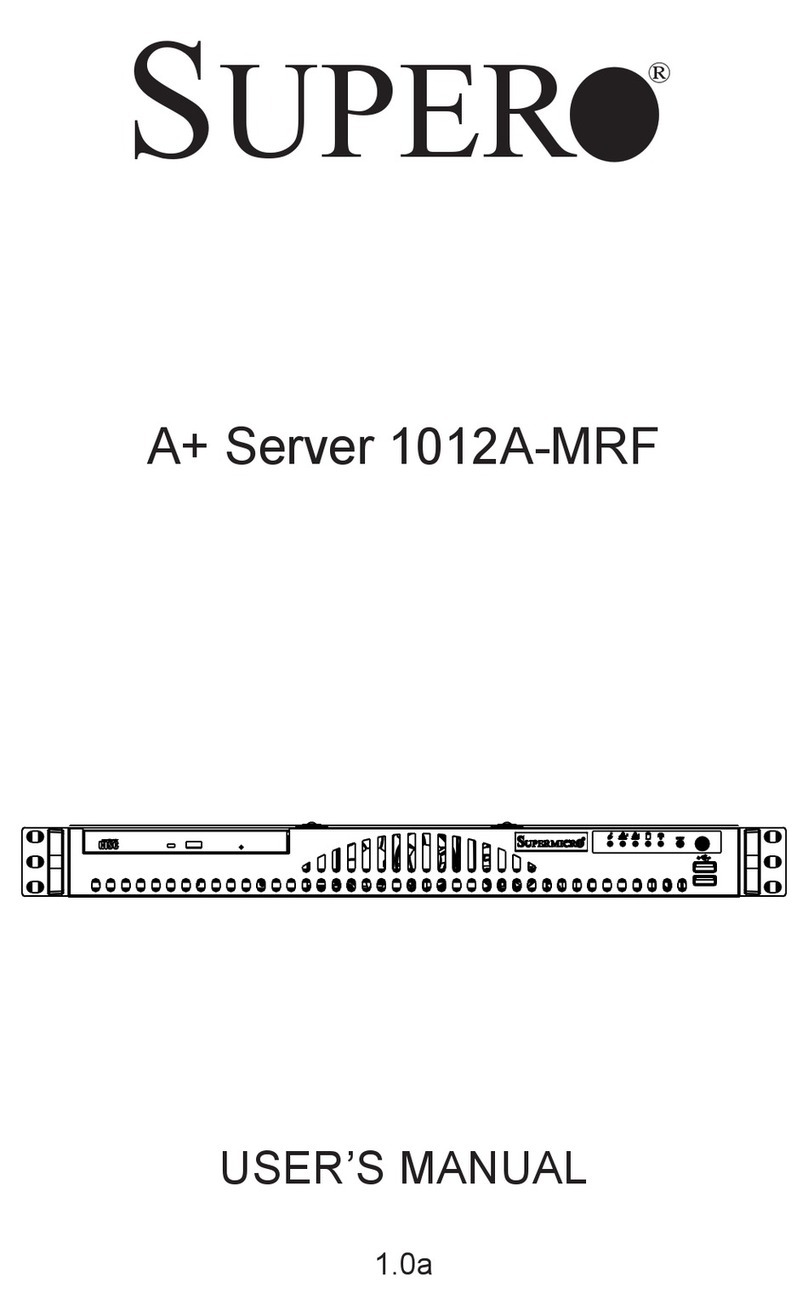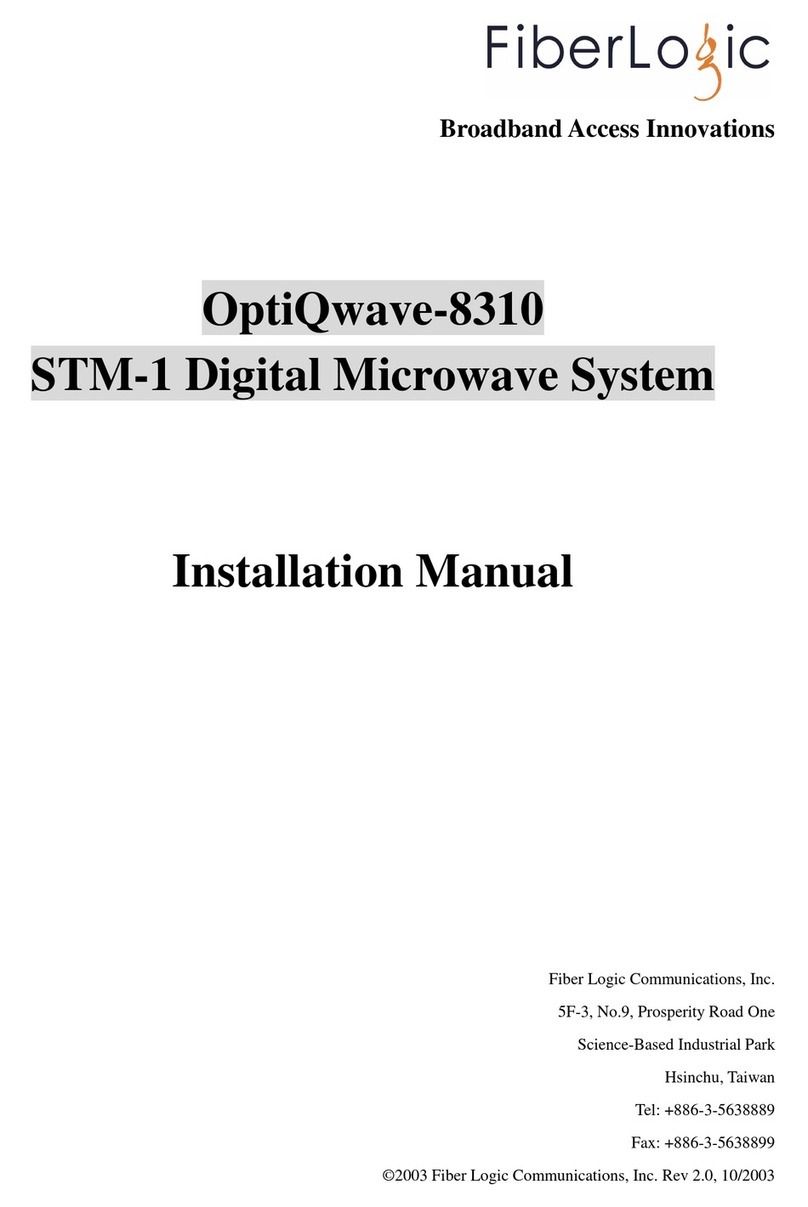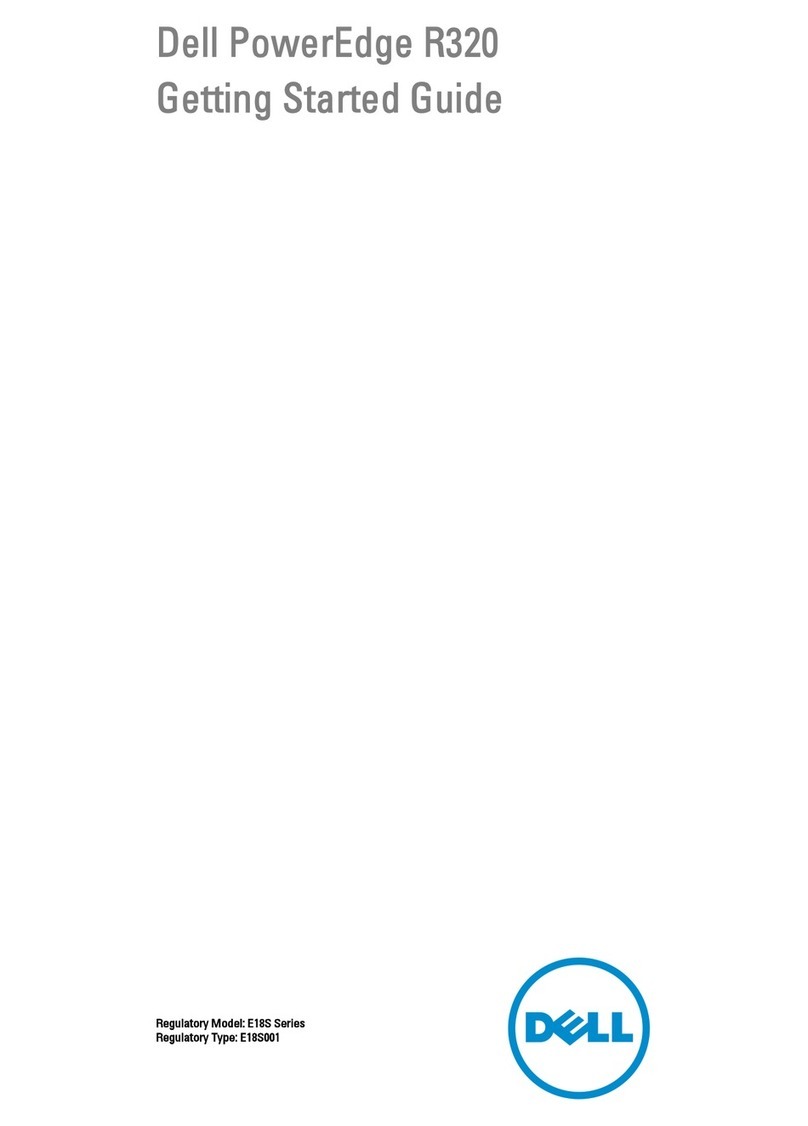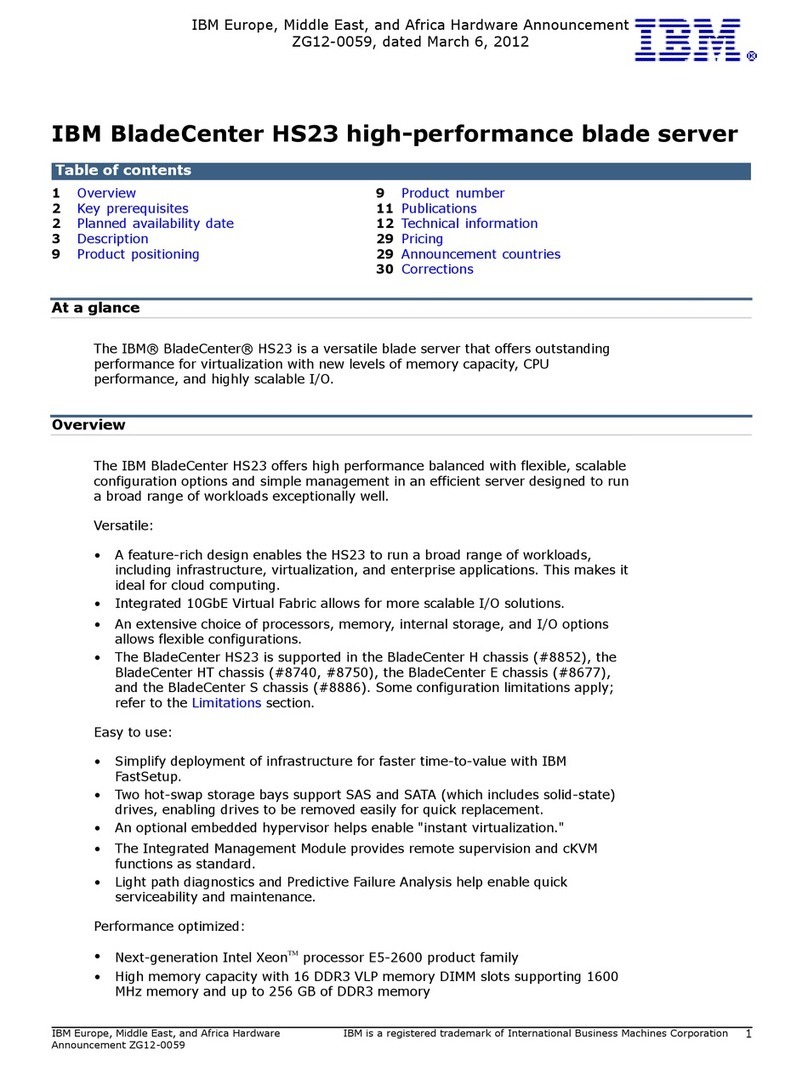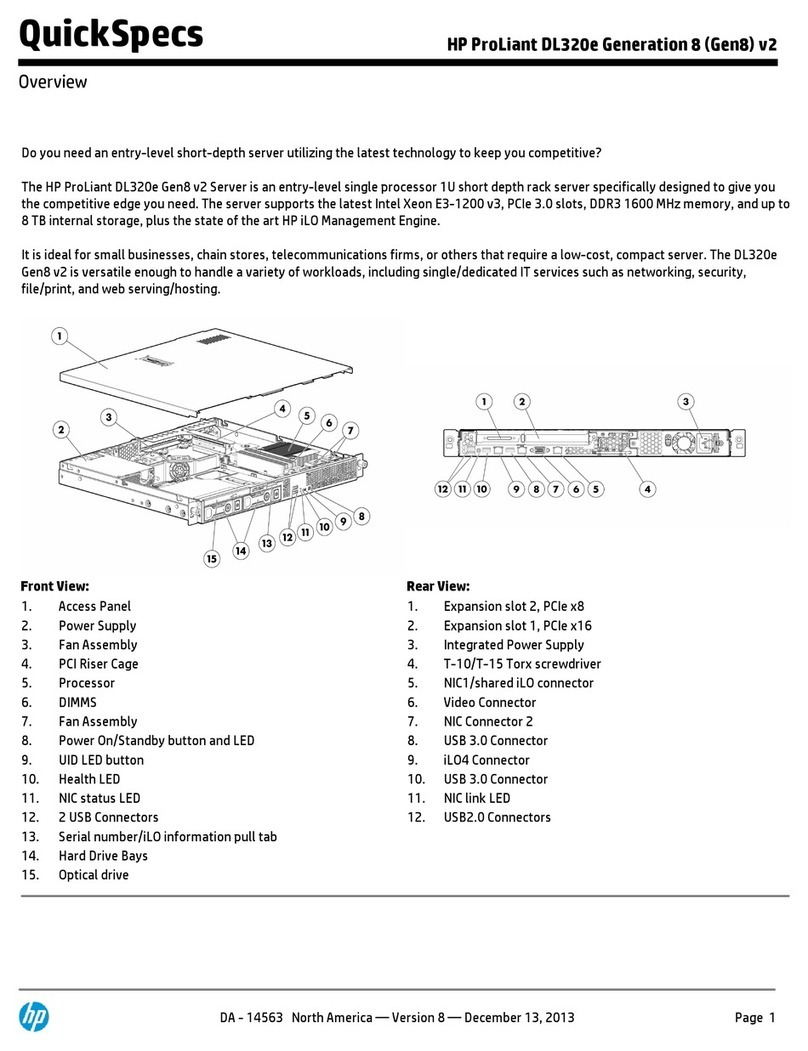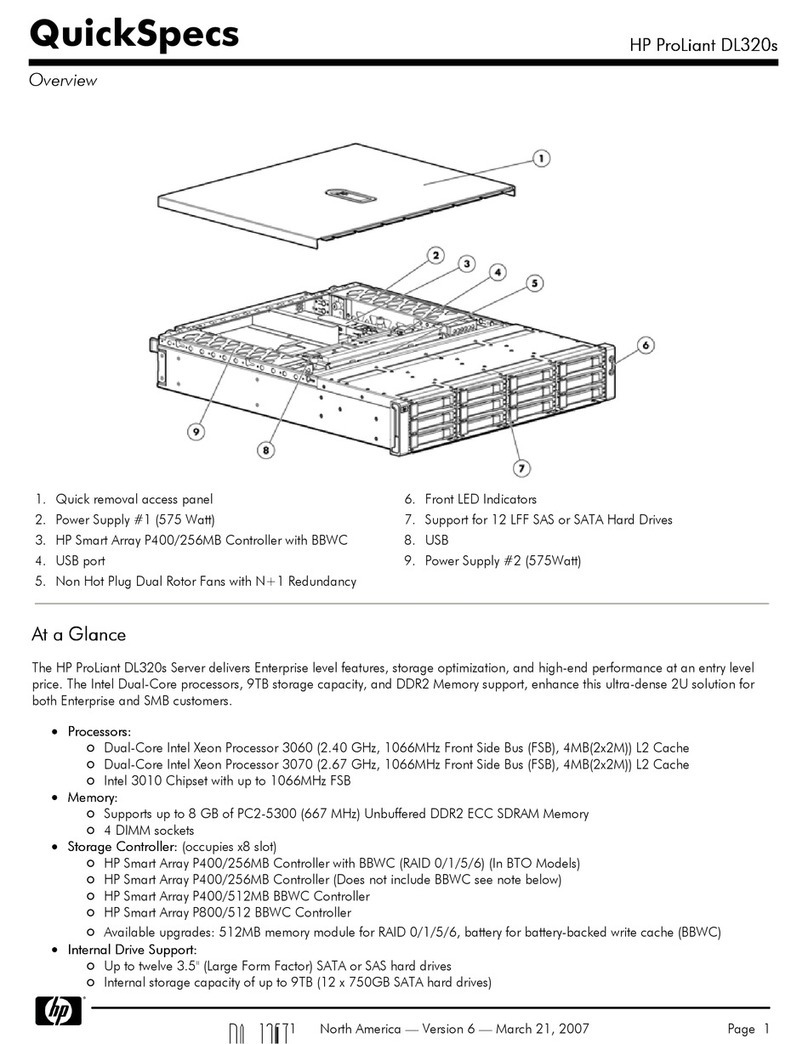Digital Networks DECserver 90M+ User manual

DECserver 90M+
Installation Guide
Part Number: IG-DCSRV-00
September 2003
This document describes how to install and troubleshoot the DECserver 90M+.

Digital Networks makes no representations that the use of its products in the manner described
in this publication will not infringe on existing or future patent rights, nor do the descriptions
contained in this publication imply the granting of licenses to make, use, or sell equipment or
software in accordance with the description.
Possession, use, or copying of the software described in this publication is authorized only pursuant to a
valid written license from Digital Networks or an authorized sublicensor.
Copyright © 2003 DNPG, LLC (“Digital Networks”). All rights reserved.
Digital Networks
20 North Wentworth Ave.
Londonderry , NH 03053-7438
USA
Web site: www.digitalnetworks.net
Digital Networks is the tradename of DNPG, LLC.
Multistack, MultiSwitch, and ThinWire are trademarks of Cabletron Systems, Inc.
All other trademarks and registered trademarks are the property of their respective holders.

NOTICES
FCC Notice — Class A Computing Device:
This equipment has been tested and found to comply with the limits for a Class A digital device, pursuant to part 15
of the FCC Rules. These limits are designed to provide reasonable protection against harmful interference when the
equipment is operated in a commercial environment. This equipment generates, uses, and can radiate radio frequency
energy and, if not installed and used in accordance with the instruction manual, may cause harmful interference to
radio communications. Operation of this equipment in a residential area is likely to cause harmful interference, in
which case the user will be required to correct the interference at his own expense.
VCCI Notice — Class A Computing Device (Japan Class A):
This is a Class A product based on the Technical Requirement of the Voluntary Control Council for Interference
by Information Technology (VCCI). In a domestic environment this product may cause radio interference, in
which case the user may be required to take corrective actions.
This equipment generates, uses, and can radiate radio frequency energy and, if not installed and used in
accordance with the instructions, may cause harmful interference to radio communications. However, there is no
guarantee that interference will not occur in a particular installation. If this equipment does cause harmful
interference to radio and television reception, which can be determined by turning the equipment off and on, the
user is encouraged to try to correct the interference by one or more of the following measures: (1) Reorient or
relocate the receiving antenna. (2) Increase the separation between. (3) Connect the equipment into an outlet on a
circuit different from that to which the receiver is connected. {3) Consult the dealer or an experienced radio/TV
technician for help.

CE Notice — Class A Computing Device:
Warning!
This is a Class A product. In a domestic environment, this product may cause radio interference, in which case
the user may be required to take adequate measures.
Achtung!
Dieses ist ein Gerät der Funkstörgrenzwertklasse A. In Wohnbereichen können bei Betrieb dieses Gerätes
Rundfunkstörungen auftreten, in welchen Fällen der Benutzer für entsprechende Gegenmaßnahmen
verantwortlich ist.
Avertissement!
Cet appareil est un appareil de Classe A. Dans un environnement résidentiel cet appareil peut provoquer des
brouillages radioélectriques. Dans ce cas, il peut être demandé à l'utilisateur de prendre les mesures appropriées.
BSMI Notice — Taiwan Class A Notice:
For complete product certification information, refer to the equipment label on the back panel of the product.

Preface
Overview................................................................................................................-iii
Purpose of This Guide ...................................................................................... -iii
Intended Audience ............................................................................................-iii
Chapter 1 Overview
Introduction........................................................................................................... 1-1
In This Chapter ................................................................................................ 1-1
Chapter 2 Installation
Overview............................................................................................................... 2-1
Introduction...................................................................................................... 2-1
In This Chapter ................................................................................................ 2-1
Standalone Installation..................................................................................... 2-2
Backplane Installation...................................................................................... 2-6
Booting From Flash RAM ............................................................................... 2-9
Booting From the Network .............................................................................. 2-9
Using Console Commands to Boot................................................................ 2-10
Reset to Factory Defaults............................................................................... 2-15
Upgrading Firmware...................................................................................... 2-15
Chapter 3 Troubleshooting
Overview............................................................................................................... 3-1
Introduction...................................................................................................... 3-1
In This Chapter ................................................................................................ 3-1
Chapter 4 Specifications
Overview.............................................................................................................. A-1
Introduction..................................................................................................... A-1
In This Chapter ............................................................................................... A-1


iii
Preface
Overview
This manual describes the procedures used to install and troubleshoot the DECserver
90M+.
Purpose of This Guide
This guide describes how to install the DECserver 90M+ hardware. It also provides
problem-solving information and product specifications.
Read through this guide completely to understand the features and capabilities.
Intended Audience
This guide is intended for the hardware installer. The installer is responsible for
ensuring that the hardware is installed and tested.

iv
Structure of This Guide
This guide is organized as follows:
For software installation information, refer to the DECserver Network Access Software Installation
documentation.
Related Documentation
All related documents to help the user to install a DECserver 90M+ may be
found on the Web and can be located at http://www.digitalnetworks.net/.
Chapter/
Appendix Title Description
Preface Preface Describes the use and audience for this document.
Chapter 1 Overview Provides an overview of the DECserver 90M+
features.
Chapter 2 Installation Describes selected methods of installing the
DECserver 90M+.
Chapter 3 Troubleshooting Describes troubleshooting techniques.
Appendix A Specifications Lists DECserver 90M+ specifications.

v
Conventions
This document uses the following conventions.
Convention Description
Bold Type Indicates user input.
special type This special type indicates system output or
user input.
Ctrl /X Hold down the Control key and
simultaneously press the key specified by X.
The DECserver displays this key
combination as ^X.
UPPERCASE Uppercase letters in command lines indicate
keywords that must be entered. You can
enter keywords in either upper-case or
lowercase. You can abbreviate command
keywords to the smallest number of
characters that distinguish the key-word to
the DECserver.

vi
The following are used to call attention to important information throughout this
document
NOTE:
WARNING:
CAUTION:
Calls the reader’s attention to any item of information
that may be of special
importance.
NOTE
Warns against an action that could result in the presence
of an electrical hazard.
Contains information essential to avoid damage to the
equipment.
!
CAUTION

vii
Support Services
To locate product-specific information, information about our other products, or
product warranty information refer to our website:
http://www.digitalnetworks.net/
To contact us by mail:
Digital Networks
20 North Wentworth Ave
Londonderry, NH 03053-7438
USA
To contact us by phone:
U.S. and Canada +1-877-341-9594
Europe +44 1256 855600
Others +1-603-216-6000

viii

Description
1-2 Overview
Description
The DECserver 90M+ is a full function asynchronous device and remote access
server designed to operate in multi-vendor environments. The DECserver 90M+
can be configured as a standalone/stackable device, in the MultiStack System or
as a module in the DEChub 90 or MultiSwitch 900 hub backplane.
The MultiStack System supports standalone configurations.
The DEChub 90 is a multifunction Ethernet backplane that provides mounting, power,
and connections for up to eight work group local area network (LAN) products.
The MultiSwitch 900 System is a switching chassis that delivers multigigabit/multi-
technology switch performance Designed for the wiring closet and data center
configurations.
The DECserver 90M+ has the capability to:
•Downline load software using DECnet Maintenance Operation Protocol
(MOP) or Access Server Loader TCP/IP Bootstrap Protocol (BOOTP/
TFTP).
•Attach to a 10BASE-T Ethernet network.
•Support eight asynchronous devices.
•Support Open DECconnect network.
•Load software from Flash RAM. ( no load host is required).

Overview 1-3
Description
Figure 1–1 shows a typical DECserver 90M+ configuration in a Ethernet LAN.
Figure 1-1: DECserver 90M+ Connection

Features
1-4 Overview
Features
In addition to the previously mentioned capabilities, the DECserver 90M+ supports the
following standard features and protocols:
•Upgradeable on-board firmware.
•Rack mountable in the MultiStack Tray System, DEChub 90 or MultiSwitch 900
Ethernet backplane
•Ready-in/ready-out or XON/XOFF flow control
•Manageable using Access Server Manager on Windows and Windows NT systems
•Manageable through remote console facility on OpenVMS, ULTRIX, or UNIX
systems
•Manageable using Terminal Server Manager (TSM) software (OpenVMS only)
Note: The TSM application is no longer maintained by Digital Networks.
•Kerberos-based user authentication support
•Command line recall and editing
•3270 Terminal Emulator (TN3270) support
•Domain Name System (DNS) support
•Port characteristics
— 8-wire modular jack - RJ45
— Individual port status LEDs
— 6-wire DTR/DSR control signaling
•Protocols
— Bootstrap Protocol (BOOTP/TFTP)
— Compressed Serial Line Internet Protocol (CSLIP)
— LAT Protocol
— Maintenance Operation Protocol (MOP)
— Point-to-Point Protocol (PPP)
— Serial Line Internet Protocol (SLIP)
— Simple Network Management Protocol (SNMP)
— Telnet

Overview 1-5
Features
— Terminal Device/Session Management Protocol (TD/SMP)
— Trivial File Transfer Protocol (TFTP)
— Directed Trivial File Transfer Protocol (DTFTP) with DECserver 90M+ with
BootRom Version 1.0 or greater.
Figure 1–2 calls out the DECserver 90M+ controls, indicators, and connectors.
Table 1–1 provides a description of these features.
Figure 1-2: DECserver 90M+ Hardware
1

Features
1-6 Overview
Table 1-1: Controls, Indicators, and Connectors
Item Description
1Power Indicator Turns on when +5 volts are supplied
to the DECserver 90M+.
2System OK Indicator Turns on when the DECserver 90M+
successfully completes the ROM-
based self-tests.
3Network OK Indicator Turns on when you connect the
DECserver 90M+ to a properly
terminated network. Blinks while the
DECserver 90M+ loads or dumps
software.
4Ethernet Address Label Displays the DECserver 90M+
Ethernet address.
510BASE-T Connector Connects the DECserver 90M+ to the
network. Not used when you install
the DECserver 90M+ in a DEChub 90
or MS900 Ethernet backplane.
6Port Activity Indicators Consists of eight LEDs, each
corresponding to a device port on the
DECserver 90M+. Each port activity
LED turns on when the associated
port is in use. These LEDs blink when
port activity is detected and continue
blinking until port data transfer stops.
7Port Connectors (RJ45) Connects the peripheral devices to the
DECserver 90M+.
8Power Connector Connects the power source to the
standalone DECserver 90M+. Not
used when you install the DECserver
90M+ in a MultiStack System,
DEChub 90 or MS900 Ethernet
backplane.
9Backplane Connector Connects the DECserver 90M+
power source and network interface
to a MultiStack System, DEChub 90
or MS900 Ethernet backplane.

Overview 1-7
Features
10 Back Cover Covers the backplane connector and
mounting assembly. Present on
standalone units only.
11 Reset Switch Resets the DECserver 90M+ to the
factory-default characteristics.
Item Description

Features
1-8 Overview
Table of contents
Other Digital Networks Server manuals