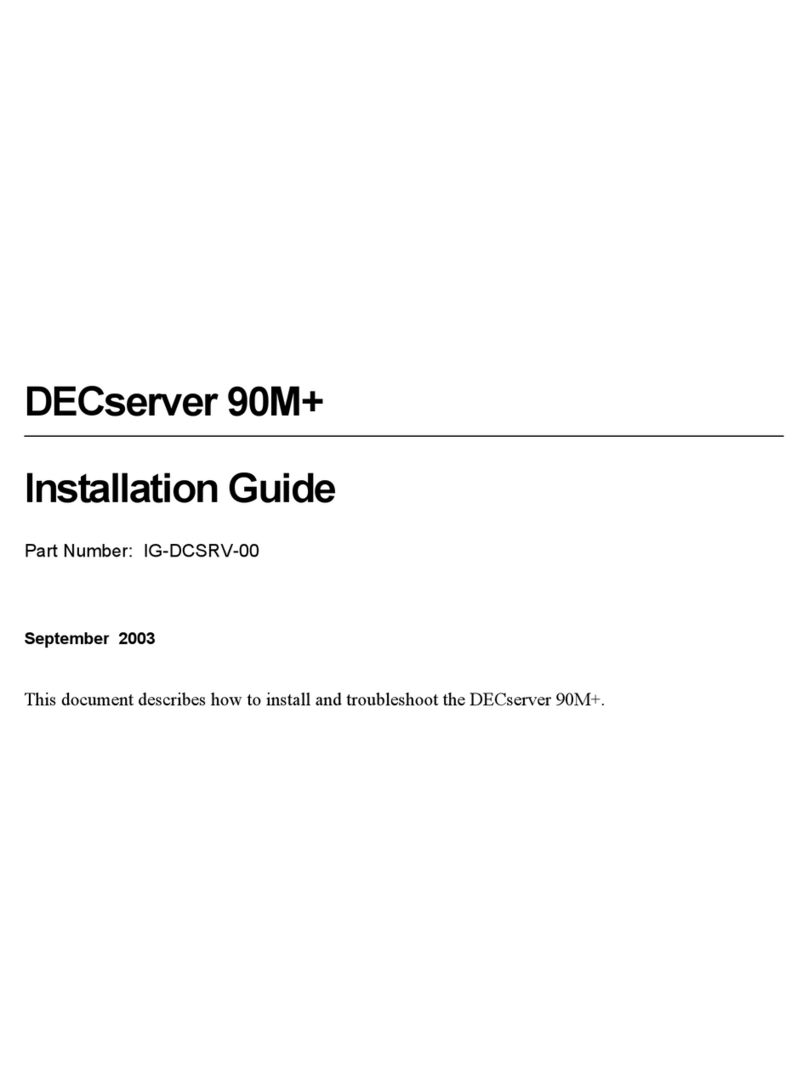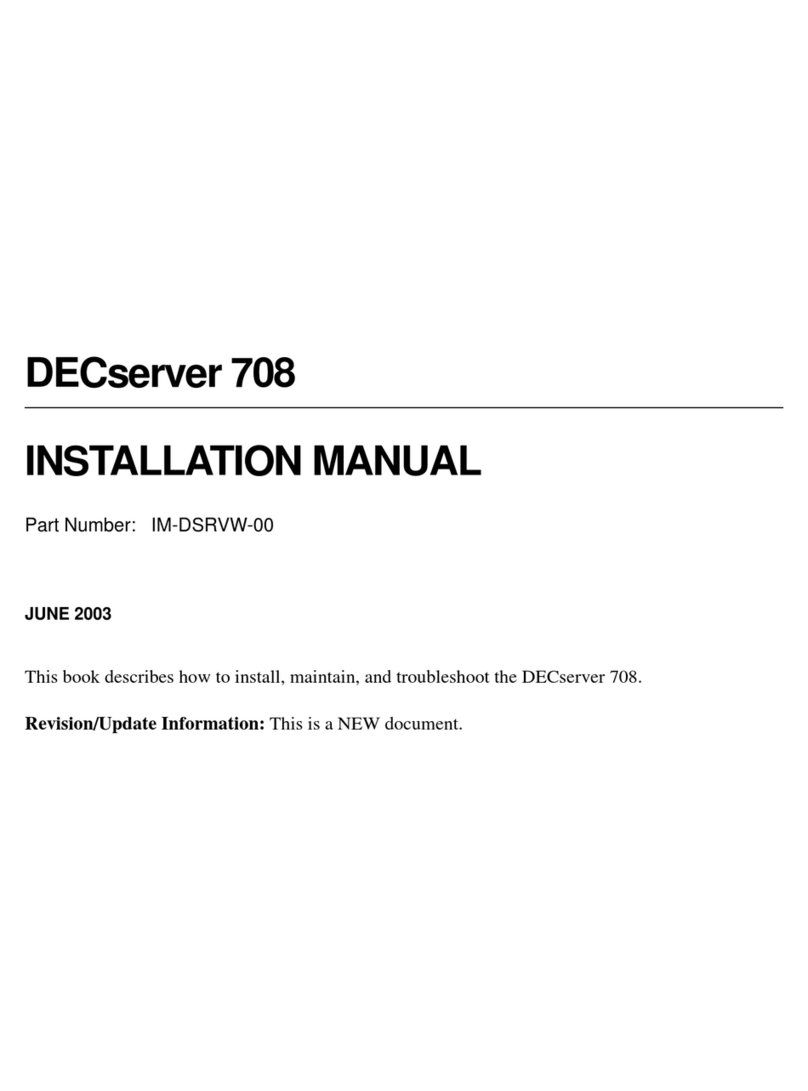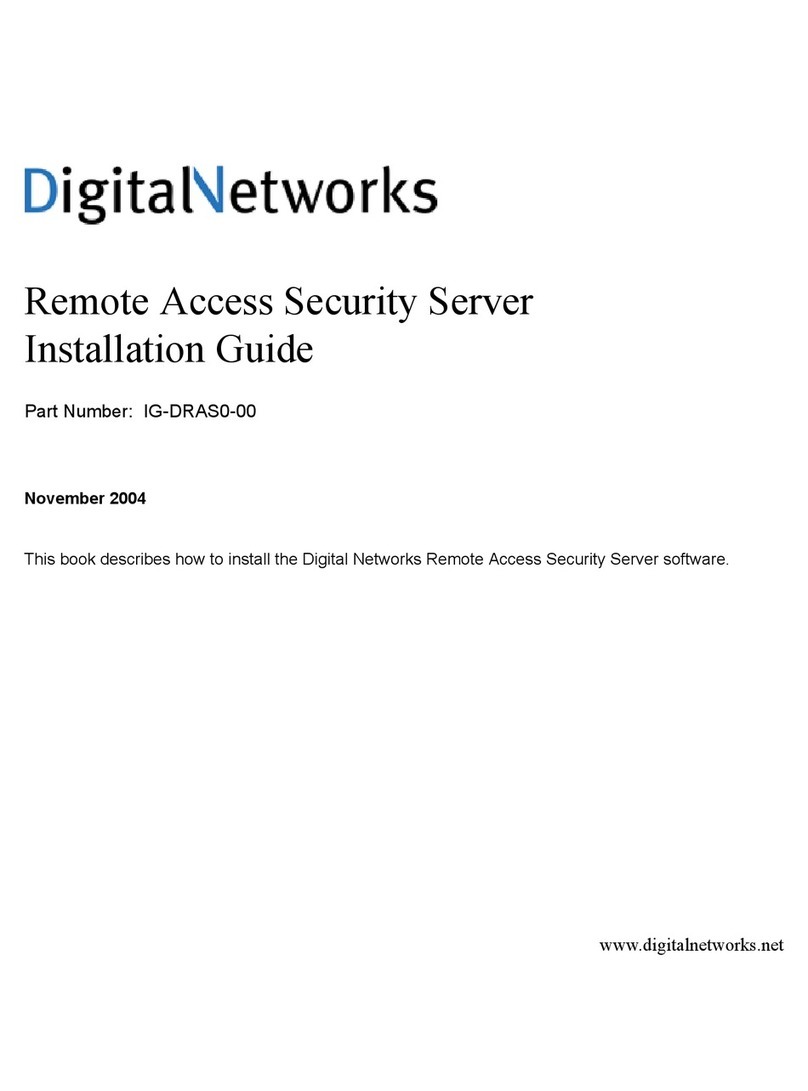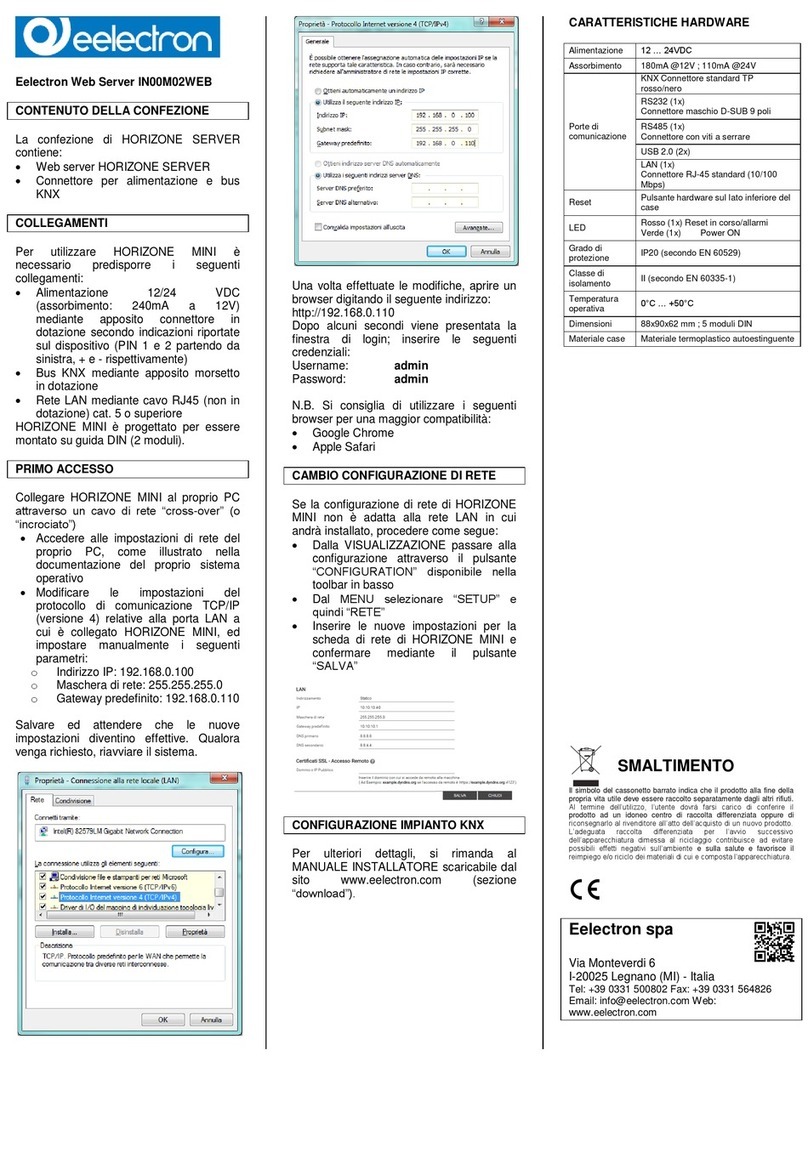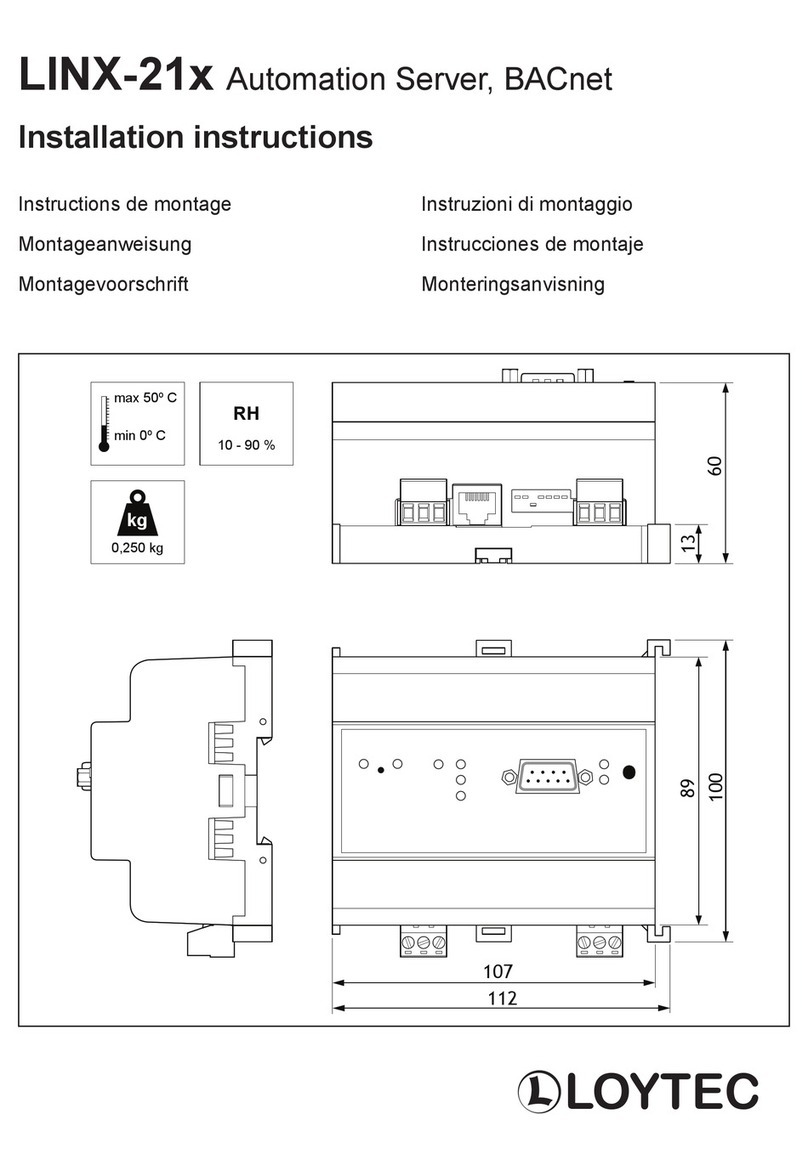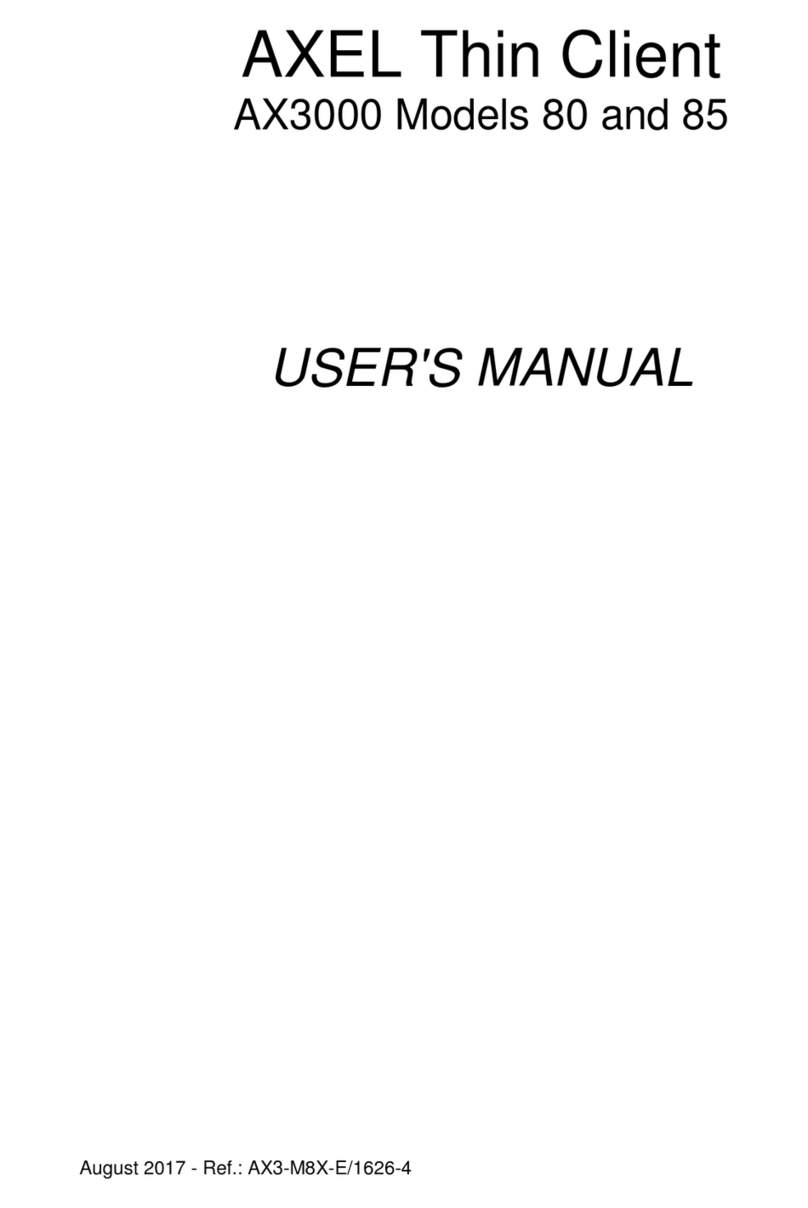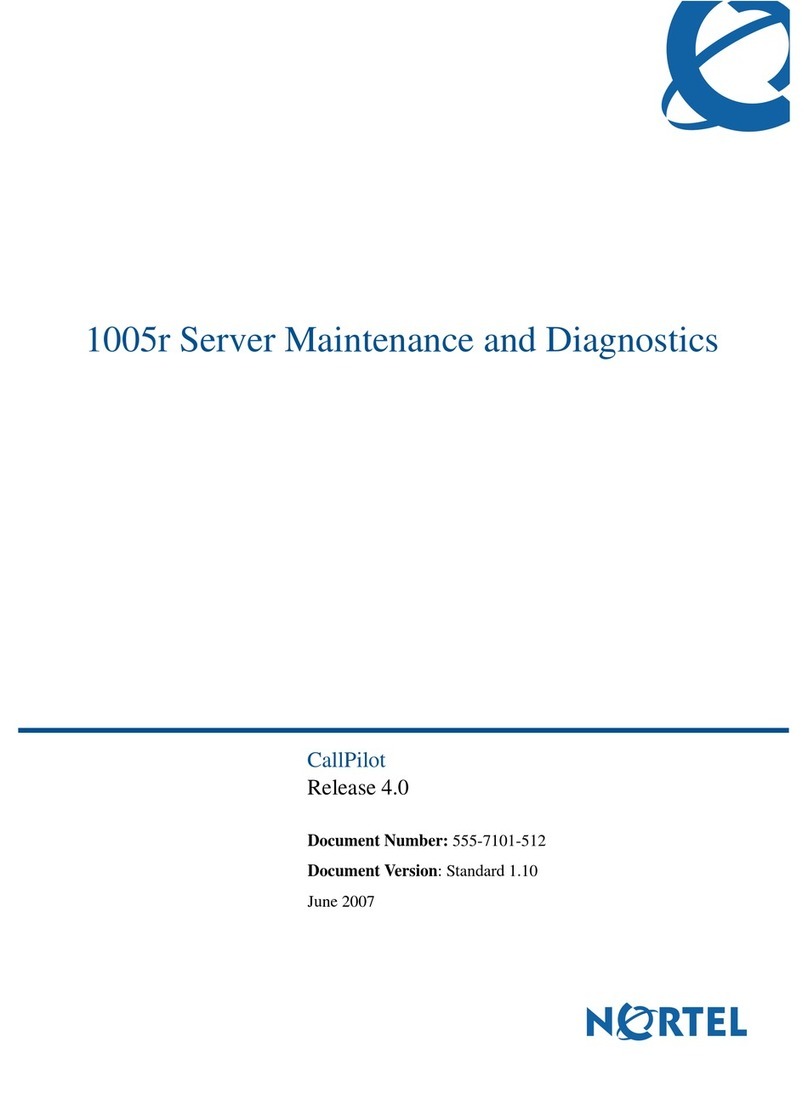Digital Networks DECserver ConX4 User manual

InstallationandUser’sGuidefor the
DECserver ConX4and ConX4P
Part Number: IG-DSC04-00
November 2004
This document describes how to install and troubleshoot the DECserver ConX4and DECserver ConX4P
products.
www.digitalnetworks.net

Digital Networks makes no representations that the use of its products in the manner described
in this publication will not infringe on existing or future patent rights, nor do the descriptions
contained in this publication imply the granting of licenses to make, use, or sell equipment or
software in accordance with the description.
Possession, use, or copying of the software described in this publication is authorized only pursuant to a
valid written license from Digital Networks or an authorized sublicensor.
Copyright © 2004 DNPG, LLC (“Digital Networks”). All rights reserved.
Digital Networks
20 North Wentworth Ave.
Londonderry , NH 03053-7438
USA
Web site: www.digitalnetworks.net
Digital Networks is the tradename of DNPG, LLC.
All Other trademarks and registered trademarks are the property of their respective holders.

NOTICES
FCC Notice — Class A Computing Device: This equipment has been tested and found to comply with
the limits for a Class A digital device, pursuant to part 15 of the FCC Rules. These limits are designed to
provide reasonable protection against harmful interference when the equipment is operated in a
commercial environment. This equipment generates, uses, and can radiate radio frequency energy and,
if not installed and used in accordance with the instruction manual, may cause harmful interference to
radio communications. Operation of this equipment in a residential area is likely to cause harmful
interference, in which case the user will be required to correct the interference at his own expense.
CE Notice — Class A Computing Device:
Warning!
This is a Class A product. In a domestic environment, this product may cause radio interference, in which case
the user may be required to take adequate measures.
Achtung!
Dieses ist ein Gerät der Funkstörgrenzwertklasse A. In Wohnbereichen können bei Betrieb dieses Gerätes
Rundfunkstörungen auftreten, in welchen Fällen der Benutzer für entsprechende Gegenmaßnahmen
verantwortlich ist.
Avertissement!
Cet appareil est un appareil de Classe A. Dans un environnement résidentiel cet appareil peut provoquer des
brouillages radioélectriques. Dans ce cas, il peut être demandé à l'utilisateur de prendre les mesures appropriées.

Preface
Overview................................................................................................................. -v
Purpose of This Guide ....................................................................................... -v
Intended Audience ............................................................................................. -v
Structure of This Guide...................................................................................... -v
Related Documentation...................................................................................... -v
Conventions ....................................................................................................... -v
Chapter 1 Overview
Introduction........................................................................................................... 1-1
In This Chapter ................................................................................................ 1-1
Package Contents............................................................................................. 1-1
Description....................................................................................................... 1-2
Features............................................................................................................ 1-3
Protocols .......................................................................................................... 1-3
Hardware.......................................................................................................... 1-4
Chapter 2 Installation
Overview............................................................................................................... 2-1
Introduction...................................................................................................... 2-1
In This Chapter ................................................................................................ 2-1
Powering the DECserver ConX4 Hardware .................................................... 2-1
Configuration Installation ................................................................................ 2-3
Booting From Flash RAM ............................................................................... 2-7
Booting From the Network .............................................................................. 2-7
Using Console Commands to Boot.................................................................. 2-8
Reset to Factory Defaults............................................................................... 2-13
Upgrading Firmware...................................................................................... 2-13
Chapter 3 Troubleshooting
Overview............................................................................................................... 3-1
Introduction...................................................................................................... 3-1
In This Chapter ................................................................................................ 3-1
Chapter 4 Specifications
Overview.............................................................................................................. A-1
Introduction..................................................................................................... A-1
In This Chapter ............................................................................................... A-1
Physical Specifications ................................................................................... A-1

v
Preface
Overview
This manual describes the procedures used to install and troubleshoot the DECserver ConX4product
family.
Purpose of This Guide
This guide describes how to install the DECserver ConX4hardware. It also provides problem-solving
information and product specifications. Read through this guide completely to understand the features
and capabilities.
Intended Audience
This guide is intended for the hardware installer. The installer is responsible for ensuring that the
hardware is installed and tested.
Structure of This Guide
For software installation information, refer to the DECserver Network Access Software Installation
documentation.
Related Documentation
All related documents to help the user to install a DECserver ConX4may be
found on the Web and can be located at http://www.digitalnetworks.net/.
Conventions
This document uses the following conventions.
Chapter/
Appendix Title Description
Preface Preface Describes the use and audience for this document.
Chapter 1 Overview Provides an overview of the DECserver ConX4features.
Chapter 2 Installation Describes selected methods of installing the DECserver
ConX4product family.
Chapter 3 Troubleshooting Describes troubleshooting techniques.
Appendix A Specifications Lists DECserver ConX4specifications.
Convention Description
Bold Type Indicates user input.

vi
The following are used to call attention to important information throughout this document.
NOTE:
WARNING:
CAUTION:
Ctrl /X Hold down the Control key and simultaneously press the key specified
by X. The DECserver displays this key combination as ^X.
UPPERCASE Uppercase letters in command lines indicate keywords that must be
entered. You can enter keywords in either upper-case or lowercase.
You can abbreviate command keywords to the smallest number of
characters that distinguish the key-word to the DECserver.
Convention Description
Calls the reader’s attention to any item of information that may be of special
importance.
NOTE
Warns against an action that could result in the presence of an electrical
hazard.
Contains information essential to avoid damage to the equipment.

vii
Support Services
Support Services
To locate product-specific information, information about our other products, or product warranty
information, refer to our website:
http://www.digitalnetworks.net/
To contact us by mail:
Digital Networks
20 North Wentworth Ave
Londonderry, NH 03053-7438
USA
To contact us by phone:
Location Phone Number
U.S. and Canada +1-877-341-9594
Europe +44 1256 855600
Others +1-603-216-6000

Support Services
viii
This page is intentionally blank.

Overview 1-1
Chapter 1
Overview
Introduction
This chapter provides an overview of the DECserver ConX4product family.
DECserver solutions make it possible to remotely manage your serial-only devices over a network. Serial
devices such as: modems, bar code readers, scanners, cash registers, laboratory instruments, numerically
controlled factory equipment, and virtually any RS232, RS422 and RS423 based devices are supported
by the DECserver ConX4family.
In This Chapter
Information is presented in this chapter as follows:
Package Contents
DECserver ConX4, check the contents of the box to be sure you received the following components.
There are three ConX4product variants:
ConX4(DSC04-A*) DECserver ConX4with AC Power
•DECserver ConX4serial device server
•AC Power adapter
•Country-specific power cable
•Product CD-ROM
•Console cable
•DB9 null-modem adapter
ConX4P (DSC04-B*) DECserver ConX4P with Power-over-Ethernet
•DECserver ConX4serial device server
•Power-over-Ethernet injector, with power adapter
•Country-specific power cable
•Product CD-ROM
Topic Page
Package Contents 1-1
Description 1-2
Features 1-3
Protocols 1-3
Hardware 1-4

1-2 Overview
•Console cable
•DB9 null-modem adapter
ConX4P (DSC04-P*) DECserver ConX4P with Power-Over-Ethernet
•DECserver ConX4P serial device server
•Power-over-Ethernet injector, with power adapter
•AC Power Adapter
•Country-specific power cable
•Product CD-ROM
•Console cable
•DB9 null-modem adapter
Note: The asterisk indicates the following country variants:
A=US/Canada/Japan; D=Denmark; E=United Kingdon; I=Italyl j=India; K=Switcherland; T=Israel;
X=Central Europe; Z=Australia
The DECserver ConX4is a serial device server designed to operate in multi-vendor environments.
Figure 1–1 shows a ConX4configuration in a data center Ethernet LAN.
Description
The DECserver ConX4 is a full function console and serial device server designed to operate in multi-
vendor environments.
Figure 1-1 show a typical DECserver ConX4configuration in a Ethernet LAN.
Figure 1-1: DECserver ConX4ConnectionFeatures

Overview 1-3
Features
The DECserver ConX4supports the following standard features and protocols.
•Network enable any RS232/RS422/RS423 serial device for remote access and control
•Auto-detected 10/100Mbps Ethernet full-duplex and half-duplex communications supported
•8 sessions per port
•Upgradeable on-board firmware.
•Tabletop, wall-mount or rack rail mount configiration options
•CTS/RTS or XON/XOFF flow control
•Manageable using Access Server Manager on Windows and Windows NT systems
•Manageable through remote console facility on OpenVMS, ULTRIX, or UNIX systems
•Kerberos-based user authentication support
•Command line recall and editing
•3270 Terminal Emulator (TN3270) support
•Domain Name System (DNS) support
•Port characteristics
—RJ45
— Individual port status LEDs
— DTR/DSR and RTS/CTS control signaling
Protocols
•Bootstrap Protocol (BOOTP/TFTP)
•Compressed Serial Line Internet Protocol (CSLIP)
•LAT Protocol
•Maintenance Operation Protocol (MOP)
•Point-to-Point Protocol (PPP)
•Serial Line Internet Protocol (SLIP)
•Simple Network Management Protocol (SNMP)
•Telnet
•Terminal Device/Session Management Protocol (TD/SMP)
•Trivial File Transfer Protocol (TFTP)
•Directed Trivial File Transfer Protocol (DTFTP)
•Line Printer Daemon (LPD)

1-4 Overview
Hardware
Figure 1–2 calls out the DECserver ConX4controls, indicators, and connectors.
Table 1–1 provides a description of these features.
Figure 1-2: DECserver ConX4Hardware
1

Overview 1-5
Table 1-1: Controls, Indicators, and Connectors
Item Description
1 Power Indicator Turns on when power is supplied to the DECserver
ConX4through a power adapter or through Power-over-
Ethernet (PoE).
2 System OK Indicator Turns on when the DECserver ConX4successfully
completes the ROM-based self-tests.
3 Network OK Indicator Turns on when you connect the DECserver ConX4to a
properly terminated network. Blinks while the ConX4
loads or dumps software.
4 10/100 Connector Connects the DECserver ConX4to the network.
5 Ethernet MAC Address The MAC address of the DECserver ConX4.
6 Port Activity Indicators Consists of four LEDs, each corresponding to a device
port on the DECserver ConX4. Each port activity LED
turns on when the associated port is in use. These LEDs
blink when port activity is detected and continue blinking
until port data transfer stops. The LEDs are also used to
indicate status during the power-on selftest.
7 Port Connectors (RJ45) Connects the peripheral devices to the DECserver
ConX4.
8 ResetSwitch Resets the DECserver ConX4to the factory-default
characteristics.
9 Power Connector Connects the power source to the standalone DECserver
ConX4.

1-6 Overview
This page is intentionally blank.

Installation 2-1
Chapter 2
Installation
Overview
Introduction
This chapter describes how to install the DECserver ConX4as a standalone device (on a tabletop or
mounted to a wall).
In This Chapter
Installing the DECserver ConX4Hardware
The following sections describe how to install the DECserver ConX4hardware.
Powering the DECserver ConX4Hardware
The DECserver ConX4can be powered by standard AC power or 802.3af Power-Over Ethernet, or by
using both, which provides a source of backup power when outages occur.
Standard AC Power
If you purchased the DSC04-A*, the product packaging contains the following power components: [1]
AC Power Adapter and [1] Country-specific power cord. See chapter 1, Package Contents. Refer to
Figure 2-1.
Topic Page
Powering the DECserver ConX4 Hardware 2-1
Configuration Installation 2-3
Running the DECserver ConX4Self-Tests 2-6
Loading the DECserver Network Access Software 2-7
Verifying the Operation of the DECserver Ports 2-12

2-2 Installation
Figure 2-1: Figure 2-1 shows how to connect the AC power adapter.
802.3af Power-over-Ethernet, PoE
The AC Adapter is not required to apply power to the DECserver ConX4P when choosing the DSC04-B* PoE
option. Power is applied through a CAT-5 cable. The DECserver ConX4P is a ’Powered Device’ (PD). The
CAT-5 cable must be connected between the DECserver ConX4P LAN port and PSE ’Power Sourcing
Equipment’, such as an 802.3af compliant Ethernet switch, or an 802.3af compliant power injector. The
DSC04-B* ships with an 802.3af power injector.
Backup Power, Standard AC and 802.3af Power-over-Ethernet
If you purchased the DSC04-P*, the product packaging contains the following:[1] AC Power Adapter, [1]
Power-over-Ethernet injector and [1] country-specific power cord.
By connecting the AC power adapter between the ConX4P and a standard AC power outlet, and by connecting
the power injector between the ConX4P LAN port via Cat-5 cable and to a UPS (uniterruptible power supply),
this option provides a source of backup power when outages occur. The AC adapter and the PoE injector ship
with the DSC04-P*.
Figure 2-2: Figure 2-2 show how to assemble the PoE components.

Installation 2-3
Contact your Digital Networks sales representative for information on approved PSE devices.
Configuration Installation
Depending on your configuration, you can install the DECserver ConX4as a tabletop device, on a wall,
or it can be mounted in a standard 19-inch rack (see note at the bottom of this page).
Tabletop Installation
•Attach the included rubber feet to the bottom of the unit.
•Connect the 10/100Base-T connector to a properly configured 10/100BASE-T
network as shown in Figure 2–2.
•Chose your power option: Standard AC or PoE. Figure 2-2 shows Standard AC
configuration.
•Verify that the power LED is on and that the DECserver ConX4is running the
self-tests.
•Verify that the DECserver ConX4successfully ran all of the self-tests.
Wallmount Installation
•The wall mounting cover plate (refer to Figure 2–4) is available as an option.
•Use the mounting plate as a template and position each of the #8 1-inch mounting
screws (not supplied).
•Secure the mounting screws.
•Replace the mounting cover plate on the unit.
•Connect the 10/100Base-T connector to a properly configured 10/100BASE-T
network as shown in Figure 2–2.
•Chose your power option: Standard AC or PoE. Figure 2-3 shows Standard AC
configuration.
•Verify that the power LED is on and that the DECserver ConX4is running the
self-tests.
•Verify that the DECserver ConX4successfully ran all of the self-tests.
Figure 2-3 shows the standalone configuration of the 10/100BASE-T connection as described in Table
2-1.

2-4 Installation
Figure 2-3: Standalone Configuration – 10/100BASE-T Connection
Table 2-1: Description of Standalone Configuration (10/100BASE-T)
Callout Number Description
1 RJ45 Cable to Ethernet
2 Serial Port Cable
3 Power Cable and International Power Supply
To facilitate mounting the DECserver ConX4on a standard 19-inch cab-
inet, the spacing of the screw holes on the Wallmount bracket are identi-
cal the spacing on the cabinet rails.
NOTE

Installation 2-5
Running the DECserver ConX4Self-Tests
The DECserver ConX4runs a series of self-tests when you turn on the power. It reports test status through
the DECserver ConX4Port Activity LEDs (refer to Figure 1–2).
If the DECserver ConX4is not properly connected to an Ethernet LAN (refer to the section, Installing
the DECserver ConX4Hardware, in this chapter), the network loopback self-tests fail.
The following list describes the status of the LEDs during self-test.
•Initially, all LEDs go on briefly, then go off, leaving only the power LED on.
•The Port Activity LEDs go on one-by-one and remain on, as the DECserver
ConX4completes each segment of self-test. All four LEDs are on once the tests
have run successfully.
•After successful completion of the self-tests, the System OK LED is on and the
four port LEDs go off.
Refer to the section "On-Board Flash Memory", for the procedure to reset your module to factory default
settings.
If a self-test pattern halts, an error condition has been detected (refer to
Chapter 3).
NOTE

2-6 Installation
Loading the DECserver Network Access Software
Before you load the software, optionally attach a terminal to the console port. The DECserver displays status
messages on the console terminal while the boot sequence is running. Status messages indicate the Ethernet
address of the DECserver, the name of the load image it is looking for, and the current stage of the boot
process.
Booting From Flash RAM
Once the self-tests are complete, the DECserver begins the boot sequence to load the software from Flash
RAM. Port Activity LED 4 goes on to indicate a Flash RAM boot sequence is in progress. A typical Flash
RAM load takes about 10 seconds.
If you want to abort a boot from Flash RAM, it is only during these 10 seconds when the software is loading
that you can abort the Flash RAM load by pressing the Reset-to-Factory button until Port Activity LED 4
blinks.
Booting From the Network
If the correct image is not found in Flash RAM, the DECserver proceeds to perform a network load. When
you start the boot process, the Network OK LED blinks continuously and the system OK LED remains on
indicating that the DECserver is attempting to load the software from the network.
During the network boot sequence, the DECserver searches for a load host. The DECserver tries both MOP
and BOOTP/TFTP protocols in a factory-defined order. The boot sequence includes a wait period after
passing through all the boot protocols. Once the DECserver finds a load host, it records the protocol and load
host in its permanent database. The software is then downline loaded from the load host.
Port Activity LEDs 6, 7, or 8 go on to indicate which protocol the DECserver is using to downline load the
software. Port Activity LED 5 goes on to indicate that all attempts to find a load host have failed and that the
DECserver will remain in a wait state for a designated period of time before trying again. Port Activity LED
4 goes on to indicate the software is being booted from Flash RAM (refer to Table 2–3).
Table 2-2: LOAD and DUMP Protocols
For more information about installing the software, refer to the appropriate
DECserver Network Access Software Installation documentation.
Using Console Commands to Boot
If you program Flash RAM with a nonstandard boot image name and a load host is not available, pressing the
reset-to-factory button may leave the DECserver unbootable. A nonstandard boot image name is any name
other than MNENG4.
Port LED Meaning
4 Booting from Flash RAM
1 Waiting to retry
2 Ethernet BOOTP/TFTP or dump
3 ISO 8802 MOP load or dump
4MOPloadordump
This manual suits for next models
1
Table of contents
Other Digital Networks Server manuals
Popular Server manuals by other brands
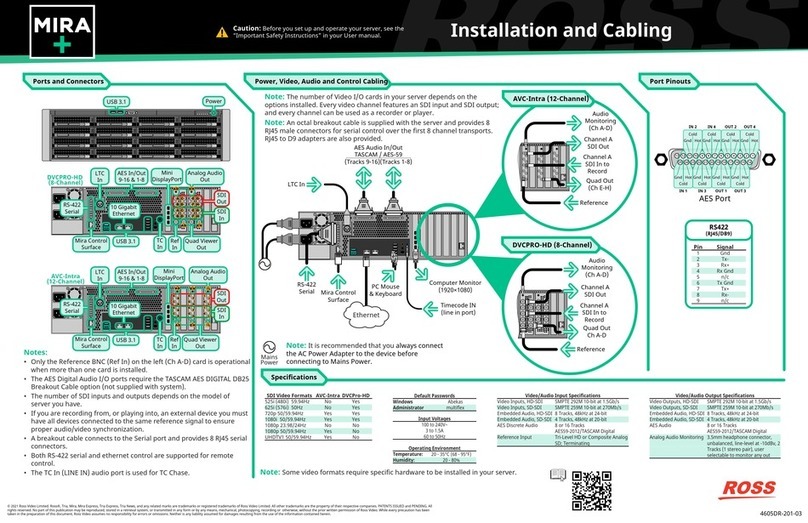
Ross
Ross Mira+ Installation and cabling guide

Acer
Acer R310-U-P3200 - Altos - R310 user guide

Targa
Targa Nettop NT9231 User manual and service information
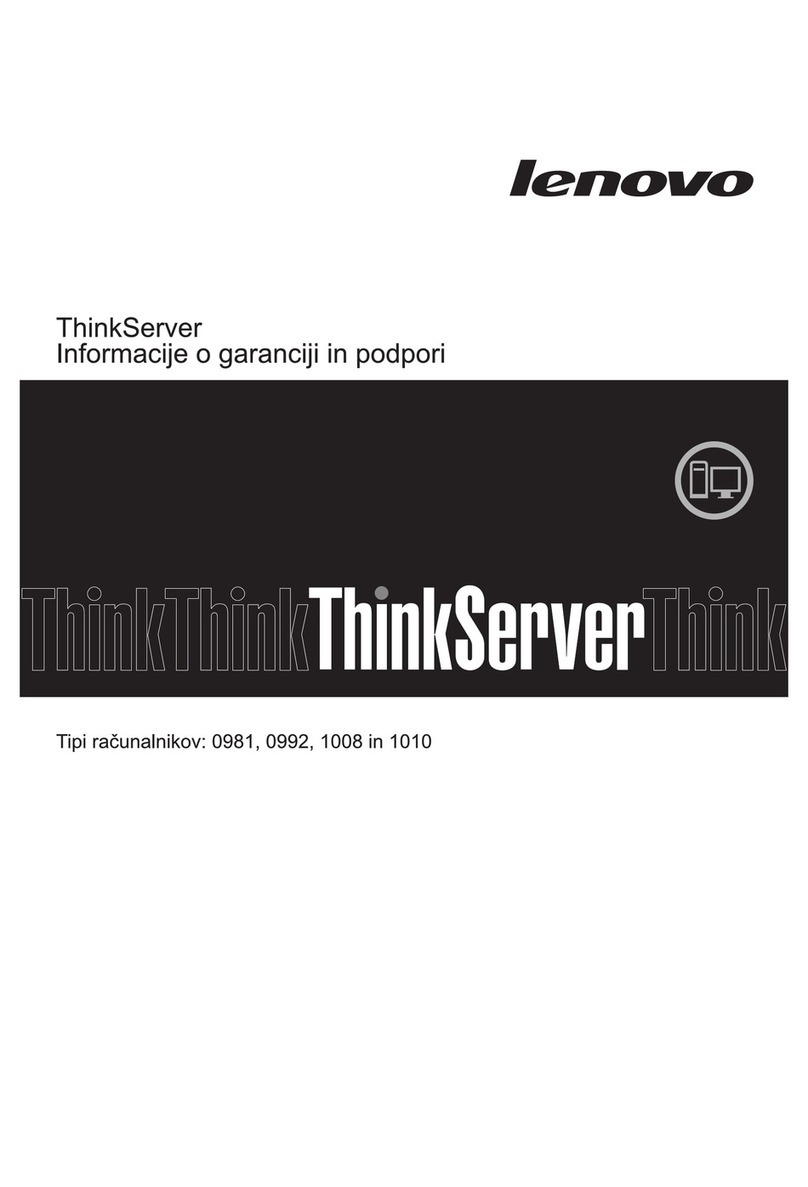
Lenovo
Lenovo ThinkServer TS200v Informacije o garanciji in podpori

Sun Oracle
Sun Oracle SPARC T4-1B Product notes
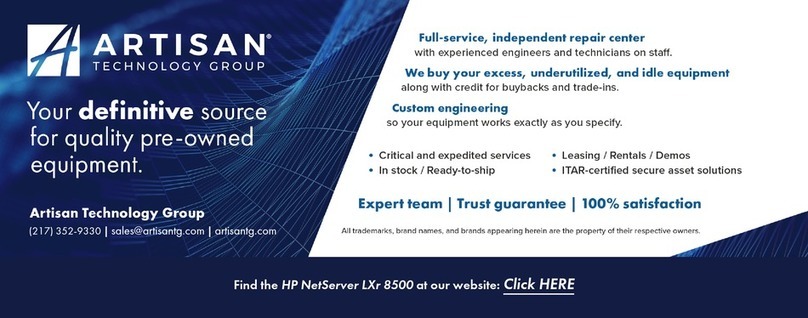
HP
HP NetServer LXr 8500 installation guide