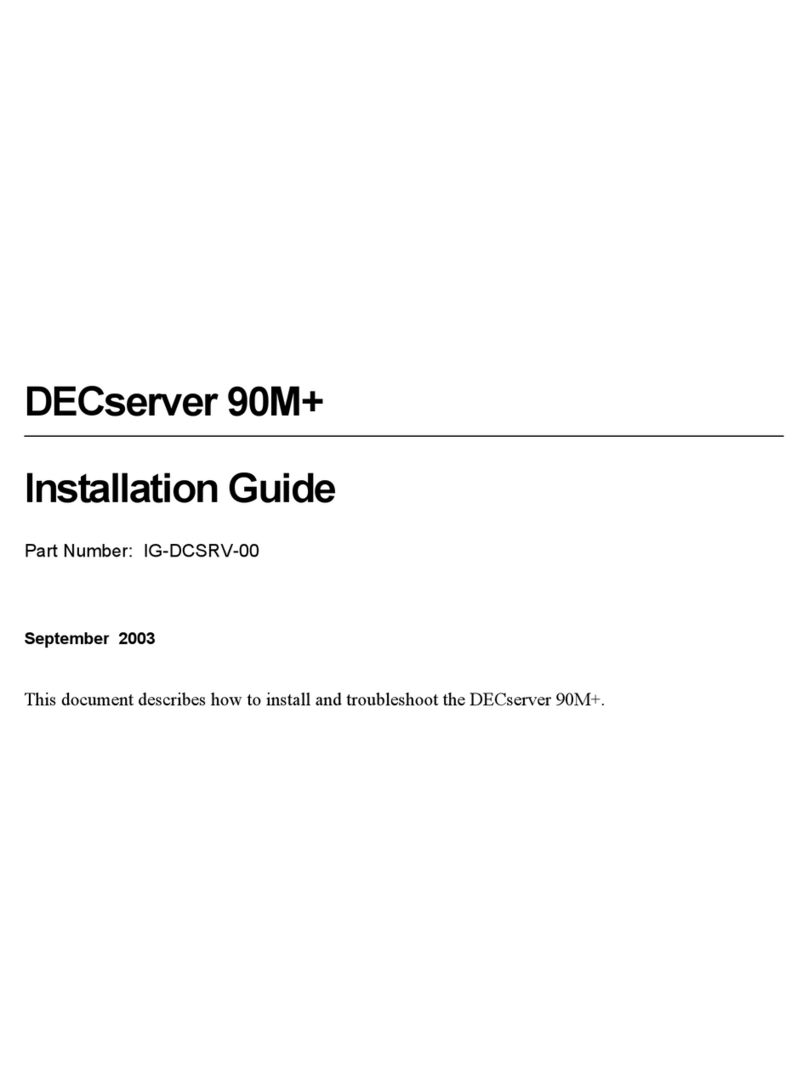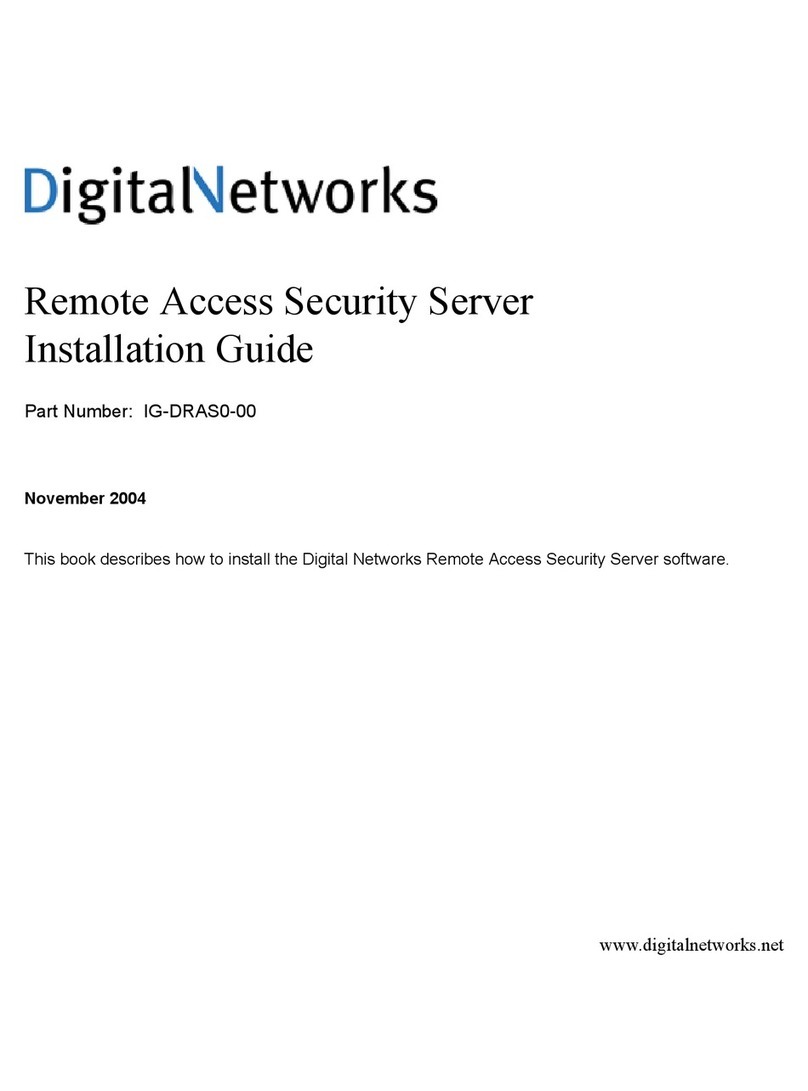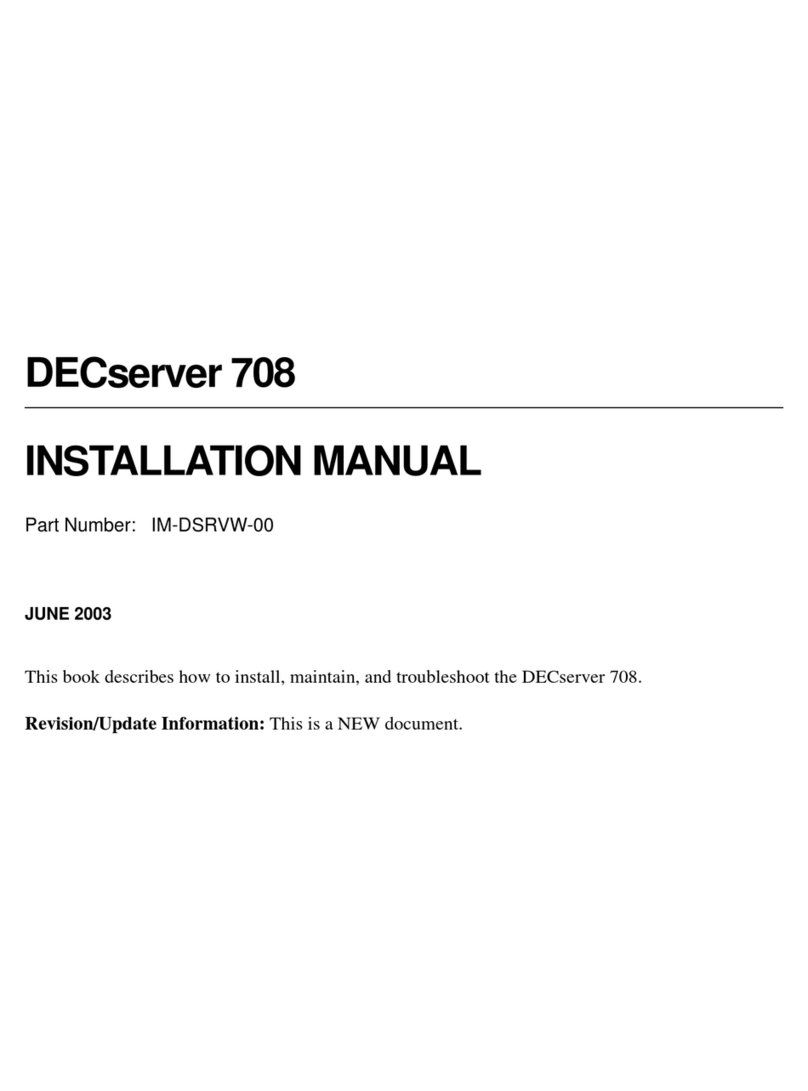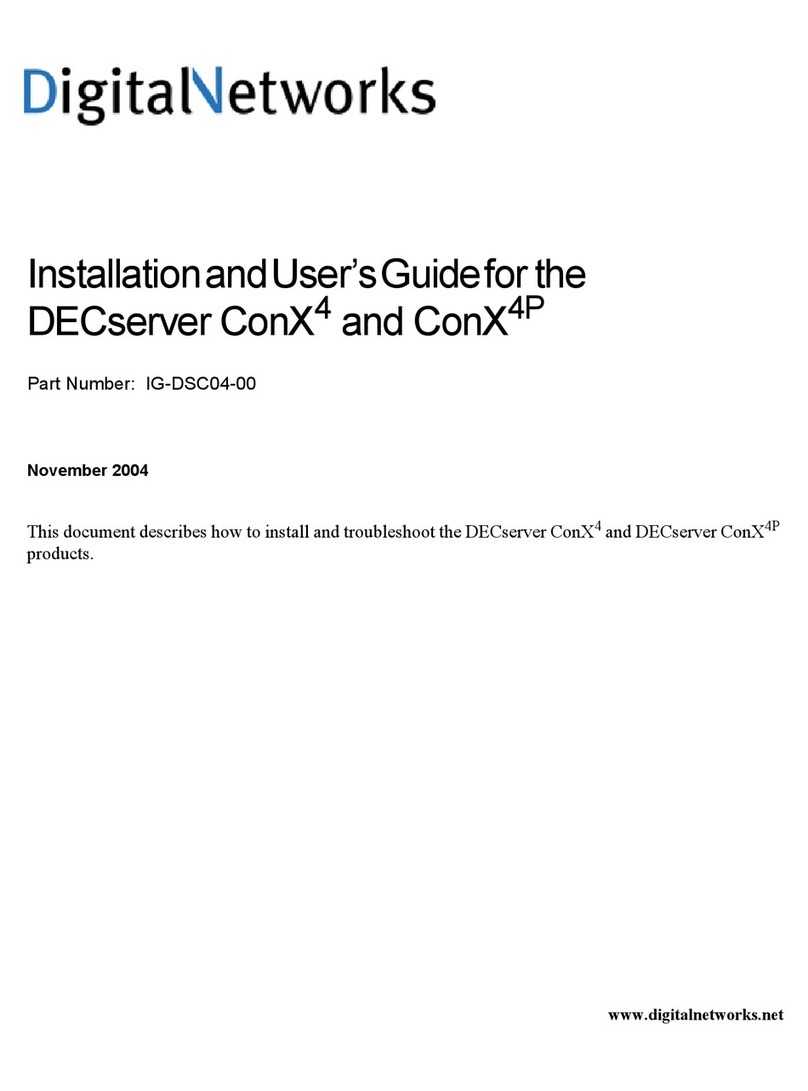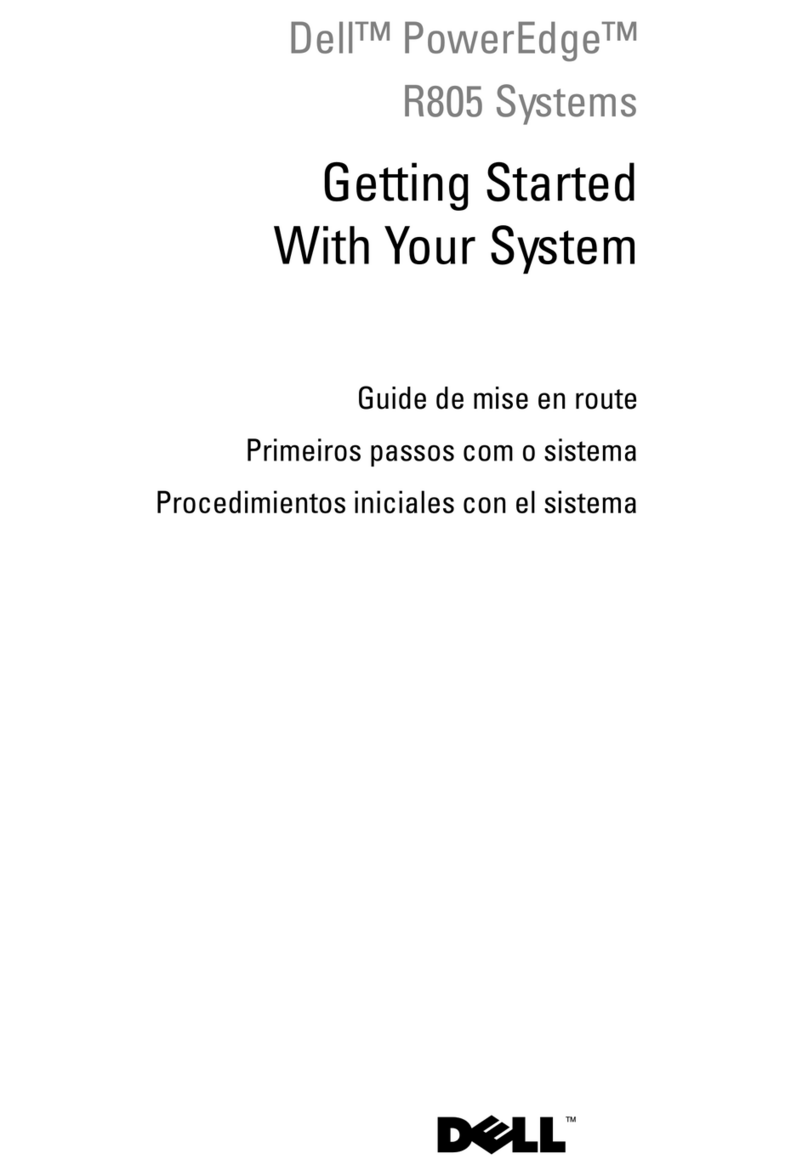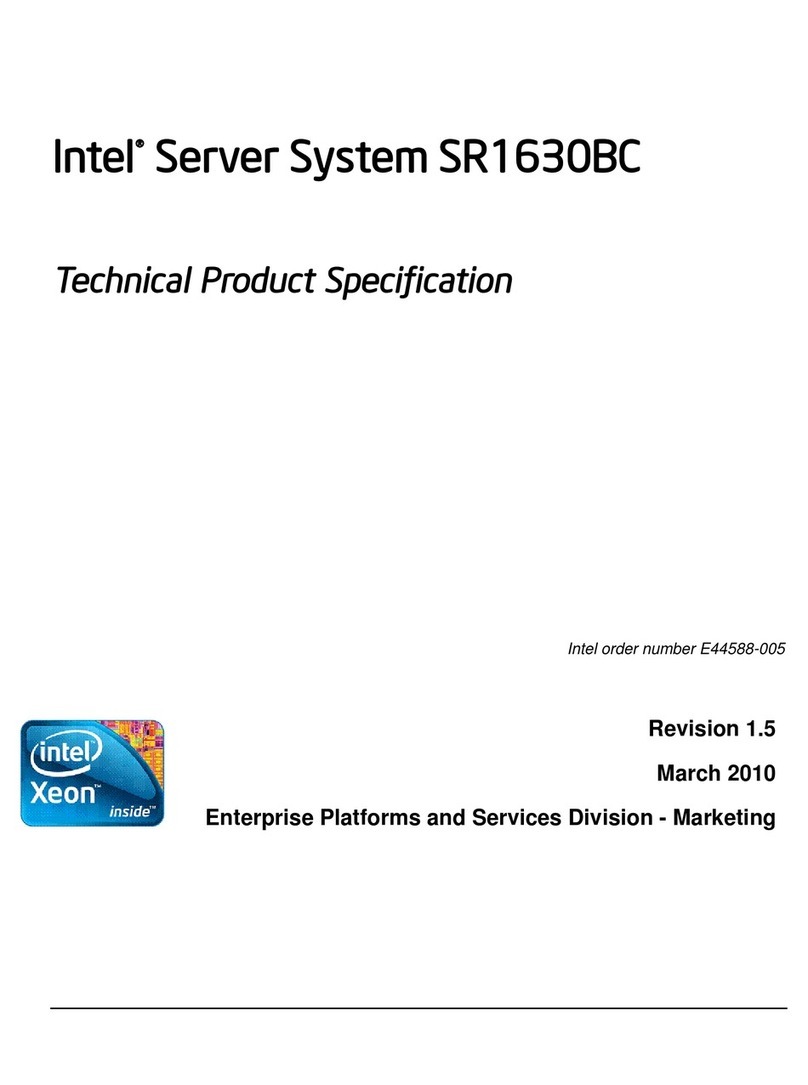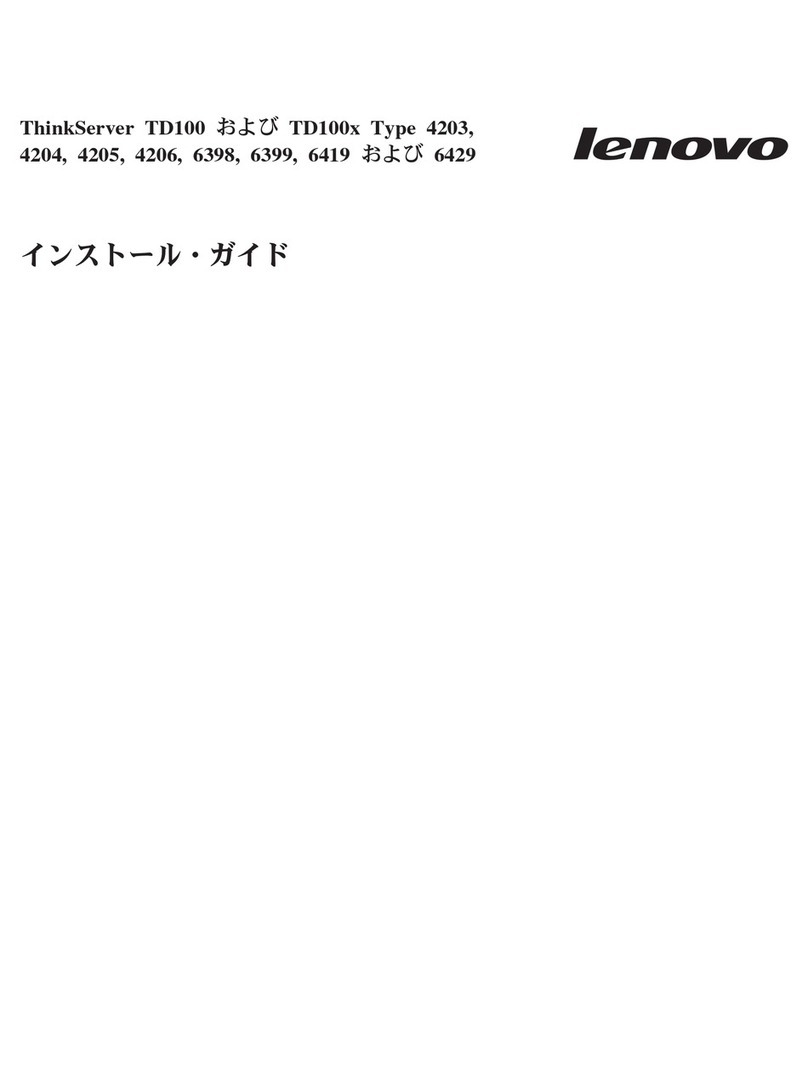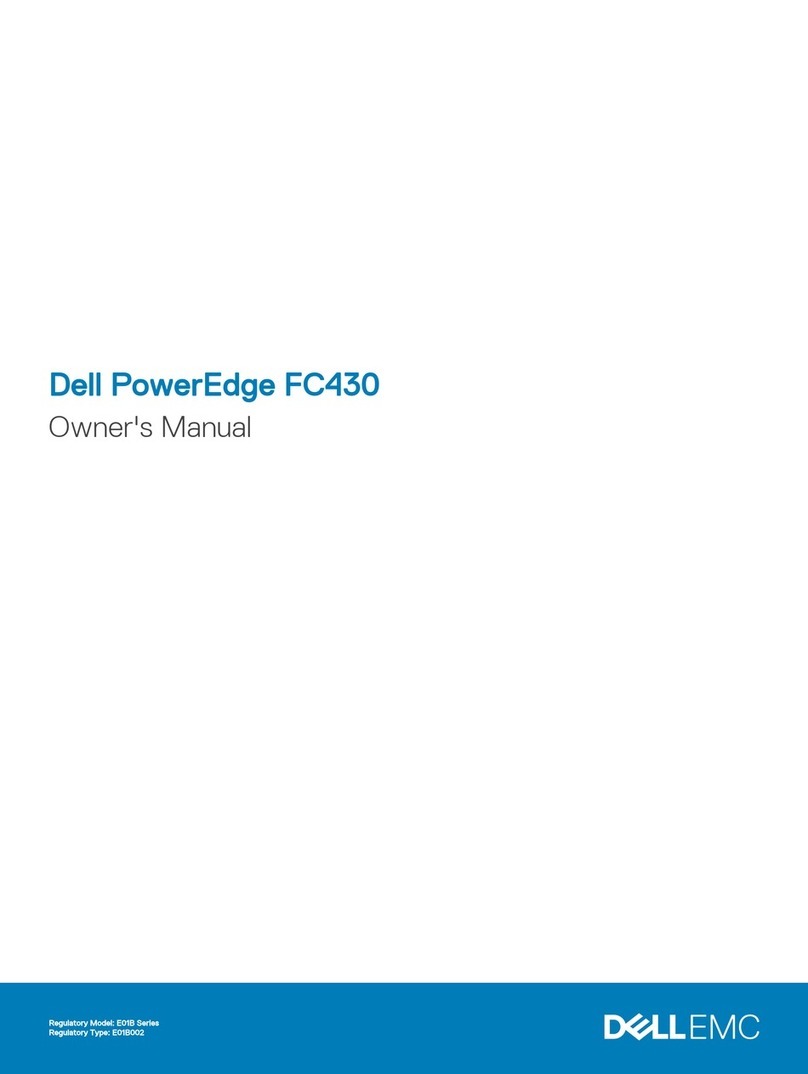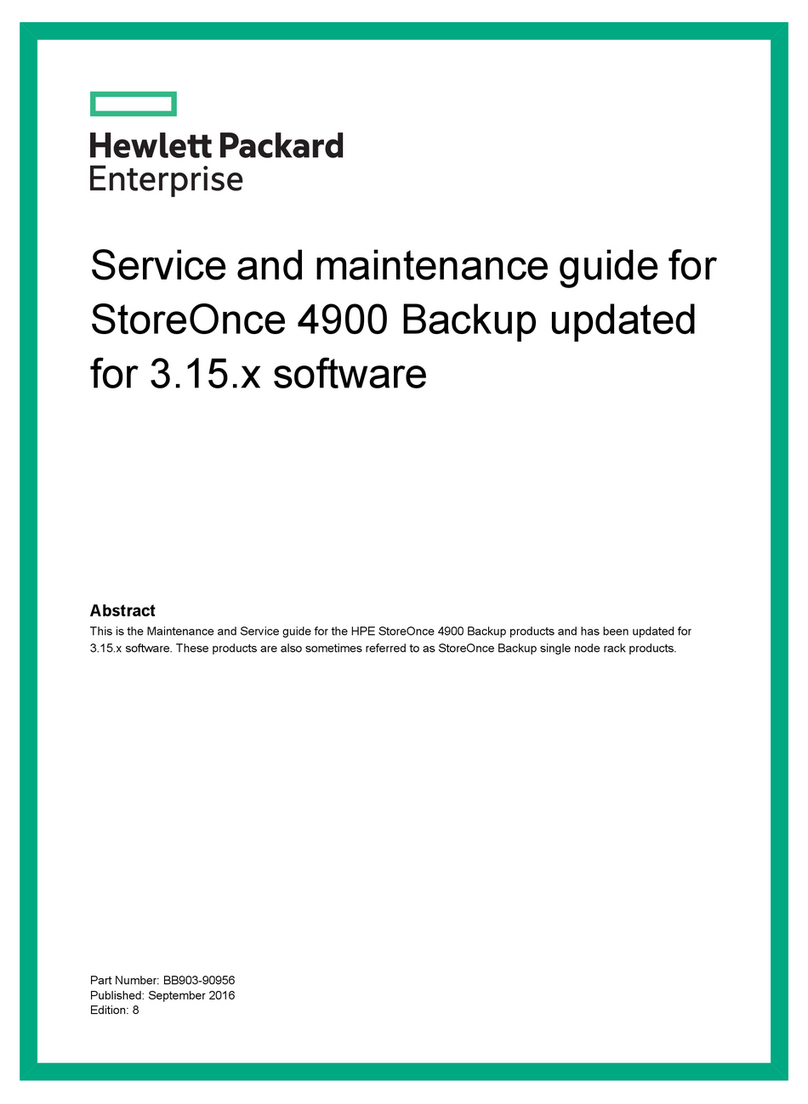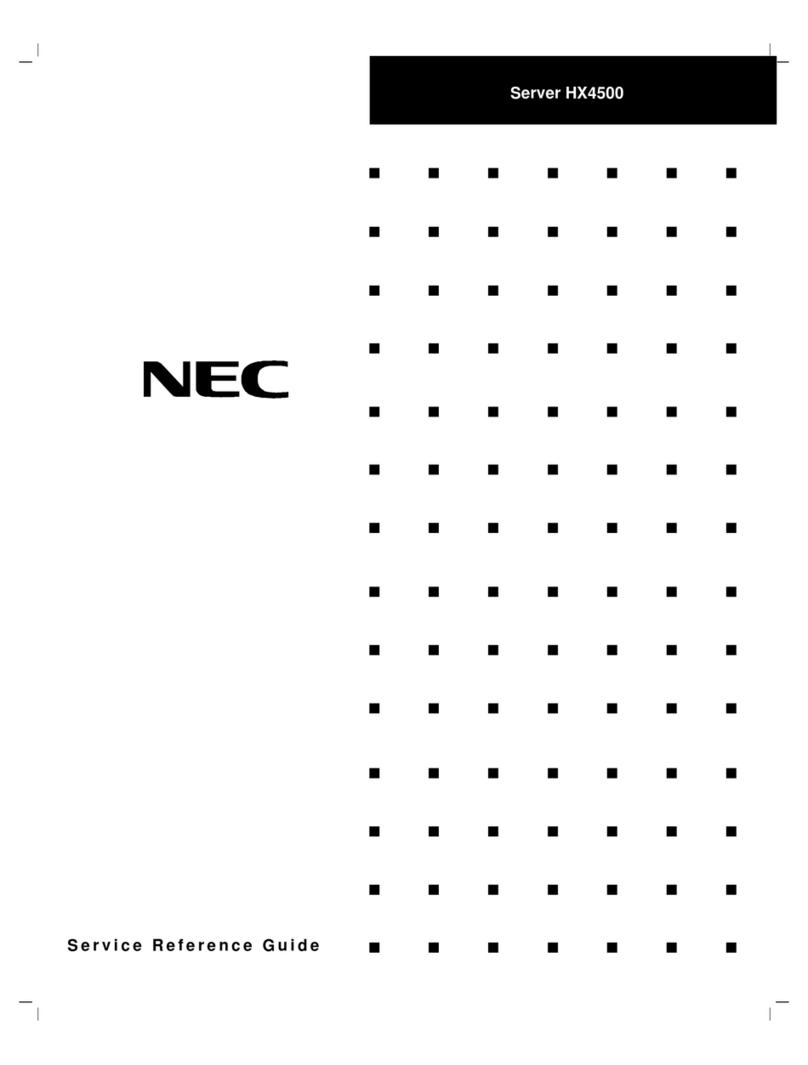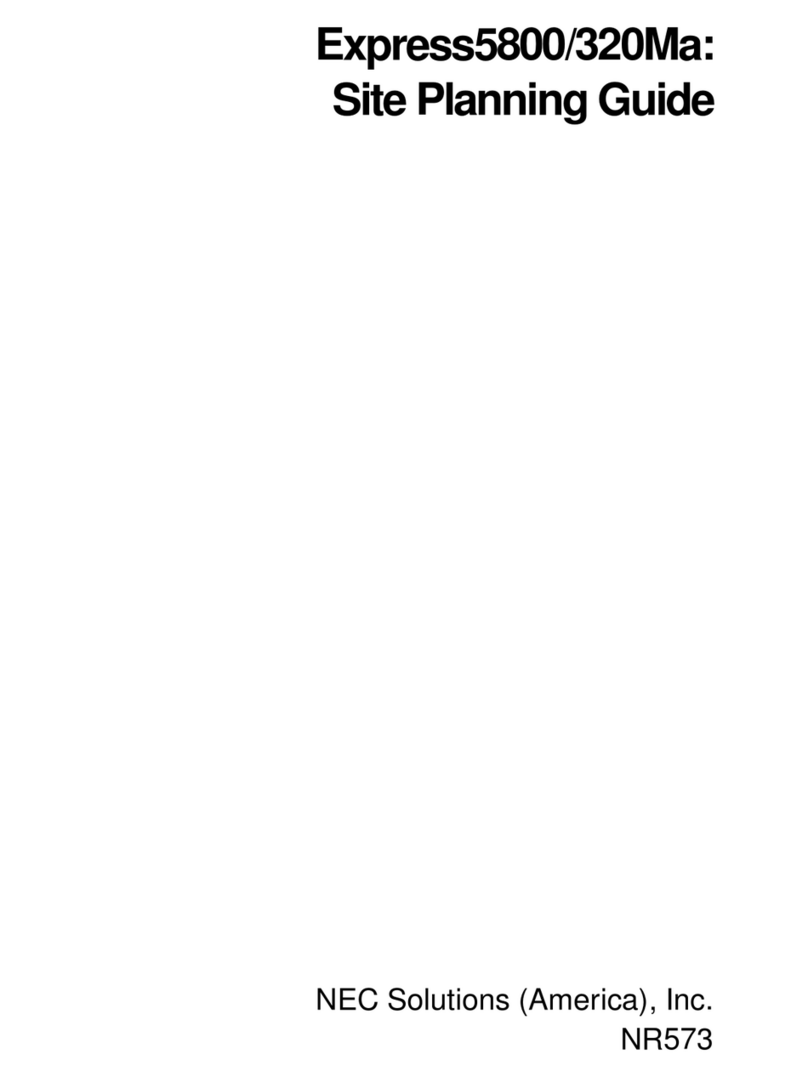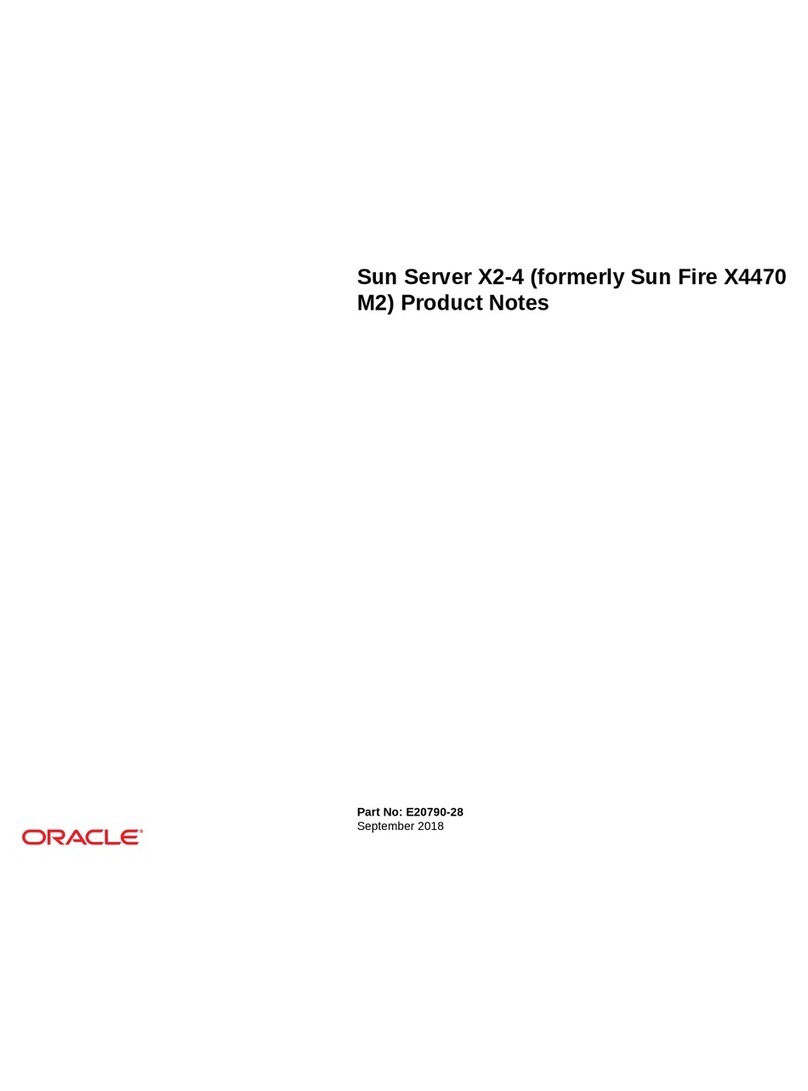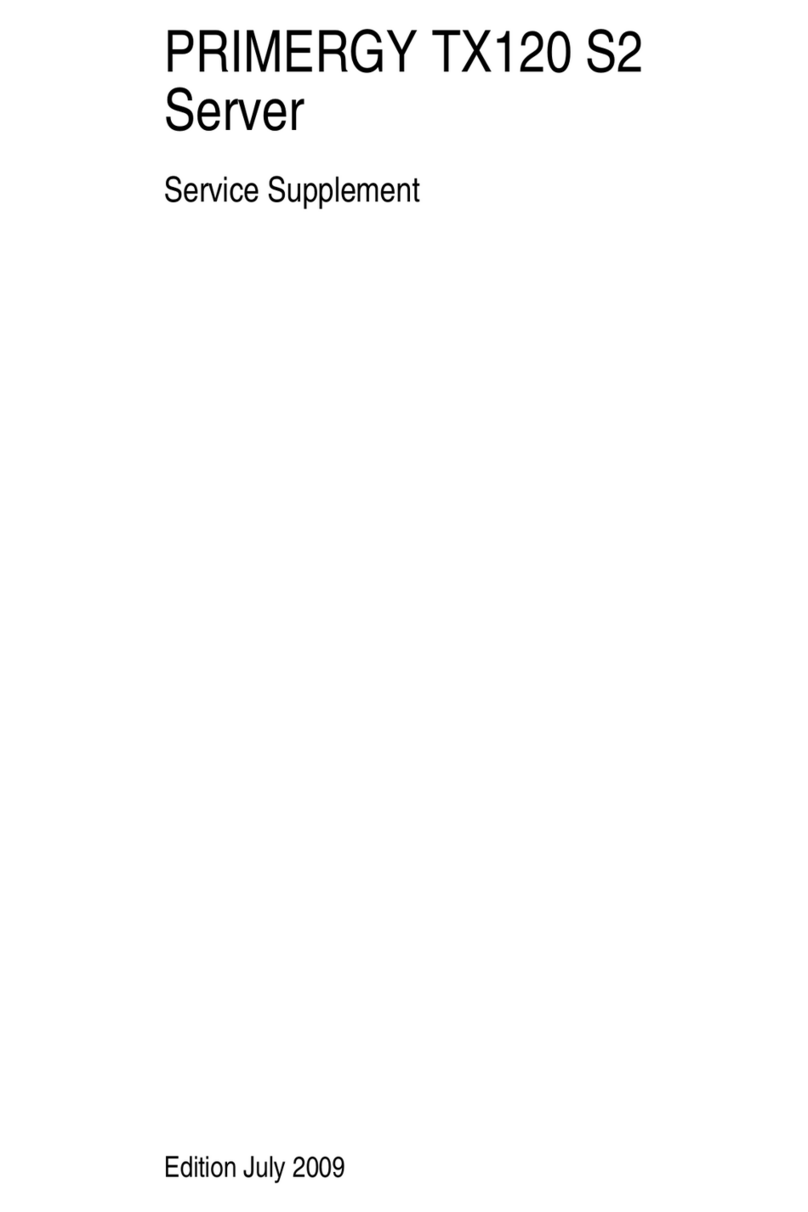Digital Networks DECserver 716 User manual

DECserver 716 and 732
Installation and User’s Guide
Digital Networks
IG-DSRVW-00
DECserver
TM


DECserver 716 and 732
Installation and User’s Guide
Part Number: IG-DSRVW-00
February 2001
This document describes how to install and cable the DECserver 716 and the DECserver 732.
Revision/Update Information: This is a new document.

Digital Networks makes no representations that the use of its products in the manner described in this
publication will not infringe on existing or future patent rights, nor do the descriptions contained in this
publication imply the granting of licenses to make, use, or sell equipment or software in accordance with
the description.
Possession, use, or copying of the software described in this publication is authorized only pursuant to a valid written
license from Digital Networks or an authorized sublicensor.
Copyright © 2001 DNPG, LLC (“Digital Networks”). All rights reserved. Printed in U.S.A.
Digital Networks
200 Brickstone Square
Andover, MA 01810-1008
Web site: www.dnpg.com
Digital Networks is the tradename of DNPG, LLC, and is not affiliated with Compaq Computer Corporation.
DIGITAL, the Digital Logo and DEC are used under license from Compaq Computer Corporation.
MultiSwitch and clearVISN are trademarks of Cabletron Systems, Inc.
All other trademarks and registered trademarks are the property of their respective holders.
FCC Notice — Class A Computing Device:
This device complies with part 15 of the FCC Rules. Operation is subject to the following two conditions: (1) This device may
not cause harmful interference, and (2) This device must accept any interference received, including interference that may cause
undesirable operation.
VCCI Notice — Class A Computing Device (Japan Class A):
This is a Class A product based on the Technical Requirement of the Voluntary Control Council for Interference by
Information Technology (VCCI). In a domestic environment this product may cause radio interference, in which case the user
may be required to take corrective actions.
This equipment generates, uses, and can radiate radio frequency energy and, if not installed and used in accordance with the
instructions, may cause harmful interference to radio communications. However, there is no guarantee that interference will
not occur in a particular installation. If this equipment does cause harmful interference to radio and television reception, which
can be determined by turning the equipment off and on, the user is encouraged to try to correct the interference by one or more
of the following measures: (1) Reorient or relocate the receiving antenna. (2) Increase the separation between. (3) Connect the
equipment into an outlet on a circuit different from that to which the receiver is connected. {3) Consult the dealer or an
experienced radio/TV technician for help.
CE Notice —Class A Computing Device:
Warning!
This is a Class A product. In a domestic environment, this product may cause radio interference, in which case the user may be
required to take adequate measures.

Achtung!
Dieses ist ein Gerät der Funkstörgrenzwertklasse A. In Wohnbereichen können bei Betrieb dieses Gerätes Rundfunkstörungen
auftreten, in welchen Fällen der Benutzer für entsprechende Gegenmaßnahmen verantwortlich ist.
Avertissement!
Cet appareil est un appareil de Classe A. Dans un environnement résidentiel cet appareil peut provoquer des brouillages
radioélectriques. Dans ce cas, il peut être demandé à l'utilisateur de prendre les mesures appropriées.
BSMI Notice — Taiwan Class A Notice:
For complete product certification information, refer to the equipment label on the back panel of the DECserver.


v
Contents
Preface
Overview . . . . . . . . . . . . . . . . . . . . . . . . . . . . . . . . . . . . . . . . . . . . . . . . . . . . . . . . . . . . . . . . . . . . . ix
Purpose of This Guide . . . . . . . . . . . . . . . . . . . . . . . . . . . . . . . . . . . . . . . . . . . . . . . . . . . . . . . ix
Intended Audience . . . . . . . . . . . . . . . . . . . . . . . . . . . . . . . . . . . . . . . . . . . . . . . . . . . . . . . . . . ix
Structure of This Guide . . . . . . . . . . . . . . . . . . . . . . . . . . . . . . . . . . . . . . . . . . . . . . . . . . . . . . . . . . .x
Conventions . . . . . . . . . . . . . . . . . . . . . . . . . . . . . . . . . . . . . . . . . . . . . . . . . . . . . . . . . . . . . . . . . . . xi
Document Conventions . . . . . . . . . . . . . . . . . . . . . . . . . . . . . . . . . . . . . . . . . . . . . . . . . . . . . . . . . .xii
Related Documentation . . . . . . . . . . . . . . . . . . . . . . . . . . . . . . . . . . . . . . . . . . . . . . . . . . . . . . . . . xiii
Getting Help. . . . . . . . . . . . . . . . . . . . . . . . . . . . . . . . . . . . . . . . . . . . . . . . . . . . . . . . . . . . . . . . . . xiv
1 Product Description
Overview . . . . . . . . . . . . . . . . . . . . . . . . . . . . . . . . . . . . . . . . . . . . . . . . . . . . . . . . . . . . . . . . . . . . 1-1
Introduction. . . . . . . . . . . . . . . . . . . . . . . . . . . . . . . . . . . . . . . . . . . . . . . . . . . . . . . . . . . . . . . 1-1
In This Chapter . . . . . . . . . . . . . . . . . . . . . . . . . . . . . . . . . . . . . . . . . . . . . . . . . . . . . . . . . . . . 1-1
What are the DECserver 716 and 732? . . . . . . . . . . . . . . . . . . . . . . . . . . . . . . . . . . . . . . . . . . . . . 1-2
Features . . . . . . . . . . . . . . . . . . . . . . . . . . . . . . . . . . . . . . . . . . . . . . . . . . . . . . . . . . . . . . . . . . . . . 1-3
Front and Back Panel Components . . . . . . . . . . . . . . . . . . . . . . . . . . . . . . . . . . . . . . . . . . . . . . . . 1-4
Front Panel Components. . . . . . . . . . . . . . . . . . . . . . . . . . . . . . . . . . . . . . . . . . . . . . . . . . . . . 1-4
Back Panel Components. . . . . . . . . . . . . . . . . . . . . . . . . . . . . . . . . . . . . . . . . . . . . . . . . . . . . 1-6
2 Installing Brackets on the DECserver
Overview . . . . . . . . . . . . . . . . . . . . . . . . . . . . . . . . . . . . . . . . . . . . . . . . . . . . . . . . . . . . . . . . . . . . 2-1
Introduction. . . . . . . . . . . . . . . . . . . . . . . . . . . . . . . . . . . . . . . . . . . . . . . . . . . . . . . . . . . . . . . 2-1
In This Chapter . . . . . . . . . . . . . . . . . . . . . . . . . . . . . . . . . . . . . . . . . . . . . . . . . . . . . . . . . . . . 2-1
Required Tools. . . . . . . . . . . . . . . . . . . . . . . . . . . . . . . . . . . . . . . . . . . . . . . . . . . . . . . . . . . . . . . . 2-2
Installing the Rack-Mounting Brackets to the DECserver. . . . . . . . . . . . . . . . . . . . . . . . . . . . . . . 2-3
Installation Components . . . . . . . . . . . . . . . . . . . . . . . . . . . . . . . . . . . . . . . . . . . . . . . . . . . . . . . . 2-4

vi
3 Installing and Removing the Flash RAM Card
Overview. . . . . . . . . . . . . . . . . . . . . . . . . . . . . . . . . . . . . . . . . . . . . . . . . . . . . . . . . . . . . . . . . . . . 3-1
Introduction . . . . . . . . . . . . . . . . . . . . . . . . . . . . . . . . . . . . . . . . . . . . . . . . . . . . . . . . . . . . . . 3-1
In This Chapter. . . . . . . . . . . . . . . . . . . . . . . . . . . . . . . . . . . . . . . . . . . . . . . . . . . . . . . . . . . . 3-1
About the Flash RAM Card . . . . . . . . . . . . . . . . . . . . . . . . . . . . . . . . . . . . . . . . . . . . . . . . . . . . . 3-2
Installing the Flash RAM Card in the DECserver. . . . . . . . . . . . . . . . . . . . . . . . . . . . . . . . . . . . . 3-3
Removing the Flash RAM Card from the DECserver . . . . . . . . . . . . . . . . . . . . . . . . . . . . . . . . . 3-4
4 Cabling Requirements
Overview. . . . . . . . . . . . . . . . . . . . . . . . . . . . . . . . . . . . . . . . . . . . . . . . . . . . . . . . . . . . . . . . . . . . 4-1
Introduction . . . . . . . . . . . . . . . . . . . . . . . . . . . . . . . . . . . . . . . . . . . . . . . . . . . . . . . . . . . . . . 4-1
In This Chapter. . . . . . . . . . . . . . . . . . . . . . . . . . . . . . . . . . . . . . . . . . . . . . . . . . . . . . . . . . . . 4-1
Connecting the Ethernet Cables and Devices . . . . . . . . . . . . . . . . . . . . . . . . . . . . . . . . . . . . . . . . 4-2
Connecting Serial Cables and Devices on the DECserver . . . . . . . . . . . . . . . . . . . . . . . . . . . . . . 4-3
Cable and Adapter Connections. . . . . . . . . . . . . . . . . . . . . . . . . . . . . . . . . . . . . . . . . . . . . . . 4-3
Cabling Requirements. . . . . . . . . . . . . . . . . . . . . . . . . . . . . . . . . . . . . . . . . . . . . . . . . . . . . . . . . . 4-5
Standard Ethernet Connection Requirements . . . . . . . . . . . . . . . . . . . . . . . . . . . . . . . . . . . . 4-6
10BASE-T Ethernet Connection Requirements . . . . . . . . . . . . . . . . . . . . . . . . . . . . . . . . . . 4-6
5 Connecting and Removing Cables and Adapters
Overview. . . . . . . . . . . . . . . . . . . . . . . . . . . . . . . . . . . . . . . . . . . . . . . . . . . . . . . . . . . . . . . . . . . . 5-1
Introduction . . . . . . . . . . . . . . . . . . . . . . . . . . . . . . . . . . . . . . . . . . . . . . . . . . . . . . . . . . . . . . 5-1
In This Chapter. . . . . . . . . . . . . . . . . . . . . . . . . . . . . . . . . . . . . . . . . . . . . . . . . . . . . . . . . . . . 5-1
Connecting the Console Cable . . . . . . . . . . . . . . . . . . . . . . . . . . . . . . . . . . . . . . . . . . . . . . . . . . . 5-3
Connecting the 8-Pin MJ Console Cable. . . . . . . . . . . . . . . . . . . . . . . . . . . . . . . . . . . . . . . . 5-3
Connecting Cables. . . . . . . . . . . . . . . . . . . . . . . . . . . . . . . . . . . . . . . . . . . . . . . . . . . . . . . . . . . . . 5-4
Connecting the 8-Pin MJ Cable . . . . . . . . . . . . . . . . . . . . . . . . . . . . . . . . . . . . . . . . . . . . . . . 5-4
Connecting the 10BASE-T (UTP) Cable. . . . . . . . . . . . . . . . . . . . . . . . . . . . . . . . . . . . . . . . 5-5
Connecting the Ethernet AUI Adapters . . . . . . . . . . . . . . . . . . . . . . . . . . . . . . . . . . . . . . . . . 5-6
Cabling the Ethernet AUI Adapters. . . . . . . . . . . . . . . . . . . . . . . . . . . . . . . . . . . . . . . . . . . . 5-7
Connecting the Power Cable . . . . . . . . . . . . . . . . . . . . . . . . . . . . . . . . . . . . . . . . . . . . . . . . 5-10
Removing the Cables . . . . . . . . . . . . . . . . . . . . . . . . . . . . . . . . . . . . . . . . . . . . . . . . . . . . . . . . . 5-11
Removing the 8-Pin MJ Cable. . . . . . . . . . . . . . . . . . . . . . . . . . . . . . . . . . . . . . . . . . . . . . . 5-11
Removing the 10BASE-T Cable . . . . . . . . . . . . . . . . . . . . . . . . . . . . . . . . . . . . . . . . . . . . . 5-12
Removing the Ethernet AUI Adapters. . . . . . . . . . . . . . . . . . . . . . . . . . . . . . . . . . . . . . . . . 5-13
Removing Cables from the Ethernet AUI Adapters . . . . . . . . . . . . . . . . . . . . . . . . . . . . . . 5-14
Removing the Power Cable . . . . . . . . . . . . . . . . . . . . . . . . . . . . . . . . . . . . . . . . . . . . . . . . . 5-17

vii
A Problem Solving
Overview . . . . . . . . . . . . . . . . . . . . . . . . . . . . . . . . . . . . . . . . . . . . . . . . . . . . . . . . . . . . . . . . . . . .A-1
Introduction. . . . . . . . . . . . . . . . . . . . . . . . . . . . . . . . . . . . . . . . . . . . . . . . . . . . . . . . . . . . . . .A-1
In This Chapter . . . . . . . . . . . . . . . . . . . . . . . . . . . . . . . . . . . . . . . . . . . . . . . . . . . . . . . . . . . .A-1
Diagnosing Problems. . . . . . . . . . . . . . . . . . . . . . . . . . . . . . . . . . . . . . . . . . . . . . . . . . . . . . . . . . .A-2
Seven-Segment Display Off and System OK LED Off. . . . . . . . . . . . . . . . . . . . . . . . . . . . . . . . .A-4
System OK LED Off/Seven-Segment Display Flashing “C”, “d”, or “n”. . . . . . . . . . . . . . . . . . .A-5
System OK LED Off/Seven-Segment Display Flashing . . . . . . . . . . . . . . . . . . . . . . . . . . . . . . . .A-6
System OK LED Flashing . . . . . . . . . . . . . . . . . . . . . . . . . . . . . . . . . . . . . . . . . . . . . . . . . . . . . . .A-7
Error Messages . . . . . . . . . . . . . . . . . . . . . . . . . . . . . . . . . . . . . . . . . . . . . . . . . . . . . . . . . . . .A-7
Seven-Segment Display Shows a “3” . . . . . . . . . . . . . . . . . . . . . . . . . . . . . . . . . . . . . . . . . . . . .A-10
Downline Load Starts, Then Fails . . . . . . . . . . . . . . . . . . . . . . . . . . . . . . . . . . . . . . . . . . . .A-10
Downline Load Does Not Start. . . . . . . . . . . . . . . . . . . . . . . . . . . . . . . . . . . . . . . . . . . . . . .A-11
Seven-Segment Display Codes . . . . . . . . . . . . . . . . . . . . . . . . . . . . . . . . . . . . . . . . . . . . . . . . . .A-12
Network Activity LED. . . . . . . . . . . . . . . . . . . . . . . . . . . . . . . . . . . . . . . . . . . . . . . . . . . . . . . . .A-13
B Connector and Pin Assignments
Overview . . . . . . . . . . . . . . . . . . . . . . . . . . . . . . . . . . . . . . . . . . . . . . . . . . . . . . . . . . . . . . . . . . . .B-1
Introduction. . . . . . . . . . . . . . . . . . . . . . . . . . . . . . . . . . . . . . . . . . . . . . . . . . . . . . . . . . . . . . .B-1
In This Chapter . . . . . . . . . . . . . . . . . . . . . . . . . . . . . . . . . . . . . . . . . . . . . . . . . . . . . . . . . . . .B-1
Connector Pin Descriptions . . . . . . . . . . . . . . . . . . . . . . . . . . . . . . . . . . . . . . . . . . . . . . . . . . . . . .B-2
Standard Ethernet . . . . . . . . . . . . . . . . . . . . . . . . . . . . . . . . . . . . . . . . . . . . . . . . . . . . . . . . . .B-3
10BASE-T Ethernet . . . . . . . . . . . . . . . . . . . . . . . . . . . . . . . . . . . . . . . . . . . . . . . . . . . . . . . .B-4
DECserver 8-Pin MJ Ports . . . . . . . . . . . . . . . . . . . . . . . . . . . . . . . . . . . . . . . . . . . . . . . . . . .B-5
Cabling and Adapters Used with DECserver. . . . . . . . . . . . . . . . . . . . . . . . . . . . . . . . . . . . . . . . .B-6
C Product Specifications
Overview . . . . . . . . . . . . . . . . . . . . . . . . . . . . . . . . . . . . . . . . . . . . . . . . . . . . . . . . . . . . . . . . . . . .C-1
Introduction. . . . . . . . . . . . . . . . . . . . . . . . . . . . . . . . . . . . . . . . . . . . . . . . . . . . . . . . . . . . . . .C-1
In This Chapter . . . . . . . . . . . . . . . . . . . . . . . . . . . . . . . . . . . . . . . . . . . . . . . . . . . . . . . . . . . .C-1
Physical Requirements. . . . . . . . . . . . . . . . . . . . . . . . . . . . . . . . . . . . . . . . . . . . . . . . . . . . . . . . . .C-2
Environmental Requirements. . . . . . . . . . . . . . . . . . . . . . . . . . . . . . . . . . . . . . . . . . . . . . . . . . . . .C-3
Electrical Requirements. . . . . . . . . . . . . . . . . . . . . . . . . . . . . . . . . . . . . . . . . . . . . . . . . . . . . . . . .C-4


ix
Preface
Overview
This preface defines the purpose of this guide, the intended audience, conventions,
related documentation, and where to locate product-specific information on the Web.
Purpose of This Guide
This guide describes how to install and cable the DECserver 716 and the DECserver
732 hardware. It also provides problem solving information, connector pin
assignments, and product specifications.
Read through this guide completely to understand the features, capabilities, and
cabling requirements.
Intended Audience
This guide is intended for the hardware installer. The installer is responsible for
ensuring that the hardware is installed and tested. This guide describes how to verify
the site, install cables, select the correct cable length, how to connect AUI adapters and
troubleshoot problems.

Structure of This Guide
x
Structure of This Guide
This guide is organized as follows:
Chapter/
Appendix Title Description
Preface Preface Describes the purpose, audience and conventions for
this guide.
Chapter 1 Product Description Provides an overview and features of the DECserver
716 and the DECserver 732 products, and defines
front panel and back panel components for both
DECservers.
Chapter 2 Installing Brackets on
the DECserver Provides instructions for installing brackets on the
DECserver 716 and the DECserver 732.
Chapter 3 Installing and
Removing the Flash
RAM Card
Provides instructions for how to install and how to
remove the Flash RAM Card from the DECserver
716 or DECserver 732.
Chapter 4 Cabling Requirements Provides communication distances and cable length
requirements between associated devices and the
DECserver 716 or DECserver 732.
Chapter 5 Connecting and
Removing Cables and
AUI adapters
Describes how to connect cables to and remove
cables from the DECserver 716 or DECserver 732.
Appendix A Problem Solving Helps you identify and correct any problems during
and after installation.
Appendix B Connector and Pin
Assignments Describes the cable pins assignment for the
DECserver 716 or DECserver 732 hardware
connectors and shows the cables used to interface to
the DECserver hardware.
Appendix C Product Specifications Provides the Physical, Environmental and Electrical
specifications for the DECserver 716 or DECserver
732.

xi
Conventions
Conventions
This guide uses the following conventions.
Convention Description
Bold Type Indicates user input.
Monospaced Type Indicates system output.
<Return> Indicates that you press the Return Key.

Document Conventions
xii
Document Conventions
The following are used to call attention to important information throughout this
document.
NOTE
Calls the reader’s attention to any item of information that may be of special
importance.
WARNING
Warns against an action that could result in the presence of an electrical hazard.
CAUTION
Contains information essential to avoid damage to the equipment.

xiii
Related Documentation
Related Documentation
The following documents may help the user to configure and manage the DECserver
716 and the DECserver 732. All documentation is on the Web and can be located at
http://www.dnpg.com/dr/npg/dsrfm-mn.html. Except for the DECserver 716 and 732
Quick Start Card, all documentation resides on CD-ROM (CD-DNAS0-00).
Part Number Title Description
QS-DSRVW-00 DECserver 716 and 732 Quick
Start Card Describes how to install, cable and use
the DECserver 716 and DECserver
732.
RM-DSRVW-00 DECserver 716 and 732 Read
Me First Describes how to install and cable the
DECserver 716 and DECserver 732.
MG-DNAS0-00 Network Access Software
Management Guide Describes how to manage the Network
Access Software.
CG-DNAS0-00 Network Access Software
Command Reference Guide Lists commands used with the
Network Access Software.
PG-DNAS0-00 Network Access Software
Problem Solving Guide Describes how to troubleshoot
problems.
IG-DNAS0-00 Network Access Software
Installation Guide Describes how to install software.
RN-DNAS0-00 Network Access Software
Release Notes Documents any release consideration,
restrictions, and conditions for
Network Access Software.
IG-DRAS0-00 RADIUS Software Installation
Guide Describes how to install RADIUS
software.
MG-DRAS0-00 RADIUS Software Management
Guide Describes how to manage RADIUS
software.

Getting Help
xiv
Getting Help
To locate product-specific information, refer to the Digital Networks web site at:
http://www.dnpg.com/
To contact us by mail:
Digital Networks
200 Brickstone Square
Andover, MA 01810

Product Description 1-1
Chapter 1
Product Description
Overview
IntroductionThis chapter contains brief technological definitions, an overview of the DECserver
716 and 732 and their features.
NOTE
The term DECserver is used where information is common to both the DECserver
716 and 732.
In This Chapter
Topic Page
What are the DECserver 716 and 732? 1-2
Features 1-3
Front and Back Panel Components 1-4
Front Panel Components 1-4
Back Panel Components 1-6

What are the DECserver 716 and 732?
1-2 Product Description
What are the DECserver 716 and 732?
The DECserver716 is a 16-portstandalone network access server. The DECserver 732
is a 32-port standalone network access server. The DECserver 716 and DECserver 732
provide asynchronous EIA-423 connection for terminals, printers, modems, and PC
communication ports to an Ethernet Local Area Network (LAN) connection.
The DECserver 716 provides attachment for 16 asynchronous devices via 8-Pin MJ
connectors (also referred to as RJ-45 connectors). The DECserver 732 provides
attachment for 32 asynchronous devices via 8-Pin MJ connectors. Each port supports
16 baud rates ranging from 75 Kb/s baudrate to 115.2Kb/s baud rate. Each DECserver
includes 4 MB of standard memory.
The DECserver 716 and DECserver 732 provide Ethernet/IEEE 802.3 connection via
a l0BASE-T or an AUI port connection.
The DECserver 716 or 732 can be installed on a desktop or in a NEMA 19-inch rack.

Product Description 1-3
Features
Features
The DECserver 716 and 732 provides the following features:
•Provides an Ethernet/IEEE 802.3 connection via a l0BASE-T or an AUI port
connection.
•Installs on a desktop or in a NEMA 19-inch rack.
•ProvidesforanoptionalPCMCIA Flashcard to locally storeoperationalsoftware.
This removesthe requirement for aload host on the LAN in case the access server
requires a reboot.
•Conforms to DEC-423 electrical interface standard for local connections, and
supports two user-selectable modem signaling options: CTS/RTS/DSR/DTR or
RI/ DCD/DSRS/DTR. DEC-423 is a superset of EIA-423-A/CCITT V1.0 with
some exceptions, and supports longer cable runs and higher signaling speeds.
•Configured with 8-Pin MJ (RJ-45) connectors.
•Provides asynchronous EIA-423 connection for terminals, printers, modems, and
PC communication ports to an Ethernet LAN connection.
•Supports 16 selectable asynchronous port baud rates from 75 baud to 115.2
Kbaud.
•Includes 4 MB of DRAM.

Front and Back Panel Components
1-4 Product Description
Front and Back Panel Components
The following sections describe the front and back panel components for both the
DECserver 716 and DECserver 732.
Front Panel Components
Table 1-1 describes the front panel components, and LEDs, that are illustrated in
Figure 1-1. For problem-solving information using the LEDs, refer to Appendix A,
Problem Solving.
Figure 1-1: Front Panel LEDs and Connectors
Table 1-1: Front Panel LEDs and Connector Descriptions
Item Name Description
1Reset Switch On power up: press this switch until the System OK LED
blinks. This reloads the factory set parameters and all
customized parameters are lost. During Flash load,
pressing and holding the system reset switch will abort the
Flash RAM load and force a network boot.
2System OK LED Lights when the DECserver has power.
On: DECserver has power.
Off: DECserver does not have power.
3Flash RAM Slot Provides an opening to insert the optional Flash RAM
Card.
LNK
DECserver 732
2468
1357
10 12 14 16
9111315
18 20 22 24
17 19 21 23
26 28 30 32
25 27 29 31
LNK
DECserver 716
2468
1357
10 12 14 16
9111315
3505-03
5
6
7
8 9
12
11
5
6
7
8 9
12
11
1 3 410
10
2
This manual suits for next models
1
Table of contents
Other Digital Networks Server manuals