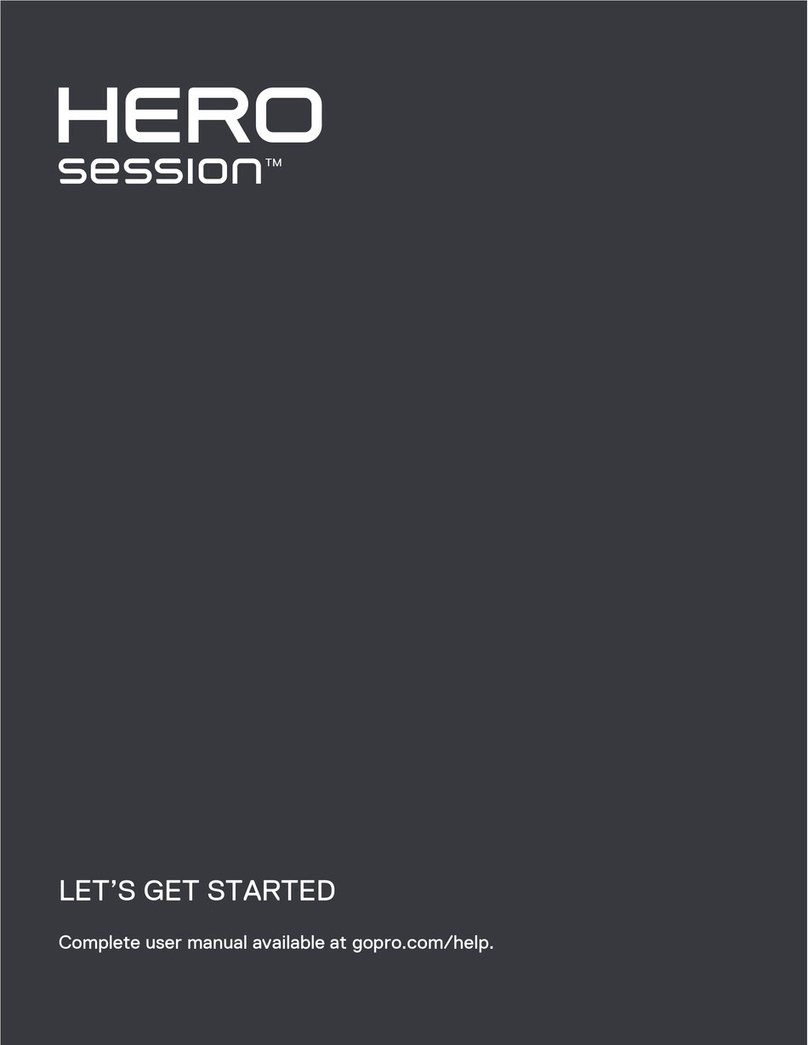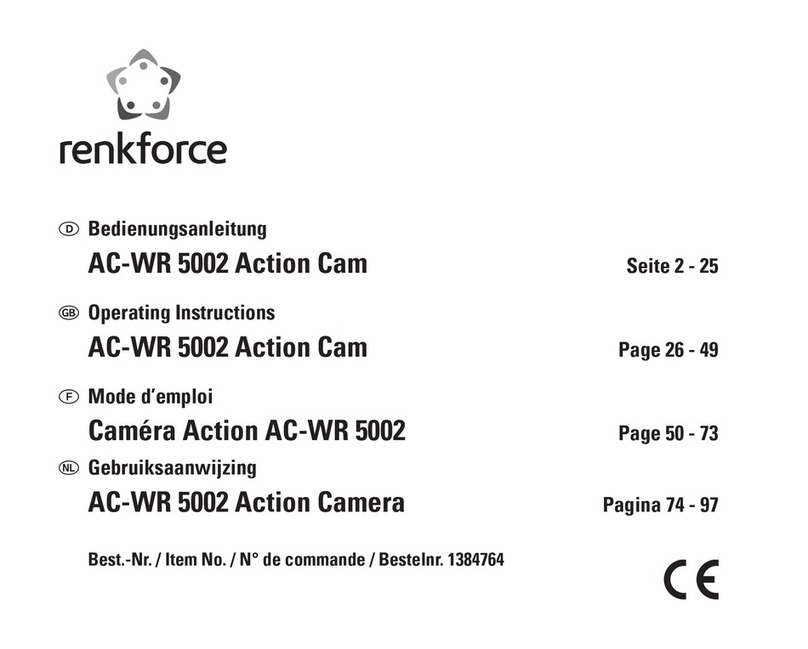Digital Pro HD-160AW User manual

0
EN

1
EN
Table of Contents
1. Introduction........................................................ 2
System Requirement..................................... 3
2. Preparation........................................................ 4
Component & Accessories............................. 4
Part Name......................................................5
3. Install.................................................................. 6
Take Out the Action Camera.......................... 6
Memory Card Install....................................... 9
Install the Action Camera............................... 9
Base Mount Install.......................................... 12
4. Charge............................................................... 13
5. Record............................................................... 15
Car Mode.......................................................15
Sporty Mode................................................... 18
6. Wireless............................................................. 21
Wireless On....................……....…………….. 21
Control via App............................................... 22
Wireless Off...................................................22
7. Download........................................................... 23
Download from Camera......................……… 23
Download from Card Reader......................… 24
8. Playback............................................................ 25
9. Appendix............................................................ 26
Specification................................................... 26
Waterproof Case Maintenance...................... 27
SMC (Smart Camera).................................... 30

2
EN 1. Introduction
Welcome to the world of digital imaging. The following
information will help you to use your Action Camera
HD-160AW to its full capabilities.
Before you install and operate the product, please take
a few minutes to read through this manual. It provides
proper instructions for you to install and operate the
product.
The electron device may be affected by static electricity
interference. Please plug-in / out and wait a few
minutes to start this function.

3
EN
System Requirement
PC System Requirements
Intel® Core2Duo 1.8G or AMD equivalent CPU
Hi-speed USB2.0 port
1 GB RAM internal memory minimum
500MB free hard disk space
800 x 600 pixel color monitor
nVIDIA GeForce MX440 or above, AMD (ATi)
Radeon 9200 or above
DirectX 9.0 or higher
Windows® XP (SP2 or higher) / Windows Vista™ /
Windows 7™, Windows 8™
Note: If your system is Windows XP Service Pack I, please go to
www.microsoft.com. It’s free to update your system to
Windows XP Service Pack II.
Mac System Requirements
Power PC G5 or Intel Core Duo processor
recommended
Free USB2.0 port
1 GB RAM internal memory minimum
500MB free hard disk space
800 x 600 color monitor
Mac OS 10.5 or above

4
EN 2. Preparation
Component & Accessories
Action Camera Waterproof Case User Manual
Base Mount Bike Mount Tripod Mount
micro USB Cable AC Wall Adaptor micro SD Card
(Optional)

5
EN
Part Name

6
EN 3. Install
Take Out the Action Camera
1. Release the latch of the Waterproof Case.
2. Open and push the latch to the end.

7
EN
3. Release the hook of the latch and open the case
cover.
4. Dismount the case cover.

8
EN 5. Take out the Action Camera from the Waterproof
Case.

9
EN
Memory Card Install
1. Make sure the Action Camera has powered off.
2. Insert a compatible micro SD card into the memory
card slot of the Action Camera.
Install the Action Camera
1. Put the Action Camera back in the Waterproof
Case.

10
EN 2. Push the Action Camera to the end of the case.
3. Hook up the case cover and close it then push the
latch down and lock the case cover.

11
EN
4. Force the latch down to the end.
5. Make sure the latch has locked and the case cover
has closed completely.

12
EN
Base Mount Install
1. Clean the flat surface where you want to fix the Base
Mount.
2. Remove the protected membrane of adhesive on the
Base Mount.
3. Put and compress the Base Mount on where you
want to install and keep it for at least 24 hours to
make sure the adhesive has firmly stuck on.
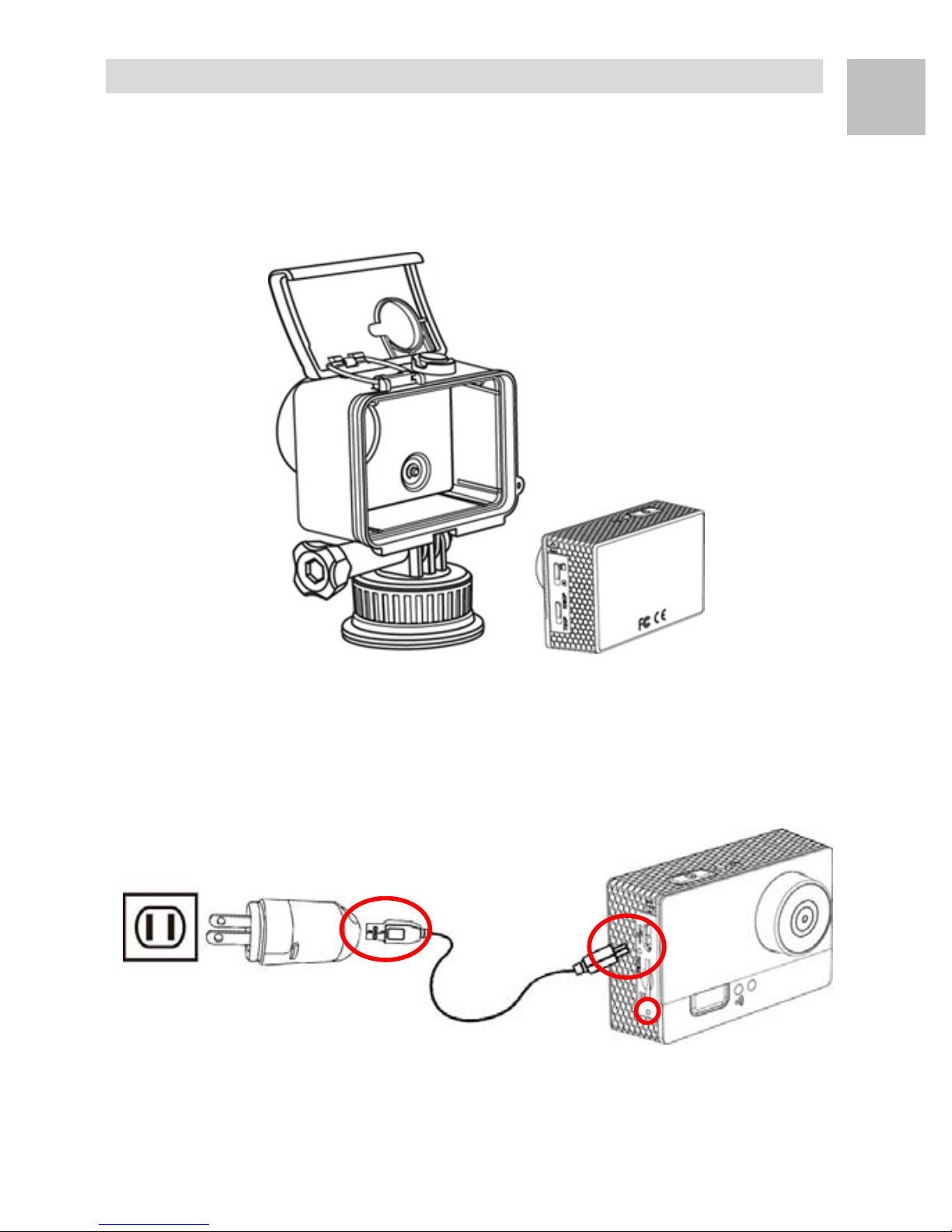
13
EN
4. Charge
1. Open the Waterproof Case and take out the Action
Camera.
2. Plug the micro USB cable into the supplied AC Wall
Adaptor or a PC / Mac USB 2.0 port.

14
EN
3. The Status LED at the left side of the Action
Camera light on in Green to tell you it’s charging.
When the Status LED turns off, the battery is full and
charge completely.
Note: The Action Camera vibrates 3 times and power off when
the battery power is low and need to recharge it.

15
EN
5. Record
Car Mode
Circulated Recording
1. Slide the Mode Switch down to the Car Mode.
2. The Video Record supports 2 resolutions. Slide the
Resolution Switch up for Full HD 1080p and slide
down for HD 720p.

16
EN 3. Press and hold the Power / REC Button for 3
seconds then release to turn on the Action Camera.
The Action Camera vibrates 3 times and the Power
LED light on in Blue. The Wireless Function
active at the same time.
4. The Action Camera vibrates 1 time and start recording
automatic. The Record LED light on in Red and The
Wireless LED light on in Blue when ready.
5. Press the Power / RED Button then release. The
Action Camera vibrates 1 time, stop record, turn off
the Record LED and save file.

17
EN
6. Press and hold the Power / RED Button for 3 seconds
then release again. The Action Camera vibrates 3
times, the Power LED turn off and power off.
Note: 1. Don’t take out the micro SD card during the video record.
2. The Status LED will flash the RED if no microSD card
insert into the microSD card slot and power off after 10
seconds automatic.
3. In Circulate Record Mode, the camera circulate record
video and overwrite the oldest recorded file first.
4. The recorded file divides each 3 minutes per file.
5. The file name format is CAR_0001.MOV.
6. Always check the SD card space and make sure the car
has enough space to save new files.
7. The camera auto power on and record when plug-in the
micro USB cable with an external power supply.
8. The camera auto stop record, save file and power off when
the external power off from the micro USB port.
Accidental Record
The built-in 3-axis G-force Sensor always detects
strong forces from any directions. When a rapidly
variational force (like a collided accident) was be
detected during the video record. The current
recording file will be locked and can’t be overwritten
even the memory card is full.
Note: 1. Base on the situation of the traffic to adjust the sensitivity
of G-force Sensor. If the sensor is too sensitively that
will easy to create a locked file just a slight variation.
(Regarding how to adjust the sensitivity of G-force sensor,
please refer "SMC App".)
2. The file named format is SOS_0001.MOV.
3. Always check the SD card space and make sure the
camera has enough space to save new files.

18
EN
Sporty Mode
1. Press and hold the Power / REC Button for 3
seconds then release to turn on the Action Camera.
The Action Camera vibrates 3 times and the Power
LED light on in Blue.
2. Slide the Mode Switch up to the Sporty Mode.

19
EN
3. The Video Record supports 2 resolutions. Slide the
Resolution Switch up for Full HD 1080p and slide
down for HD 720p.
4. Press and release the Power / REC Button, the
Action Camera vibrates 1 time. The Record LED
light on in Red and start recording.
Table of contents