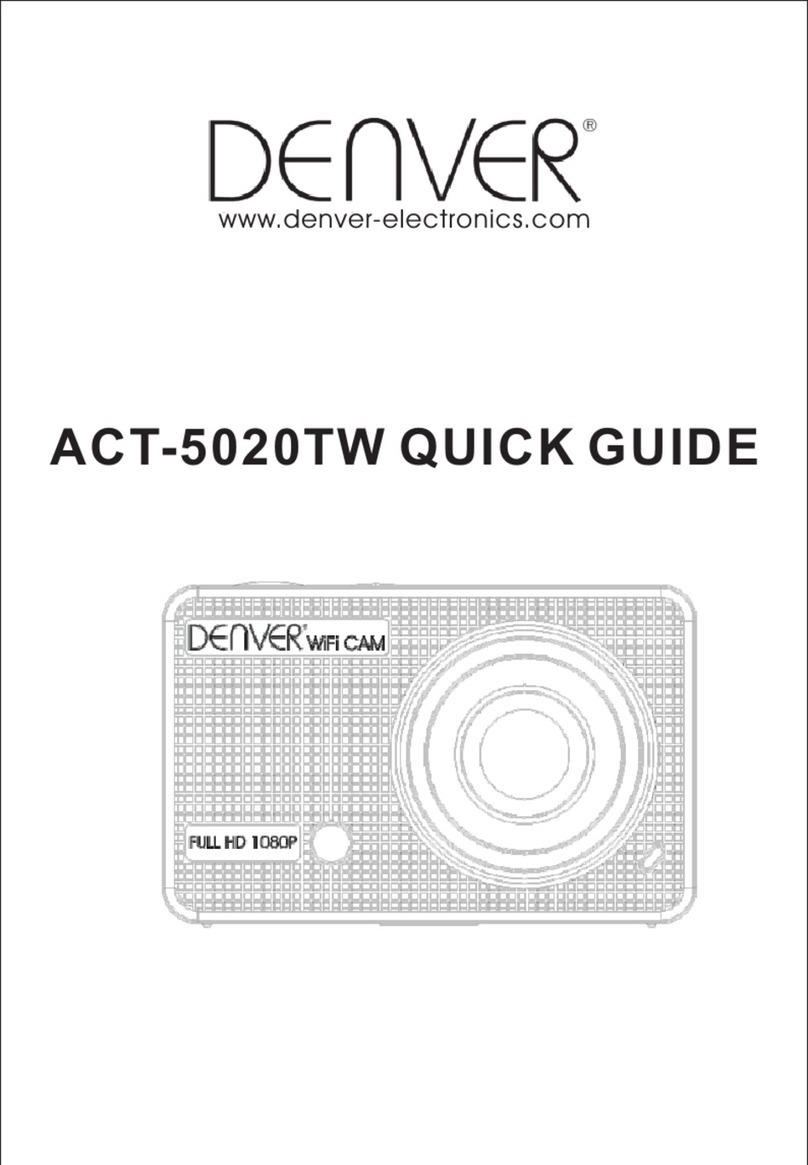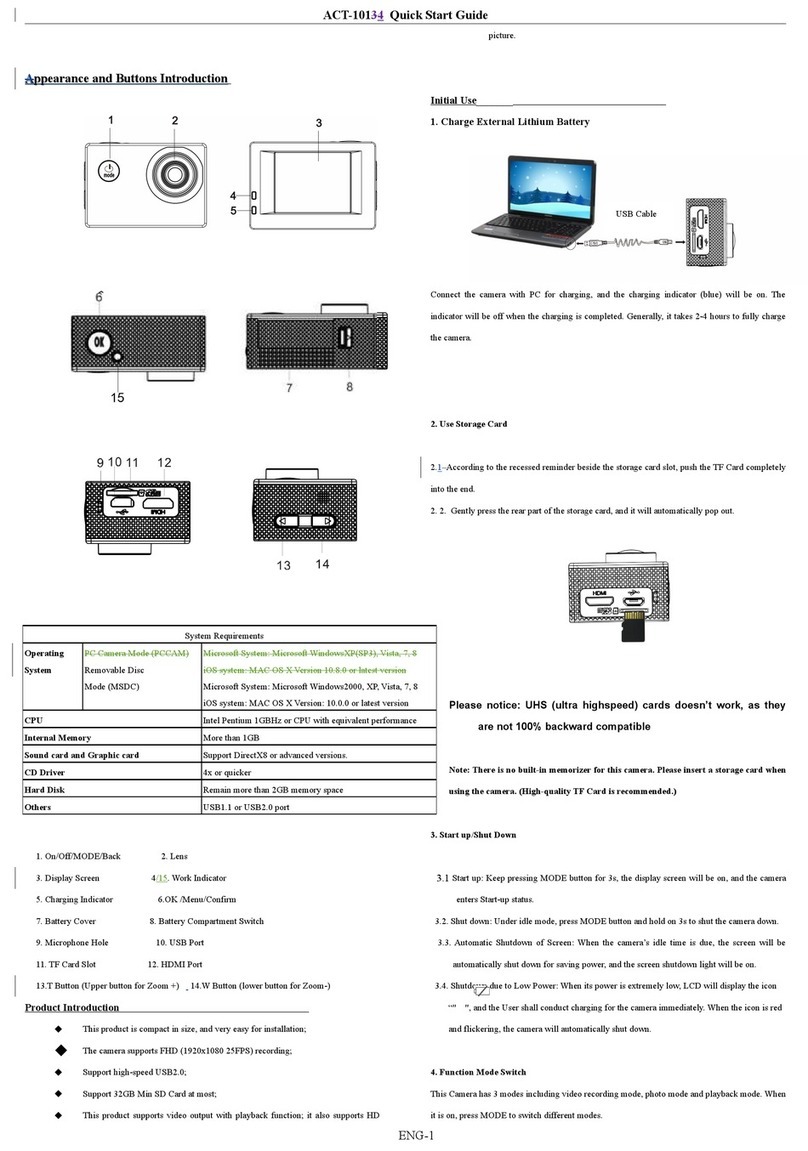ACT-1302T MK2 Quick Start Guide
ENG-1
Introduction to Appearance and Keypad
2. Reset
3. USB slot
4. Power button
5. MIC
6. Shutter button
8. Lens
9. LCD Touch Screen
10. Working Indicator Light
11. Indicator Light for charging
12. Wrist strap eyelet
Usage
1. Charge built-in lithium battery
In power-off state, when the camera is connected with computer,
charging begins. At this time, the charger indicator lights and it turns off
when charged full. Generally, it costs 2-4 hours to charge full.
2. Use memory card
1. Follow the instructions carved by slot of the memory card, it is to insert
TF card into the card slot till entirely inserted.
2. To take the TF card out, after gently pressing the end of the memory
card inwards, the card will reject out.
Please notice: UHS (ultra highspeed) cards doesn’t work, as they
are not 100% backward compatible
Note: The camera is not equipped with a built-in memory, and thus a
memory card is required.
3. Power On/Off
3.1 Power-on: If to press and hold POWER key for 3 seconds, the
screen starts up and the camera enters startup state.
3.2 Power-off: In idle state of the camera, if to click POWER key, the
camera turns off.
Automatic power-off: When idle time set for the camera reaches, it
automatically turns off to save power. The default time of the
system automatic power-off is 5 minutes;
3.3Power-off due to low battery: In case of extremely low battery, the
icon “ ”appears on the LCD screen. Please timely
charge the battery. When the icon turns red and flashes, the
camera will automatically power off.
4. Functional mode switchover
The camera is equipped with three modes: capture, video and replay
mode. After power-on, the modes can be switched over with MODE
switch.
5. Indicators
Operation indicator: When the camera works (e.g. recording
video, capturing or automatic screen turn-off),
the operation indicator lights.
Charger indicator: Constant lighting is to remind user that the
camera is being charged.
6. Video recording mode
(With maximum 29 minutes video recording and then stop. Must be
started manually on the camera again.)
When the mode switch is turned to video mode, press the shutter
button once or click the LCD center once to begin videoing under
previewing state; press the shutter button once again if you want to
stop videoing, and the camera will also stop videoing automatically
when you reach 29 minutes video records, the memory card is full or
the power is insufficient during videoing period:
1 00:12:18: Timer means that videoing can still last for 12
minutes and 18 seconds.
2 : mode icon
represents that the
camera is in videoing and
recording mode at
present.
3 : videoing size clicks this icon and you can choose
720P/VGA.
4 : means that the memory card is inserted at present.
5 : digital zoom icon, click it and enlarge it.
6 : digital zoom icon, click and minify it.
7 : visual shutter, click this icon for taking photos or
recording.
8 : battery icon represents the present power of the battery.
9 : represents digital zoom times.
10 : click this icon to switch to the playback mode.
7.Photo mode
Switch the mode switch into the photo mode, press the shutter
button or click the LCD center once under the previewing state to
take a photo:
1 0/1234: Counter, indicating current number of photos taken
already /number of photos to be taken.
2 : mode icon, indicating that the camera is in photo taking
mode at current.
3 : video size, click this icon to select 1M/3M/5M.
4 : means that the memory is been inserted at present.
5 : digital zoom icon, click it
to enlarge.
6 : digital zoom icon, click it
to minify.
7 : visual shutter, click this icon for taking photos or videoing.
Capture mode: Take pictures.
Video mode: Record video and
driving.
Replay mode: Picture and video
file playback.