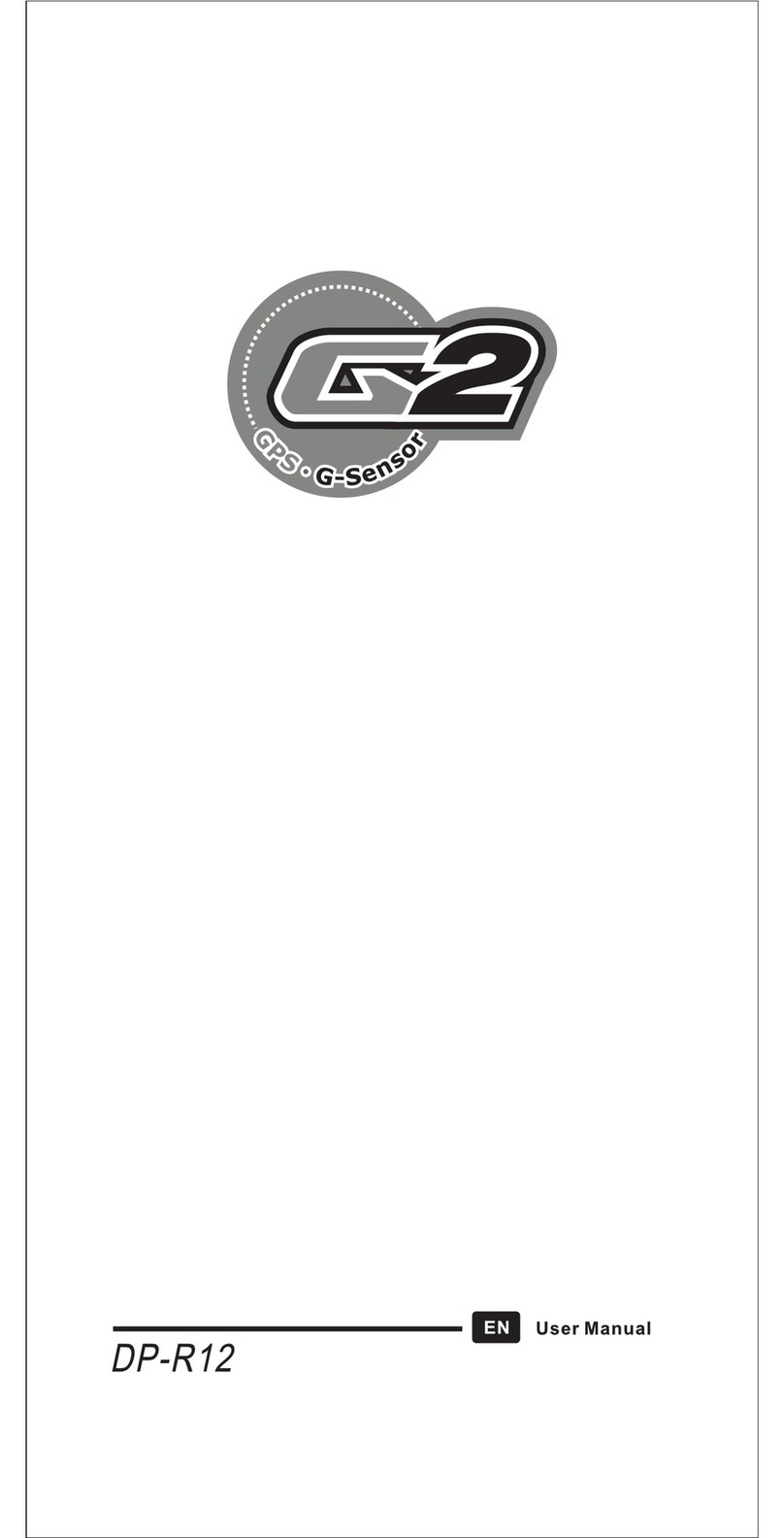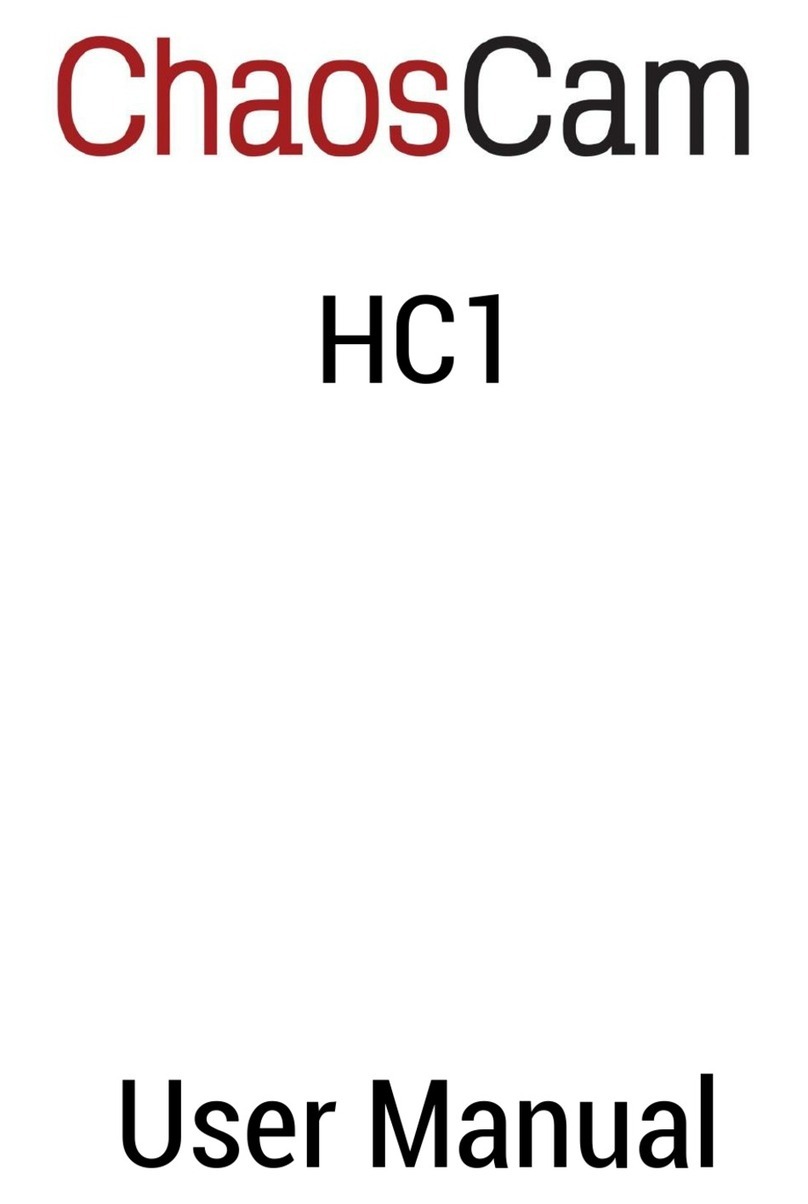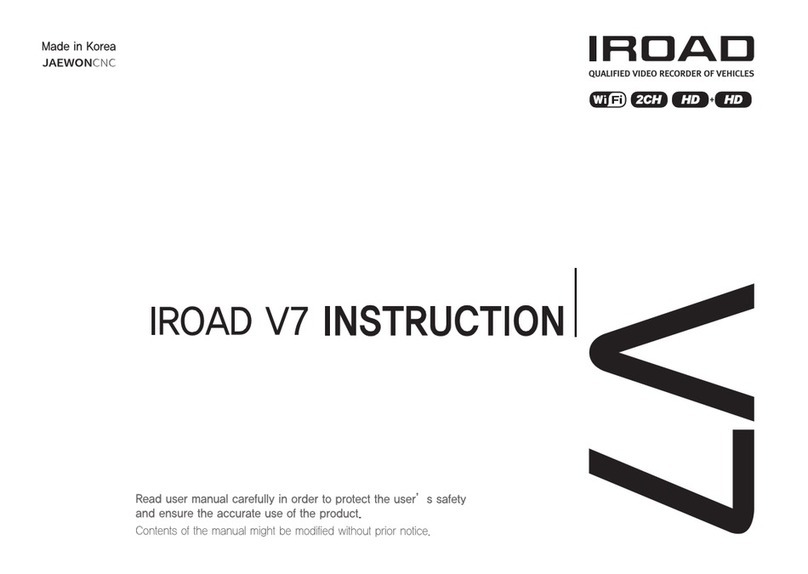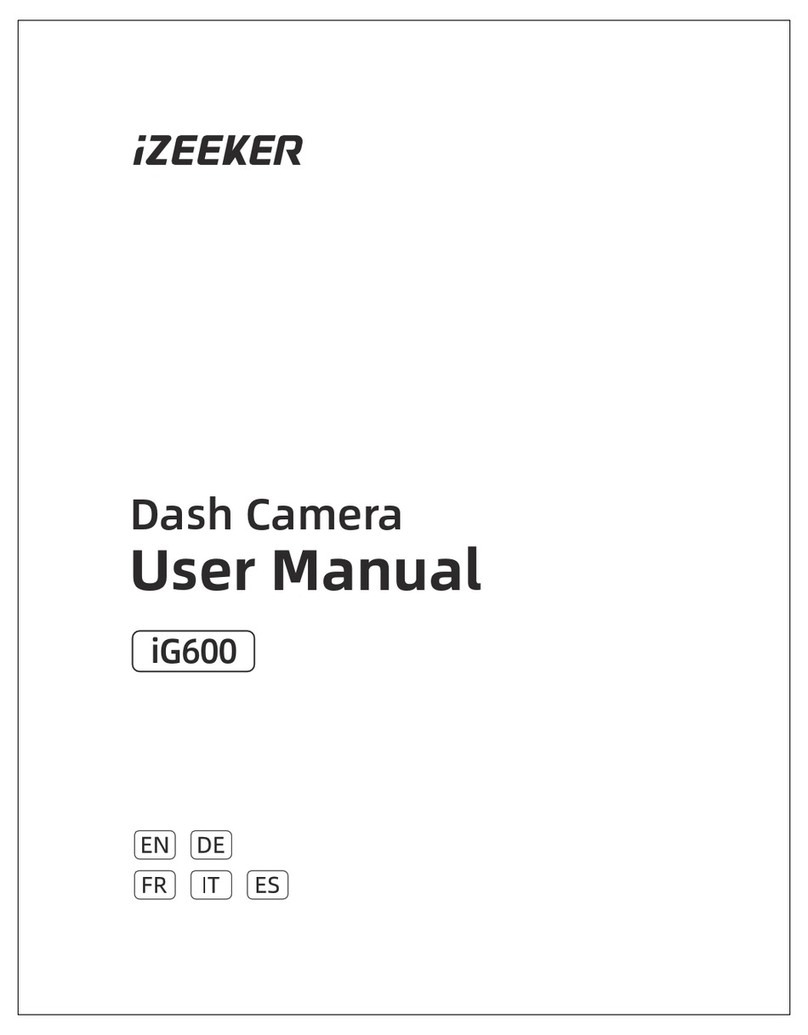Pruveeo F5-Dual User manual

© 2017 PRUVEEO
All Rights
Re
s
er
v
ed
.
1
PRUVEEO
USER MANUAL

© 2017 PRUVEEO
All Rights
Re
s
er
v
ed
.
2
Safety information
To prevent injury to yourself or others, or damage to your device, read all safety
information before using.
Warning
Failure to comply with safety warnings and regulations can result in serious injury or
death.
Pruveeo Dash Cam is not intended to be touched, modified, or calibrated while operating
a vehicle. Pruveeo is not responsible for any damages resulting from the user's misuse of
the camera.
Do not use damaged power cords or plugs, or loose electrical sockets. Faulty connections
can cause electric shock or fire.
Do not touch the car charger with wet hands or disconnect the charger by pulling the
cord. Doing so may result in electrocution.
Do not use a bent or damaged car charger. Doing so may cause electric shock or fire.
Do not use your device while it is charging or touch your device with wet hands. Doing so
may cause electric shock.
Do not short-circuit the charger or the device. Doing so may cause electric shock or fire,
or cause the battery to malfunction or explode.

© 2017 PRUVEEO
All Rights
Re
s
er
v
ed
.
3
Use only manufacturer-approved chargers, accessories, and supplies.
- Using generic chargers may shorten the life of your device or cause the device to
malfunction. They may also cause fire or cause the battery to explode.
- Use only the manufacturer-approved charger specifically designed for your device. Using
an incompatible charger can cause serious personal injury or damage to your device.
- Pruveeo cannot be responsible for the user's safety when using accessories or supplies
that are not approved by Pruveeo.
Do not drop the charger or device, or subject them to impact. Handle and dispose of the
charger and device with care.
- Never crush or puncture the device.
- Never dispose of the device in a fire.
- Never place the device in or on heating devices, such as microwave ovens, stoves, or
radiators. The device may explode if overheated. Follow all local regulations when
disposing of a used device.
- Avoid exposing the device to high external pressure, which can lead to an internal short
circuit and overheating.
Protect the device and charger from damage.
- Avoid exposing your device to excessive cold or heat. Extreme temperatures can damage
the device and reduce the charging capacity and life of your device.
- Do not allow children or animals to bite or chew the device. Doing so can result in fire or
explosion, and small parts can be a choking hazard. If children use the device, make sure
they use the device properly.
- Never use a damaged charger.
Do not handle a damaged or leaking Lithium Polymer Battery battery. For safe disposal
of your Lithium Polymer Battery battery, contact your nearest authorized service center.

© 2017 PRUVEEO
All Rights
Re
s
er
v
ed
.
4
Caution
Failure to comply with safety precautions and regulations can result in property damage,
serious injury or death.
Do not use your device near other electronic devices. Most electronic devices use radio
frequency signals. Your device may interfere with other nearby electronic devices.
Do not use your device near other devices that emit radio signals, such as sound systems
or radio towers. Radio signals from these may cause your device to malfunction.
Do not expose the device to heavy smoke or fumes. Doing so may damage the outside of
the device or cause it to malfunction.
If you notice strange smells or sounds coming from your device, or if you see smoke or
liquid leaking from the device, stop using the device immediately and take it to a Pruveeo
Service Center. Failure to do so may result in fire or explosion.
For your own safety, do not operate the controls of this product while driving. The
window mount is needed when using the recorder in a car. Make sure that you place the
recorder in a location where it will not obstruct the driver's view.
Always keep the camera lens clean, and ensure that the lens is not blocked by any object
or placed near any reflective material. If the car's windshield is tinted with a dark coating,
recording quality may be affected.

© 2017 PRUVEEO
All Rights
Re
s
er
v
ed
.
5
Do not store your device in excessively hot, cold, damp or dry locations. Doing so may
cause the screen to malfunction, result in damage to the device, or cause the battery to
explode.
Your device is recommended for use and store within a temperature range of 15 degrees
Fahrenheit to 150 degrees Fahrenheit, and a humidity range of 10% to 80%.
If your device becomes overheated, allow it to cool down before use. Prolonged exposure
of skin to an overheated device may cause low-temperature burn symptoms, such as red
spots or areas of darker pigmentation.
Install mobile devices and equipment with caution.
- Ensure that any mobile devices or related equipment installed in your vehicle are
securely mounted.
- Avoid placing your device and accessories in or near an airbag deployment area.
Improperly installed wired equipment can cause serious injury in a situation where airbags
inflate rapidly.
Do not drop your device or subject your device to impact. If the device is bent, deformed
or damaged, malfunction may occur.
Take care to maximum battery and charger life:
- Your device may wear out over time. Some parts and repairs are covered by the
warranty within the validity period, but damage or deterioration related to the use of
unapproved accessories is not.
Do not attempt to disassemble, repair, or modify your device.
- Any changes or modifications to your device can void your manufacturer's warranty. If
your device needs servicing, take it to an authorized Pruveeo Service Center.

© 2017 PRUVEEO
All Rights
Re
s
er
v
ed
.
6
Clean your device and charger by wiping with a towel or eraser. Do not use chemicals or
detergents. Doing so can discolor or corrode the outside of the device, and may result in
electric shock or fire.
Do not distribute copyright-protected material. Doing so without the permission of the
content owners may violate copyright laws. The manufacturer is not responsible or liable
for any legal issues that result from the user's illegal use of copyrighted material.
Correct disposal of this product
(applicable in countries with separate waste collection systems)
Waste Electrical & Electronic Equipment
This symbol, found on the device, accessories or accompanying literature, indicates that
the product and its electronic accessories (e.g. charger, headset, USB cable) should not be
disposed of with other household waste.
To prevent possible harm to the environment or human health from uncontrolled waste
disposal, please separate these items from other types of waste and recycle them
responsibly to promote the sustainable reuse of material resources.
Household users should contact either the retailer where they purchased this product, or
their local government office, for information on where and how they can take these
items for environmentally safe recycling.
Business users should contact their supplier and check the terms and conditions of the
purchase contract. This product and its electronic accessories should not be mixed with
other commercial wastes for disposal.

© 2017 PRUVEEO
All Rights
Re
s
er
v
ed
.
7
Disclaimer
Some content and services accessible through this device belong to third parties and are
protected by copyright, patent, trademark and/or other intellectual property laws. Such
content and services are provided solely for your personal non-commercial use.
You may not use any content or services in a manner that has not been authorized by the
content owner or service provider. Without limiting the foregoing, unless expressly
authorized by the applicable content owner or service provider, you may not modify, copy,
republish, upload, post, transmit, translate, sell, create derivative works, exploit, or
distribute in any manner or medium any content or services displayed through this device.
"THIRD PARTY CONTENT AND SERVICES ARE PROVIDED "AS IS." PRUVEEO DOES NOT
WARRANT CONTENT OR SERVICES SO PROVIDED, EITHER EXPRESSLY OR IMPLIEDLY,
FOR ANY PURPOSE. PRUVEEO EXPRESSLY DISCLAIMS ANY IMPLIED WARRANTIES,
INCLUDING BUT NOT LIMITED TO, WARRANTIES OF MERCHANTABILITY OR FITNESS
FOR A PARTICULAR PURPOSE. PRUVEEO DOES NOT GUARANTEE THE ACCURACY,
VALIDITY, TIMELINESS, LEGALITY, OR COMPLETENESS OF ANY CONTENT OR SERVICE
MADE AVAILABLE THROUGH THIS DEVICE AND UNDER NO CIRCUMSTANCES,
INCLUDING NEGLIGENCE, SHALL PRUVEEO BE LIABLE, WHETHER IN CONTRACT OR
TORT, FOR ANY DIRECT, INDIRECT, INCIDENTAL, SPECIAL OR CONSEQUENTIAL
DAMAGES, ATTORNEY FEES, EXPENSES, OR ANY OTHER DAMAGES ARISING OUT OF,
OR IN CONNECTION WITH, ANY INFORMATION CONTAINED IN, OR AS A RESULT OF
THE USE OF ANY CONTENT OR SERVICE BY YOU OR ANY THIRD PARTY, EVEN IF
ADVISED OF THE POSSIBILITY OF SUCH DAMAGES."

© 2017 PRUVEEO
All Rights
Re
s
er
v
ed
.
8
Third party services may be terminated or interrupted at any time, and Pruveeo makes no
representation or warranty that any content or service will remain available for any period
of time. Content and services are transmitted by third parties by means of networks and
transmission facilities over which Pruveeo has no control. Without limiting the generality
of this disclaimer, Pruveeo expressly disclaims any responsibility or liability for any
interruption or suspension of any content or service made available through this device.
Pruveeo is neither responsible nor liable for customer service related to the content and
services. Any question or request for service relating to the content or services should be
made directly to the respective content and service providers.

© 2017 PRUVEEO
All Rights
Re
s
er
v
ed
.
9
Warm Prompt
We recommend that you carefully read this manual before using the dash cam, then read
it again with the dash cam in your hands as this will help you to familiarize yourself with
its many features. The dash cam is constantly improved over time, so the specification of
the dash cam may change.
Please note that each button has multiple functions so please be careful which Buttons
you press in relation to each Mode / Function. There is no need to get frustrated because
you should only do this once in order to set it up in the way that you require.
1. Please ensure that the dash cam is SWITCHED OFF when you either insert or remove a
Micro TF Memory Card, in order to avoid damage.
2. Please ensure that the Micro TF Memory Card is inserted in the right way. If it is
inserted backwards, it might damage the dash cam and TF Memory Card.
3. If you incorrectly insert the Micro TF Memory Card the dash cam will try and read it and
set it as its default storage device, but will not be able to read it.
4. If the Micro TF Memory Card is not compatible with the dash cam, please DO
NOT insert it again, as you will damage the TF Memory Card and the dash cam. Please
buy the correct Micro TF Memory Card and then try again.
5. The dash cam supports the card from 8GB to the highest 128GB, Class 10 only.
6. Adjust the position of the lens to ensure that you correctly record what you want.
7. We recommend a 32 GB Class 10 Memory Card for this dash cam.

© 2017 PRUVEEO
All Rights
Re
s
er
v
ed
.
10
8. In video recording mode, if you want to press Menu / Mode button, please stop
recording videos first by pressing the REC button.
9. Please be careful and insert the TF Memory Card in the right way, do not force the
Micro Memory Card in the slot as that is an indicator of the wrong way, insert it until
the Micro TF Memory card clicks into place in the card slot.
10. Remove the Micro TF Memory Card. Please gently press down the Micro TF Memory
Card, by approximately 1mm until you hear the Micro TF Memory Card click, it will
then pop-up and can be removed.
11. Long press for 3 seconds the Power Button, then the screen lights up. The dash cam is
switched ON. Long press 3 seconds Power Button, then the dash cam is switched OFF.
12. When being charged, the LCD screen will show the charging icon, and stop flashing
when fully charged.
13. When using the built-in power, the dash cam will prompt low power and save the
document then turn off automatically if the power is not enough.
14. We recommend using default factory settings, once the MENU has been set, then
connect the car charger to the unit and put into the card. Once the car is started, the
unit will automatically start recording. Once the car turns off, the unit will
automatically stop recording. Please note that your vehicle’s Cigarette Lighter Sockets
do not have any power when the ignition is switched OFF.
15. All dash cam models must be continuously connected to either a 12 or 24 Volt power
supply via a 5V 1A Charger because a LCD colour screen consumes a considerable
amount of power. That is why mobile phone / dash cam screens automatically go

© 2017 PRUVEEO
All Rights
Re
s
er
v
ed
.
11
blank when not being used - to save power. A fully charged battery will only power the
screen for a few minutes. It must always be connected to a power supply via a 5V 1A
Charger.
16. If you turn the option of SCREEN SAVER ON, in video recording mode, when the
screen is switched Off, the dash cam is still recording. You can turn the screen on by
pressing any button.
17. If you want to watch your videos on a PC, we recommend that you carefully remove
the Micro TF Memory Card and insert it into a Card Reader either built into your
computer or purchased separately.
18. After several weeks of daily recording it may be necessary for you to format your
Micro TF Memory Card - if that is the case, please note that you will lose all of your
files, so please back up a copy on your computer first in a unique dash cam Folder that
you have created.
19. When your dash cam crashes / screen goes black, the phenomenon may be caused by
improper operation, crash, please press the R = Reset button, hole by the top corner,
gently with a cocktail stick. Just like you would do for a computer, printer, phone, etc.
20. Please format TF card in the device firstly if you use new TF card in the first time, then
you can use.
21. Please note the endurance of your memory card. TLC NAND micro SD cards can
overwrite itself 500 times before experiencing failures. If the micro SD card is broken,
the dash cam will not work properly. We recommend using a MLC NAND card which
can overwrite itself 1500 to 3000 times.

© 2017 PRUVEEO
All Rights
Re
s
er
v
ed
.
12
PRODUCT SPECIFICATIONS
Image Sensor
5MP CMOS
Lens
Fixed-focus with full-glass elements
CPU
Novatek
LCD
1.5 inch, 4:3 TFT
Audio
Built-in high-sensitivity microphone/speaker
External Memory
Class 10 or above MicroSD card (SDHC spec.)
Shutter
Electronic
White Balance
Auto
Exposure
Auto ISO
Battery
320mAh 3.7V rechargeable lithium ion battery
Video Format
MOV
Video Resolution
(Front)
FHD 1920x1080 30fps, HD 1280x720 30fps,
848x480 30fps, 640x480 30fps
Video Resolution
(Rear)
VGA 640x480
Languages
English, Chinese, French, Spanish, Portuguese,
German, Italian, Russian, Japanese
USB
USB 2.0
Loop Recording
1 min / 2 min / 3 min / OFF
Screen Saver
1 min / 3 min / OFF
Auto Power Off
1 min / 3 min / 5 min / OFF
Microphone Mute
ON / OFF

© 2017 PRUVEEO
All Rights
Re
s
er
v
ed
.
13
GETTING STARTED-Device Layout

© 2017 PRUVEEO
All Rights
Re
s
er
v
ed
.
14
1
Power
Press and hold in 3 seconds to power ON/OFF
Press to turn ON/OFF the Screen
2
Menu
Press on MENU one or twice to enter menu at standby mode.
Press UP and DOWN to select options and confirm with OK.
After finishing, press MENU to exit.
It’s switch key in
Date/Time Setup
3
Emergency
Lock /
OK
Press to save and lock present video in recording mode
It is “OK” key in the menu
4
REC/UP
Press to select upwards. Start or stop recording when you
press this button in the mode of recording.
5
DOWN /
MIC /
MODE
Press to select downwards.
Start or stop audio recording when you press this button in
the mode of recording
Press to switch between Recording / Playback mode
6
REC LED
The recording indication LED
7
POWER LED
The charging indication LED
8
MIC LED
The recording audio indication LED
9
USB Slot
Charging Slot
Connect to computer with USB cable as a flash drive
10
Rear Lens Slot
To connect the rear lens to host with adapter cable to get
rear image
11
Microphone
Record audio with microphone while recording
12
TF Card Slot
The maximum supported is 128G
13
RESET
Press to restart in case of system crash.

© 2017 PRUVEEO
All Rights
Re
s
er
v
ed
.
15
Status Icons
Icon
Meaning
Video Resolution
Wide Dynamic Range
Charging via USB Charger
Battery Power Level
Microphone Mute
Microphone On
Video Recording Mode
Video Playback Mode
Photo Mode
Loop Recording
Memory Card Inserted
White Balance
License plate number

© 2017 PRUVEEO
All Rights
Re
s
er
v
ed
.
16
Installation
1. Attaching the front camera to the window mount
Before the device can be used in a car, it is essential to first install a
properly attached window mount. Make sure that you place the
recorder in a safe, appropriate location where it will not obstruct the
driver’s view. Clean windshield before apply mount, do not attach
camera for at least 20 minutes.
2. Mounting the rear camera
Mount the rear camera as shown below, using rear camera extension
cable, connect rear camera to the main unit.

© 2017 PRUVEEO
All Rights
Re
s
er
v
ed
.
17
3. Inserting a memory card
You will need to insert a memory card before you can begin recording. The dash cam
supports Micro SD cards with a capacity of up to 128GB. For reliable operation, use a
Class 10 memory card with a capacity of at least 8GB.
4. Connecting the charger to the car's 12V DC outlet
Be sure to connect only the Pruveeo-approved charger designed and supplied specifically
for use with your device. Using an incompatible charger can cause serious personal injury
or damage to your device.
5. Format the memory card
To ensure the memory card works on the dash cam, we recommend using the dash cam to
format the memory card.
DO NOT insert or remove a memory card while the device is powered on.

© 2017 PRUVEEO
All Rights
Re
s
er
v
ed
.
18
Charging the battery
Charge the device by connecting the camera via the USB car charger port. Use only
Pruveeo-approved chargers. Using unapproved chargers or cables can damage the device
or cause the battery to explode.
Connect the car charger’s jack to the USB charging port, and then plug the charger into
the car cigarette lighter or 12V DC power outlet.
•Battery is mainly used to save files in emergency. Please always connect dash cam to
external power while it is in use.
•When device detects no power supply, it will automatically power off after 5 seconds.
To turn on the device again, you will need to do so manually by pressing the ON /
OFF button.
•If the battery is completely discharged, the device will not turn on immediately when
the charger is connected. Allow a depleted battery to charge for a few minutes before
attempting to turn on the device.
•The device can be used while it is charging, although it may take longer to fully
charge the battery.
•If the device receives an unstable power supply while charging, the screen may not
function properly. If this happens, unplug the charger from the device.
•While charging, the device may heat up. This is normal and should not affect the
device’s performance or lifespan.
•If the device is not charging properly, take the device and the charger to an
authorized Pruveeo Service Center.
Connecting the charger improperly may cause serious damage to the device. Any damage
caused by misuse is not covered by the warranty.

© 2017 PRUVEEO
All Rights
Re
s
er
v
ed
.
19
Inserting the memory card
Your device accepts memory cards with a maximum capacity of 128GB
(FAT32 or exFAT
format only, 64GB / 128GB cards should be formatted in the dash cam before use)
.
Depending on the memory card manufacturer and type, some cards may not be
compatible with your device. Using an incompatible card may damage the device or the
memory card, or corrupt the data stored on it.
Use caution to insert the memory card right-side up as shown in the image below.
•Insert memory card with the gold-colored contacts facing you.
•Push the memory card into the slot until it locks in place.
•Click sound when memory card locks in place.
•Using a coin or other tools to push the memory card in will make it easier.
It is recommended that you reformat a memory card after every time that images are
transferred from it to a computer, or at least once a month.
Reformatting a memory card keeps important elements of data and file structure clean,
helping to prevent error messages and missing images. Reformatting also restores the
memory card, which can help prevent it from becoming corrupted.

© 2017 PRUVEEO
All Rights
Re
s
er
v
ed
.
20
Removing the memory card
Before removing a memory card from your unit, you must first remove the unit from the
mount.
Before removing a memory card from your device:
1. Press the REC button to stop the device from recording
2. Press and hold the ON/OFF button to switch off the device
3. Gently push the memory card in and let go until it unlocks
Do not remove the memory card while the device is transferring or accessing information.
Doing so can result in data loss or corruption, or damage to the memory card or device.
Pruveeo is not responsible for losses that result from the use of damaged memory cards,
including the loss of data.
Remember to wait for the “safe to remove hardware” message before removing your
memory card from your computer. Removing the memory card without properly ejecting
may result in damage to the memory card or the data saved on it.
This manual suits for next models
1
Table of contents
Other Pruveeo Dashcam manuals