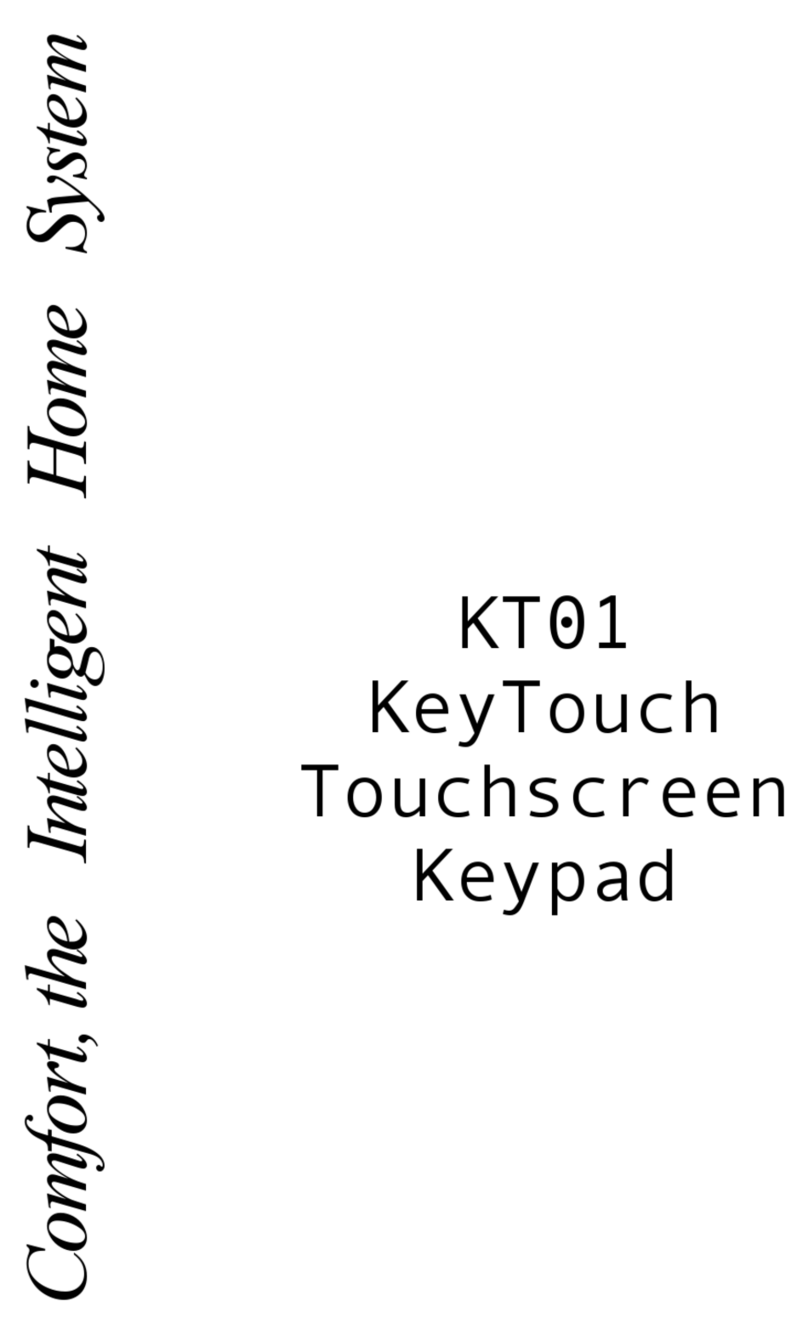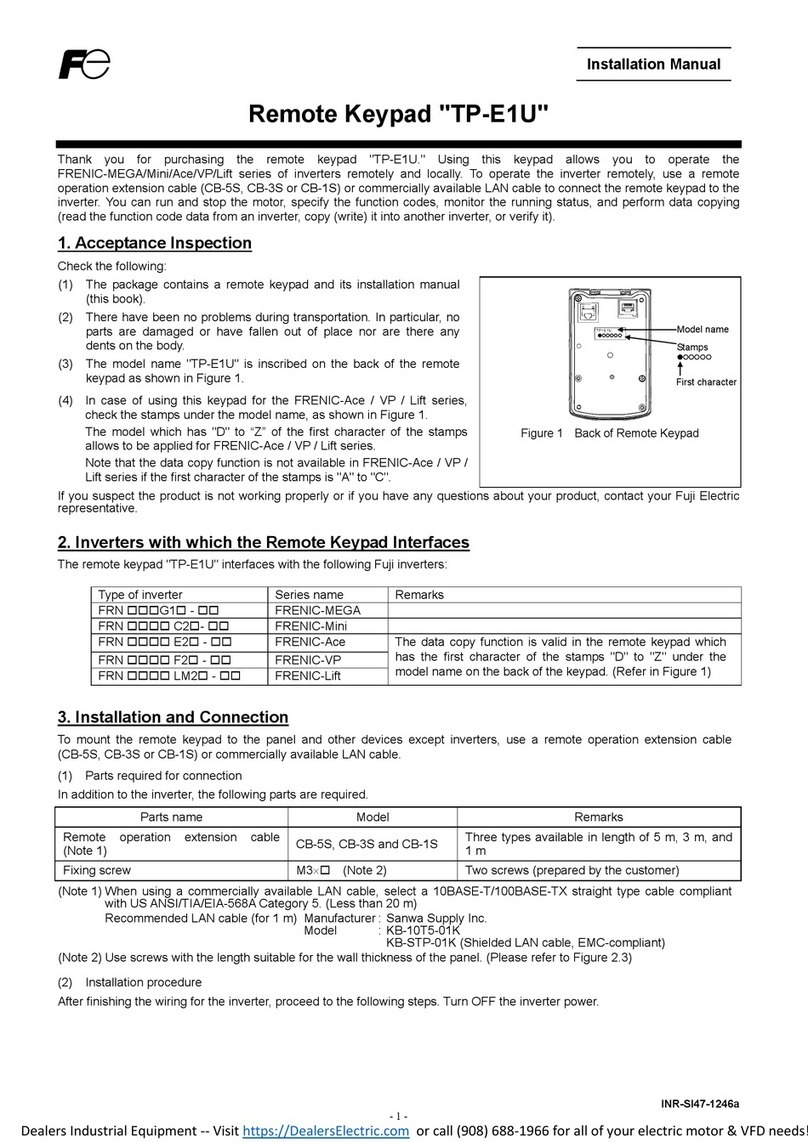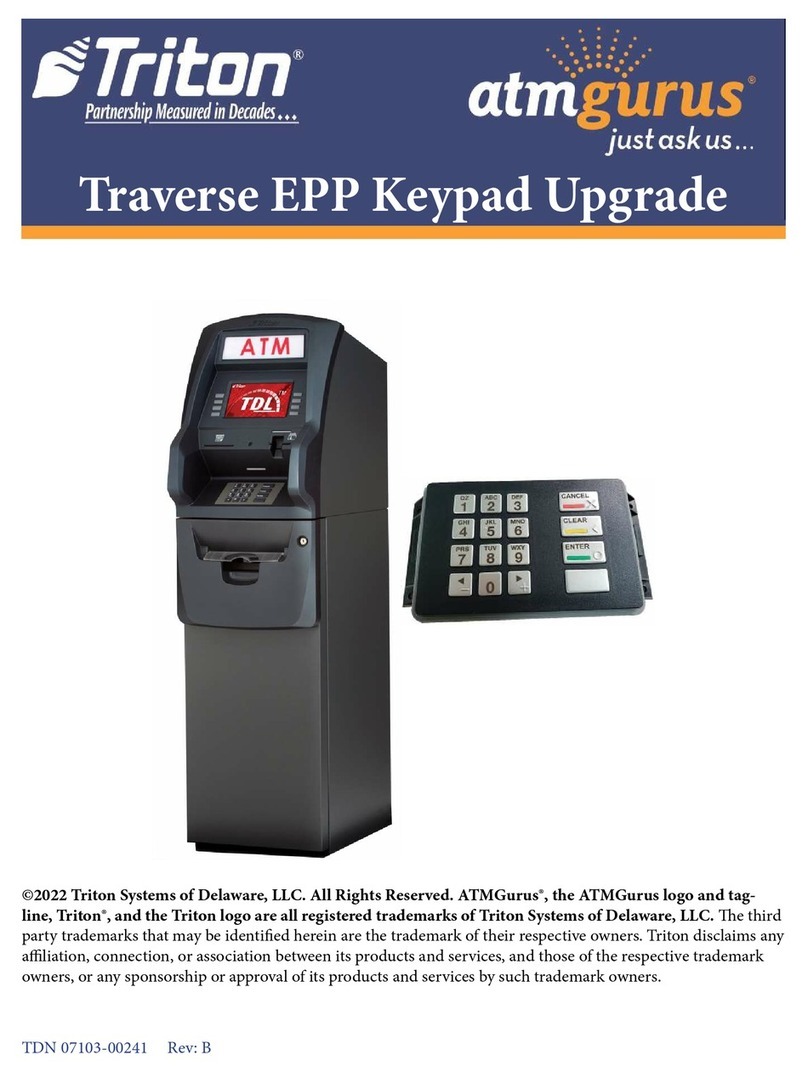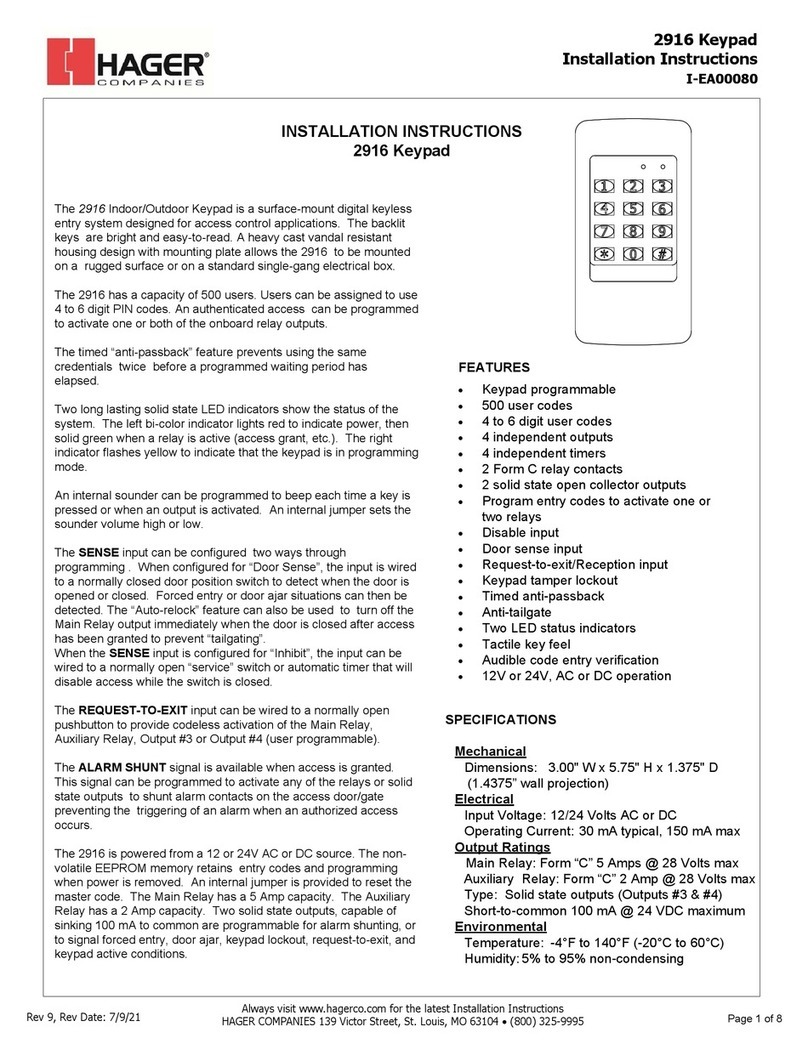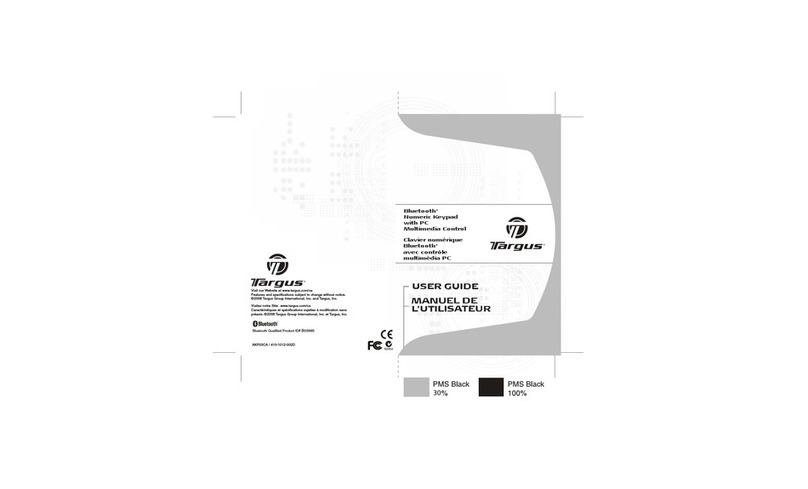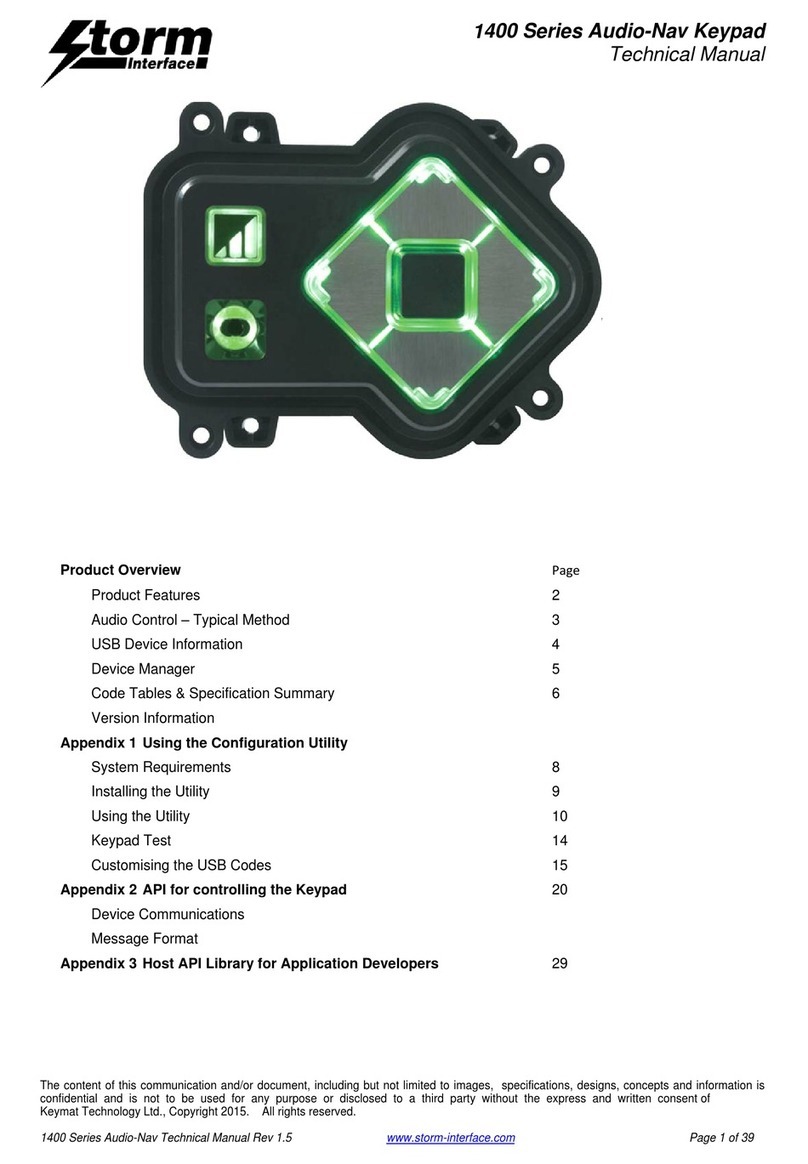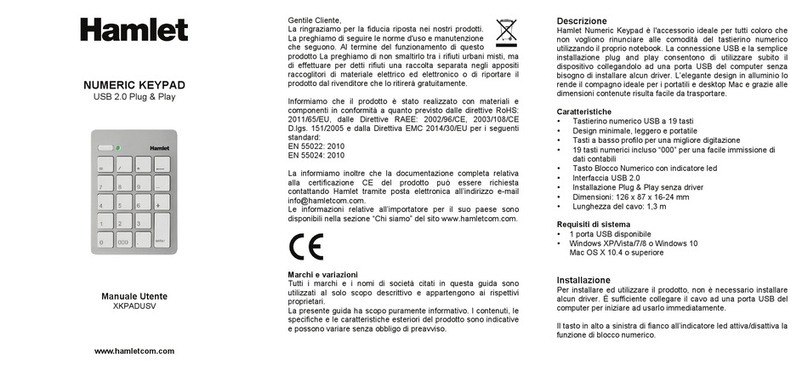Digital Security Controls Partner PKP-ICON User manual

© 1999 Digital Security Controls Ltd. Printed in Canada
29004721 R001
1. Display
2. System Lights:
Ready Light
If the Ready light is ON, the system is ready for
arming. The system cannot be armed unless the
Ready light is ON.
Armed Light
If the Armed light is ON, the system has been
armed successfully.
Trouble Light
If the Trouble light is ON, press to view the
troubles. The keypad will indicate the troubles
using numbers 1-8 at the top of the keypad
display. See “Identifying Trouble Conditions” in
your system’s
Instruction Manual
.
3. Number Pad:
Use the number pad to enter your code, and to
access system functions. To exit a function and
return to the Ready state, press . To select a
function press .
5. Function Buttons:
If your installer has enabled them
, you can use the
function buttons to access the stay arm, away arm,
door chime, sensor reset and quick exit features.
(Your installer may program other functions for
these buttons.) Press and hold the appropriate
button for two seconds. Refer to your
Instruction
Manual
for more information on these features.
4. Emergency Keys:
Press both * keys for two seconds to send a FIRE
message. Press both * Keys for two seconds to
send an AUXILIARY message. Press both * Keys
for two seconds to send a PANIC message.
* IMPORTANT NOTE (All Keypads): The Fire,Auxiliary
and Panic keys will NOT function unless programmed
by the installer. If these keys are in service and the
installer has enabled audible feedback,holding down
the key for two seconds will cause the keypad
sounder to beep indicating that the input has been
accepted and sent.
The PKP-ICON keypad shows the status of your
security system using an LCD-style display, along
with fixed words and numbers.
This instruction sheet describes the basic features
of the keypad. For more detailed information on
your security system and how to use it, please
read your system’s
Instruction Manual
.
Important Note:Test system weekly and have any
system trouble conditions corrected by your
alarm installer.
Using the PKP-ICON Keypad
The PKP-ICON works similarly to the other key-
pads described in your system’s
Instruction
Manual
. For more information on individual
functions, see your system’s
Instruction Manual
.
Viewing Open Zones
Before you can arm your system, all the zones
must be closed. If some zones are currently open,
the keypad will display “Open”, and the Ready
light will be off. To see the numbers of the open
zones, press . Before you try to arm your system,
go to the open zones and close all doors and
windows, and make sure no one is present in zones
with motion detectors.
Viewing Zones in Alarm
If there is an alarm on your system the keypad will
display “Alarm” and will scroll the numbers of the
zones affected.
System Functions - Quick Reference
The following chart lists the basic functions of your system and the keys to press for each function.
NOTE: Some functions may not be available on your system. Ask your installer for more information.
To do this: Press this:
Arm system (Away): ............................................... [access code], leave through entry/exit door
OR press (if enabled)
Arm system (Quick): .............................................. (from Ready state)
Arm system (Stay):................................................. [access code], do not exit premises
OR press (if enabled)
Arm system (No Entry Delay): ............................... [access code]
Bypass zones: ....................................................... [two-digit zone number(s)], to exit
Disarm system: ...................................................... [access code]
Exit premises when system armed: ....................... OR press (if enabled)
Reset smoke detectors: ......................................... OR press (if enabled)
Program access codes.......................................... refer to “Programming Access Codes” in
Instruction Manual
Send Fire message: ............................................... (press and hold for two seconds, if enabled)
Send Auxiliary message: ....................................... (press and hold for two seconds, if enabled)
Send Panic message: ............................................ (press and hold for two seconds, if enabled)
Set system time and date: ..................................... [master code] , enter current time (24hr format: 00:00-
23:59) and date (month/day/year) as 10 digits: [hh:mm
MMDDYY]
Silence fire alarm: ..................................................
Silence intrusion alarm: ......................................... [access code]
Turn auto-arm on/off:.............................................. [master code]
Turn door chime on/off: .......................................... to toggle on or off OR press (if enabled)
Turn on bypassed zones (if Stay armed):..............
View alarm memory: ..............................................
View troubles: ........................................................ (Troubles indicated by numbers 1-8 on top of keypad
display. See “Viewing Trouble Conditions” in
Instruction Manual
for list of trouble definitions)
2. System
Lights
5. Emergency
Keys
4. Function
Buttons
3. Number
Pad
1. Display
Using the PKP-ICON Keypad
WARNING: Please refer to the System Instruction Manual for information on limitations regarding product use and
function and information on the limitations as to liability of the manufacturer.
INSTRUCTIONS

© 1999 Digital Security Controls Ltd. Printed in Canada
29004721 R001
1. Display
2. System Lights:
Ready Light
If the Ready light is ON, the system is ready for
arming. The system cannot be armed unless the
Ready light is ON.
Armed Light
If the Armed light is ON, the system has been
armed successfully.
Trouble Light
If the Trouble light is ON, press to view the
troubles. The keypad will indicate the troubles
using numbers 1-8 at the top of the keypad
display. See “Identifying Trouble Conditions” in
your system’s
Instruction Manual
.
3. Number Pad:
Use the number pad to enter your code, and to
access system functions. To exit a function and
return to the Ready state, press . To select a
function press .
5. Function Buttons:
If your installer has enabled them
, you can use the
function buttons to access the stay arm, away arm,
door chime, sensor reset and quick exit features.
(Your installer may program other functions for
these buttons.) Press and hold the appropriate
button for two seconds. Refer to your
Instruction
Manual
for more information on these features.
4. Emergency Keys:
Press both * keys for two seconds to send a FIRE
message. Press both * Keys for two seconds to
send an AUXILIARY message. Press both * Keys
for two seconds to send a PANIC message.
* IMPORTANT NOTE (All Keypads): The Fire,Auxiliary
and Panic keys will NOT function unless programmed
by the installer. If these keys are in service and the
installer has enabled audible feedback,holding down
the key for two seconds will cause the keypad
sounder to beep indicating that the input has been
accepted and sent.
The PKP-ICON keypad shows the status of your
security system using an LCD-style display, along
with fixed words and numbers.
This instruction sheet describes the basic features
of the keypad. For more detailed information on
your security system and how to use it, please
read your system’s
Instruction Manual
.
Important Note:Test system weekly and have any
system trouble conditions corrected by your
alarm installer.
Using the PKP-ICON Keypad
The PKP-ICON works similarly to the other key-
pads described in your system’s
Instruction
Manual
. For more information on individual
functions, see your system’s
Instruction Manual
.
Viewing Open Zones
Before you can arm your system, all the zones
must be closed. If some zones are currently open,
the keypad will display “Open”, and the Ready
light will be off. To see the numbers of the open
zones, press . Before you try to arm your system,
go to the open zones and close all doors and
windows, and make sure no one is present in zones
with motion detectors.
Viewing Zones in Alarm
If there is an alarm on your system the keypad will
display “Alarm” and will scroll the numbers of the
zones affected.
System Functions - Quick Reference
The following chart lists the basic functions of your system and the keys to press for each function.
NOTE: Some functions may not be available on your system. Ask your installer for more information.
To do this: Press this:
Arm system (Away): ............................................... [access code], leave through entry/exit door
OR press (if enabled)
Arm system (Quick): .............................................. (from Ready state)
Arm system (Stay):................................................. [access code], do not exit premises
OR press (if enabled)
Arm system (No Entry Delay): ............................... [access code]
Bypass zones: ....................................................... [two-digit zone number(s)], to exit
Disarm system: ...................................................... [access code]
Exit premises when system armed: ....................... OR press (if enabled)
Reset smoke detectors: ......................................... OR press (if enabled)
Program access codes.......................................... refer to “Programming Access Codes” in
Instruction Manual
Send Fire message: ............................................... (press and hold for two seconds, if enabled)
Send Auxiliary message: ....................................... (press and hold for two seconds, if enabled)
Send Panic message: ............................................ (press and hold for two seconds, if enabled)
Set system time and date: ..................................... [master code] , enter current time (24hr format: 00:00-
23:59) and date (month/day/year) as 10 digits: [hh:mm
MMDDYY]
Silence fire alarm: ..................................................
Silence intrusion alarm: ......................................... [access code]
Turn auto-arm on/off:.............................................. [master code]
Turn door chime on/off: .......................................... to toggle on or off OR press (if enabled)
Turn on bypassed zones (if Stay armed):..............
View alarm memory: ..............................................
View troubles: ........................................................ (Troubles indicated by numbers 1-8 on top of keypad
display. See “Viewing Trouble Conditions” in
Instruction Manual
for list of trouble definitions)
2. System
Lights
5. Emergency
Keys
4. Function
Buttons
3. Number
Pad
1. Display
Using the PKP-ICON Keypad
WARNING: Please refer to the System Instruction Manual for information on limitations regarding product use and
function and information on the limitations as to liability of the manufacturer.
INSTRUCTIONS