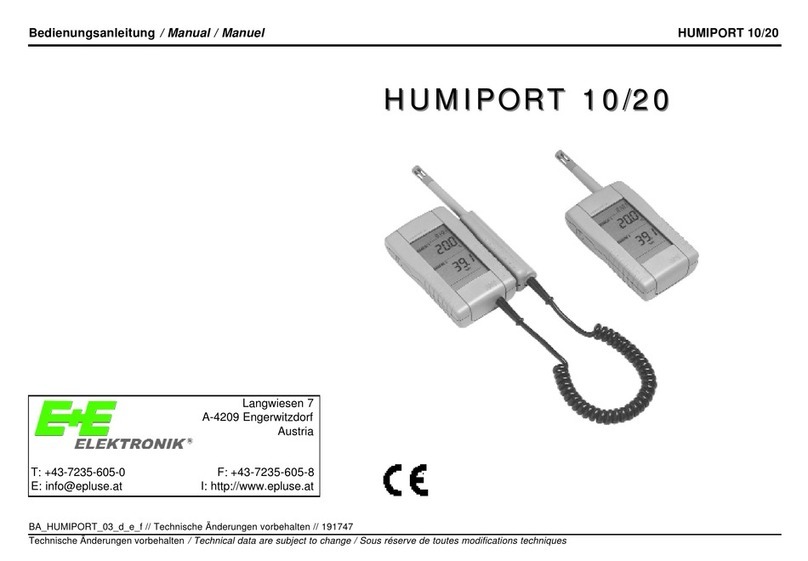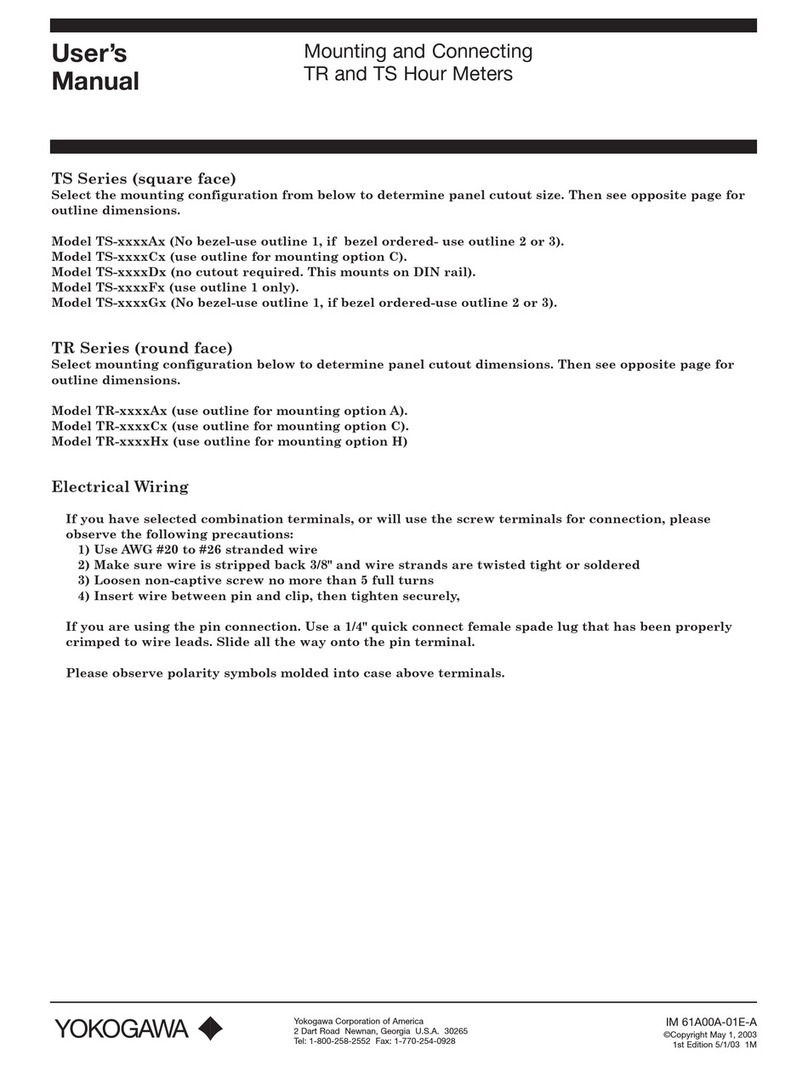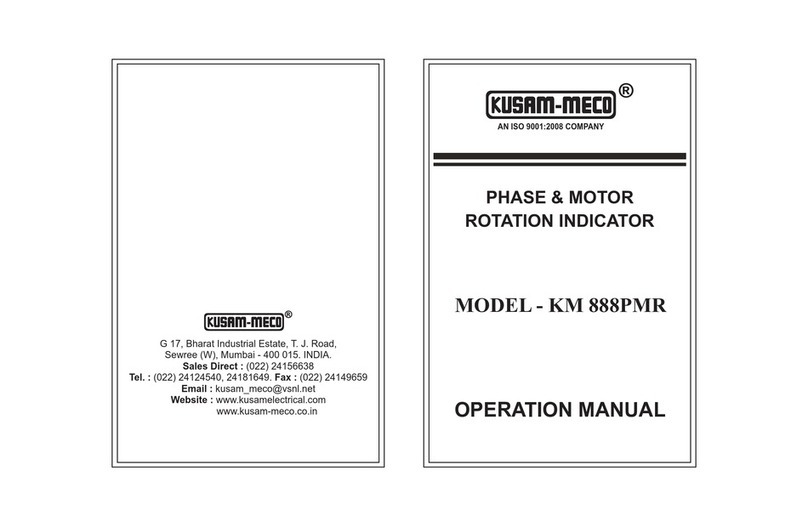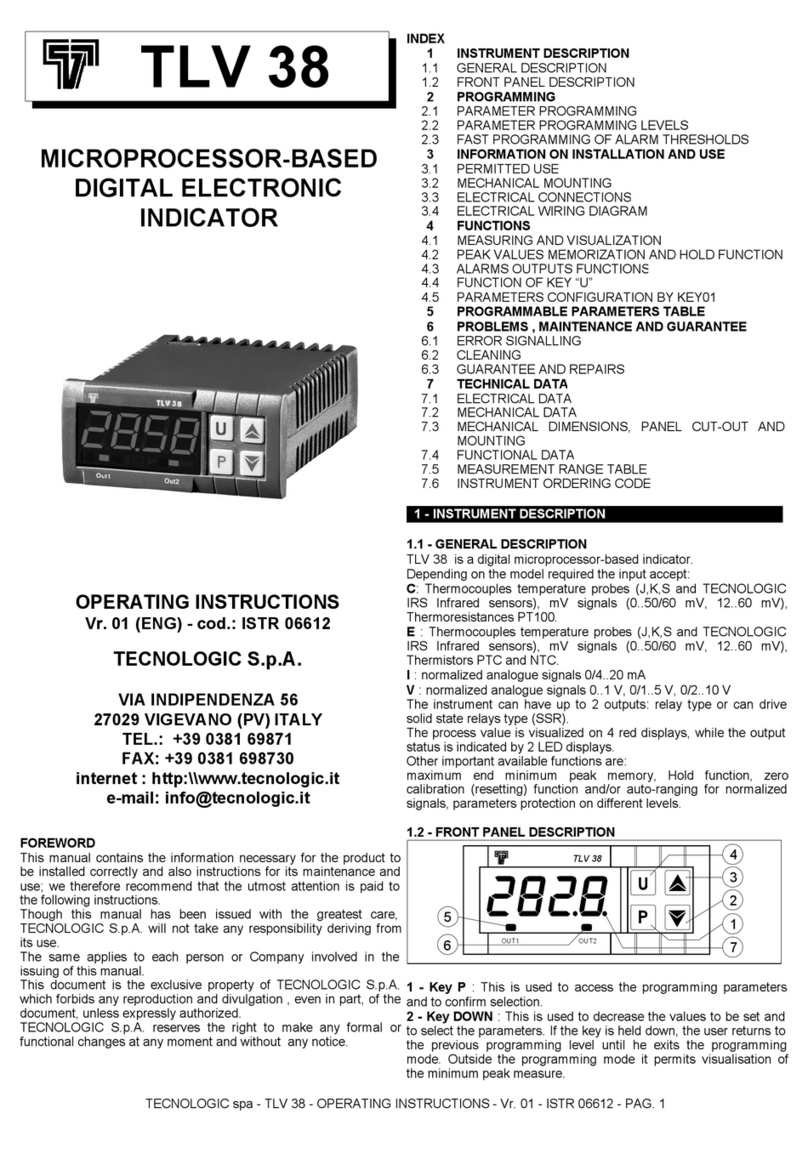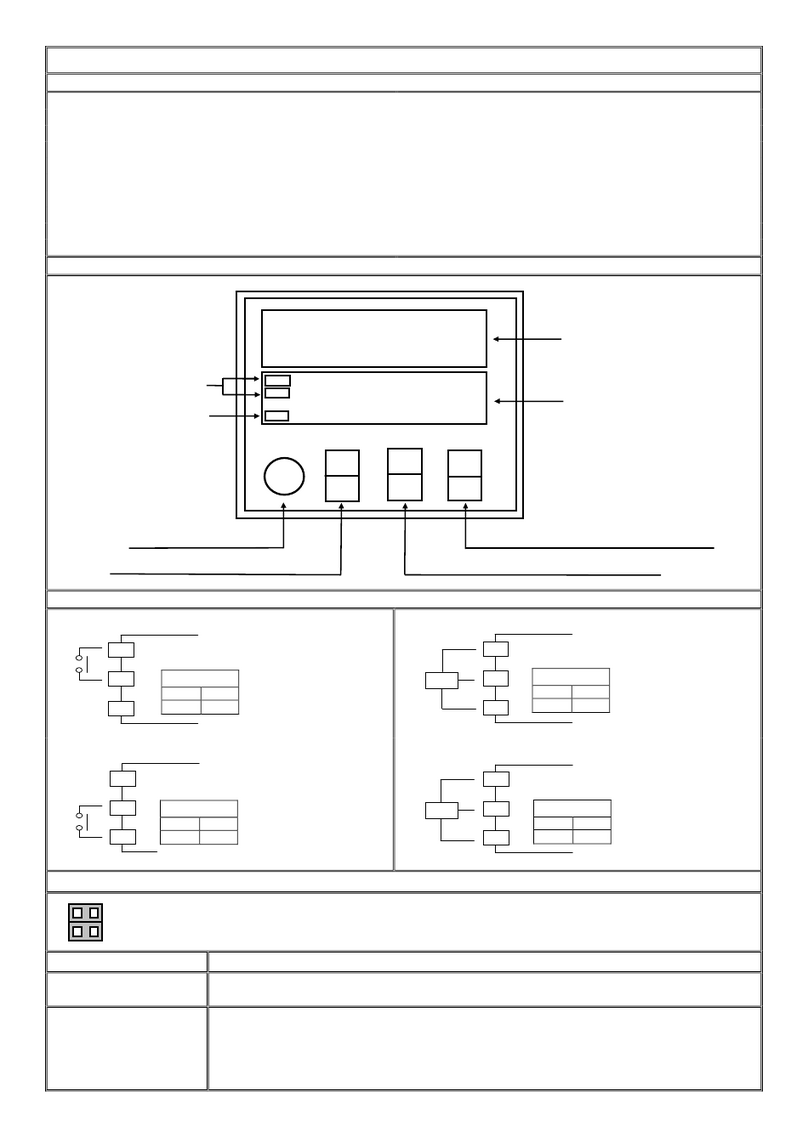Digital Systems DSF22 Assembly instructions

DSF22
INSTALLATION AND SETUP GUIDE
1/7/2015

DSF22 UNIQUE MONITORING TERMINAL
2
INSTALLATION AND SETUP GUIDE
Contents
Wiring diagram.............................................................................................................................................. 4
Description of wires. ................................................................................................................................. 4
Connection with backup battery. ................................................................................................................. 5
Settings related to digital input status change alert. ................................................................................ 6
Fuel control module. ..................................................................................................................................... 7
Using a vehicle’s standard fuel sensor. ..................................................................................................... 7
Usual connection diagram for standard fuel sensor. ................................................................................ 7
Fuel sensor imitation mode ...................................................................................................................... 7
Settings related to standard fuel sensor usage. ....................................................................................... 8
Using of additionally installed fuel sensor. ............................................................................................... 9
Connection diagram for additional fuel sensor. ....................................................................................... 9
Settings related to additional fuel sensor usage. ..................................................................................... 9
Measured fuel data procession. ................................................................................................................. 10
How data procession works? .................................................................................................................. 10
Settings related to fuel data processing. ................................................................................................ 10
Status indication LED. ................................................................................................................................. 11
GPS module status (Red LED).................................................................................................................. 11
GSM module status (Green LED). ........................................................................................................... 11
Connectivity status (Yellow LED). ............................................................................................................ 11
Fuel theft alarm........................................................................................................................................... 12
How it works? ......................................................................................................................................... 12
Settings related to fuel theft alarm. ....................................................................................................... 13
Vehicle’s battery supervisor........................................................................................................................ 13
How it works? ......................................................................................................................................... 13
Settings related to battery supervisor usage. ......................................................................................... 13
GPRS connection limiter ............................................................................................................................. 14
Settings related to GPRS connection limiter. .......................................................................................... 14
SMS commands. .......................................................................................................................................... 15
Syntax of SMS commands. ...................................................................................................................... 15
Read commands ...................................................................................................................................... 15
Write commands ..................................................................................................................................... 15

DSF22 UNIQUE MONITORING TERMINAL
3
INSTALLATION AND SETUP GUIDE
List of all parameters. ............................................................................................................................. 16
Description of parameters. ..................................................................................................................... 17
Technical parameters. ................................................................................................................................. 42

DSF22 UNIQUE MONITORING TERMINAL
4
INSTALLATION AND SETUP GUIDE
Wiring diagram.
Description of wires.
Purpose of wire
Colour of
the wire
Description
Power supply
Red
This wire used to power a GPS/GSM monitoring terminal, must
be connected to positive terminal of vehicle’s battery. Power
supply must be within range 7…36 Volts.
Ground
Black
This wire must be connected to negative terminal of vehicle’s
battery or to vehicle’s chassis.
Ignition input
Yellow
This wire used to monitor a status of vehicle’s ignition, and
switch monitoring terminal from idle to tracking mode. Must be
connected to ignition switch, voltage range for this input must be
within 7…36 Volts (ignition ON state).
Universal digital pin
Green
This is universal pin, by default it’s configured as digital input,
can be used to monitor a status of electrical equipment in the
vehicle, such as lights, door opening, etc.
Can be configured as digital Open-collector output, max load
500mA. Can be used for remote activation some of vehicle
systems, such as lights, heater, etc.
Digital output
Grey
Open-collector output, max load 500mA. Can be used for remote
activation some of vehicle systems, such as lights, heater, etc.
Vehicle’s fuel sensor
input
Blue
Specialized Analog input for vehicle’s standard fuel sensor
connection. See section Connection diagram for standard fuel
sensor.
Vehicle’s fuel sensor
output
Brown
Specialized output used for vehicle’s standard fuel sensor
connection. See section Connection diagram for standard fuel
sensor.
Analog input
Violet
Universal Analog input, voltage measurement range 0…30 volts,
resolution 12 bits.

DSF22 UNIQUE MONITORING TERMINAL
5
INSTALLATION AND SETUP GUIDE
Connection with backup battery.
In some cases where continuous working of terminal is required, even when vehicle’s battery has been
disconnected, it is possible to connect external backup battery. Using this possibility, terminal will
continue working after vehicle’s battery disconnection, and if it’s necessary, terminal can send alert SMS
about vehicle’s battery disconnection. Picture below shows correct connecting diagram:
In case if SMS alert about vehicle’s battery disconnection is desired, following connection must be done:

DSF22 UNIQUE MONITORING TERMINAL
6
INSTALLATION AND SETUP GUIDE
Note!!!
Both diodes must be with appropriate forward current, at least 3 Amps, otherwise terminal may
have power drops during data transmissions.
Recommendation!
To keep backup battery charged, we suggest adding a resistor, connected to backup battery
positive terminal and vehicle’s ignition. This connection will provide small charge current for
backup battery during driving.
To activate SMS alert, follow these steps:
1. Set universal digital pin to digital input working mode, P35 must be set to 0;
2. Define User phone numbers to receive SMS alerts, set P42 and/or P48;
3. Enable digital Input status change alert, define alert condition; P62 set to 2
From this moment digital input status change alert is enabled, in case if voltage in green wire will be
lost, terminal will send SMS alert to defined numbers.
Note!!!
In case of digital input status changes, terminal will send only one SMS alert to each defined number,
after that digital input status change alarm becomes passive. Switch ignition ON and then OFF to
activate input status change alarm again.
Settings related to digital input status change alert.
Parameter
Required
value
Comments
P35
0
Configure universal pin as digital input
P42
+xxxxx
User’s phone number 1 (to receive alert SMS)
P48
+xxxxx
User’s phone number 2 (to receive alert SMS)
P62
2
Enable SMS alert, define conditions to trigger alert

DSF22 UNIQUE MONITORING TERMINAL
7
INSTALLATION AND SETUP GUIDE
Fuel control module.
There are two possible ways to control fuel consumption, each of them have the benefits and
drawbacks, described below. Installer must select one of following options.
Using a vehicle’s standard fuel sensor.
There is specially designed input to read a vehicle’s standard fuel sensors. As the benefit, this method
allows get information about fuel level without installing additional fuel sensors, this saves money and
time spent for installation. As the drawback of this method is precision of measurements - it can range
from 1 up to 10%, and it is related to vehicle’s fuel sensor type and condition.
Usual connection diagram for standard fuel sensor.
Picture below shows typical connection diagram suitable for most of vehicles. This connection does not
require any external components.
Fuel sensor imitation mode
For some vehicles, especially latest models of construction machinery and tractors, additional resistor
must be connected; otherwise connection to standard fuel sensor may trigger fault codes on vehicle’s
dashboard.
Resistor value depends on vehicle’s fuel sensor resistance – it’s recommended to use resistor with the
same resistance as vehicle’s fuel sensor or very close to this.

DSF22 UNIQUE MONITORING TERMINAL
8
INSTALLATION AND SETUP GUIDE
Correct connection diagram for fuel sensor imitation shown in the picture below.
After connecting additional resistor, installer must activate fuel sensor imitation mode in terminal,
following these steps:
1. Configure universal Digital pin to work as Digital output mode by setting P35 to 1
2. Enable “Fuel sensor imitation mode” by setting P33 to1
Note!!!
In case if universal digital pin is configured as digital output (P35 = 1), then this pin cannot be used
as digital input at the same time.
Settings related to standard fuel sensor usage.
Parameter
Required
value
Comments
P31
0
Enable specialized input for reading a vehicle’s standard fuel sensor
P32
15-255
Fuel measurement frequency (we recommend to leave default value)
P33
1 or 0
Enable/Disable Fuel sensor imitation mode
P35
1 or 0
Universal digital pin work mode (output or input)
P50
1 or 0
Enable/Disable fuel data processing (filtering)
P51
5-255
Fuel data processing depth (used only if P50=1)
P52
0-2
Fuel measurement conditions (see description later in this document)

DSF22 UNIQUE MONITORING TERMINAL
9
INSTALLATION AND SETUP GUIDE
Using of additionally installed fuel sensor.
It is possible to use additionally installed capacitive fuel sensor. As the benefit of this method is high
precision of measurements, it is around 0.2-1%. As the drawbacks of this method is high costs related to
the price of fuel sensor and difficult installation. As other drawback is limited possibilities to install
additional sensors – in most cases it is possible to install additional sensors only on trucks, tractors and
construction machinery, no possibilities for passenger cars and commercial vans.
Connection diagram for additional fuel sensor.
Settings related to additional fuel sensor usage.
Parameter
Required
value
Comments
P31
1
Enable external Analog input.
P50
1 or 0
Enable/Disable fuel data processing (filtering)
P51
5-255
Fuel data processing depth (used only if P50=1)
P52
0-2
Fuel measurement conditions (see description later in this document)

DSF22 UNIQUE MONITORING TERMINAL
10
INSTALLATION AND SETUP GUIDE
Measured fuel data procession.
As vehicle usage is subjected to different movements, it’s difficult to calculate actual amount of fuel
using usual methods. We recommend to enable our unique data procession algorithm, as result of data
procession you will get correct amount of fuel.
How data procession works?
Data procession algorithm is using several input criteria, such as vehicle position (based on
accelerometer), driving speed and driving angle. Based on these parameters, terminal makes data
procession and averaging as result a correct fuel data will be sent to the monitoring server.
Next two pictures demonstrate a difference between processed fuel data and raw data. First picture
shows a fuel curve without using data procession.
Next picture demonstrate a fuel curve using data procession.
Settings related to fuel data processing.
Parameter
Required
value
Comments
P50
1 or 0
Enable/Disable data processing (filtering)
P51
5-255
Fuel data processing depth (used only if P50=1)
P53
1-255
Valid fuel data wait time

DSF22 UNIQUE MONITORING TERMINAL
11
INSTALLATION AND SETUP GUIDE
Status indication LED.
There are 3 status indication LEDs, which provides visual information about current operating
mode of monitoring terminal.
GPS module status (Red LED).
Condition of LED
Description of operating mode
Constantly OFF
GPS module switched OFF.
Constantly ON
GPS module is not ready, module setup proceeding.
Fast blinking
GPS module ready, no GPS position detected.
Long blinks
GPS module ready, approximate position available.
Short blinks
GPS module ready, accurate position available.
GSM module status (Green LED).
Condition of LED
Description of operating mode
Constantly OFF
GSM module switched OFF
Constantly ON
GSM module is not ready, module setup proceeding.
Fast blinking
GSM module ready, SIM card detecting/checking mode
Long blinks
GSM module ready, not registered, searching for available network.
Short blinks
GSM module ready, registered in network.
Connectivity status (Yellow LED).
Condition of LED
Description of operating mode
Constantly OFF
No active GPRS sessions, terminal not connected to server
Constantly ON
GPRS active, terminal connected to server, waits for data to be sent.
Fast blinking
GPRS active, data sending process.

DSF22 UNIQUE MONITORING TERMINAL
12
INSTALLATION AND SETUP GUIDE
Fuel theft alarm.
With the help of fuel theft alarm it is possible to inform a driver about fuel level change in fuel tank
during parking time. In case if fuel level will be changed, driver will be informed about it via SMS
message. Fuel theft alarm has two channels, one of channels is related to standard fuel sensor input,
and second channel is related to analog input. Both channels can work separately or the same time.
How it works?
Each time when ignition is switched OFF, terminal waits till activation time is finished, than remembers
current level in the fuel tanks. In case if fuel level has been changed more than defined value,
monitoring terminal will send extra event to the server and warning SMS messages to predefined phone
numbers. Using specially designed input, fuel theft alarm works even vehicle’s electronic control units
becomes sleep mode and there are no power on standard fuel sensor.
To setup fuel theft alarm, follow these steps:
1. Enable fuel theft alarm by changing value of parameter P40 (for first fuel tank) and/or P45 (for
second fuel tank). Please remember, this parameter also defines a fuel level drop threshold for alarm
triggering.
2. Set alarm mode by setting parameter P41, this parameter is common for both fuel tanks alarms.
Available options:
a. If P41 = 0 – alert will be send only to server, no SMS will be sent.
b. If P41 = 1 – alert will be sent to the server and SMS alert will be sent to defined numbers.
c. If P41 = 2 – alert will be sent to the server and SMS alert will be sent to defined numbers. Also
Digital Output (grey wire) will be activated for 20 seconds (for siren or light indication)
3. Define phone numbers to receive SMS alert by setting parameters P42 (for first phone number)
and P48 (for second phone number).
4. Define level change direction to trigger fuel theft alert by setting P43 (for first fuel tank) and/or
P46 (for second fuel tank). Available options:
a. If P43/P46 = 0 – alert will be triggered in case of level changes to both directions.
b. If P43/P46 = 1 – alert will be triggered in case if measured fuel value will be increased.
c. If P43/P46 = 2 – alert will be triggered in case if measured fuel value will be decreased.
5. In case if you want to change fuel theft module activation time (default is 20 seconds), change
parameter P44 to required value (time), this parameter is common for both fuel tank alarms.
Note!!!
In case of fuel theft detection, terminal will send only one SMS alert to each defined number, after
that fuel theft alarm becomes passive. Switch ignition ON and then OFF to activate fuel theft alarm
again.

DSF22 UNIQUE MONITORING TERMINAL
13
INSTALLATION AND SETUP GUIDE
Settings related to fuel theft alarm.
Parameter
Required
value
Comments
P40
1-255
Enables fuel theft alarm for first tank and set theft alert trigger threshold
P41
0,1 or 2
Theft alarm mode (common for both fuel tank alarms)
P42
+xxxxx
User’s phone number 1 (to receive alert SMS)
P43
0-2
Fuel level change direction (for first fuel tank)
P44
0-250
Fuel theft alarm activation time (common for both fuel tank alarms)
P45
1-255
Enables fuel theft alarm for second tank and set theft alert trigger threshold
P46
0-2
Fuel level change direction (for first fuel tank)
P48
+xxxxx
User’s phone number 2 (to receive alert SMS)
P52
0 or 2
Allow fuel measurement when ignition is switched OFF
Vehicle’s battery supervisor.
It is possible to enable a battery voltage supervisor; in this case driver will be informed about voltage
drop via SMS message.
How it works?
Each time ignition is switched OFF, terminal starts to monitor a vehicle’s battery voltage. In case if
voltage level drops below predefined value and remains this condition more than 30 seconds, than
terminal sends SMS alert to predefined numbers. In case is there are short voltage drops, terminal will
ignore it.
To setup battery supervisor, do as follows;
1. Define phone numbers to receive SMS alert message by setting parameter P42 and/or P48.
2. Set voltage threshold to trigger low voltage alarm by setting parameter P60.
Note!!!
In case of voltage drop detection, terminal will send only one SMS alert to each defined number after
that battery supervisor becomes passive. Switch ignition ON and then OFF to activate it again.
Settings related to battery supervisor usage.
Parameter
Required
value
Comments
P42
+xxxxx
User’s phone number to receive warning message
P60
100-255
Enable battery monitor, set alarm trigger threshold

DSF22 UNIQUE MONITORING TERMINAL
14
INSTALLATION AND SETUP GUIDE
GPRS connection limiter
In case if GSM operator (in home or roaming networks) have fee for each GPRS session (connection), it is
possible to limit number of GPRS sessions made by terminal for each trip (from Ignition ON till Ignition
OFF). Normally terminal makes only one GPRS session and keeps it open while ignition is switched on,
however by different reasons GPRS session can be terminated from operator side or bad network
coverage. In case if GPRS connection limiter is enabled and defined GPRS session limit is reached,
terminal will stop attempts to connect server and stay this condition until next time ignition switched
on.
Settings related to GPRS connection limiter.
Parameter
Required
value
Comments
P18
0-250
Number of allowed GPRS connections per trip

DSF22 UNIQUE MONITORING TERMINAL
15
INSTALLATION AND SETUP GUIDE
SMS commands.
Each terminal parameter can be accessed (read and modified) by SMS commands. There are two types
of SMS commands – reading and writing commands. Reading commands returns current parameter
value from device memory, writing commands overwrites previous parameter value with new and
returns a new parameter value.
Syntax of SMS commands.
All SMS commands must be written with capital letters, in case if wrong SMS command has been sent,
device will ignore it.
Read commands
Read commands always starts with GET, followed by space and then parameter number at the end.
Example of reading parameter P11 (server IP address):
GET P11
Response from device:
P11: 80.81.57.66
Write commands
Write commands always starts with SET, followed by space, then parameter number, space again and
then new parameter value at the end.
Example of setting parameter P11 (server IP address):
SET P11 195.126.118.111
Response from device:
P11: 195.126.118.111

DSF22 UNIQUE MONITORING TERMINAL
16
INSTALLATION AND SETUP GUIDE
List of all parameters.
Parameter
Description
Options
Response
Default value
P10
APN name
Read and Set
Yes
internet
P11
Server IP address
Read and Set
Yes
92.63.86.53
P12
Server PORT
Read and Set
Yes
3432
P13
Communication protocol
Read and Set
Yes
0
P14
GPRS Login
Read and Set
Yes
(empty)
P15
GPRS Password
Read and Set
Yes
(empty)
P16
GPRS
Read and Set
Yes
1
P17
Roaming
Read and Set
Yes
0
P18
GPRS connection limiter
Read and Set
Yes
15
P19
Server response wait time
Read and Set
Yes
20
P20
GPS angle threshold
Read and Set
Yes
4
P21
GPS start speed threshold
Read and Set
Yes
2
P22
GPS time threshold
Read and Set
Yes
180
P23
PING interval in home network
Read and Set
Yes
60
P24
New event wait time
Read and Set
Yes
5
P25
PING interval in roaming network
Read and Set
Yes
60
P26
Static STOP coordinates
Read and Set
Yes
1
P27
Anti-sabotage function
Read and Set
Yes
1
P28
GPS signal interruption SMS alert
Read and Set
Yes
0
P30
Digital output 1
Read and Set
Yes
0
P31
Fuel data source
Read and Set
Yes
0
P32
Fuel measurement frequency
Read and Set
Yes
15
P33
Fuel sensor imitation mode
Read and Set
Yes
0
P35
Universal digital pin working mode
Read and Set
Yes
0
P36
Digital output 2
Read and Set
Yes
0
P40
Fuel theft alarm (Tank1)
Read and Set
Yes
0
P41
Fuel theft alert mode
Read and Set
Yes
0
P42
User’s phone number Nr1
Read and Set
Yes
(empty)
P43
Level change direction (Tank1)
Read and Set
Yes
0
P44
Fuel theft alarm activation time
Read and Set
Yes
20
P45
Fuel theft alarm (Tank2)
Read and Set
Yes
0
P46
Level change direction (Tank2)
Read and Set
Yes
0
P48
User’s phone number Nr2
Read and Set
Yes
(empty)
P50
Fuel data processing
Read and Set
Yes
1
P51
Fuel data processing depth
Read and Set
Yes
30
P52
Fuel measurement conditions
Read and Set
Yes
0
P53
Valid fuel data wait time
Read and Set
Yes
15
P60
Vehicle’s battery supervisor
Read and Set
Yes
0
P61
Vehicle engine status report
Read and Set
Yes
0
P62
Digital input change SMS alert
Read and Set
Yes
0
GPS
Read current GPS data
Read
Yes
-
GSM
Read GSM network data
Read
Yes
-
ID
Read device ID and FW version
Read
Yes
-
STATUS
Read device control register
Read
Yes
-
ERASE
Erase data memory
Set
Yes
-
CELLPOS
Read position based on GSM cells
Read
Yes
-

DSF22 UNIQUE MONITORING TERMINAL
17
INSTALLATION AND SETUP GUIDE
RSTGSM
Reset GSM module
Set
No
-
RSTGPS
Reset GPS module
Set
Yes
-
RESET
Reset device
Set
No
-
FUEL
Read actual ADC measurement
Read
Yes
-
TX1
SMS alert text 1
Read and Set
Yes
See description
TX2
SMS alert text 2
Read and Set
Yes
See description
TX3
SMS alert text 3
Read and Set
Yes
See description
TX4
SMS alert text 4
Read and Set
Yes
See description
Description of parameters.
This section describes all parameters used in terminal. Each parameter can be accessed by SMS
commands, in case of need, parameter can be modified. Almost all parameters are stored in the non-
volatile memory, in case if power loss parameter value will not be changed.
P10 APN name
Description
APN (Access Point Name), used to established GPRS communication. APN
is provided by GSM operator.
Options
Parameter can be read and modified.
Used values
Any ASCII characters, maximal length 32 bytes
Default value
internet
Example
To read parameter:
GET P10
To set parameter:
SET P10 internet
Response from device:
P10: internet
P11 IP address
Description
Server IP address to send all data.
Options
Parameter can be read and modified.
Used values
String of digits, separated by dots.
Default value
195.13.191.180
Example
To read parameter:
GET P11
To set parameter:
SET P11 192.168.100.101
Response from device:
P11: 192.168.100.101

DSF22 UNIQUE MONITORING TERMINAL
18
INSTALLATION AND SETUP GUIDE
P12 PORT
Description
Server PORT number.
Options
Parameter can be read and modified.
Used values
String of digits, max length 5 bytes.
Default value
3432
Example
To read parameter:
GET P12
To set parameter:
SET P12 12345
Response from device:
P12: 12345
P13 Communication protocol (TCP/UDP)
Description
Defines communication protocol between terminal and server.
Options
Parameter can be read and modified.
Used values
0 - TCP
1 - UDP
Default value
0
Example
To read parameter:
GET P13
To set parameter:
SET P13 1
Response from device:
P13: 1
P14 GPRS Login
Description
Defines GPRS Login to establish communication. Ask your GSM operator to
get correct Login.
Options
Parameter can be read and modified.
Used values
Any ASCII characters, maximal length 16 bytes
Default value
(empty)
Example
To read parameter:
GET P14
To set parameter:
SET P14 wap
Response from device:
P14: wap

DSF22 UNIQUE MONITORING TERMINAL
19
INSTALLATION AND SETUP GUIDE
P15 GPRS Password
Description
Defines GPRS password to establish communication. Ask your GSM
operator to get correct password.
Options
Parameter can be read and modified.
Used values
Any ASCII characters, maximal length 16 bytes
Default value
(empty)
Example
To read parameter:
GET P15
To set parameter:
SET P15 wap
Response from device:
P15: wap
P16 GPRS connectivity.
Description
Enable or Disable GPRS connectivity.
Options
Parameter can be read and modified.
Used values
0 - GPRS Disabled
1 - GPRS Enabled
Default value
1
Example
To read parameter:
GET P16
To set parameter:
SET P16 0
Response from device:
P16: 0
P17 Roaming
Description
Enable or Disable GPRS connectivity in roaming networks.
Options
Parameter can be read and modified.
Used values
0 - Disabled
1 - Enabled
Default value
0
Example
To read parameter:
GET P17
To set parameter:
SET P17 1
Response from device:
P17: 1

DSF22 UNIQUE MONITORING TERMINAL
20
INSTALLATION AND SETUP GUIDE
P18 GPRS connection limiter
Description
In case if there are problems with GPRS connectivity, it is possible to define
maximal number of GPRS sessions per one trip. This option helps to
prevent users from expenses caused by unlimited attempts to establish
communication with server.
Options
Parameter can be read and modified.
Used values
0 – GPRS connection limiter disabled.
1-250 - Number of allowed GPRS sessions per one trip.
Maximal value allowed - 250
Default value
15
Comments
Example
To read parameter:
GET P18
To set parameter:
SET P18 50
Response from device:
P18: 50
P19 Server response wait time
Description
Each data packet sent from terminal to the server must be confirmed from
server. This parameter defines time (seconds) to wait response from
server. In case if defined time is reached and no response received, current
data sending considered as unsuccessful – GPRS session will be re-
established to try again.
Options
Parameter can be read and modified.
Used values
1-250 - Number of seconds to wait response from server.
Maximal value allowed - 250
Default value
20
Comments
Not recommend to use value below 5
Example
To read parameter:
GET P19
To set parameter:
SET P19 30
Response from device:
P19: 30
Table of contents
Popular Measuring Instrument manuals by other brands

EMKO
EMKO RS Pro ESM- 00 Series manual
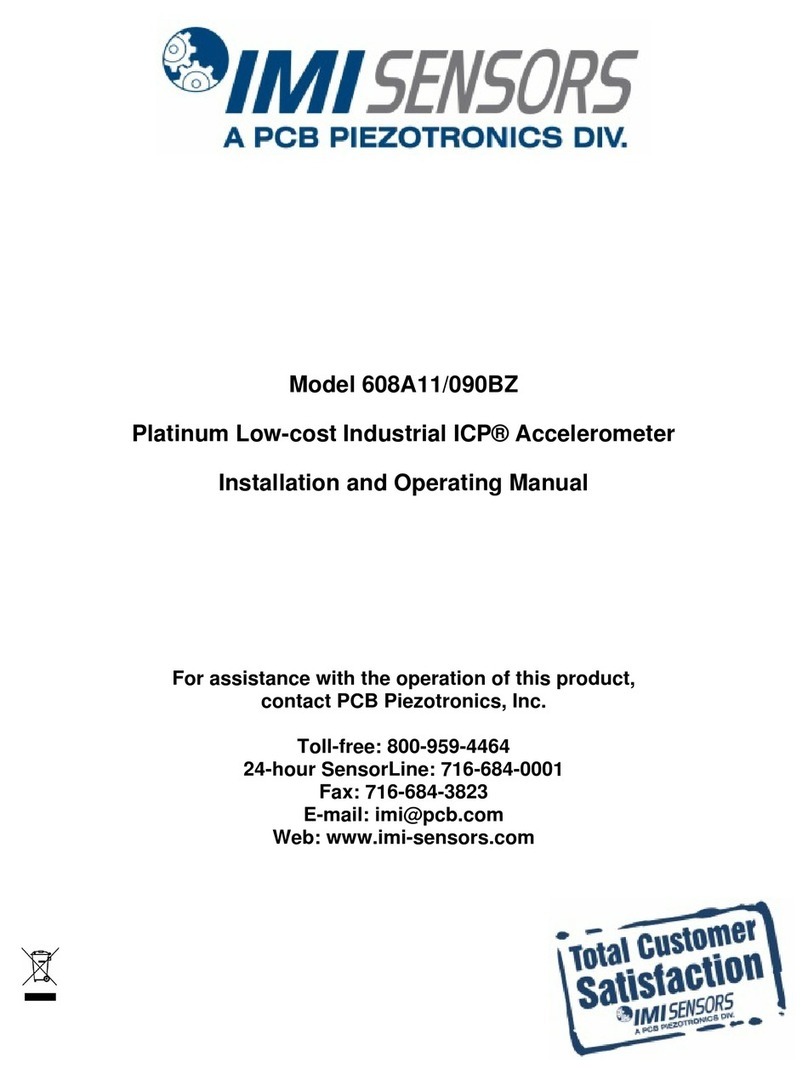
PCB Piezotronics
PCB Piezotronics IMI SENSORS ICP 608A11/090BZ Installation and operating manual

Benning
Benning IT 101 operating manual

APPA
APPA M2 user manual

Sinpo
Sinpo DRO II Series Operation manual

Keysight Technologies
Keysight Technologies N6705C Operating and service guide