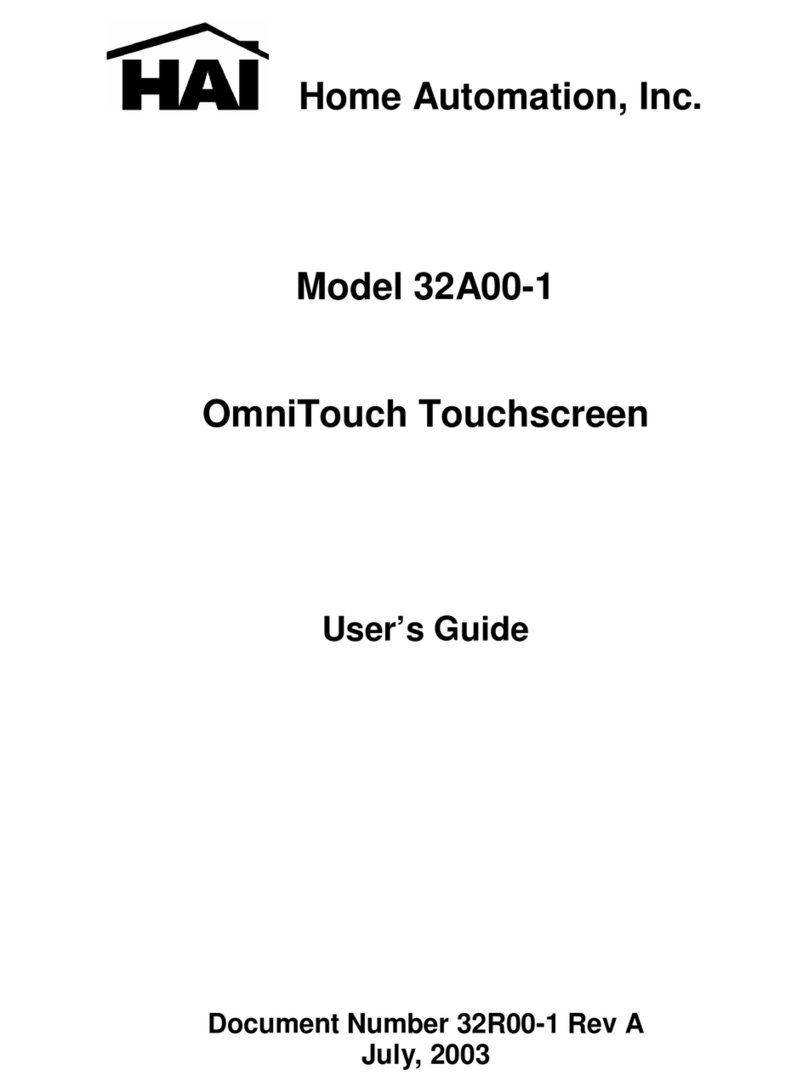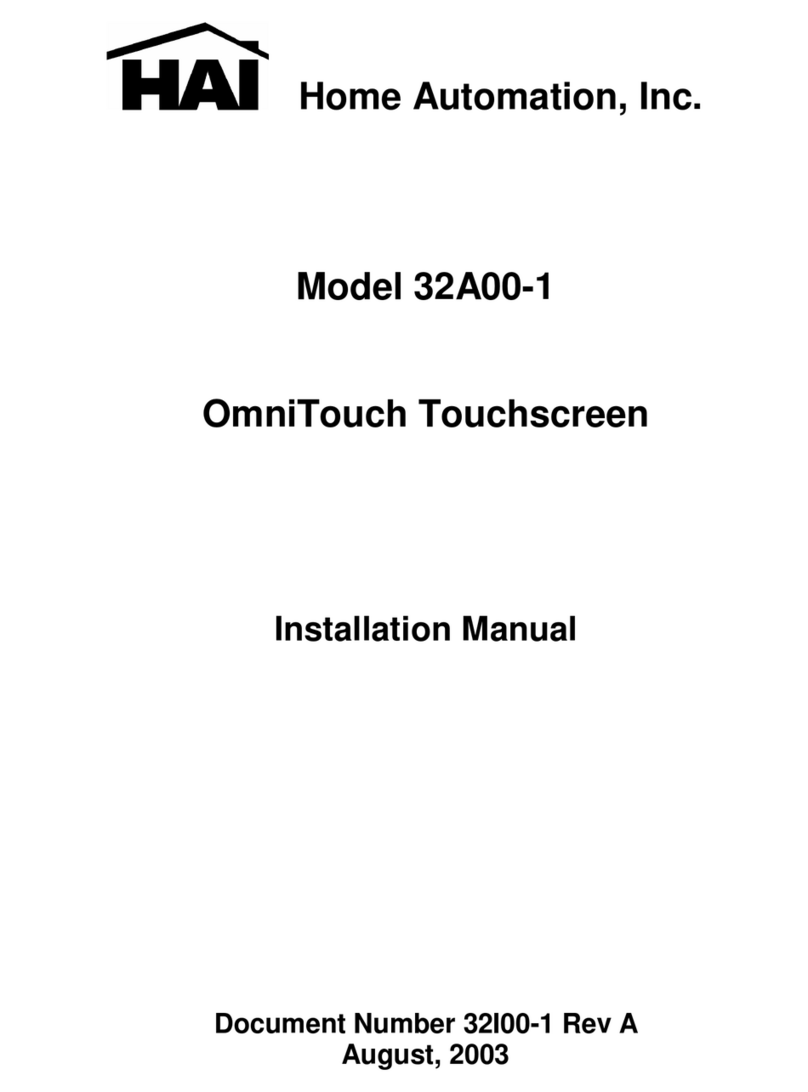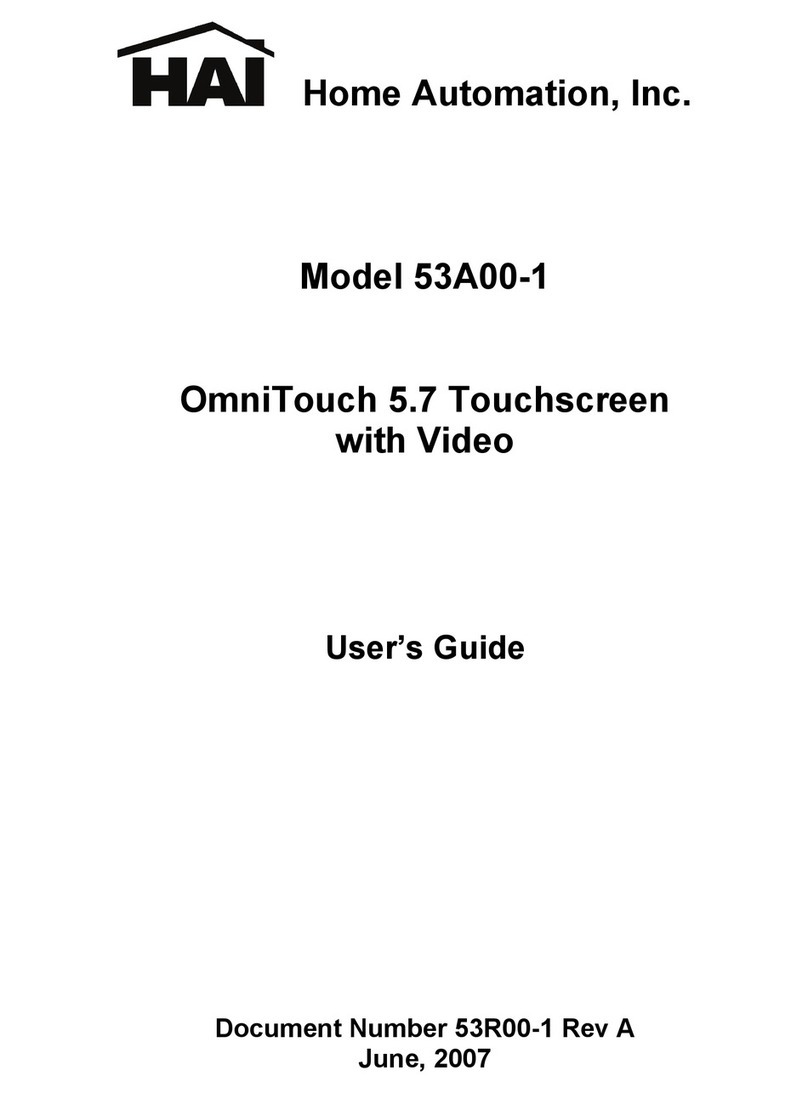Table of Contents
Regulatory Compliance Statements ............................................. i
FCC Statement
...................................................................................................................................i
FCC Radiation Exposure Statement............................................................................................................................ i
Federal Communications Commission Notice........................................................................................................... i
Canada-Industry Canada (IC)
...........................................................................................................ii
Europe-European Union Notice
.......................................................................................................ii
Safety .............................................................................................. ii
RTC Battery/Battery Safety
.............................................................................................................iii
Battery Charge Notice
.....................................................................................................................iii
Storage and Safety Notice
...............................................................................................................iii
Introducing the OmniTouch 10p................................................... 1
Package Contents ...........................................................................................................................2
OmniTouch 10p Overview
................................................................................................................3
Front View Description ................................................................................................................................................ 4
Left and Right View ...................................................................................................................................................... 5
Top View
......................................................................................................................................................................... 5
Left, Right, and Top View Description........................................................................................................................ 6
Back View...................................................................................................................................................................... 7
Back View Description................................................................................................................................................. 7
About the Optional Docking Cradle............................................................................................................................ 8
Getting Started
................................................................................ 9
Installing the Battery.......................................................................................................................9
Charging the Battery.....................................................................................................................11
Charging the Battery Using the AC Adapter ........................................................................................................... 11
Charging the Battery with the Optional Docking Station ....................................................................................... 11
Power LED Status .........................................................................................................................13
Checking the Battery Status ..................................................................................................................................... 13
Turning On the OmniTouch 10p for the First Time ....................................................................13
Powering On ............................................................................................................................................................... 14
Calibrating the OmniTouch 10p Screen................................................................................................................... 15
Configuring the Wireless Network............................................................................................................................ 16
Setting the Time and Date ......................................................................................................................................... 18
Connecting to the HAI Controller.................................................................................................19
Starting the OmniTouchPro Application .....................................................................................22
Returning to the Configuration Page ....................................................................................................................... 22
iv