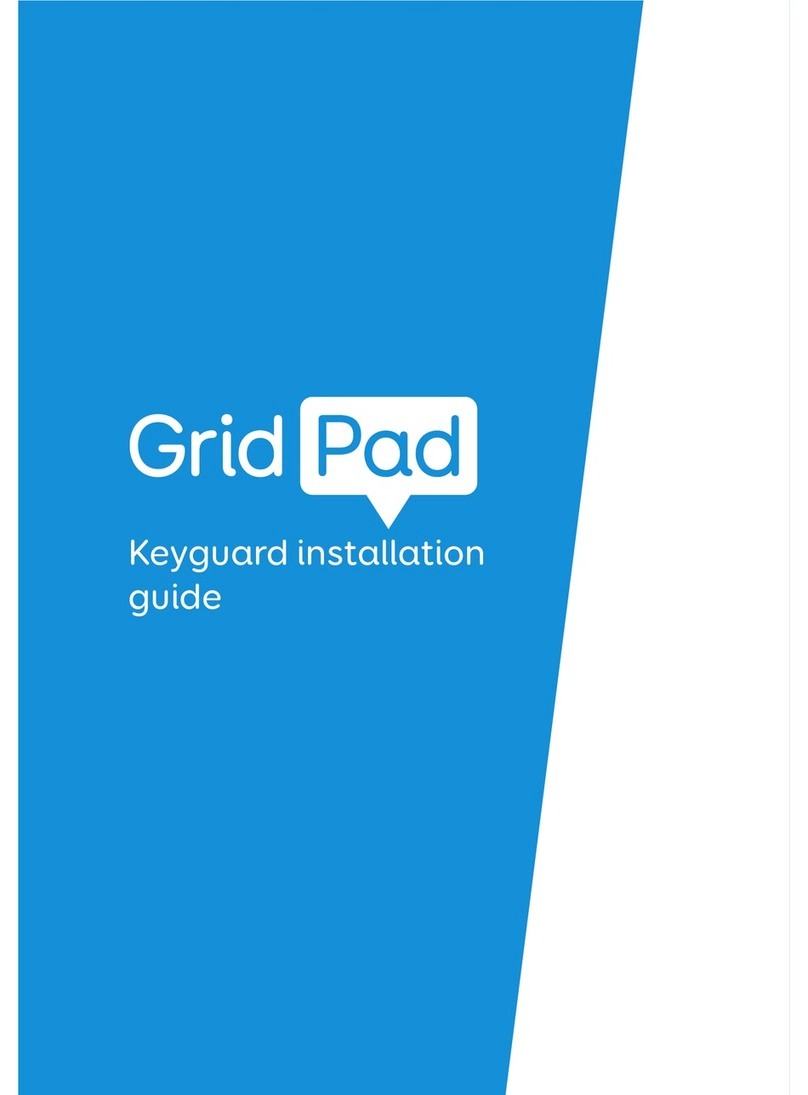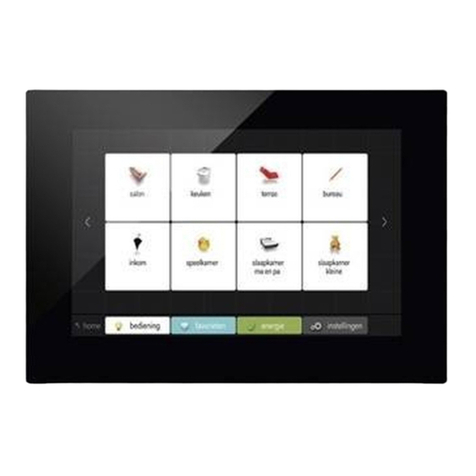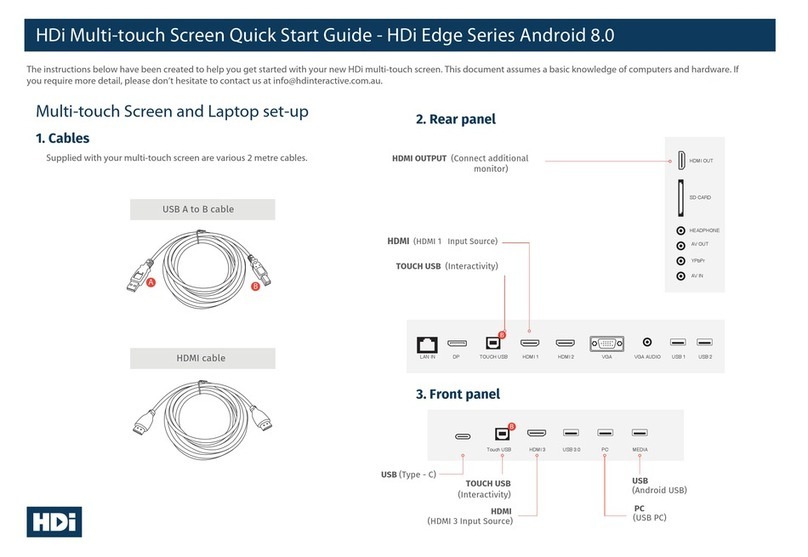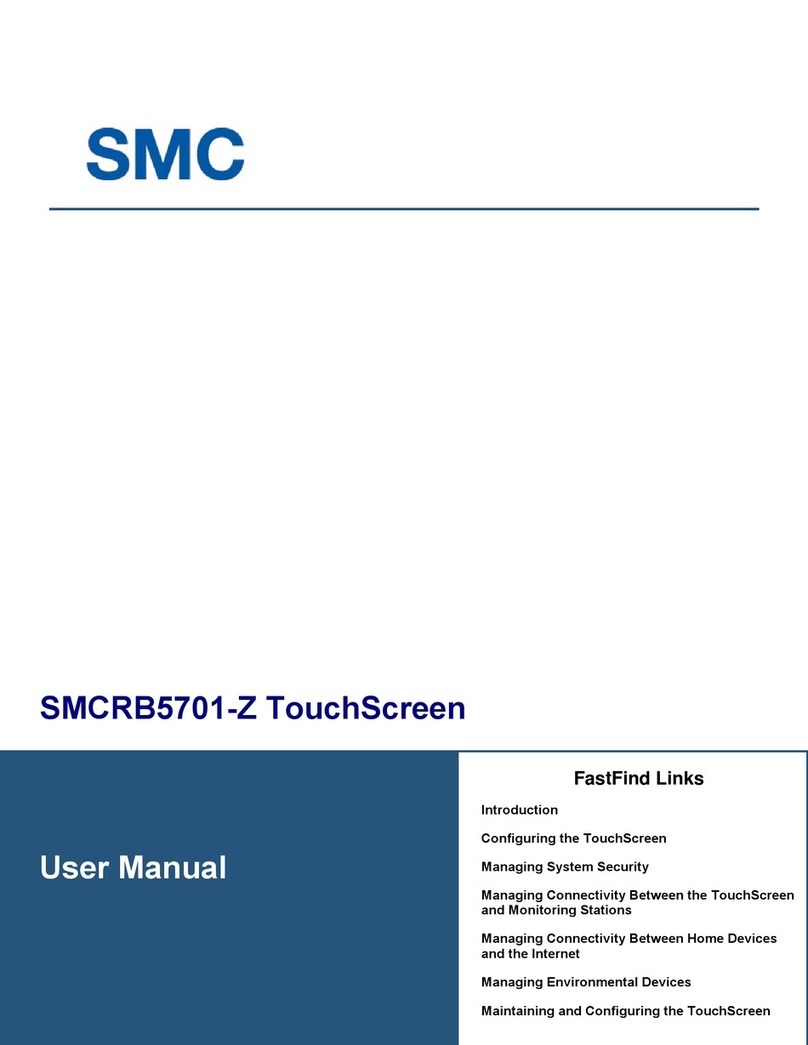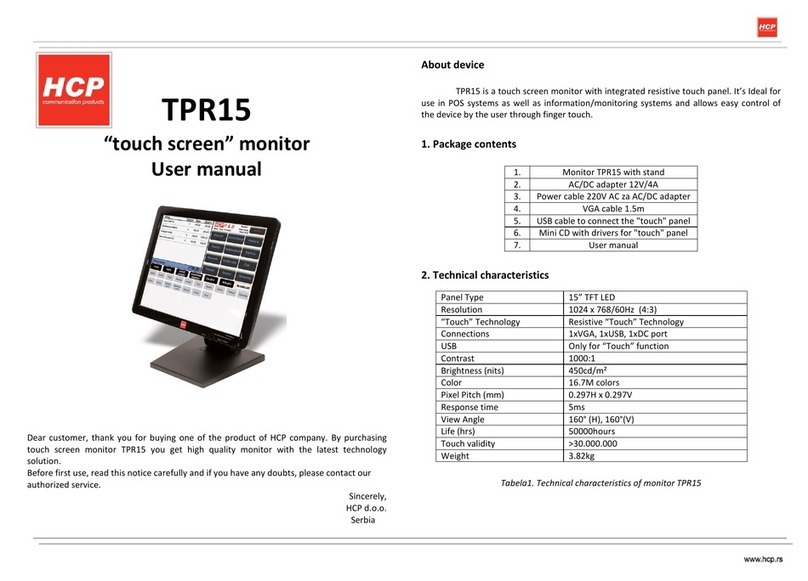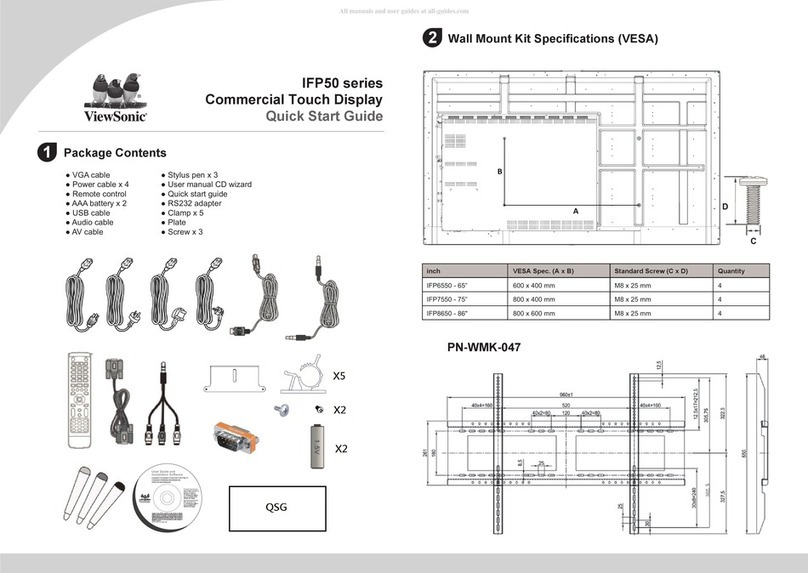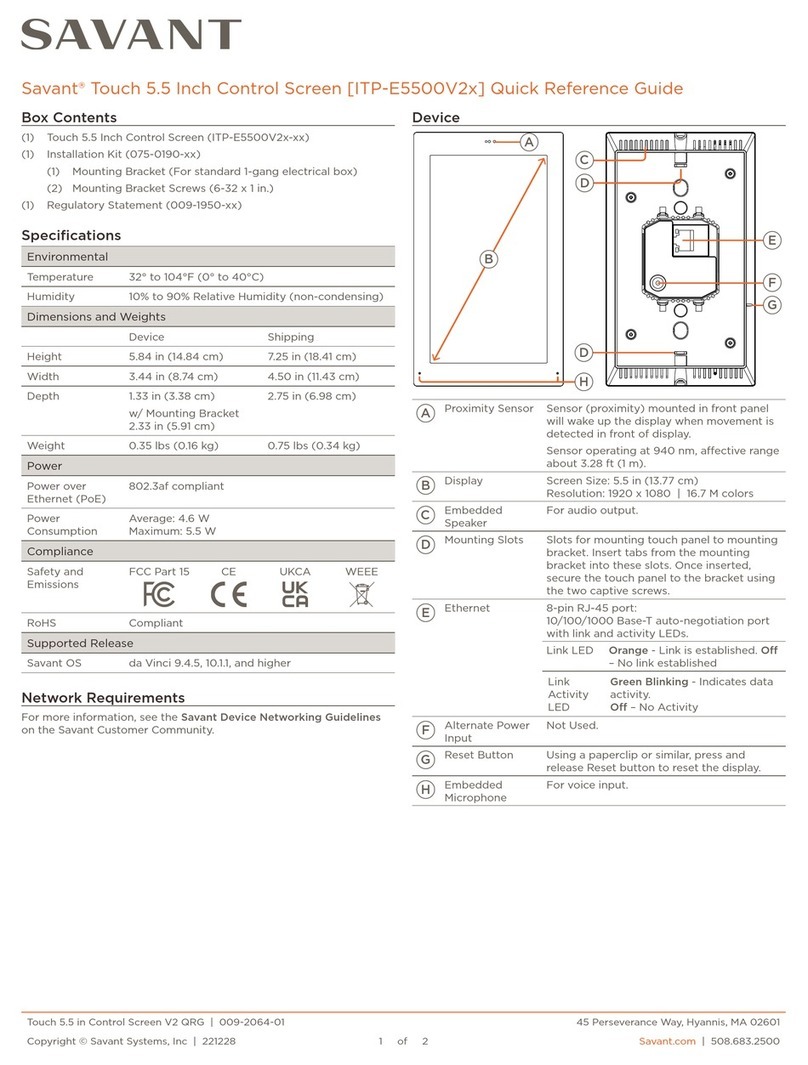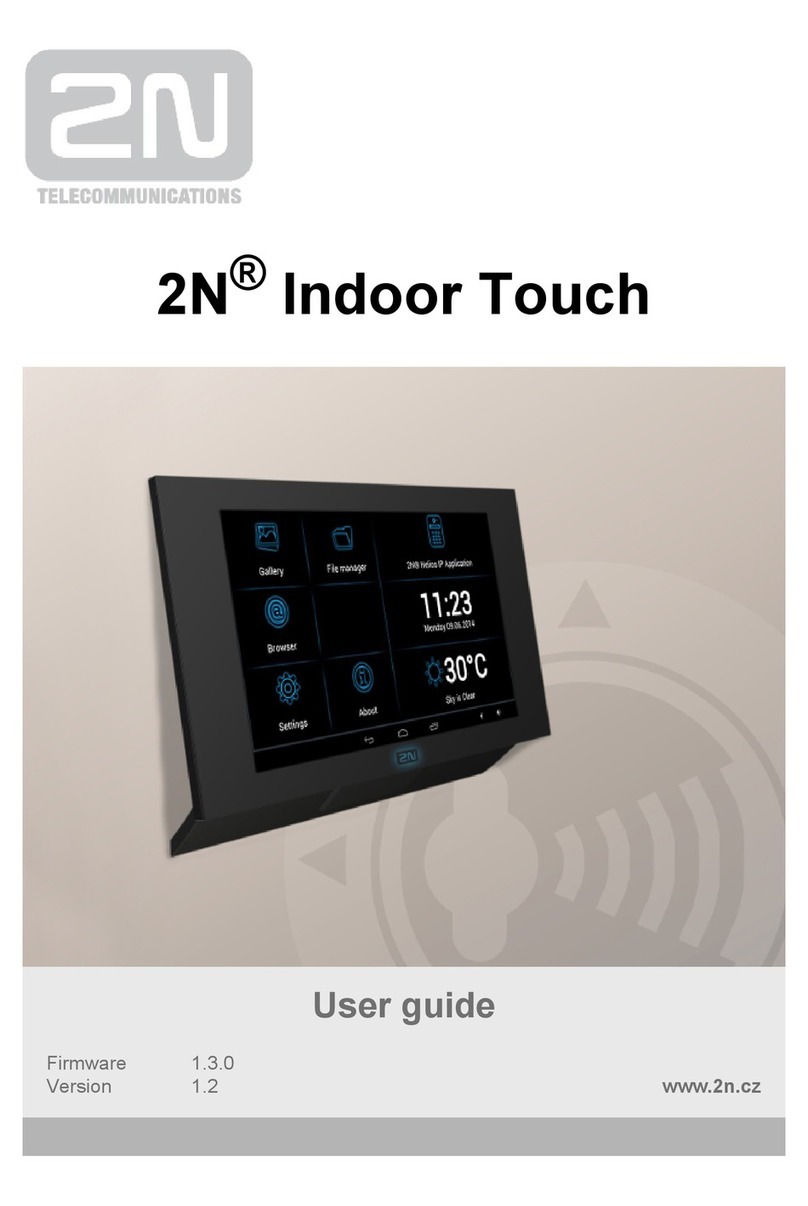Smartbox Grid Pad User manual

Manual
Created by

Grid Pad Manual (Version 1.0)
English (UK)
Copyright 2018 Smartbox Assistive Technology
thinksmartbox.com

Welcome to Grid Pad, your complete communication
and access solution

4
Contents
1. Introducing Grid Pad
1.1 What is included with your Grid Pad
1.2 Grid Pad setup
1.3 Features
2. Quick start guide
2.1 Turning on your Grid Pad
2.2 Creating your user account
2.3 Choosing your grid sets
2.4 Introducing Grid Explorer
2.5 Configuring your access method
3. Using your Grid Pad
3.1 Your Grid Pad desktop
3.2 Power
3.3 The remote power button
3.4 Charging your Grid Pad
3.5 Mounting your Grid Pad
3.6 Audio and speech
3.7 Using headphones and audio feedback
3.8 Screen brightness
3.9 Using another screen with your Grid Pad
3.10 Internet and network settings
3.11 Bluetooth
4. Access
4.1 Switch access
4.2 Pointer access
4.3 Touch access
4.4 Keyboard and mouse access
6
8
9
10
14
16
18
19
20
21
22
24
26
28
30
31
34
36
37
38
39
40
42
44
47
48
49

5
4.5 Voice activation and access
4.6 Eye gaze
5. Environment Control
5.1 Introduction to Environment Control
5.2 Transmitters
5.3 Servus Environment Control grid sets
5.4 Infrared controls
5.5 Setting up a radio device
5.6 Connecting a smart phone to your Grid Pad
6. Grid 3
6.1 Introducing Grid 3
6.2 Adding grid sets
6.3 Useful commands to control your Grid Pad from
Grid 3
6.4 Grid 3 accounts
7. Looking after your Grid Pad
7.1 Software updates
7.2 Getting the most out of your battery
7.3 Cleaning and storing your Grid Pad
8. Appendices
8.1 Smartbox support
8.2 Grid Pad specification
8.3 Safety notices
8.4 Statement of compliance
8.5 Battery warnings
6
8
9
10
14
16
18
19
20
21
22
24
26
28
30
31
34
36
37
38
39
40
42
44
47
48
49
50
51
60
62
63
64
65
69
72
74
76
77
80
81
82
84
86
88
90
92
94
96
101
102

6
In this section
1.1 What is included with your Grid Pad
1.2 Grid Pad setup
1.3 Features

7
Introducing Grid Pad
1

8
Grid pad communication aid
Remote power button
Manual
Mounting plates and screwdriver
Power lead
Grid 3 training pack
Cleaning cloth
2x AAA batteries
Optional port labels
Your Grid Pad may also be supplied with an eye gaze unit.
Included Software
Grid 3
If supplied with eye gaze, additional drivers and software will be
pre-installed.
1.1 What is included with your Grid
Pad

9
Your Grid Pad can be supplied in one of two ways.
Communication only
This is sometimes known as kiosk mode. In this setup, the Grid Pad
will boot directly into Grid 3 and can be used for communication.
Certain features, such as accessible apps and Windows desktop
are switched off.
Unlocked
When unlocked the Grid Pad gives you full access to the
accessible apps as well as Windows desktop and applications.
Changing your set up
If you would like to change the way your Grid Pad has been set up,
please contact your Grid Pad supplier.
1.2
Grid Pad setup

10
1.3 Features
Grid Pad
Touch screen
Front camera 2 x switch ports
USB 3.0
HDMI out
Volume up and
down
Power
Infrared receiver

11
Rear camera
Infrared transmitter
Charging port
Headphone /
microphone port
USB 2.0
Mounting plate Desk stand
Speakers
Radio control

12
Grid Pad with eye gaze unit
When the Grid Pad is supplied with an eye gaze unit, it comes with
a longer desk stand to accommodate the camera.
The USB 3.0 socket will be used for the camera connection.
Eye gaze camera

13
For more information on attaching and removing the eye gaze
unit see section 4.6.
Elongated desk
stand

14
In this section
2.1 Turning on your Grid Pad
2.2 Creating your user account
2.3 Choosing your grid sets
2.4 Introducing Grid Explorer
2.5 Configuring your access method

15
Quick start guide
2

16
2.1 Turning on your Grid Pad
Before switching on your Grid Pad for the first time, it is best to
plug in the power lead and charge the battery. Press the power
to turn the device on, the LED will light up to signal the device is
starting.
The device will boot into Windows, and Grid 3 will automatically
start.

17
Once Grid 3 has loaded, tap Get Started to create your account
and then follow the instructions on the screen.
Grid 3 comes with a selection of voices for you to choose from. You
can adjust the speed and pitch of each voice to suit your needs.
Your Smartbox Account
On the next screen you can create a Smartbox Account. This
enables you to use features such as remote editing and syncing
between devices.
Tip: If you already have a Smartbox account you can log in and
restore your account.
2.2
Creating your user account

18
2.3 Choosing your grid sets
A grid set is like an app within Grid 3. Some grid sets may
contain a complete symbol vocabulary for starting out with
communication. Others may be designed for literate users to
communicate as efficiently as possible.
Grid sets are organised into categories. Choose Symbol
communication for grid sets like Super Core, which are ideal
for early AAC users and emerging literacy. Choose Text
communication for grid sets with powerful features for literate
users.
Grid sets from each category you select to your Grid Explorer,
ready for you to explore.
Tip: With your permission Grid 3 can learn the words you use most
often to improve your prediction suggestions. You can change this
in your Privacy settings at any time.

19
Grid Explorer is your Grid 3 home screen. From here you can
browse and arrange your grid sets, add new grid sets and access
your settings.
Tapping on a grid set will open it.
To return to Grid Explorer, tap the menu then select Grid Explorer.
2.4
Introducing Grid Explorer

20
2.5 Configuring your access
method
You will need to choose the way you want to access your Grid
Pad. There are multiple access methods available to you. See the
relevant sections of this manual for more information on setting
up your chosen access method.
• Touch access
• Switch access
• Pointer access
• Voice access
• Eye gaze access
You will need the suitable hardware to configure your chosen
access method.
Tip: Remember you can use multiple access methods together.
Both Grid 3 and your Grid Pad are designed to be flexible. If you
want to use a head pointer with a switch to activate, you can!
Other manuals for Grid Pad
2
Table of contents
Other Smartbox Touchscreen manuals