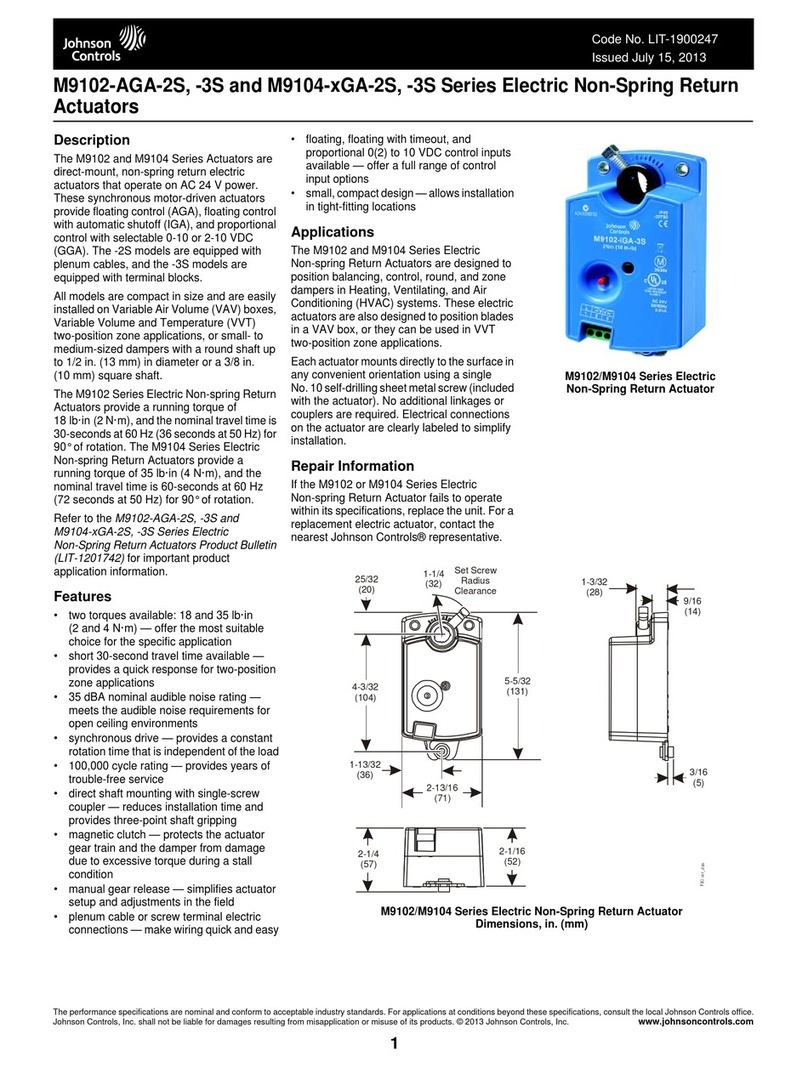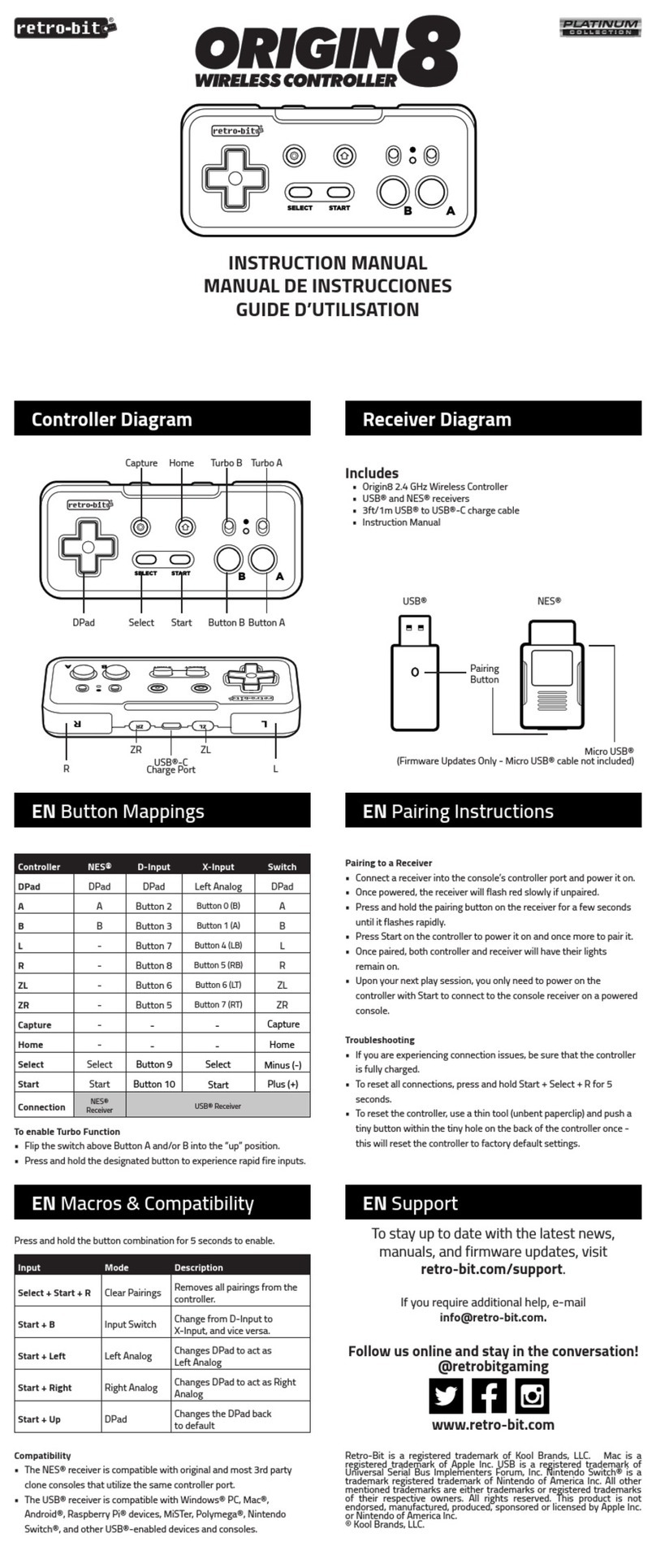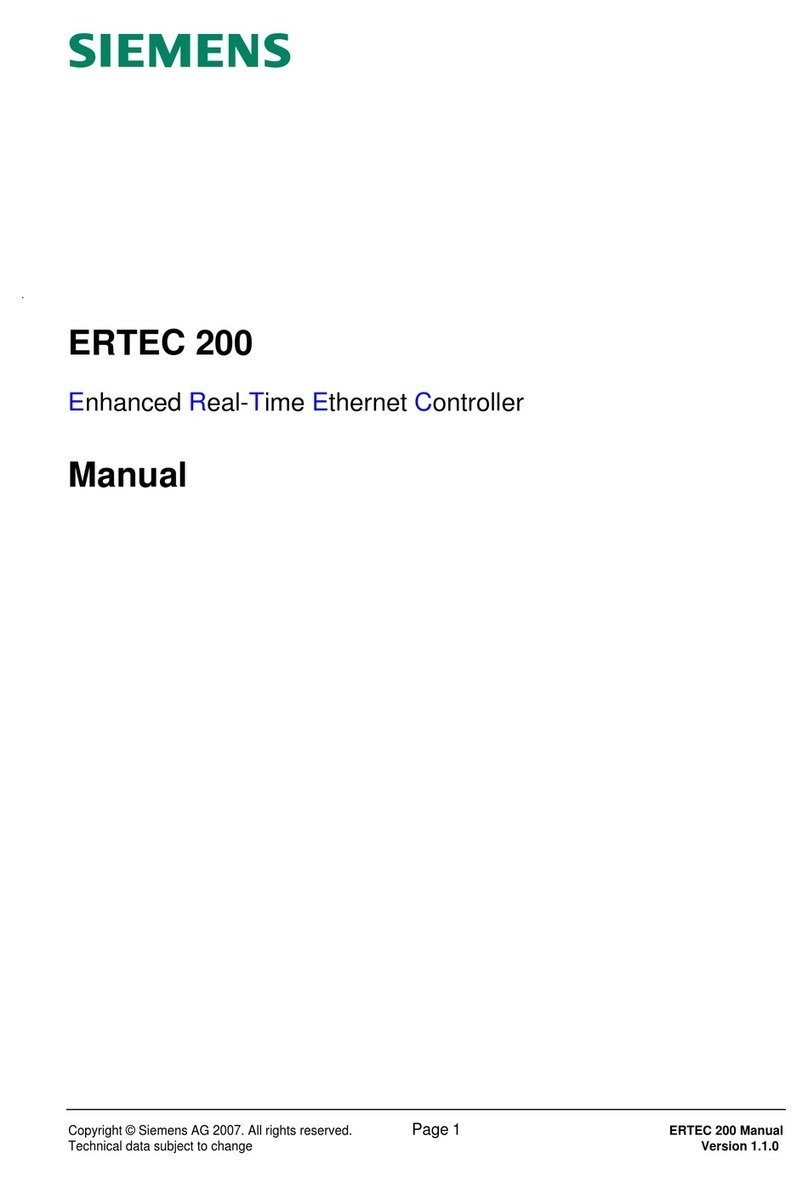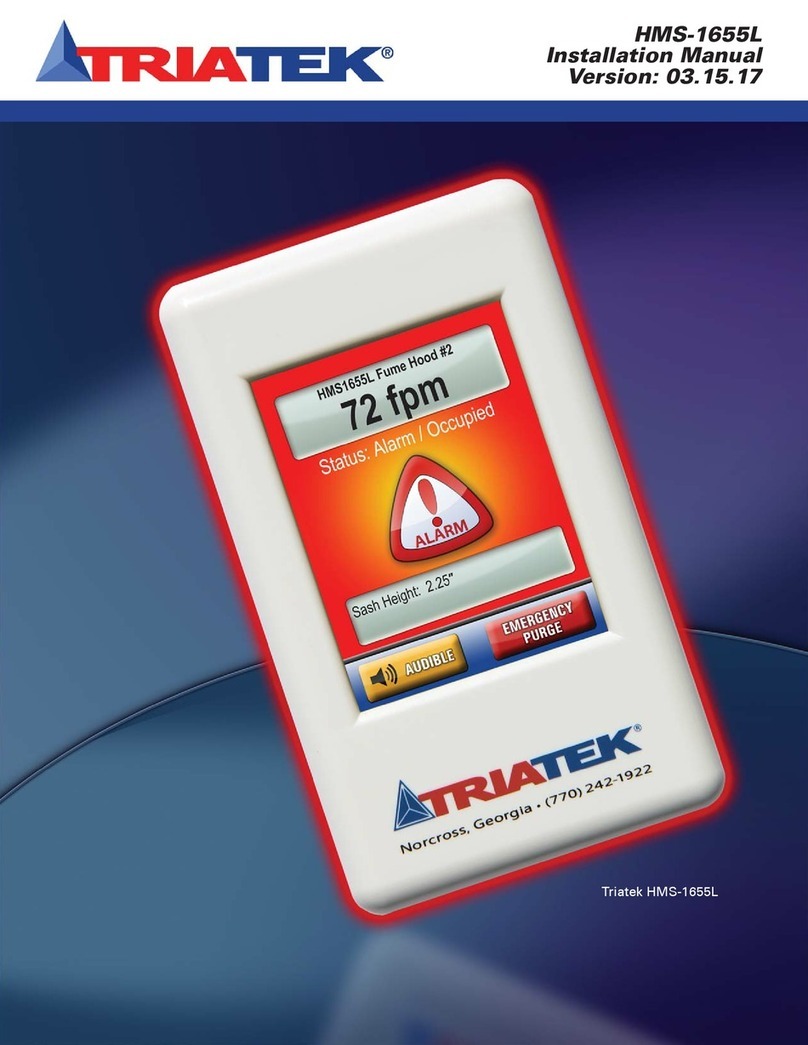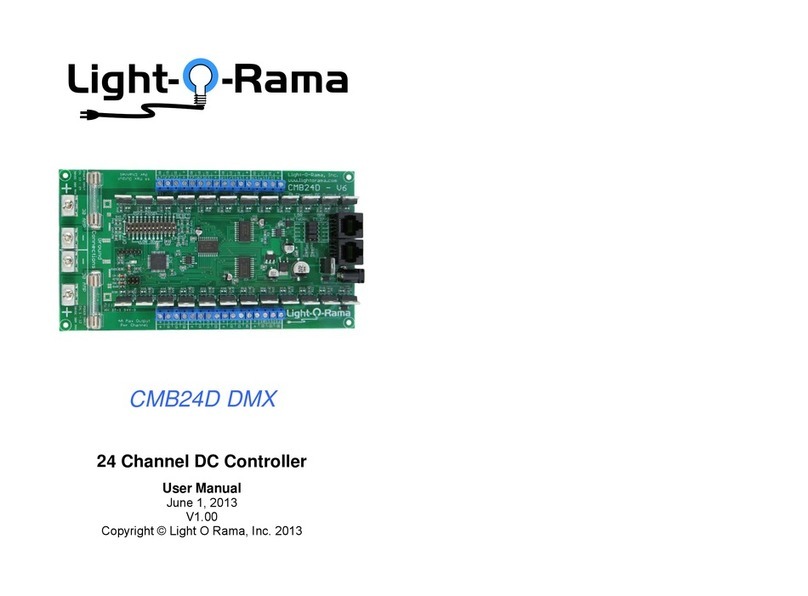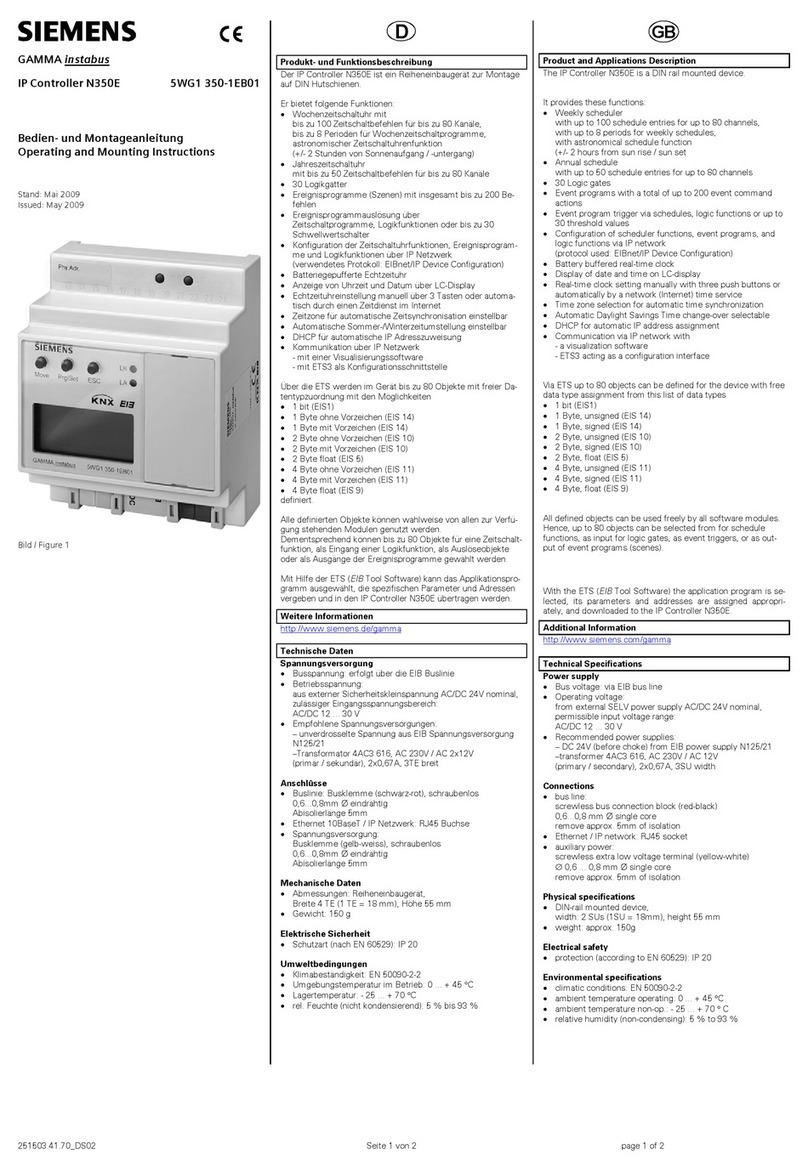Digital Video Lab DejaVu User manual

1
“DejaVu” Instant Replay System
User Manual

2
CONTENTS
1. Features 3
2. Unit design 4
3. Controls 6
4. Control panel buttons 7
4.1. Primary functions 7
4.2. Secondary functions 8
5. On-Screen-Display (OSD) 10
6. Operation 11
6.1. Recording modes 11
6.2. Preparing to live broadcast or event 11
6.3. Playback modes 12
6.4. Instant replay 13
6.5. Manual replay 14
6.6. Working with playlist 15
6.7. Simple recorder/player 16

3
1. Features
“DejaVu“ Instant Replay System is a simple and cost effective way to add multi-channel replay
functionality to your production.
Easy to install and easy to use, “DejaVu” Instant Replay System offers:
Uninterrupted recording. Recording never stops, even In Edit or Replay modes;
More than 7 hours of recorded 1080p50 video (when using 512G SSD);
Slow motion (50% – 20% of normal speed) and Fast motion (200% – 500% of normal speed)
playback;
Playlist mode;
Can be used as a simple multi-channel recorder/player;
No PC connection is needed to operate or to configure “DejaVu” system. However, for those who
prefer to operate from PC we offer free “DejaVu Replay Controller“ software that provides more
flexibility, advanced playlists and multi-view support.
“DejaVu“ Instant Replay System is well suited for:
Any live shows;
Sport broadcasts – for instant replays;
Sports clubs – for training, as an excellent assistant for coaches and athletes;
Dance schools and ballet studios;
Outdoor events – for large LED displays;

4
2. Unit design
“DejaVu” Instant Replay System is an all-in-one unit with integrated control panel and 10” TFT
display. Two SSD drives are placed inside the unit by installer.
Fig.1 Front panel
Front panel:
10” TFT display monitor;
T-Bar;
Jog/Shuttle knob;
Control panel with 15 LED illuminated buttons;

5
Fig.2 Rear panel
Rear panel connectors:
1. RJ-45 Gigabit Ethernet – PC/LAN connection. Required for “DejaVu Replay Controller“ software
and firmware update;
2. BNC 3G-SDI – Channel 1 input (CAM1);
3. BNC 3G-SDI – Channel 2 input (CAM2);
4. BNC 3G-SDI – Channel 1 bypass output;
5. BNC 3G-SDI – Channel 1 replay output (REP1);
6. BNC 3G-SDI – Channel 2 bypass output;
7. BNC 3G-SDI – Channel 2 replay output (REP2);
8. Power switch;
9. 12V/5A DC power supply main connector;
10. 12V/5A DC power supply backup connector (you can connect two separate PSUs
simultaneously for redundancy);
11. GND connector;

6
3. Controls
Fig.3 Front panel controls
T-Bar
is used to control playback speed in SLOW and FAST modes. Lowest T-Bar position is
normal speed. Highest T-Bar position is slowest speed in SLOW mode and fastest speed in FAST
mode.
Jog/Shuttle knob
is used for cursor positioning in EDIT mode. Turn Shuttle clockwise to fast-
forward, turn counter-clockwise to rewind. Turn Jog for precise frame-by-frame control.

7
4. Control panel buttons
Almost all buttons have primary and secondary functions. Press and hold button to activate
secondary function. Some buttons also have different functions in PLAYLIST mode.
4.1. Primary functions
Show live video from Input channel 1 (CAMERA 1) on internal display monitor.
Lights up if CAMERA 1 video source is active.
Show live video from Input channel 2 (CAMERA 2) on internal display monitor.
Lights up if CAMERA 2 video source is active.
Show recoded video from Replay channel 1 on internal display monitor.
Lights up if Replay channel 1 video source is active.
Show recoded video from Replay channel 2 on internal display monitor.
Lights up if Replay channel 2 video source is active.
Activate or deactivate SLOW playback mode.
Lights up if SLOW mode is active.
Activate or deactivate FAST playback mode.
Lights up if FAST mode is active.
Activate or deactivate PLAYLIST mode.
Lights up if PLAYLIST mode is active
PLAYLIST mode: cue all replay clips from playlist.

8
REPLAY mode: set MARK IN position to current displayed frame.
PLAYLIST mode: select previous clip in playlist.
REPLAY mode: set MARK OUT position to current displayed frame.
PLAYLIST mode: select next clip in playlist.
Save current replay clip in playlist.
Mode LED Action
Idle Off Cue last replay clip
Replay clip (or playlist) is cued Lights up green Start playback
Playback is ON Flashes red Pause playback
Playback is paused Flashes green Continue playback
Create replay clip.
Automatically set IN and OUT mark positions according to predefined time (-5, -10, -20
or -40 seconds).
REPLAY mode: stop playback of the current replay clip and delete it.
PLAYLIST mode: delete current clip from playlist.
Lights up if there’s a replay clip ready.
4.2. Secondary functions
This button works as a modifier. Press and hold it and press other buttons to
change recording modes or to modify settings.
Set MARK position rewind time to -5 seconds.
Lights up if current setting is [-5 seconds].
Set MARK IN position rewind time to -10 seconds.
Lights up if current setting is [-10 seconds].
Set MARK IN position rewind time to -20 seconds.
Lights up if current setting is [-20 seconds].
Set MARK IN position rewind time to -40 seconds.
Lights up if current setting is [-40 seconds].

9
Start recording.
Lights up if recording is currently ON.
Stop recording.
Delete all recorded video footage. Also stops recording if it’s active. All clips
saved to the playlist will be deleted as well.
WARNING: All recorded video on SSD will be lost!
Activate or deactivate LOOP recording mode.
Lights up if LOOP recording mode is active.
Activate or deactivate AUTO recording mode.
Lights up if AUTO recording mode is active.

10
5. On-Screen-Display (OSD)
OSD information is automatically overlaid on built-in display at all times. During normal operation
OSD shows following information (left to right):
# OSD Indicator Description
C1 Input channel 1 (CAM11)
C2 Input channel 2 (CAM2)
R1 Replay channel 1 (REP1)
VIDEO SOURCE
R2 Replay channel 2 (REP2)
CLIP NN Only in PLAYLIST mode: selected clip number (01 – 32).
If PLAY ALL mode is active, (--) is displayed instead.
TIMECODE HH:MM:SS:FF
Timecode in hours:minutes:seconds:frames format:
In LIVE mode: timecode of last recorded frame;
In EDIT mode: timecode of current frame on playback;
In REPLAY mode: time remaining to end of the current clip
or playlist.
SPEED NNN% Only in SLOW or FAST modes: relative playback speed as
selected by T-Bar position (20% - 500%).
When button is pressed and held, OSD is changed to show configuration and status
information (left to right):
# OSD Indicator Description
REC Recording is ON
RECORDING STOP Recording is OFF
CAPACITY SSD: HH:MM Installed SSD capacity in hours:minutes of recorded video.
If SSD are not installed or faulty, SSD: --:-- is displayed
instead.
TEMPERATURE +NNC Internal chipset temperature (in degrees Celsius).
Warning: temperature reading higher than +70°C may
indicate cooling fan failure!

11
6. Operation
6.1. Recording modes
“DejaVu“ Instant Replay System can be configured to use several recording modes to better suit
different applications. Please carefully choose recording mode for your situation before you begin
working with the unit.
After powering up, recording position is always set after the last frame recorded in previous session.
Next action depends on recording modes set:
Recording Mode State Description
ON* When SSD capacity is reached, recording will continue from the
start of SSD, deleting older video. Last recorded 7+ hours of video
(for 512GB SSD) will always be available for replays.
LOOP
OFF
When SSD capacity is reached, recording will stop.
To continue recording:
Either press to delete all video and start from the
beginning,
Or change LOOP recording mode to ON and continue recording.
ON* The unit automatically starts recording after powering up.
AUTO OFF The unit will not start recording after powering up.
(*) – default settings.
6.2. Preparing to live broadcast or event
Connect cameras to CAM1 and CAM2 3G-SDI video inputs. Connect REP1 and REP2 replay outputs
to your video switcher. Optionally connect bypass outputs to your video switcher. Connect power
supply to the unit and switch power on;
If AUTO mode is ON, recording will start automatically. Otherwise, begin recording manually by
pressing . Optionally, press to delete all previous recorded video
and start new session.

12
After event is finished, optionally press to stop recording.
6.3. Playback modes
“DejaVu“ Instant Replay System operates in different playback modes depending on user actions.
Note that both replay channels are always synchronized, for example if Jog/Shuttle is moved to
change current playback position on Channel 1, playback position will also change to the same
timestamp on Channel 2.
After powering up, playback position is always set at the last frame recorded in previous session.
Mode
Operation
EDIT
Press to create replay clip.
Use Jog/Shuttle knob to change current position.
Press to change IN mark to current position.
Press to change OUT mark to current position.
Press to add replay clip to playlist.
REPLAY
Press to start playback of the replay clip. Press again to pause / resume.
Press or and use T-Bar to select slow motion or fast motion playback
speed.
Playback will automatically stop at the last frame. You can press to cue last
replay clip again.

13
Mode
Description
PLAYLIST
Press or to cue clip from the playlist.
Or press to cue all clips.
Press to delete selected clip from playlist.
Press to start playback of the selected clip or entire playlist. Press again to
pause / resume.
Press or and use T-Bar to select slow motion or fast motion playback
speed.
Playback will automatically stop at the last frame of the last clip.
6.4. Instant replay
Press or to watch live video from cameras on built-in display monitor.
When you see a moment you would wish to replay later (for example: goal scored), press .
Replay clip with previous 5, 10, 20 or 40 seconds of recorded video (see section 4.2) will be
automatically created. First frame of the replay clip will be shown and the system will switch to
REPLAY mode. Built-in display monitor will switch to REP1 replay channel.
No need to guess how the situation on the playing field will turn out – press after the goal is
scored!

14
If you want to correct MARK IN or MARK OUT positions, use Jog/Shuttle knob to change current
position and then press or to set new position. First frame of the replay clip will be
shown and the system will switch to REPLAY mode.
If you want to add replay clip to playlist, press . If there are already 32 clips in the playlist
(playlist is full), first clip will be deleted and new clip will be added at the last position.
Press to start playback of the replay clip. Press again to pause / resume.
If you need slow motion or fast motion, press or and use T-Bar to change playback
speed accordingly. Speed can be adjusted before playback, during playback or when playback is
paused.
Playback will automatically stop at the last frame. You can press to cue last replay clip again.
Press again to create another instant replay.
6.5. Manual replay
Press or to watch recorded video from any of the cameras.
Use Jog/Shuttle knob to select starting position for a new replay clip. Press to set.
Use Jog/Shuttle knob again to select ending position for a new replay clip. Press to set.
Replay clip is now ready. First frame of the replay clip will be shown and the system will switch to
REPLAY mode.

15
If you want to add this replay clip to playlist, press . If there are already 32 clips in the playlist
(playlist is full), first clip will be deleted and new clip will be added at the last position.
Press to start playback of the replay clip. Press again to pause / resume.
If you need slow motion or fast motion, press or and use T-Bar to change playback
speed accordingly. Speed can be adjusted before playback, during playback or when playback is
paused.
Playback will automatically stop at the last frame. You can press to cue last replay clip again.
Or press to delete current replay clip and start over again.
6.6. Working with playlist
“DejaVu“ Instant Replay System allows to save up to 32 replay clips and play them later either
individually or in batch.
Press to enter playlist mode. If there’s at least one saved replay clip, the system will enter
PLAYLIST mode and the button will light green.
Press or to select clip (01 – 32) from the playlist. Current clip number is shown on
OSD. Selected clip is automatically cued and ready for playback.
If you want to delete selected clip from playlist – press (Note: this operation cannot be
undone!) Remaining clip numbers will be shifted towards first. If there are no more clips, the system
will exit from playlist mode automatically.

16
To cue all clips from the playlist press . First frame of the first clip will be shown and clip
number OSD indicator will change to --. In this mode clips will be played one-by-one without pauses.
Press to start playback of the selected clip (or entire playlist). Press again to pause / resume.
If you need slow motion or fast motion, press or and use T-Bar to change playback
speed accordingly. Speed can be adjusted before playback, during playback or when playback is
paused.
Playback will automatically stop at the last frame of the last clip.
6.7. Simple recorder/player
“DejaVu“ Instant Replay System can be used as a simple multi-channel digital recorder/player.
This mode is also useful as a fixed-delay display for sports training sessions – for example a gymnast
can immediately see how he/she has performed the jump.
Press or to watch recorded video from any of the cameras.
Use Jog/Shuttle knob to fast forward or rewind.
Press to make sure there’s no replay clip cued.
Press to start playback from current position. Press again to pause / resume. Playback will
continue until SSD end is reached or indefinitely if LOOP recording mode is active.
Other manuals for DejaVu
1
Table of contents