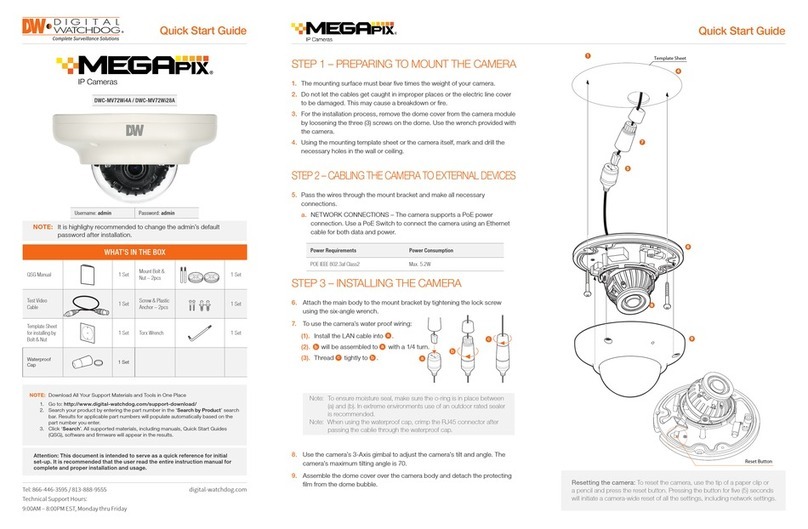NOTE: Please see the full product manual for web viewer setup, functions and camera settings options.
Rev Date: 05/17
Copyright © Digital Watchdog. All rights reserved.
Specications and pricing are subject to change without notice.
Quick Start Guide
STEP 4 – MANAGING THE SD CARD
STEP 5 – RESETTING THE CAMERA
To install the memory card (not included):
1. To install the camera’s SD Card, locate the SD card slot in the side of the camera by unscrewing
the con cap.
2. Insert class 10 SD/SDHC/SDXC card into the SD card slot by pressing the SD card until clicks.
3. To remove the SD card, press the card inward until it clicks to release from the card slot then pull out
from the slot
To reset the camera, use the tip of a paper clip or a pencil and press the reset button. Pressing the button
for ve (5) seconds will initiate a camera-wide reset of all the settings, including network settings.
8. To save the changes made to the camera’s settings, input an ID and PW of the camera for
authentication and click ‘Save’.
9. If the camera needs to be rebooted after the settings were changed, press the ‘Reboot’ button.
The camera will cycle power and will appear back in the search results once the reboot is complete.
7. To view the camera’s web viewer, click on “View Camera Website”.
6. The camera’s default network information is:
STEP 6 – DW IP FINDER™
Use the DW IP Finder™software to scan the network and detect all MEGApix®cameras, set the camera’s
network settings or access the camera’s web client. The camera can also be detected and congured
using the VMAX®IP Plus™ NVR or the DW Spectrum®IPVMS.
Select DHCP if the internet service is dynamic IP. This will
allow the camera to receive its IP address from the DHCP
server.
Select STATIC to manually enter the camera’s IP address,
subnet mask, Gateway and DNS information.
Contact your network administrator for more information.
Default TCP/IP information
• IP: DHCP
‘Port Forwarding’ has to be set in your network’s router for external access to the camera.
Default ID / PW : admin / admin
Network Setup
1. Go to: http://www.digital-watchdog.com
2. Search for ‘IP Finder’ on the quick search bar at the top of the page.
3. The latest IP Finder software will appear in the search results. Click on the link to download the le to
your computer.
4. The software will scan your network for all supported cameras and display the results in the table.
Allow up to 5 seconds for the IP Finder to nd the camera on the network.
5. Select a camera from the list by double-clicking on the camera’s image or clicking on the ‘Click’ button
under the IP Conf. column. The camera’s network information will appear. If necessary, you can adjust
the camera’s network type.
Search for Cameras
Camera’s
Network Settings
View Camera’s
Thumbnail View
Camera’s Firmware
Camera Uptime
Open Camera’s IP
Conguration Screen
Filter Search Results
Camera Name,
Model, IP Address,
and MAC Address
Firmware Upgrade
STEP 7 – WEB VIEWER
Once the camera’s network settings have been setup properly, you can access the camera’s web viewer
using the DW IP Finder™.
To open the camera’s web viewer:
1. Find the camera using the DW IP Finder™.
2. Double-click on the camera’s view in the results table.
3. Press the ‘View Camera Website’. The camera’s web viewer will open up in your default web browser.
4. Enter the camera’s username and password (default are admin / admin).
5. If you are accessing the camera for the rst time, install the ActiveX les in order to view video from the
camera.
The GUI display may differ by camera models.
Con Cap SD Card Slot
1
2
3
Reset Button