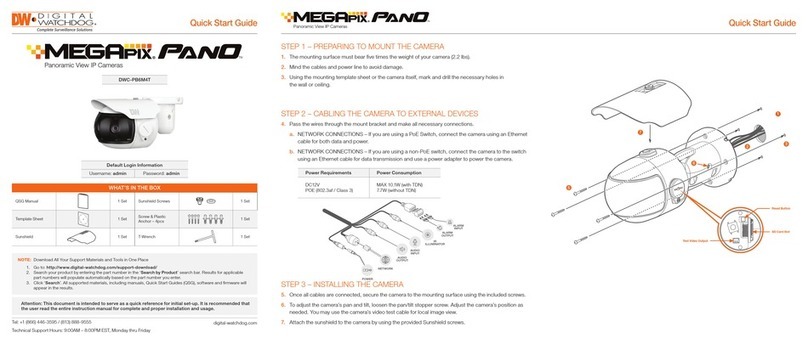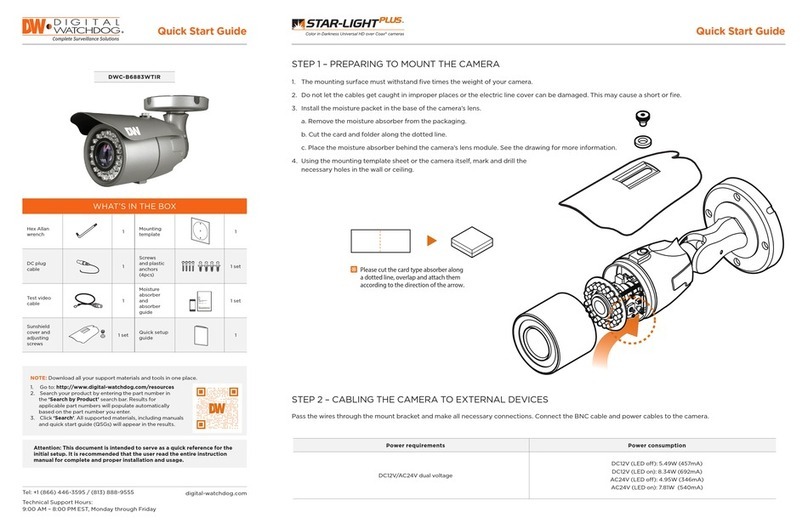WHAT’S IN THE BOX
Quick star t guide &
Download guide 1 Set
Template sheet 1 Set
Torx wrench 1 Set
Waterproof cap & Gasket 1 Set
Moisture absorber – 2pcs
& Absorber guide 1 Set
Test video cable 1 Set
Screw & Plastic anchor – 4pcs 1 Set
STEP 1 – PREPARING TO MOUNT THE CAMERA
STEP 3 – INSTALLING THE CAMERA
STEP 2 – CABLING THE CAMERA TO EXTERNAL
DEVICES
1. The mounting surface must bear ve times the weight of your camera.
2. Do not let the cables get caught in improper places or the electric line
cover to be damaged. This may cause a breakdown or re.
3. For the installation process, remove the dome cover from the camera
module by loosening the screw on the side of the dome. Use the
wrench provided with the camera.
4. Remove the protective foam from the camera.
5. Assemble the Sensor Module Block (with a lens) at the Base Guide.
a. To operate a camera functions working properly, the Sensor Module
Block must be assembled the Base Guide up to four of the Base
Guide points.
b. Please make sure to t together Sensor Module Block and Base
Guide in accordance with the gure below. Unless you follow the
instructions, the assembly is impossible.
c. Opposite ways assembling is impossible due to interface sockets
locations.
6. Using the mounting template sheet or the camera itself, mark and drill
the necessary holes in the wall or ceiling.
9. Once all cables are connected, secure the camera to the mounting
surface using the included screws.
10. Adjust the camera module on the magnetic surface for the ultimate
coverage and view. Each camera module snaps into position using
the magnetic track, allowing for maximum customization and fully
adjustable views. Please refer to the user manual for additional
information on positioning recommendations.
11. Install the moisture absorber according to the guide included. Remove
the dome cover’s inner protective lm. Re-attach the camera’s dome
to the camera module by aligning the screw holes. Remove the dome
cover’s outer protective lm to complete the installation.
DWC- PVX16W
7. Pass the wires through the mount bracket and make all necessary
connections.
a. NETWORK CONNECTIONS – Using a PoE Switch or PoE Injector,
connect the camera using an Ethernet cable for both data and
power.
b. NETWORK CONNECTIONS – Not using PoE Switch or PoE Injector,
connect the camera to the switch using an Ethernet cable for data
transmission and use a power adapter to power the camera.
POWER
NETWORK
10
1
2
3
4
7
11
11
11
6
Template
Sheet
Remove the outer protection
lm from the camera’s dome
to complete the installation
Remove the
dome cover inner
protection lm
Base Guide
Sensor Module
Block
Power Requirements Power Consumption
DC12V, PoE+ IEEE 802.3at class 4
(High Power POE injector included) 18W
NOTE: Download All Your Support Materials and Tools in One Place
1. Go to: http://www.digital-watchdog.com/support-download/
2. Search your product by entering the part number in the ‘Search by Product’
search bar. Results for applicable part numbers will populate automatically
based on the part number you enter.
3. Click ‘Search’. All supported materials, including manuals, Quick Start
Guides (QSG), software and rmware will appear in the results.
Tel: +1 (866) 446-3595 / (813) 888-9555
Technical Support Hours: 9:00AM – 8:00PM EST,
Monday thru Friday
digital-watchdog.com
Attention: This document is intended to serve as a quick reference for initial
set-up. It is recommended that the user read the entire instruction manual
for complete and proper installation and usage.
Quick Start Guide
Quick Start Guide
Default Login Information
Username: admin Password: admin
a
b
c
8
8. To use the camera’s water proof wiring:
(1). Install the LAN cable into .
(2). will be assembled to with a 1/4 turn.
(3). Thread tightly to .
a
a
b
b
c
NOTE: To ensure moisture seal, make sure the o-ring is in place
between and . In extreme environments use of an
outdoor rated sealer is recommended.
ab
NOTE: When using the waterproof cap, crimp the RJ45 connector
after passing the cable through the waterproof cap.
Test Monitor
Select Switch
Reset Button
Resetting the camera: To reset the camera, use the tip of a paper
clip or a pencil and press the reset button. Pressing the button for
ve (5) seconds will initiate a camera-wide reset of all the settings,
including network settings.
5