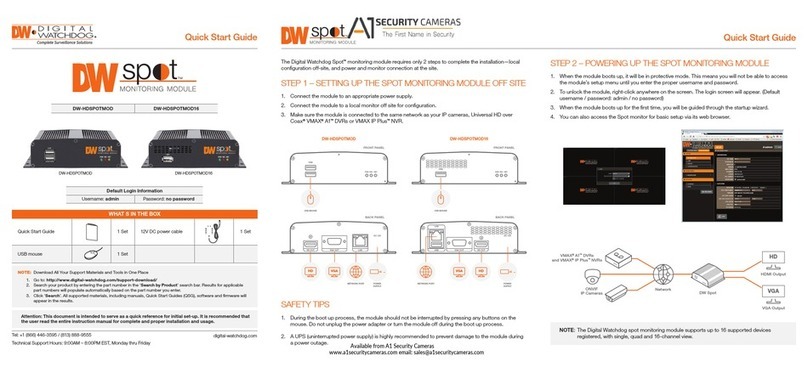Quick Start Guide
3
SPECIFICATIONS
* UPS recommended
** After remote diagnosis
Specifications and components mentioned are subject to change without notice.
SETTING UP THE APPLIANCE
STEP 1: Connect external devices, power and network.
1. Connect a monitor, USB keyboard, USB
mouse and network cable to one of the
Ethernet ports (B9 on the diagram).
Configure the camera’s network first,
then configure the server’s
local network.
NOTE The ports positions on the
diagram below may vary. See
page 2 for detailed back panel
breakdown for each model.
2. Connect the server to an appropriate power
source. A UPS system is recommended.
1500VA or higher is recommended (per PSU).
3. Power up the server if the server does not turn
on automatically by pressing the power button on the front of the server (F7 on the diagram).
Connecting the power cable to a live power source may turn on the server on automatically.
PART NUMBER DW-BJAiARA2 DW-BJAiAR2PA2 DW-BJAiARA4 DW-BJAiAR2PA4
Included DW Ai Server Licenses 4 channel(DW-DWAiSLSC004)
Form Factor 2U Rack mount
Operating
System
Windows® 10 Windows 10 IoT LTSC
OS on SSD 2x 512GB M.2 (RAID1)
CPU Intel XEON Silver
4215R
2 x Intel XEON Silver
4215R
Intel XEON Silver
4215R
2 x Intel XEON Silver
4215R
Memory 32GB 64GB 32GB 64GB
Ethernet Port 4 x 1Gb Ethernet ports
System Max # of analytic
streams(secondary) Up to 24 Up to 48 Up to 32 Up to 64
USB interface Yes Yes Yes Yes
Video-out
Outputs 1x mini Display Port, for system configuration 1x Display Port, for system configuration
Graphics Card NVIDIA RTX A2000
12GB
2 x NVIDIA RTX
A2000 12GB NVIDIA RTX A4000 2 x NVIDIA RTX
A4000
Preloaded Analytic software DW Ai Server
Ai Configuration Tool Supported OS Cross-platform - Windows® and Linux Ubuntu®
Keyboard and mouse Included
Rail kit Included
Power supply 1100W Redundant**
Operating temperature (room) 41°F~104°F (5°C~40°C)
Operating humidity 20~90% RH 5~85% RH 20~90% RH 5~85% RH
Dimension (WxDxH) 3.41” x 17.0” x 28.37” (29.78” with bezel); 86.8mm x 482mm x 715.5mm (751.3mm with bezel)
Other certification NDAA, TAA, UL, FCC and CE
Warranty 5 year HW warranty with next day on-site repair after remote diagnosis