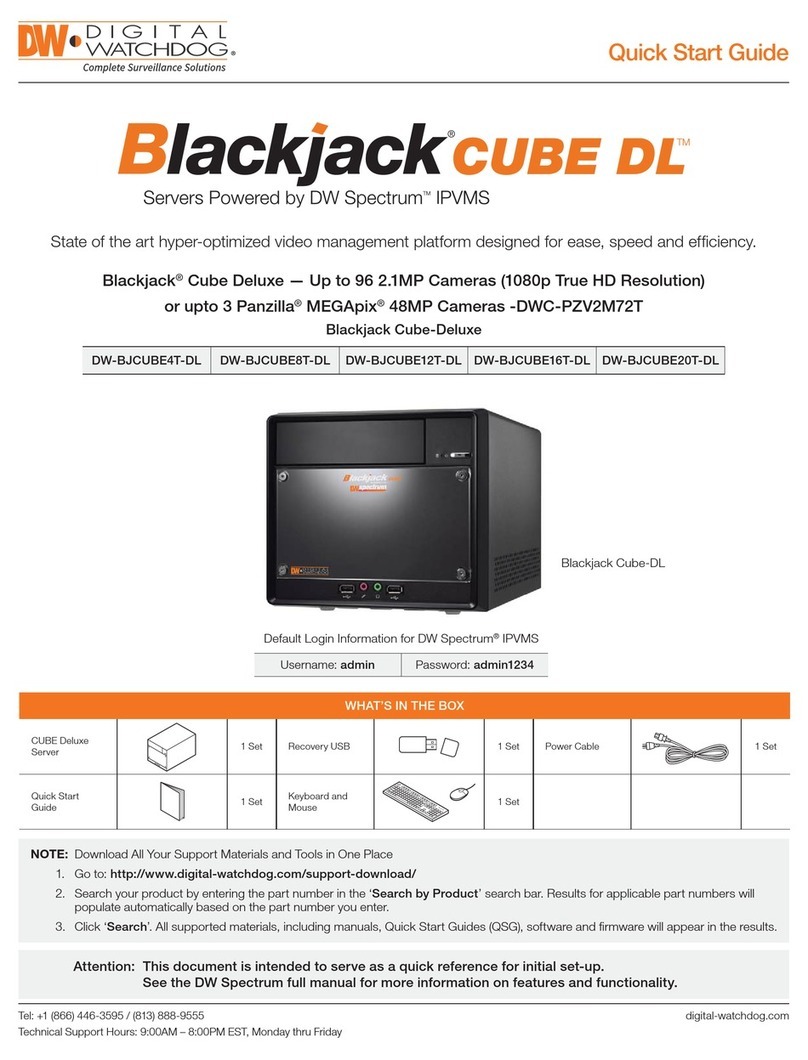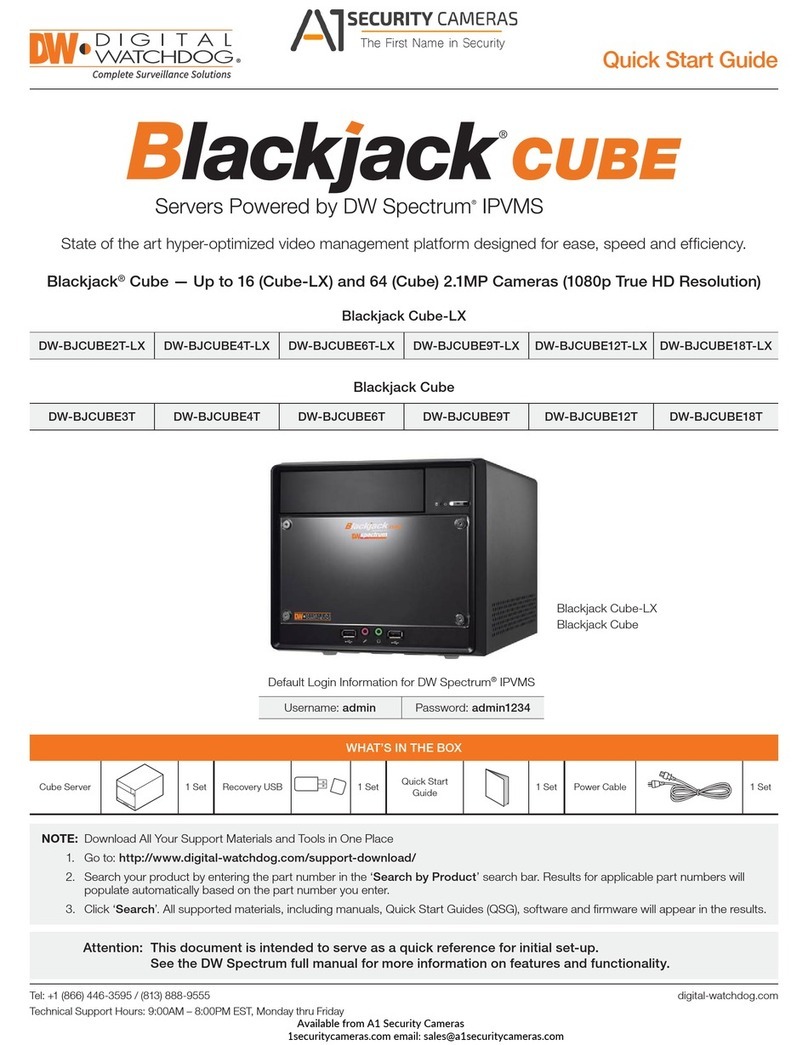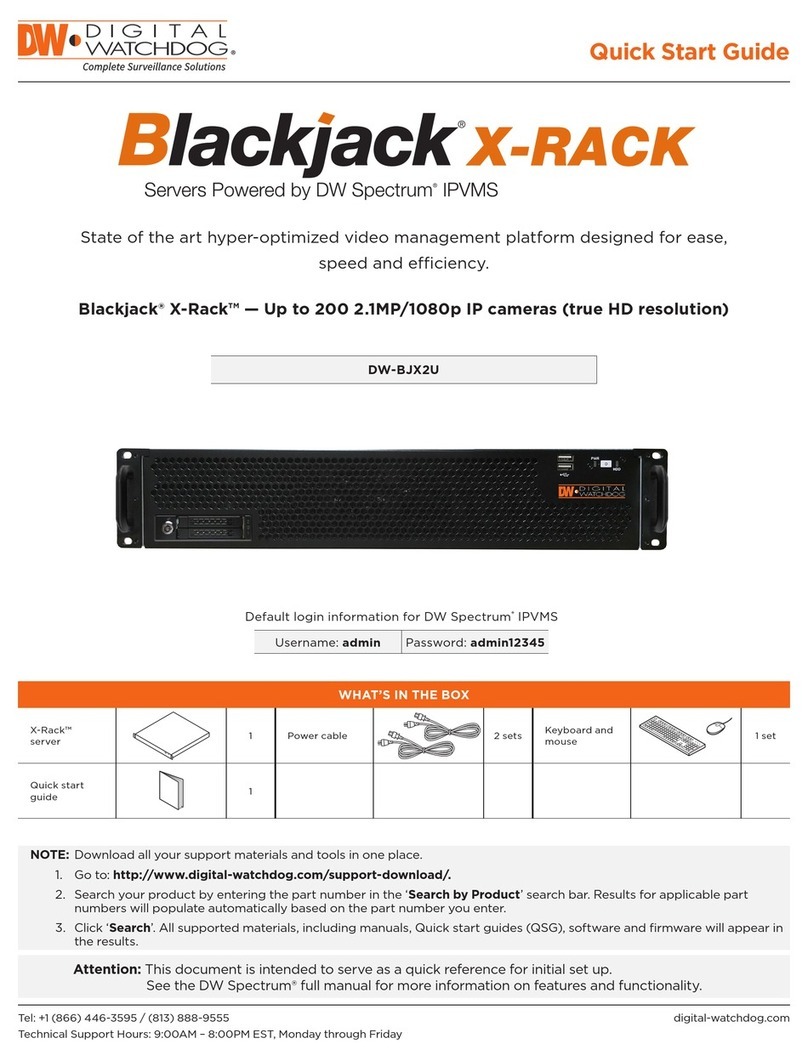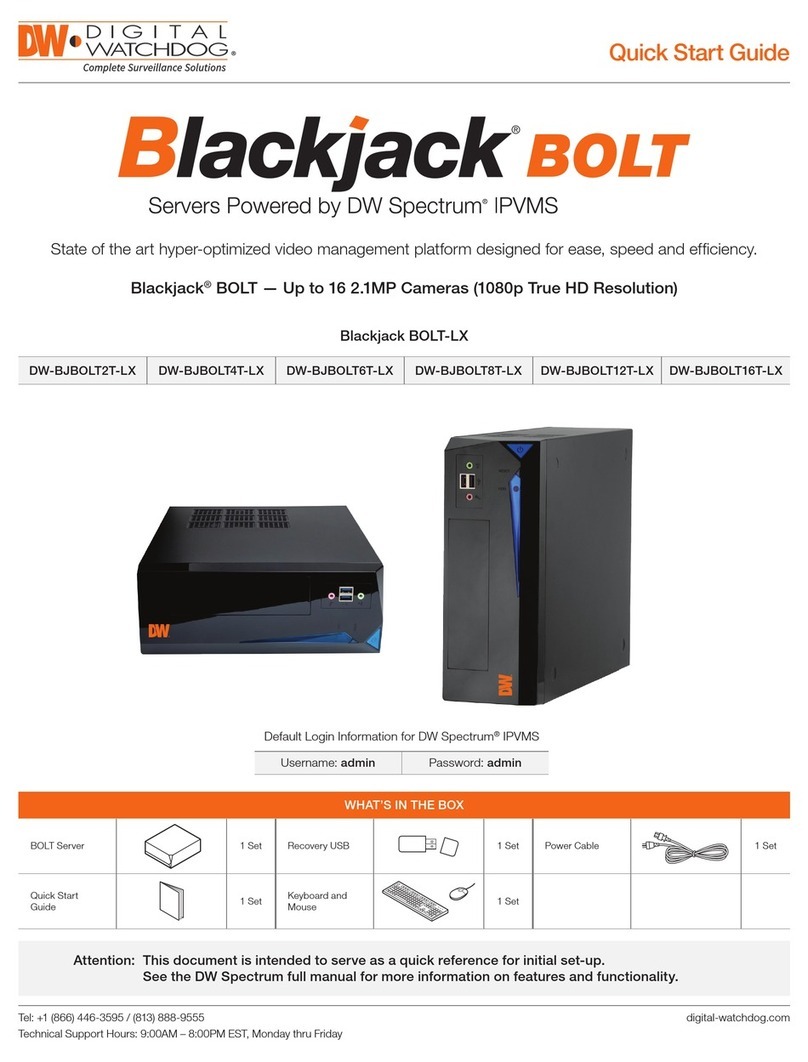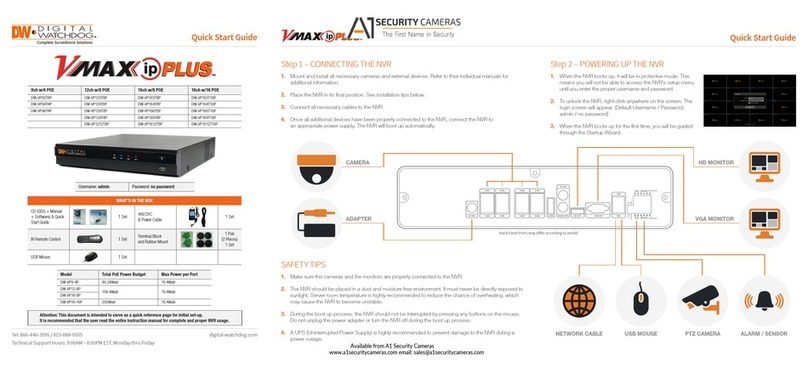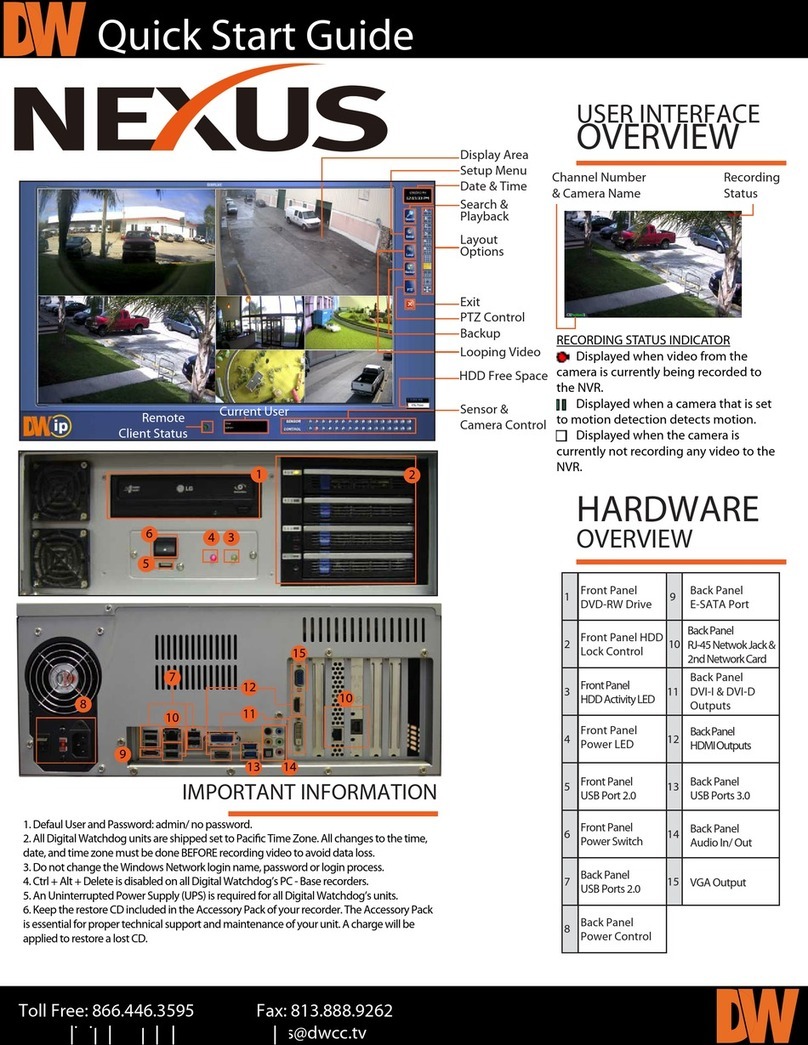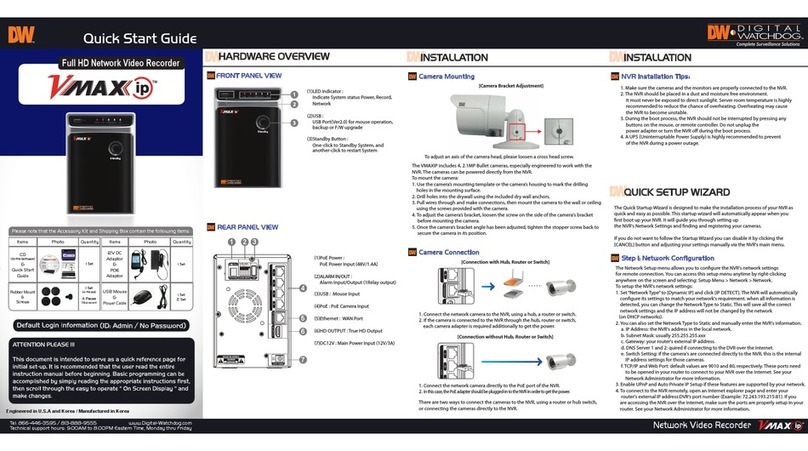Step 4 – MONITOR YOUR SYSTEM
4. Set the NVR’s network settings to match your network’s requirements. It is recommended to set the
network type to DHCP and let the NVR auto-detect the network’s settings, then change the type to Static.
Please contact your Network Administrator for additional information. Press Apply to Save and Next to
move to the next step.
5. The VMAX IP Plus’ Camera Conguration screen allows you to detect all the cameras in your network and
automatically add them to the NVR. Select one of the following options:
a. AUTO MANAGEMENT – The system will automatically scan the network and add the rst cameras
it detects to the NVR. Cameras connected directly to the NVR’s PoE Switch will be assigned to
channels automatically.
b. DRAG & DROP CONFIGURATION – The NVR will scan the network for all supported cameras and
display them in a table. Select which cameras to add by click and hold the camera’s name, and
dragging it to the display area to its corresponding channel.
1. NAVIGATION – use the included USB mouse to navigate around the NVR’s monitoring and Setup pages.
a. To access the MENU BAR – move the mouse’s cursor to
the bottom of the display area to show the menu bar. You
can also display it constantly by pressing the pin icon on
the right side.
b. To access the QUICK MENU OPTIONS – Right-click
anywhere on the screen. This will take you to the quick
menu options, which include:
• Display Mode Options
• Camera Control features such as Digital Zoom, Virtual
PTZ and Camera Image Adjustment and Setup
• Bookmark video
• Instant Playback and Search
• Recording and PoE status and analysis such as
network and system monitoring
• Access to the Main Menu
2. HELP – For your convenience, the HELP button located at the bottom right of
setup screens includes basic information and explanation of the features and
settings in that page, for on-the-go information.
Quick Start Guide
Rev Date: 12/15 © 2015 Digital Watchdog. All rights reserved.
Step 5 – REMOTE MONITORING
DDNS Setup
The DDNS address provides your NVR a URL address, easier to remember than an IP address.
This is a free feature supported by Digital Watchdog for its customers.
1. Go to the Network setup menu, and select the ‘DDNS’ tab.
2. Check USE DDNS to enable. (Make sure the NVR’s web port has been properly setup in your router).
3. Select DYNLINK.NET (default).
4. Enter a name for your NVR and click the CHECK button. If the name is available, the system will
display the following message: “THIS NVR NAME CAN BE USED”. Click SAVE to save all changes.
5. To use your DDNS, open an Internet Explorer page and enter the DDNS in the address bar:
NVRname.dynlink.net:port-number. (example: http://vmaxipplus.dynlink.net:80)
Step 3 – STARTUP WIZARD
1. Follow the startup wizard’s instructions to setup the NVR’s basic settings, including language, date/ time,
network and congure your cameras. At any time you can skip steps, go back, or exit the wizard and
setup the NVR manually.
2. Language – Select the appropriate language from the drop-down menu options. Press Apply to Save and
Next to move to the next step.
3. Set the NVR’s date and time, including time zone, Daylight Savings and NTP Time Sync. If needed, set
the NVR to sync its time automatically with an external NTP server. Select the server from the TIME SYNC
MODE/CYCLE drop-down options and the sync interval. Press Apply to Save and Next to move to the
next step.