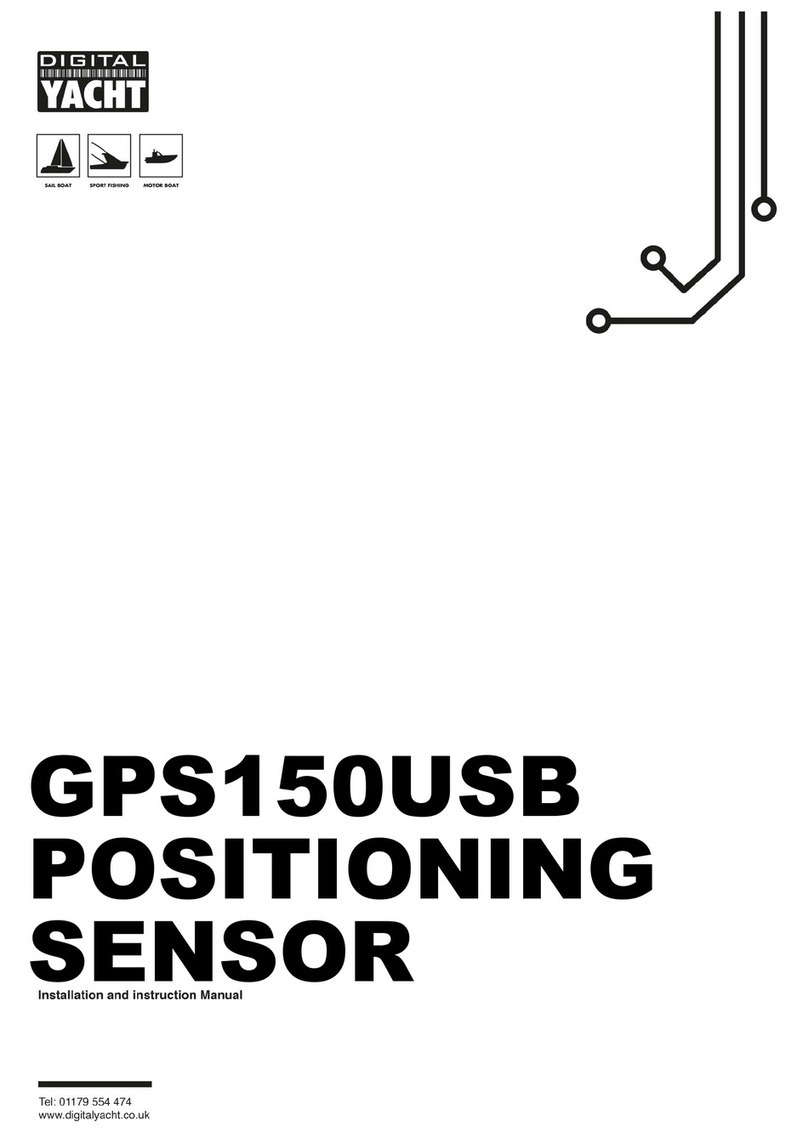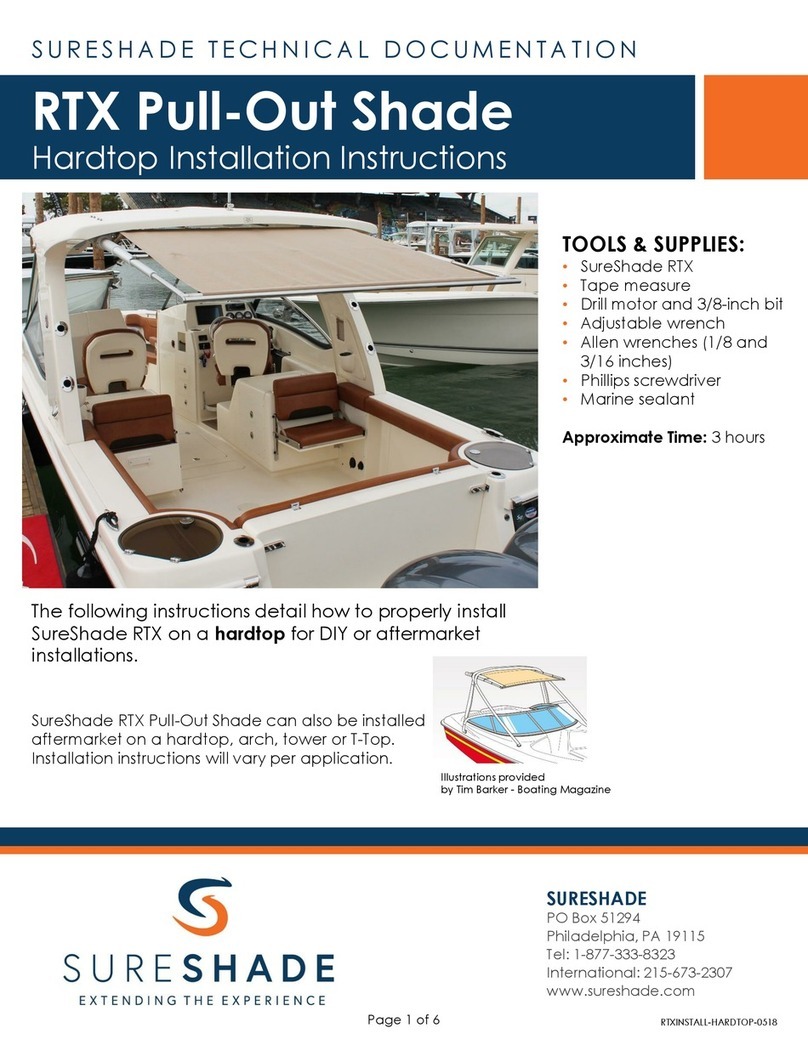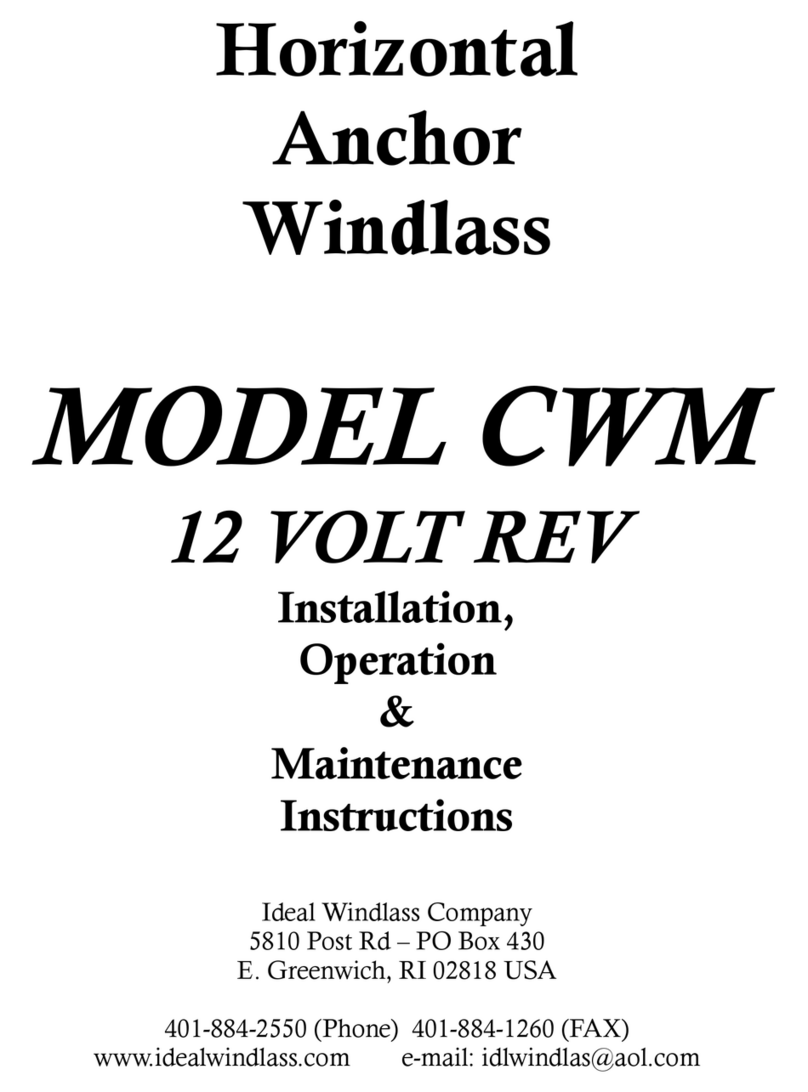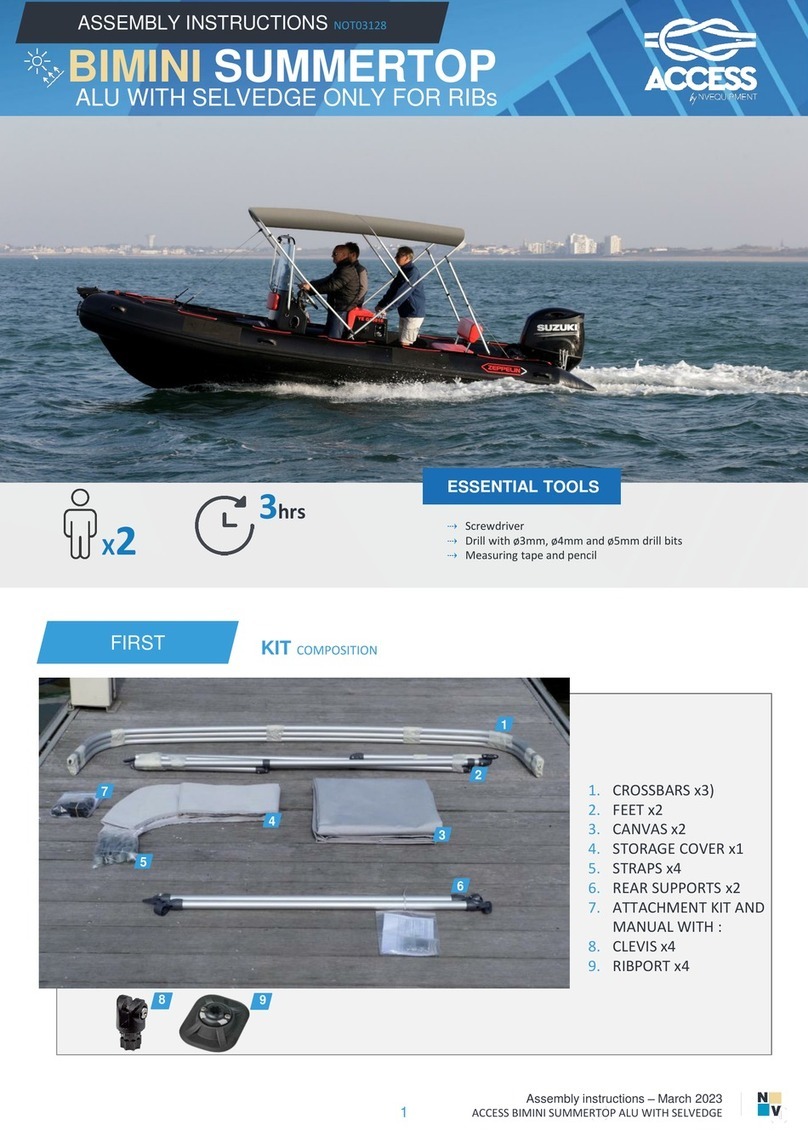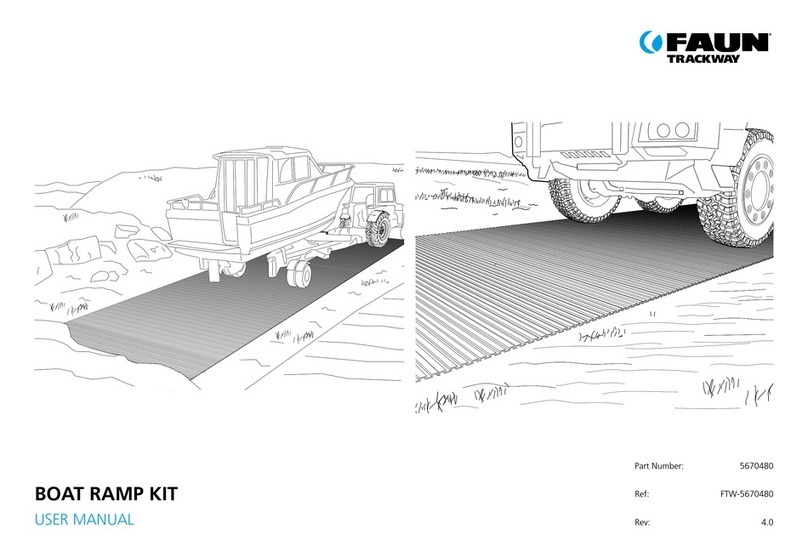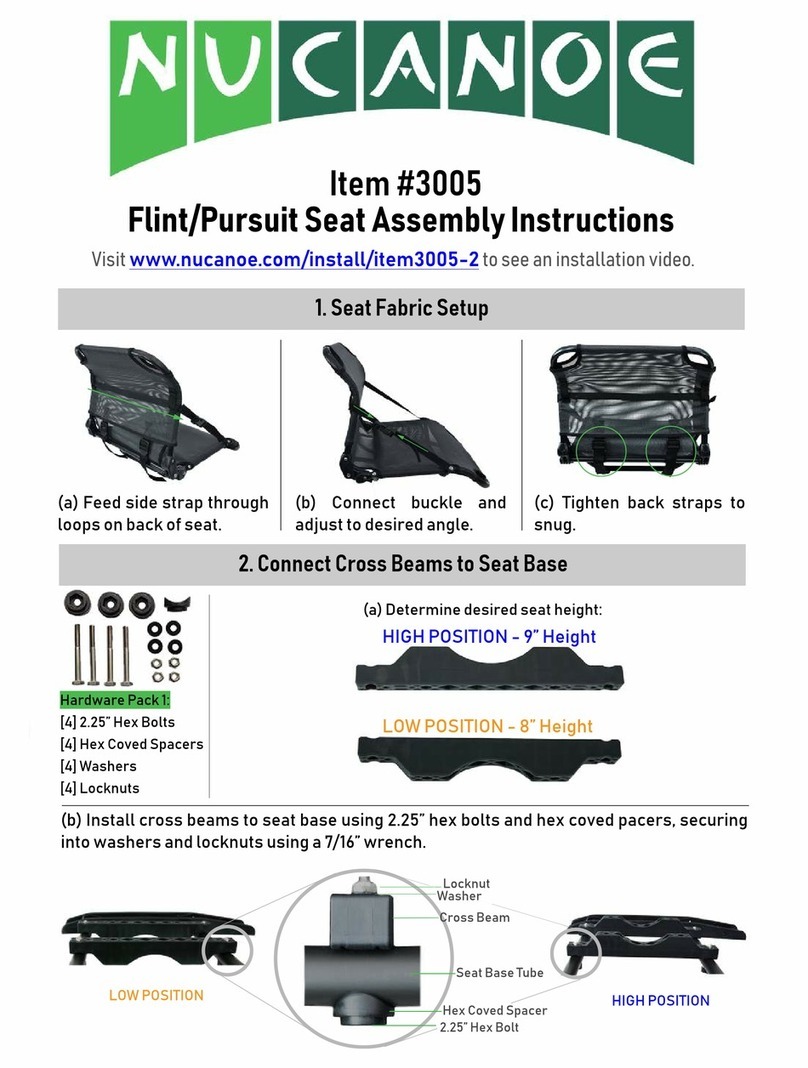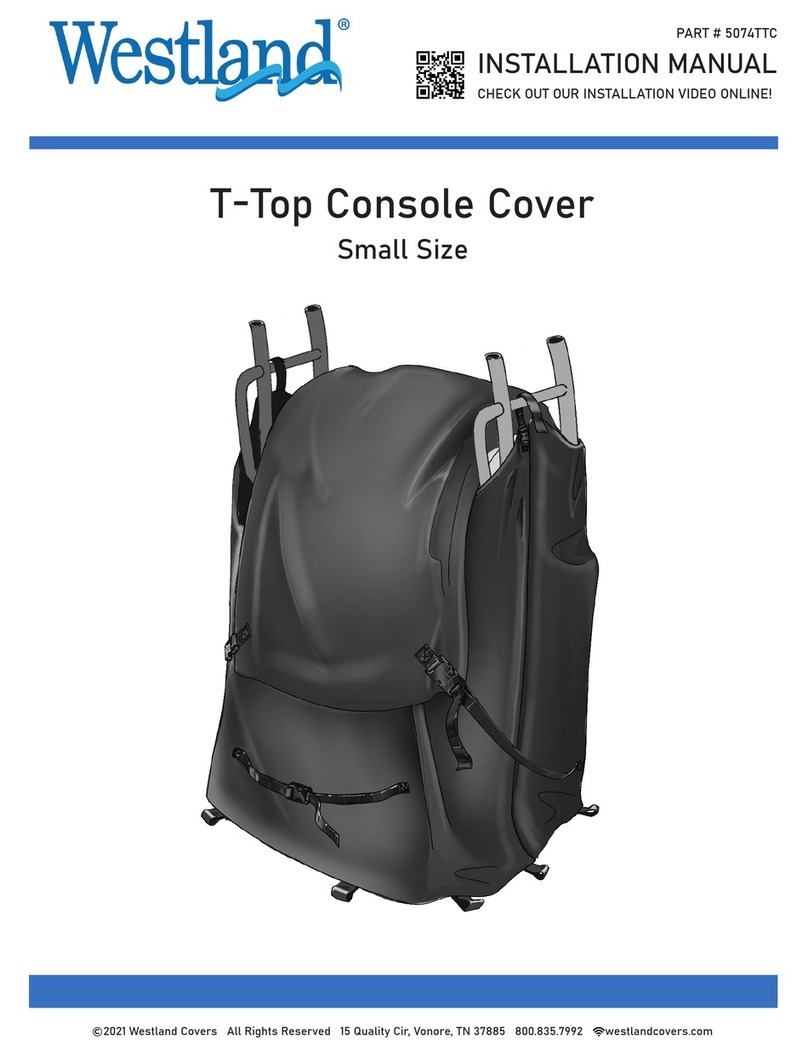DIGITAL YACHT BOATraNET Datasheet

Installation &
Quick Start Guide
QUICK START BOATraNET VR1 00
Quick Start Guide
BOATraNET
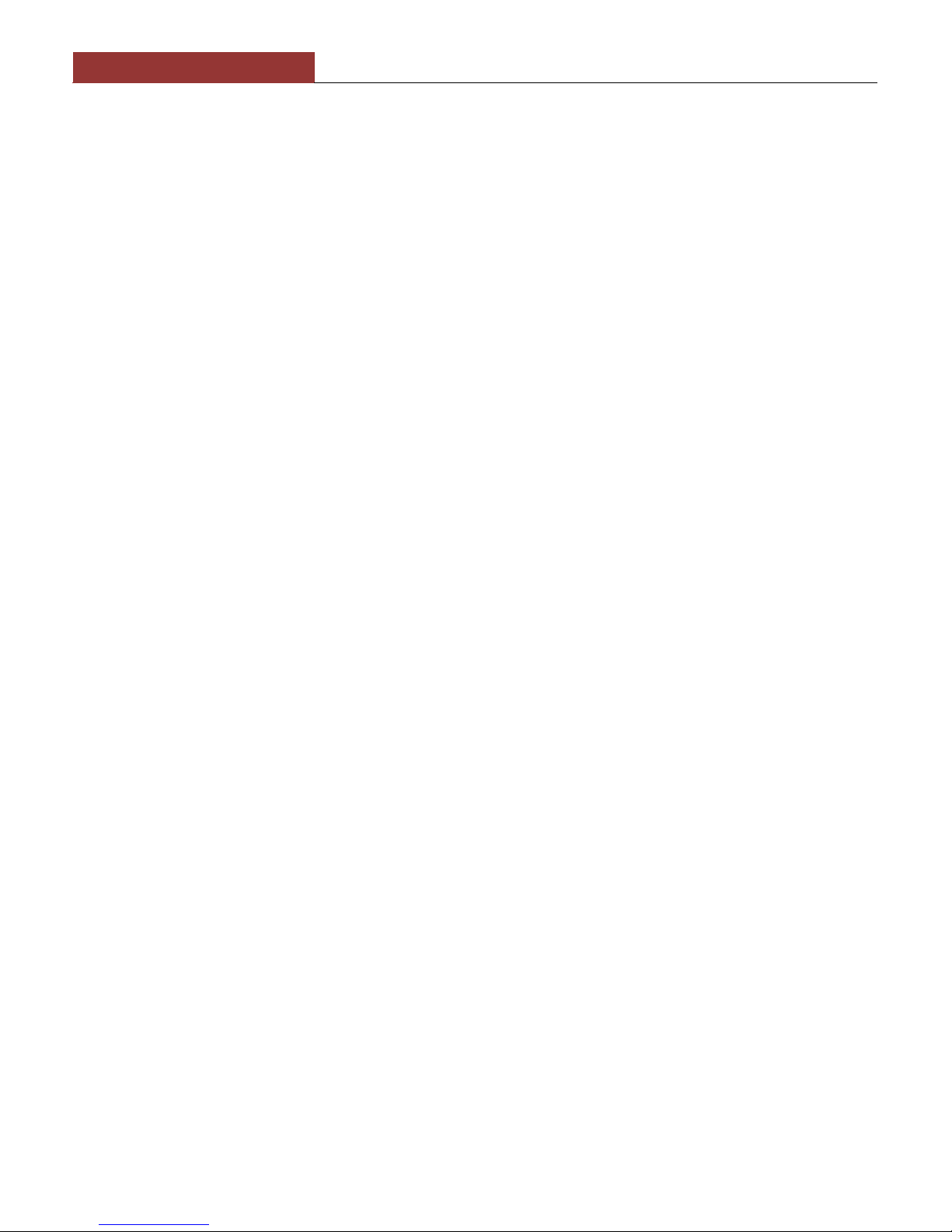
DIGITAL YACHT LTD
BOATraET Quick Start Guide
1 Introduction
Congratulations on the purchase of your BOATraNET It is recommended that your new product is installed by a
professional installer This Quick Start Guide is intended to take you through the installation and basic operation of
BOATraNET and is not a definitive guide to all of the features and operation of BOATraNET
Do not disconnect the White wire from the Red on the main power/data cable until you have read and
understood the Remote Switch operation (Installation Step 3+4 explained in this Quick Start Guide.
2 Before you start
You will need the following items and tools to complete the installation:
• Access to 12V or 24V DC power supply where the unit is to be installed
• Crimps, terminal block or other connectors suitable for connecting DC/Signal wiring
• M3 or M4 screws or other fixings appropriate to the mounting location
Other optional items you may wish to have with you during installation include;
• Suitable USB Memory stick for transferring software and data
• A Single Pole Single Throw (SPST) switch if you want a remote power switch
• A laptop or mobile device with wireless connection and modern Browser
3 Installation
Before starting installation select a suitable location for the BOATraNET The unit is not water resistant and should be
mounted in a dry location where it will not come in to contact with water or excessive moisture When locating the unit you
should consider:
• Routing of power, USB and NMEA cables to the unit
• Provision of sufficient space behind the unit for cable connections
• Getting access to the BOATraNET for plugging in USB devices
• Maintaining the compass safe distance of 0 5m
Installation Step 1
• Run a suitable 12v or 24v supply to the location where the BOATraNET will be mounted
• The BOATraNET normally consumes approx 1 5A at 12v
• Ensure a suitable in-line fuse is fitted or circuit breaker (maximum 10A)
• Run any USB or NMEA interfacing cables to the location where the BOATraNET will be mounted
• Do not make any connections yet
The USB Interface Standard specifies that USB cables should be no longer than 5m without using a
special powered USB extender cable – ensure that the total USB cable length from the BOATraNET to any
USB device is < 5m.
Installation Step 2
• The BOATraNET is supplied with four mounting brackets which are screwed (wrong way round) to the base of the
BOATraNET for transit Unscrew the brackets, reverse them and screw them back in place Use suitable fixings
(not supplied) to fix the BOATraNET to a flat surface – using the dimensions and details shown in the drawing
below Note that the unit may be installed in any orientation

DIGITAL YACHT LTD
BOATraET
Fixing location drawing
Photo of BOATraNET Rear Panel
Installation Step 3
• On the rear of the BOATraNET
is a single black cable that has nine wires This is the Power/IO cable C
the Red (+) and Black (-
) wires in the Power/IO cable to the ship’s 12v or 24v supply
Motherboard
Back Plate
BOATraET
Quick Start Guide
is a single black cable that has nine wires This is the Power/IO cable C
) wires in the Power/IO cable to the ship’s 12v or 24v supply
Wi-
Fi Antenna
Power/IO
Motherboard
Back Plate
is a single black cable that has nine wires This is the Power/IO cable C
onnect
) wires in the Power/IO cable to the ship’s 12v or 24v supply
Fi Antenna
Power/IO
Cable

DIGITAL YACHT LTD
BOATraET Quick Start Guide
• Ensure that the supply is connected via a suitable fuse or suitable circuit breaker (in the positive power
connection . A 5A fuse/circuit breaker is recommended for most installations and 10A is the maximum value that
should be used
• You will note that there is a White wire soldered to the Red wire This is the remote switch wire and should always
be connected to the Red wire if no remote switch is required The BOATraNET will not power up correctly if the
White wire is disconnected from the Red wire and no remote switch is fitted – see wiring diagram
• Do not try to turn on the BOATraNET yet
Installation Step 4
• The connections on the rear of the BOATraNET are as follows;
• The only connectors that need to be used for normal operation of BOATraNET are the USB Ports, LAN connector
and Line Out audio connector (green) It is not necessary or recommended to attach a VGA monitor or
keyboard/mouse to BOATraNET
• The wires in the nine core Power/IO are as follows;
o RED - Power + (12v or 24v)
o BLACK - Power – (0v)
o WHITE - Remote Power Switch
o ORANGE - COM 1 TX+
o YELLOW - COM 1 RX +
o GREEN - COM 1 Ground (-)
o BROWN - COM 2 TX+
o BLUE - COM 2 RX+
o GREY - COM 2 Ground (-)

DIGITAL YACHT LTD
BOATraET Quick Start Guide
• BOATraNET has two COM Ports which are pre-configured as;
o COM 1 = 38,400 Baud Rate NMEA 0183 V2 00 or higher
o COM 2 = 4,800 baud rate NMEA 0183 V2 00 or higher
• To connect a remote power switch for the BOATraNET, at another location in the boat, simply remove the white
wire from the red wire and connect the white wire to the ship’s supply (+12v or +24v) via a SPST toggle switch as
shown below
• To connect NMEA devices to the BOATraNET you can connect them directly to the two COM port wires in the
Power/IO cable A couple of typical examples are shown below;
• It should be noted that the NMEA 0183 outputs from BOATraNET are not currently supported and no data is
output NMEA data output is planned for a future software release
• Basic Installation is now complete
4 Powering Up
Once all devices are correctly connected to the BOATraNET apply 12v or 24v power to the unit by switching the circuit
breaker ON and/or turning on the remote toggle switch (if fitted) After a few seconds, BOATraNET will start to power up
as indicated by the green illuminated Power Switch LED lighting up It takes approximately 30 seconds for BOATraNET to
fully power up and create a wireless hotspot
• After approximately 30 seconds, using your laptop or wireless device, scan for wireless networks and look for one
called;
White
Wire
SPST Toggle
Switch
+12v/24v
Supply

DIGITAL YACHT LTD
BOATraET Quick Start Guide
DY-BoatraNet-XXXX
(where XXXX is a unique four digit code for that specific BOATraNET)
• Connect to this wireless network and when prompted enter the network Password/Passkey which is;
boatranet
• Once connected, you should run the laptop’s or wireless device’s web browser
• In the web browser address bar, enter the URL for the BOATraNET Home Page which is;
boatra.net
• You should now see the BOATraNET disclaimer page which provides important information about the use of
BOATraNET and Navionics Charts Please read this information carefully and if you agree to the terms and
conditions, scroll down to the bottom of the page to click the “OK” button
Figure 1
• You should now see the BOATraNET home page (see Fig 2) appear on your browser, it is worth bookmarking
this page on your browser to make it easier to access next time you wish to use BOATraNET
Figure 2 Figure 3

DIGITAL YACHT LTD
BOATraET Quick Start Guide
• It is now necessary to setup BOATraNET with your preferred settings This only needs to be done once and
BOATraNET will remember your preferences Click the “Settings” button on the Home Page and you will be taken
to the page shown in Fig 3
• To change a setting, simply click on the option to be changed and the available settings will be displayed Two
examples pages are shown below; Time Zone (Fig 4) and Boat Icon (Fig 5)
Figure 4 Figure 5
• Once you have changed a Setting, click on the Confirm Change button at the bottom of the page (see Fig 5), a
confirmation pop-up will appear to confirm the setting has changed
• Please check all settings to make sure that you are aware of all the formats, units of measure and options that
BOATraNET is set to by default and change any settings required
• Navigating around the BOATraNET website is very straight forward, from the Home Page simply click on the icon
of the page that you wish to access Some functions such as Navigation (see below), have multiple pages and
these are accessed by clicking on the Left and Right arrows in the top corners of the page or by flicking the page
to the left or right on a touch screen device such as an iPad or iPhone You can see how many pages are
accessible by the dots in the top centre of the page below the Page Title (Navigation in the images below)
Figure 6 Figure 7
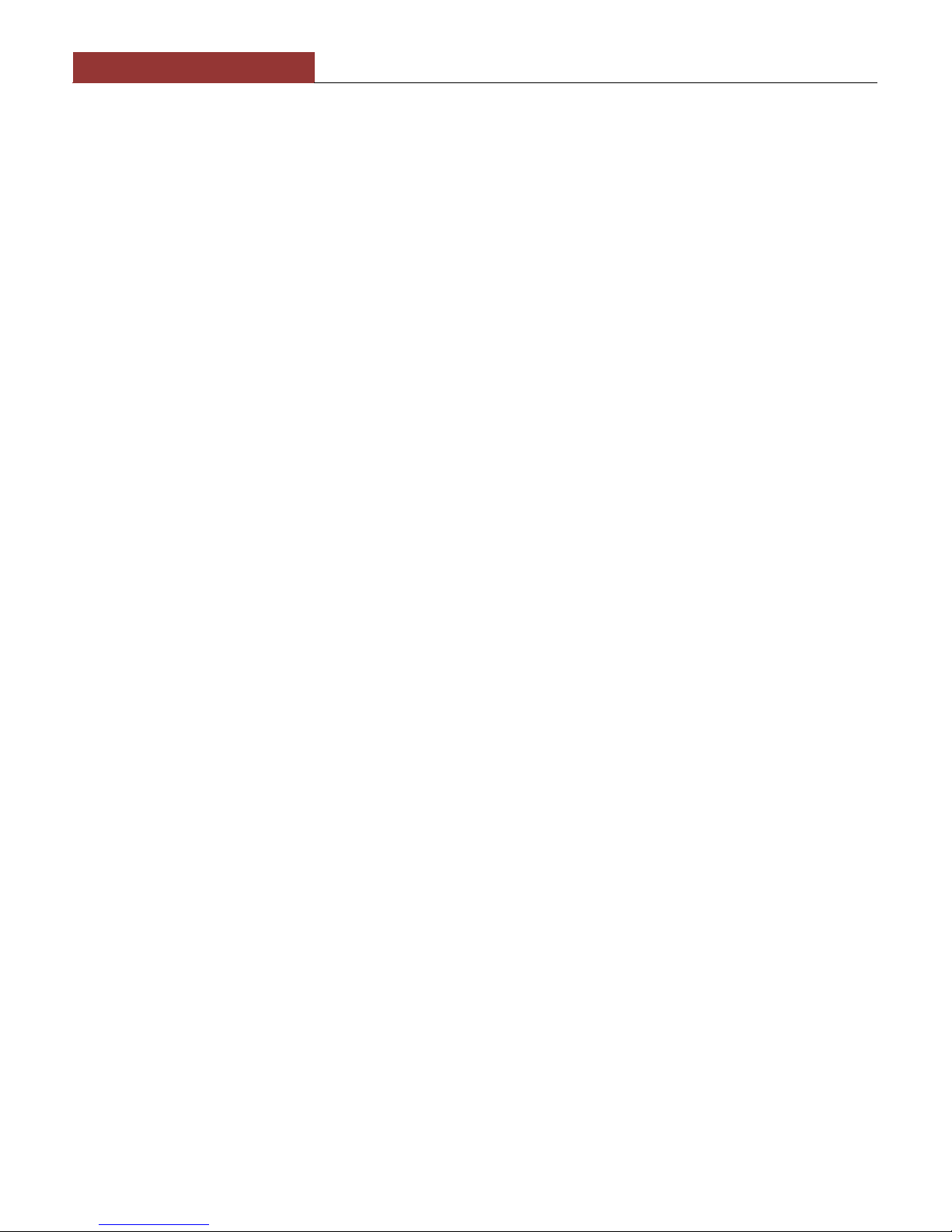
DIGITAL YACHT LTD
BOATraET Quick Start Guide
5 Connecting to the Internet
One of the main features of BOATraNET is that it allows all users who are connected to the BOATraNET to share the
vessel’s long range internet connection BOATraNET supports connection to the following Digital Yacht wireless
adaptors;
1) WL50 through USB connection
2) WL500 through USB connection
3) WL510 through Ethernet LAN Connection (recommended solution for new installations)
If there is an existing network on the vessel with 3G, long range Wi-Fi or Satellite connections, BOATraNET should be
able to connect to a spare LAN connection on the network and access the Internet through which ever system is
available BOATraNET expects to automatically get an IP address and network settings via DHCP Currently BOATraNET
does not support having a static IP address although this will be available in a future software update
When you click the Web Icon on the BOATraNET home page, it checks if an internet connection is available and if it is
not available displays a warning page If an internet connection is available, it will display a series of Icons with links to
the most popular websites and also a Bookmarks page that you can configure with your own favourite sites
To find out what network settings BOATraNET has been given by DHCP, go to Settings>Network
6 Accessing wireless NMEA data
All NMEA data that BOATraNET receives is retransmitted wirelessly on a TCP/IP connection that can be connected to by
suitable Apps or Navigation software that accepts NMEA data via TCP/IP The connection details are;
IP Address - 192 168 19 1
Port - 2000
Table of contents
Other DIGITAL YACHT Boating Equipment manuals
Popular Boating Equipment manuals by other brands

Humphree
Humphree HCS-5 installation manual

Vetus
Vetus BOW4512D Operation manual and installation instructions
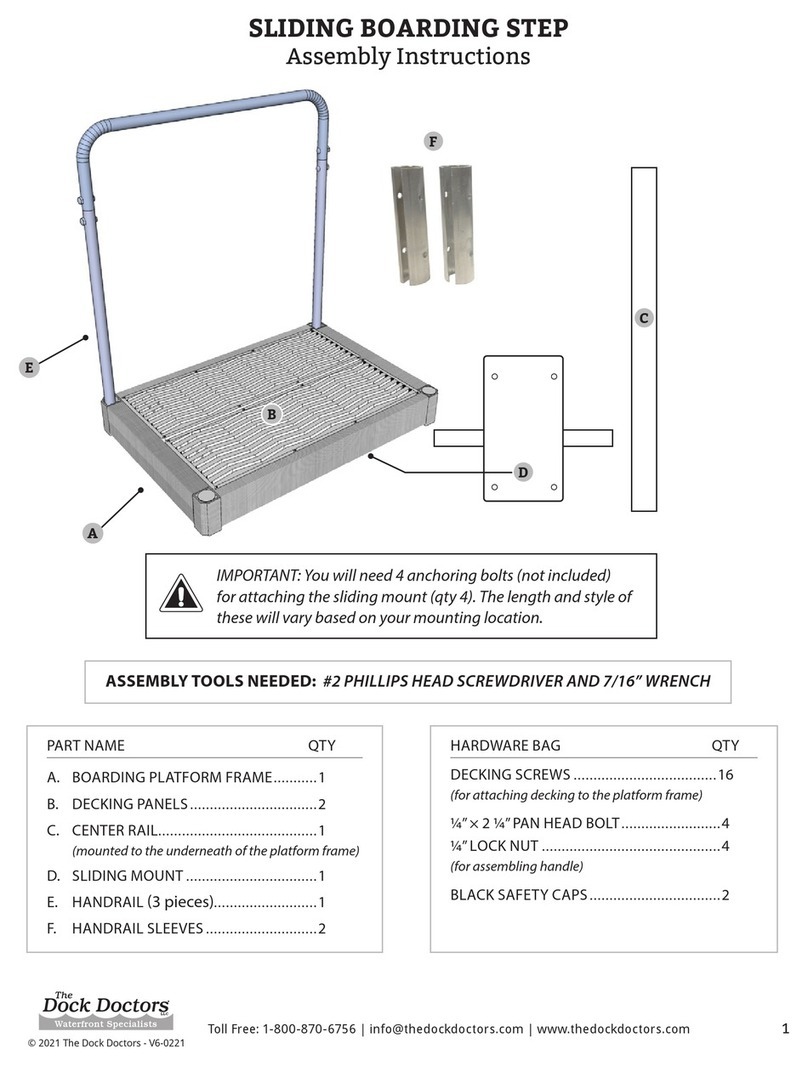
Dock Doctors
Dock Doctors SLIDING BOARDING STEP Assembly instructions

Mastervolt
Mastervolt Mass Combi 12/2000-100 Quick installation

SeaView
SeaView PM5-FMD-8 installation instructions

Hobie
Hobie Mirage 360 manual