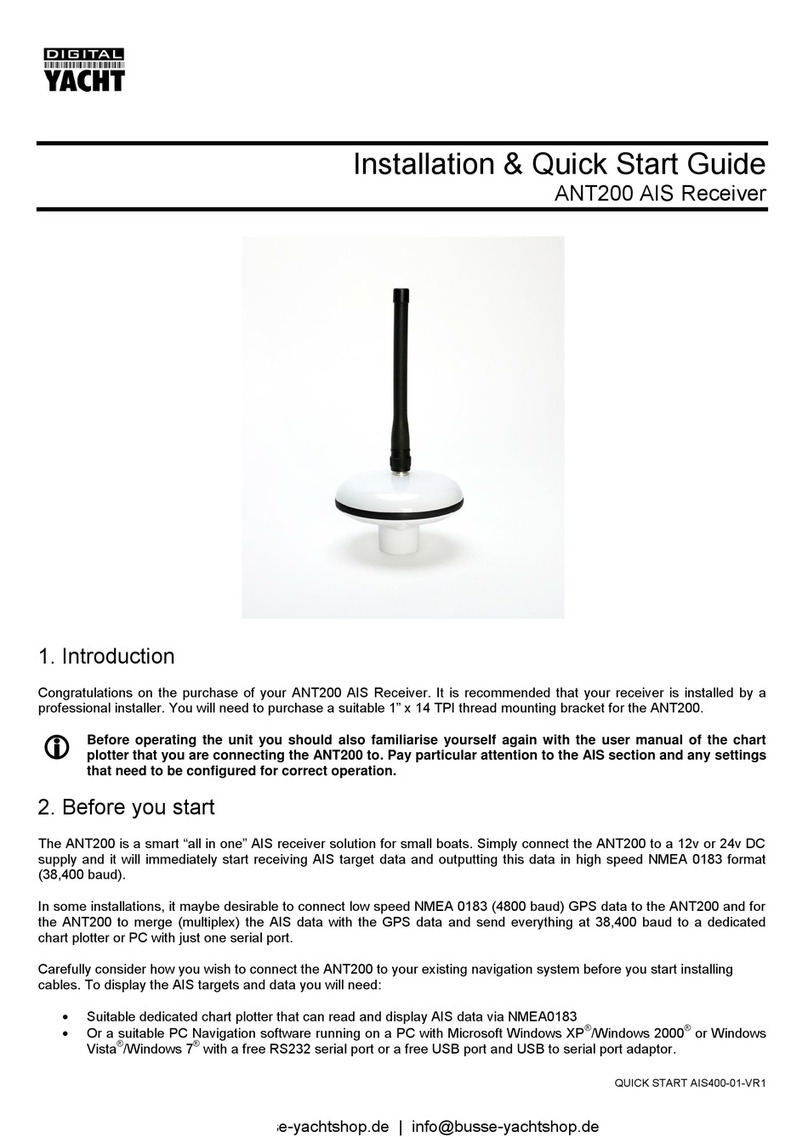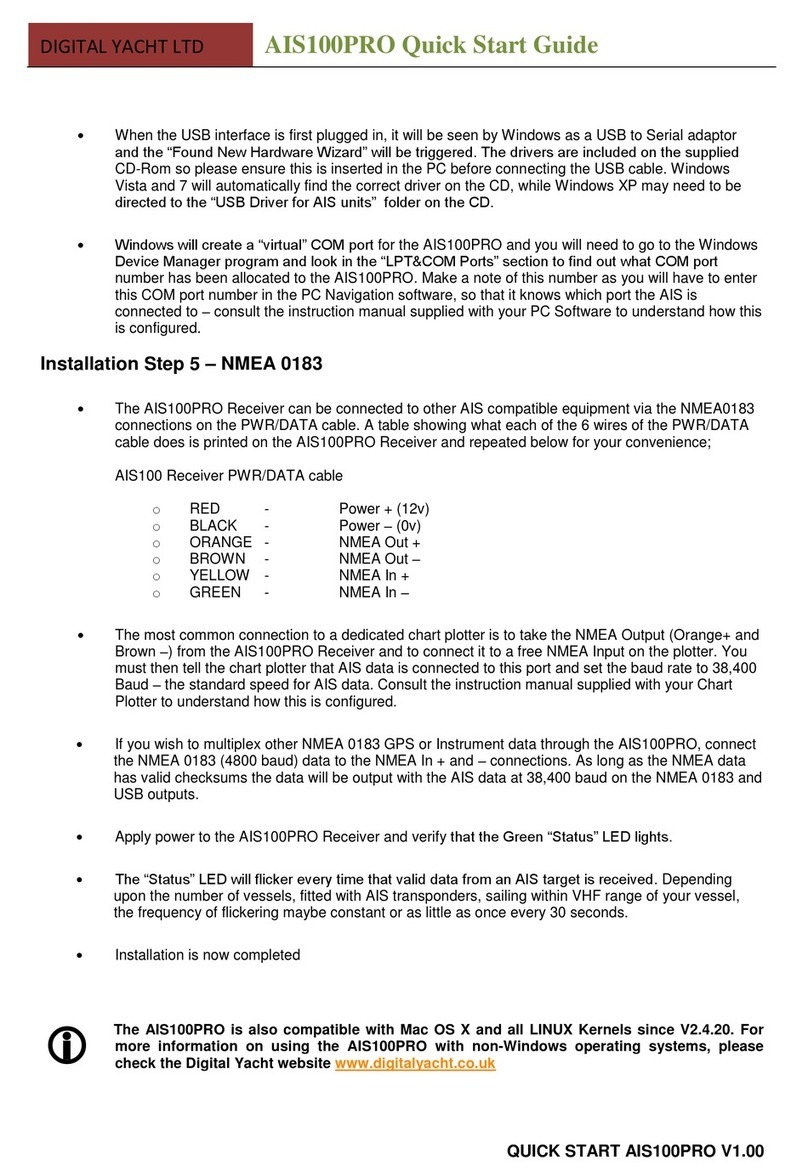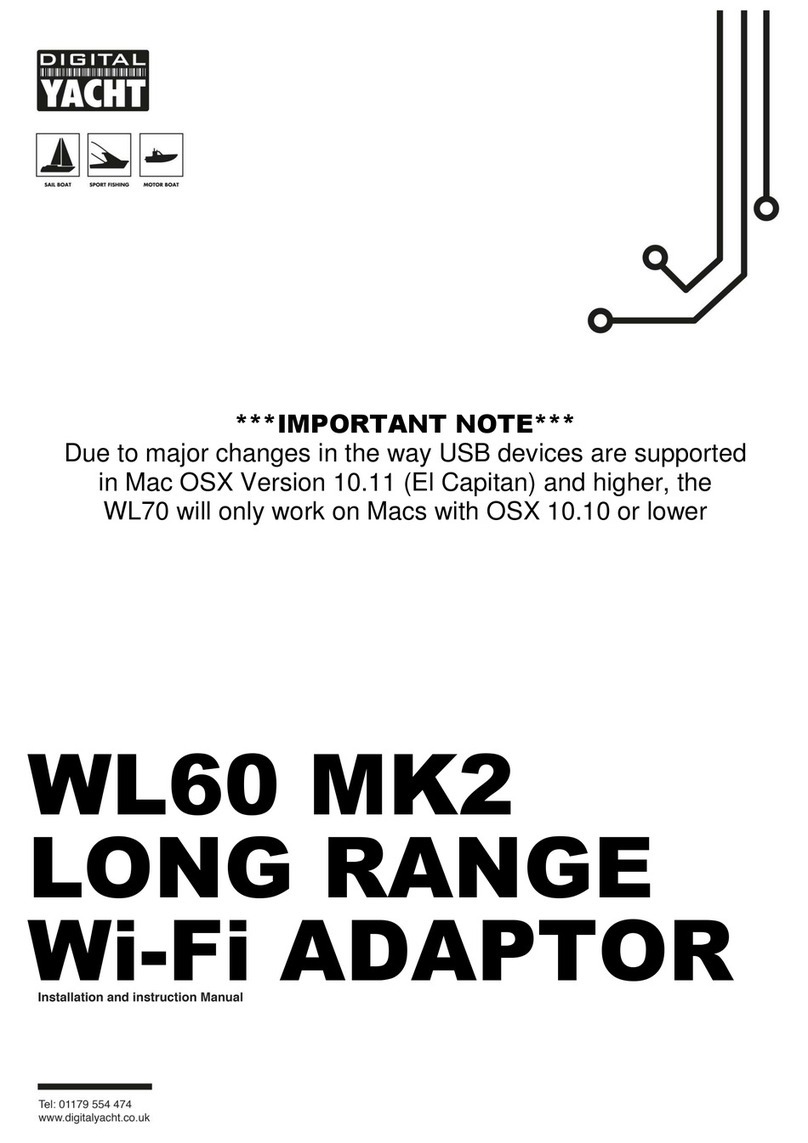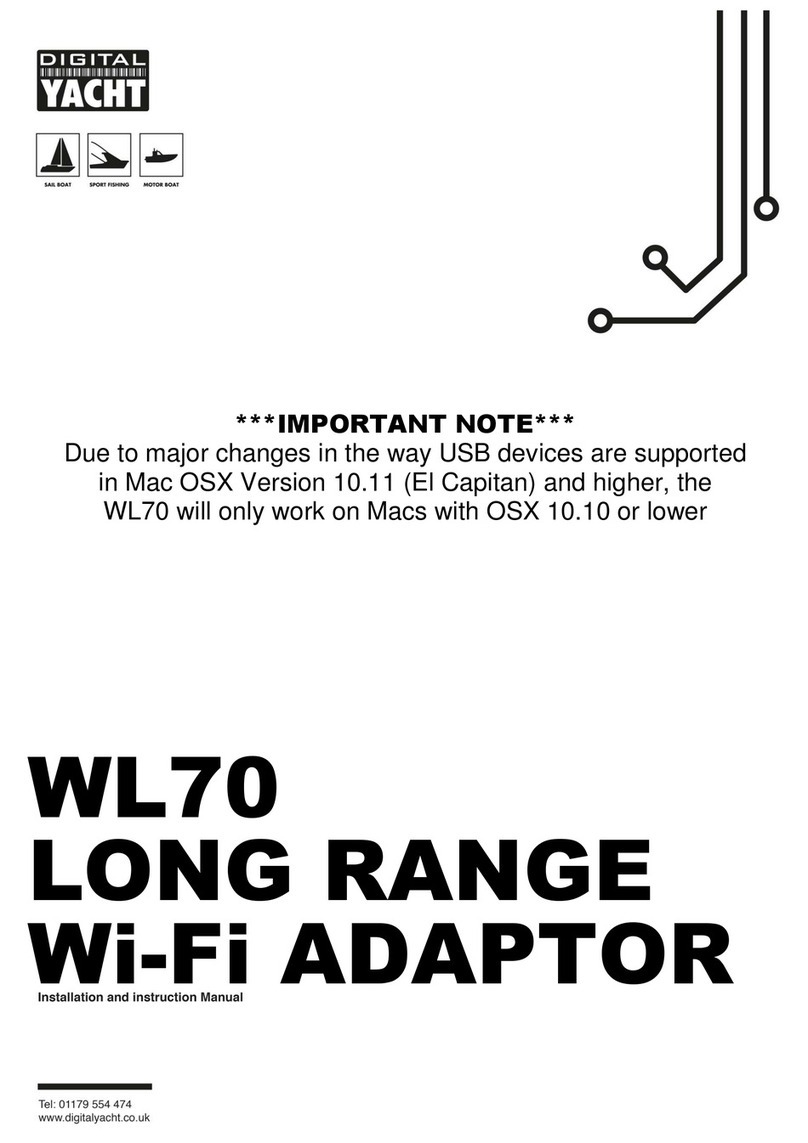Quick Start Guide for AISNETSP VR 1.00
TEL + 44 1179 554474 www.digitalyachtamerica.com sales@digitalyacht.co.uk
1. Introduction
Congratulations on the purchase of your AISNet Internet Base Station AIS Receiver. This version has a built in antenna
splitter allowing a VHF antenna connected to a standard marine VHF to be shared with this AIS base station and the VHF
–greatly easing installation. It is recommended that your receiver is installed by a professional installer. The AISNet
requires connection to the internet via a local area network (LAN) and it is recommended that this is carried out by
someone with suitable IT experience and knowledge of ethernet networks.
Before operating the unit you should familiarise yourself with this Quick Start manual and the manual for
your personal computer and network router.
2. Before you start
You will need the following items and tools to complete the installation:
•The AISNet Receiver
•A VHF antenna connected to the marine VHF
•RJ45 Cat 5 cable to connect between the AISNet and your Ethernet network
•Access to a 110v/240v AC mains supply where the unit is to be installed.
•M3 or M4 screws or other fixings appropriate to the mounting location.
To setup the AISNet and display the received AIS targets locally you will need:
•A PC or Mac with a free USB port
•The AISNet2 configuration program (copy on supplied CD-Rom)
•Navigation software that can display AIS targets (copy of SmarterTrack Lite for Windows on supplied CD-Rom)
3. Installation
Before starting installation select a suitable location for the AISNet Receiver. The unit is designed for mounting at home
or in an office and is not water resistant. It should be installed in a cool, dry location and can be mounted on a vertical or
horizontal surface. When locating the unit you should consider:
•Routing of power and antenna cables to the unit.
•Proximity to the existing VHF transceiver location
•Provision of sufficient space around the unit for cable connections.
•Routing of USB data connections to a PC from the unit (if necessary).
•Maintaining the compass safe distance of 0.5m.
Installation Step 1
•The unit requires siting close to the existing VHF installation. A 0.5m patch cable is supplied to interconnect
between the VHF and the AISNET.
•Switch off power to the VHF and disconnect the antenna
•Connect the VHF antenna direct to the VHF antenna connection on the AISNET
•Run the co-axial patch lead between the AISNET VHF Radio connection and the VHF transceiver
•Run the USB interface cable from the AIS Receiver to a suitable PC computer.
•Do not make any connections yet.
The USB Interface Standard specifies that USB cables should be no longer than 5m without using a special
powered USB extender cable –ensure that the total USB cable length from the AIS Receiver to the PC is <
5m.