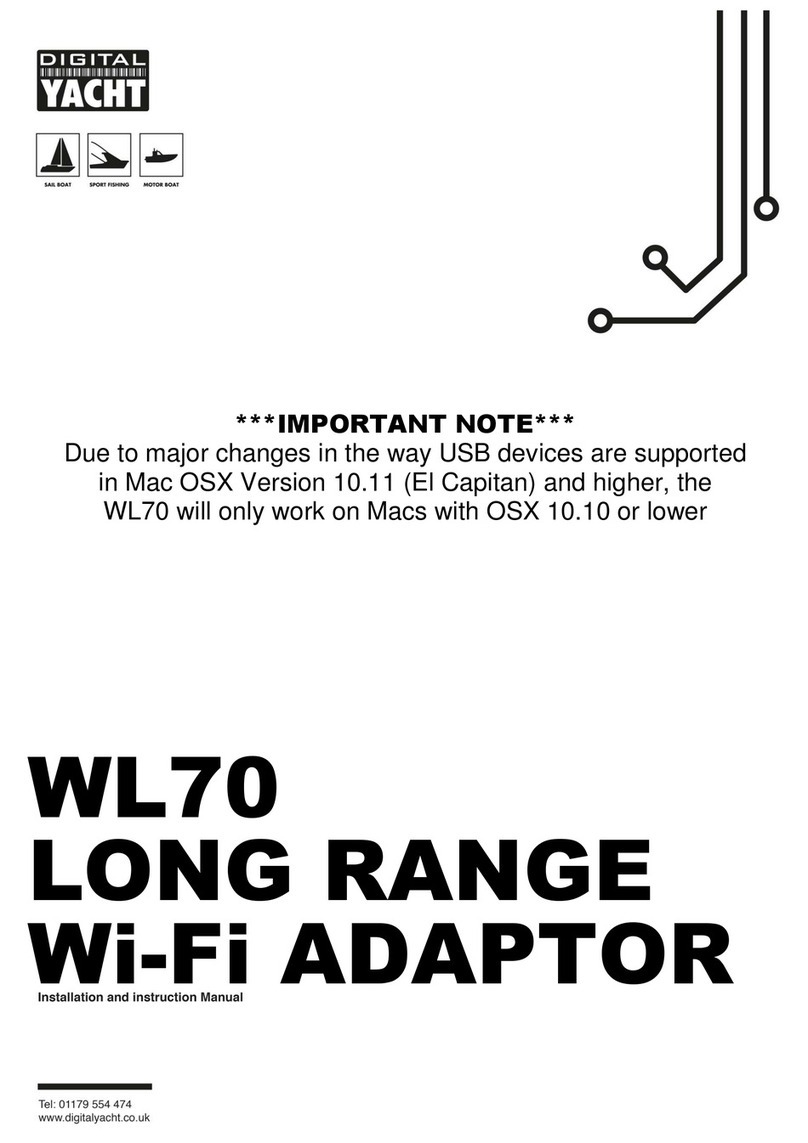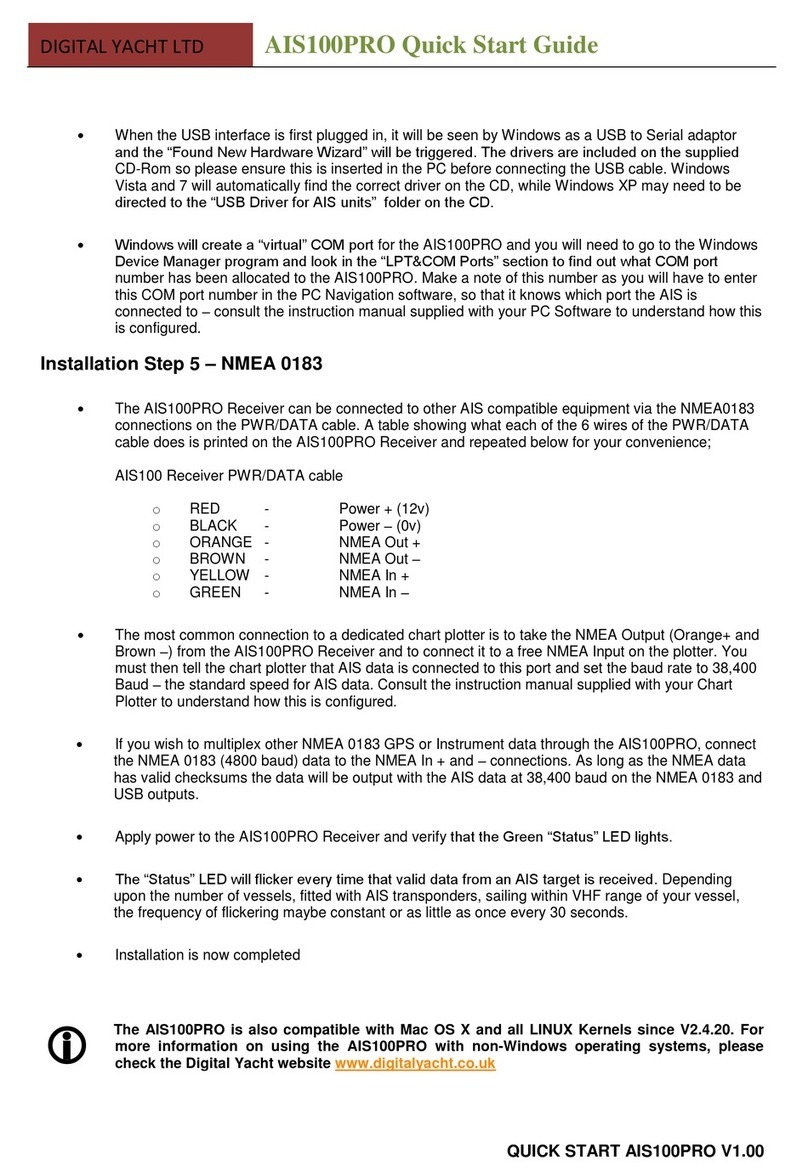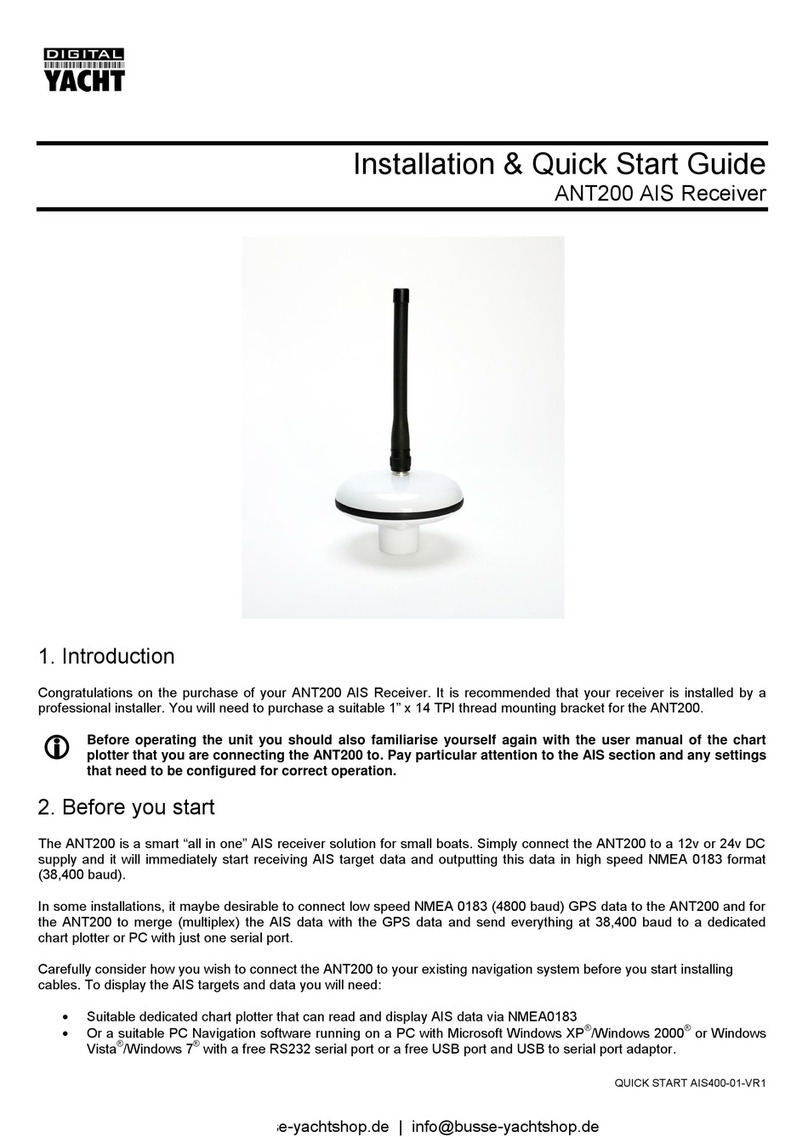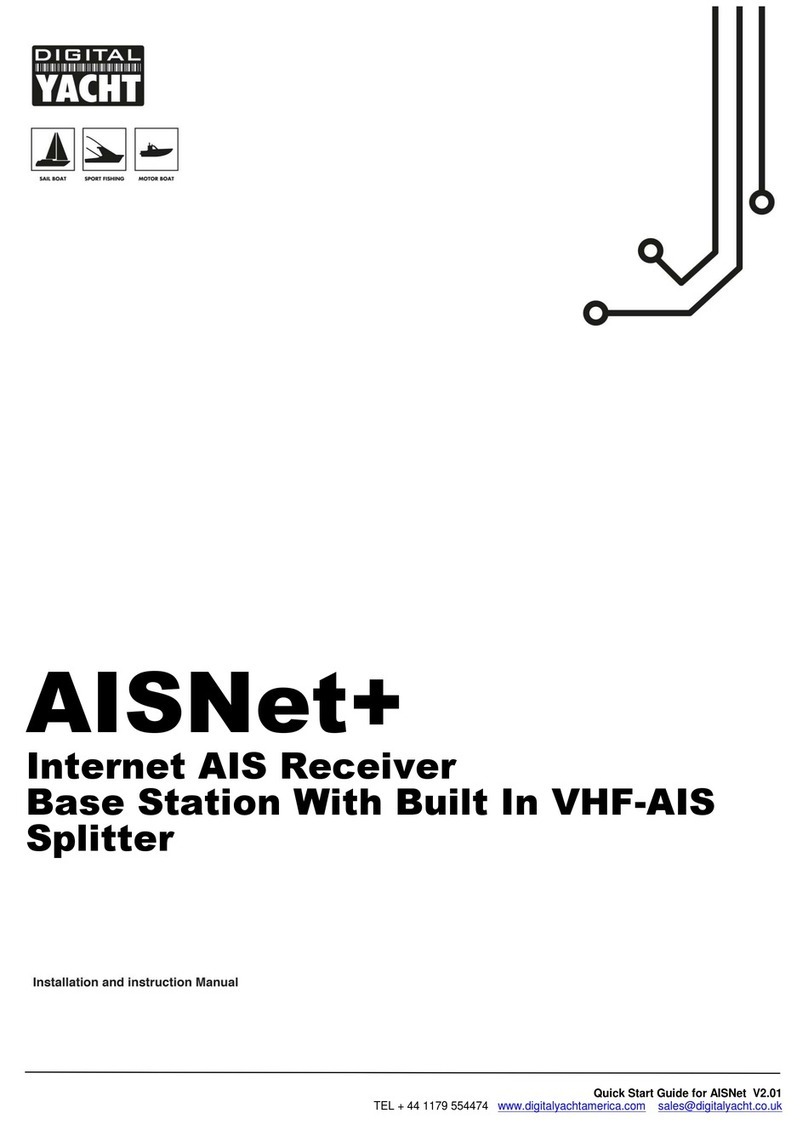Quick Start Guide for WL60 MK2 V2.00
Tel: + 44 1179 554474 Web: www.digitalyachtamerica.com E-Mail: sales@digitalyachtamerica.com
4. Installing the WL60 MK2 on Windows
Windows Vista/7/8/10 “On-Line” Installation
By far the easiest method of installation, if your PC
is running Windows Vista or Windows 7/8/10, is to
connect the PC to the internet, as you would
normally do, using the internal wireless adaptor
and then plug the WL60 MK2 in to a spare USB
port on the laptop.
Windows will detect the new hardware and display
the message shown in Figure 3 if a Vista or Win7
installation but if Win8 or Win10 you will probably
just see an icon appear in the task bar. Windows
will now automatically search the on-line Windows
Update server for the correct drivers. Depending
upon the speed of your PC and internet connection
this should take between 20 seconds and a couple
of minutes to complete.
You can click on the message/icon and the
Window in Figure 4 should be displayed giving you
the status of the driver installation.
After the correct driver has been found,
downloaded and installed the WL60 MK2 will
appear in the “Network Adaptor” section of the
Windows Device Manager as shown in Figure 5. If
it is not shown in this section or you see a
“Unknown Device” or a device with a Yellow
Exclamation mark next to it, then you should try to
install the drivers manually by following the
procedure shown in the next section for Off-Line
installation.
If the drivers, are installed correctly and you are
ready to use the WL60 MK2 to find and connect to
a wireless hotspot, proceed to the “Operating
WL60 MK2 on Windows Vista and Windows
7/8/10” section.
“Off-Line” Installation (All versions of Windows)
If you cannot connect to the internet or you have Windows XP, you can install the drivers manually using the USB Driver
Installer that we recommended you to download from our website (see “Before you Start” section on page 2).
Extract the single EXE file in to a folder on your PC and then right click this file and select “Run as administrator” from the
options menu. This is important so that Windows allows the installation program the necessary security permissions to
copy the USB driver files to the Windows System folder.
The installer program will install the USB drivers and if required an optional Wi-Fi Utility program that can be used instead
of the normal Windows Wireless Connection Manager that you see in the right hand side of the task bar. This utility is only
recommended for Windows XP which had a very poor wireless manager and for all other versions of Windows we
recommend selecting “Install Driver Only” as shown in Fig 7.