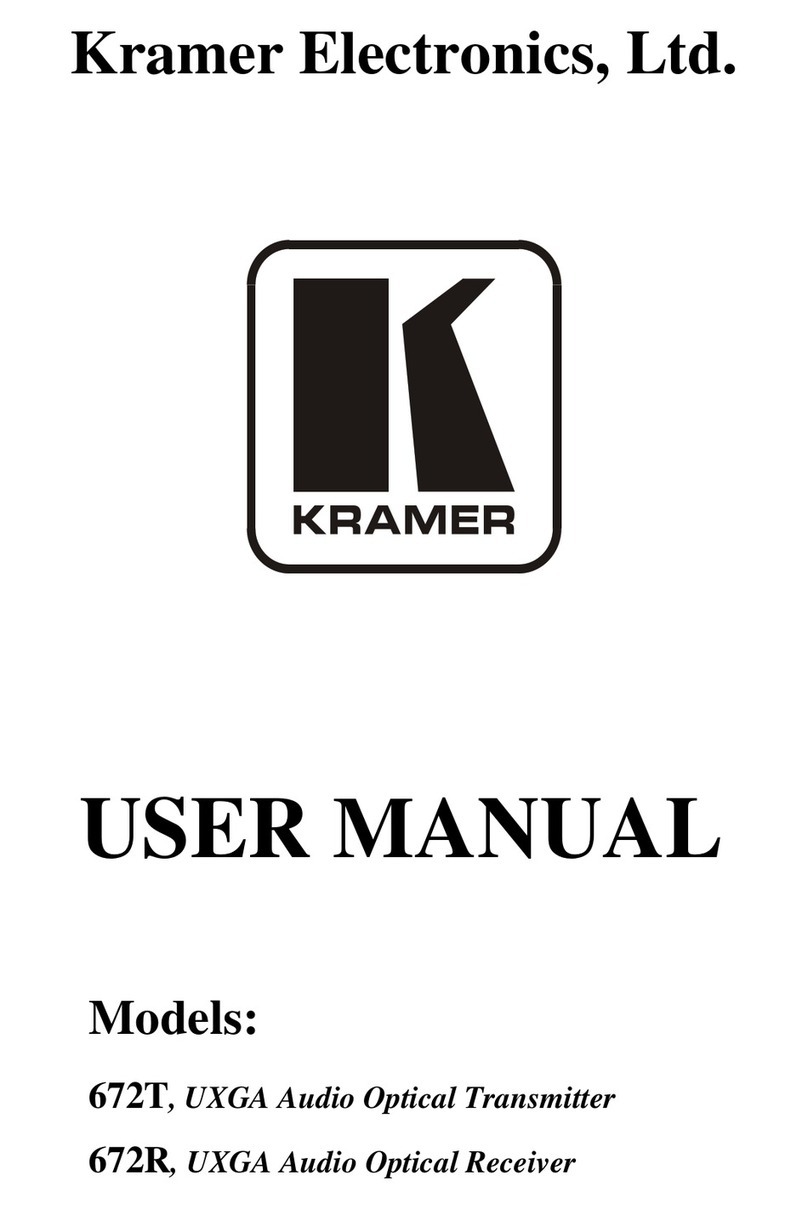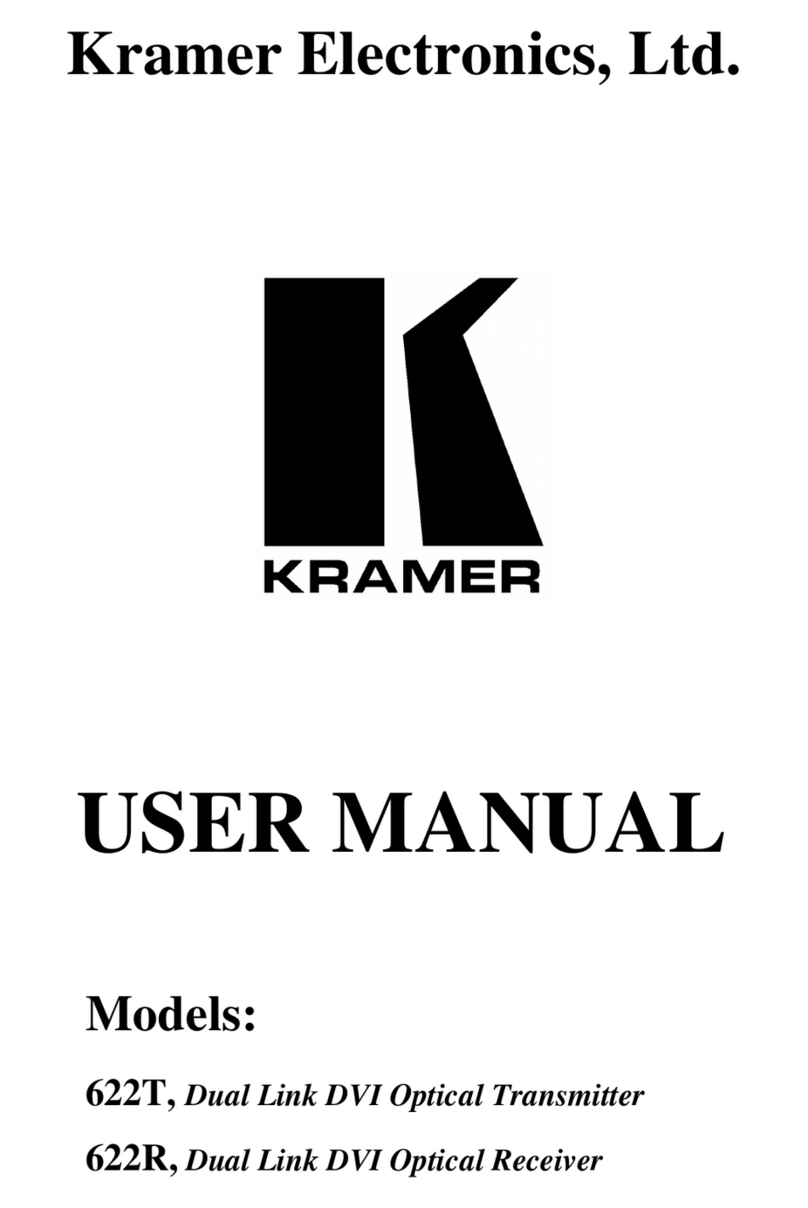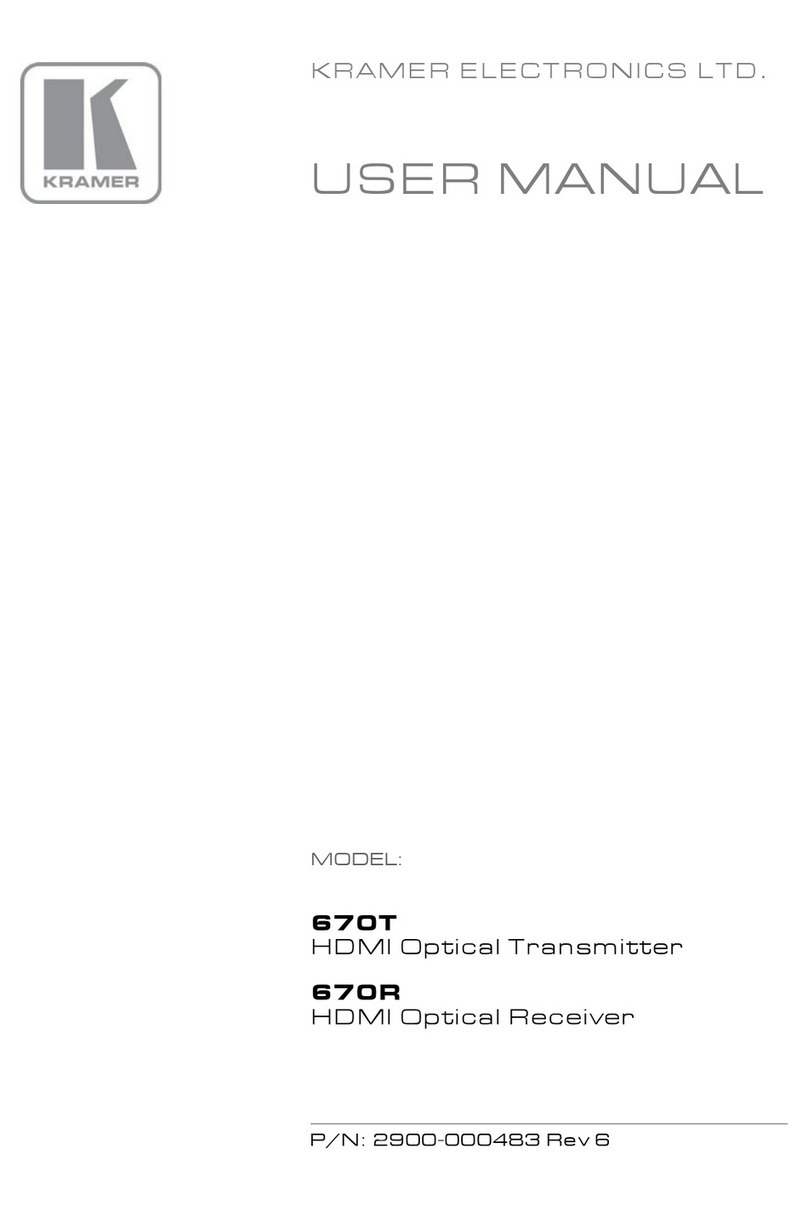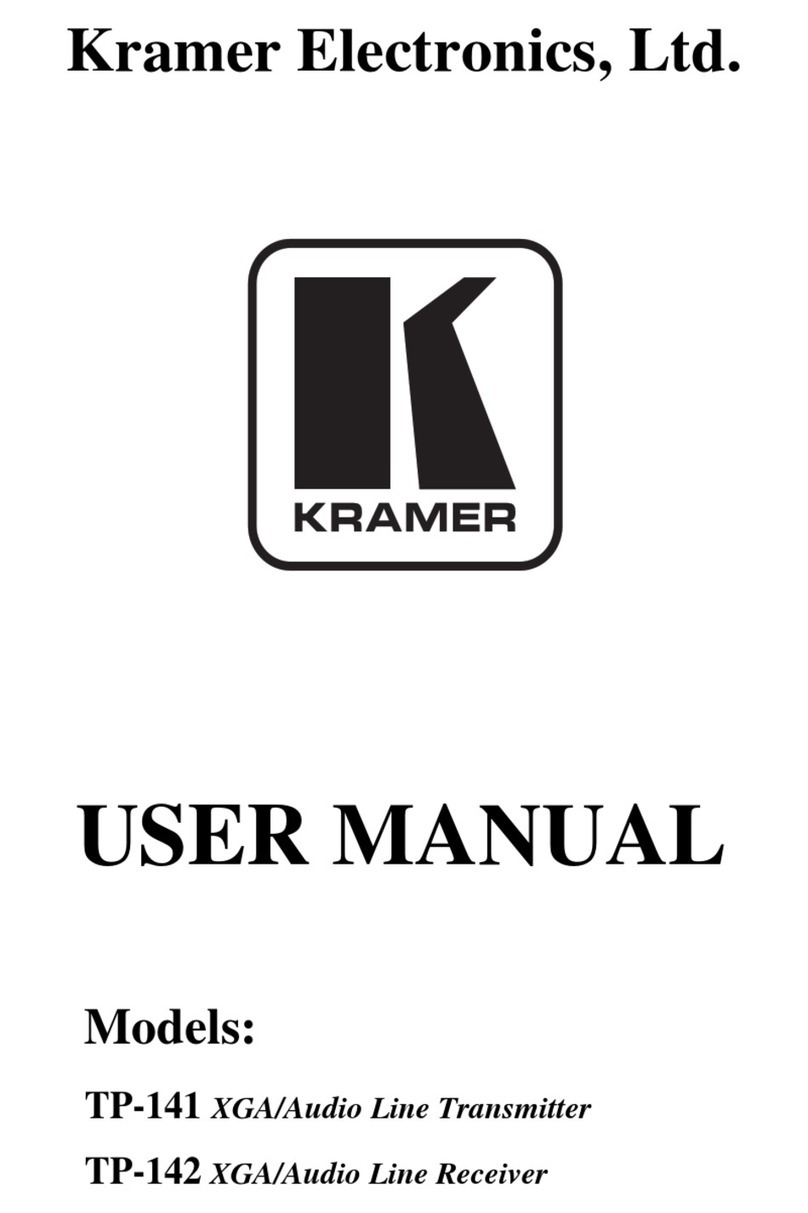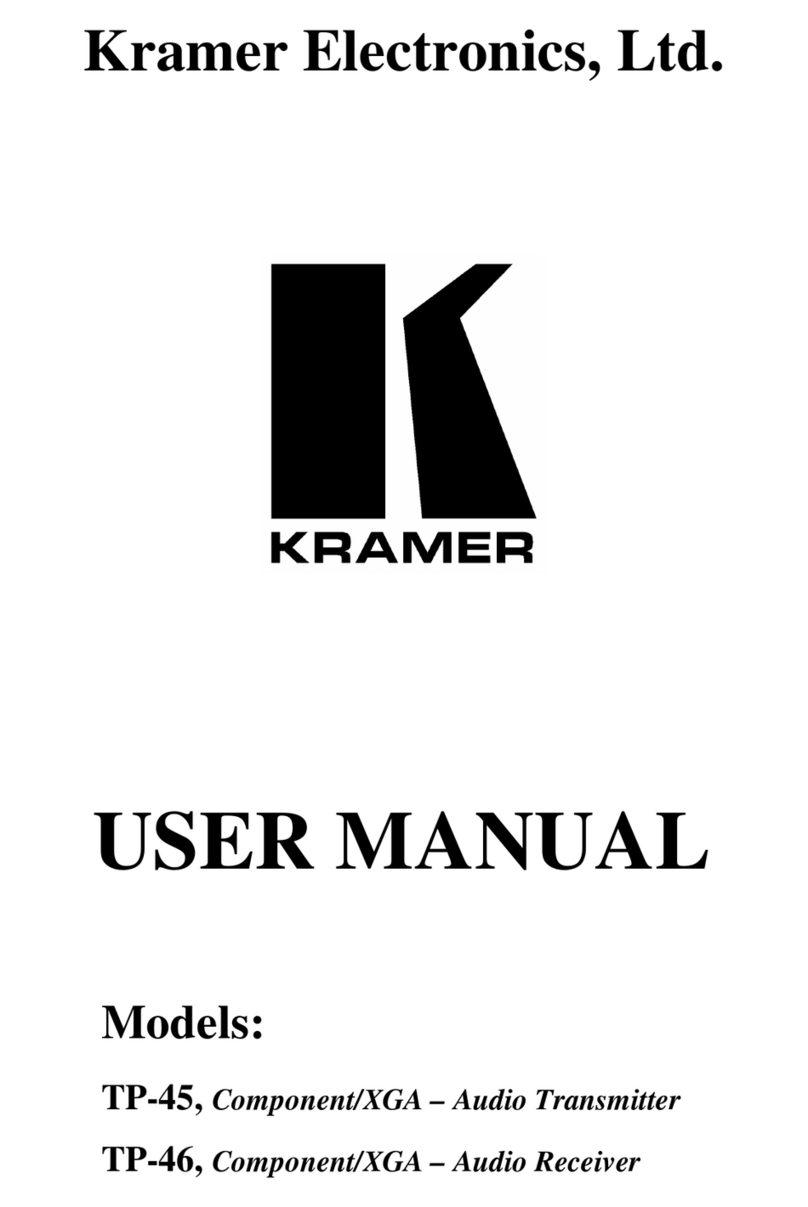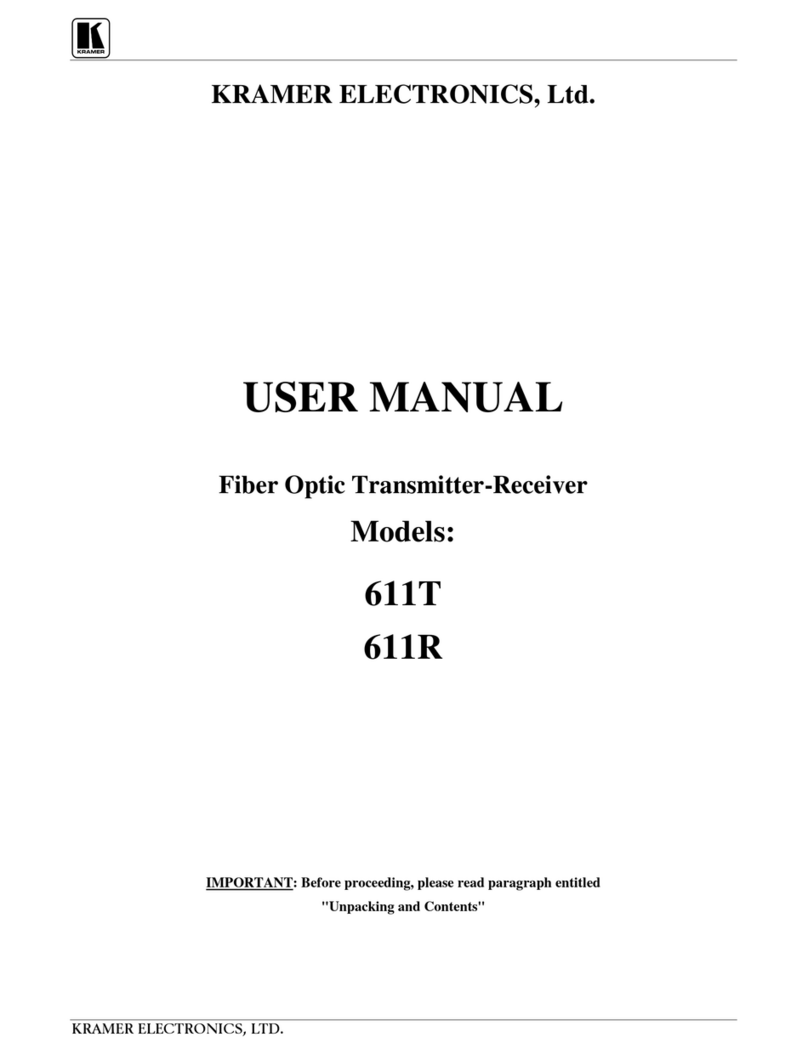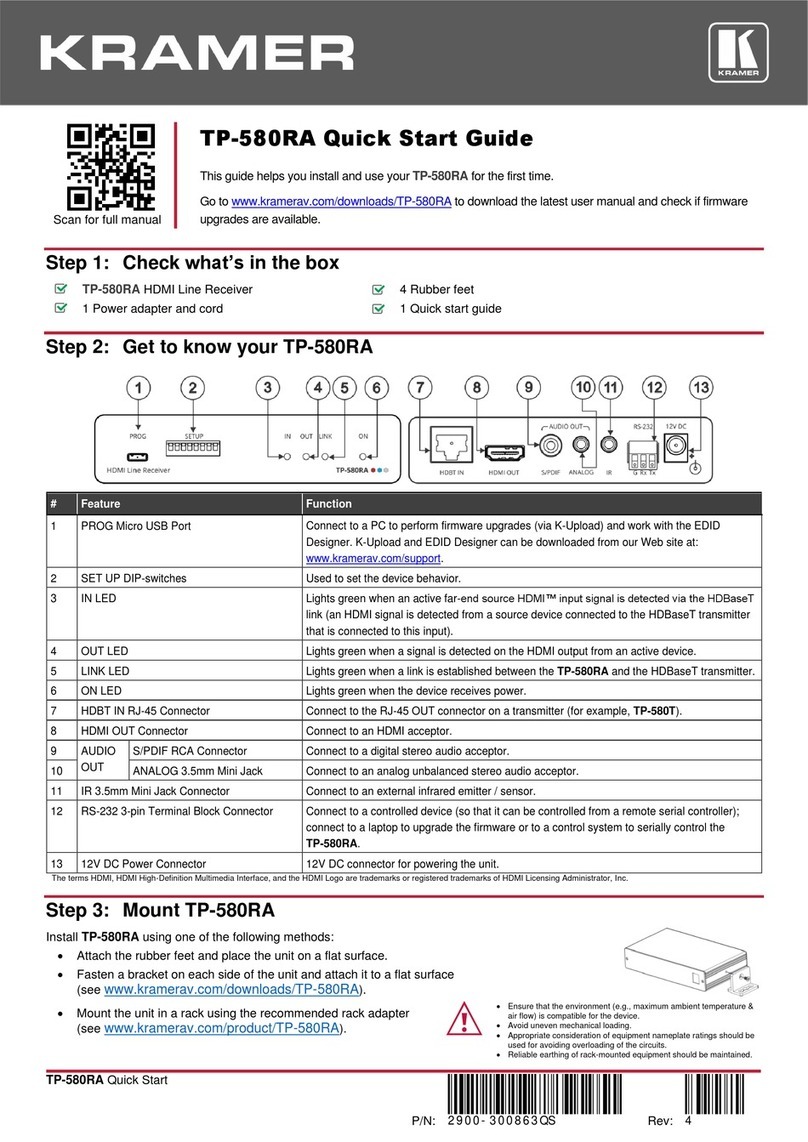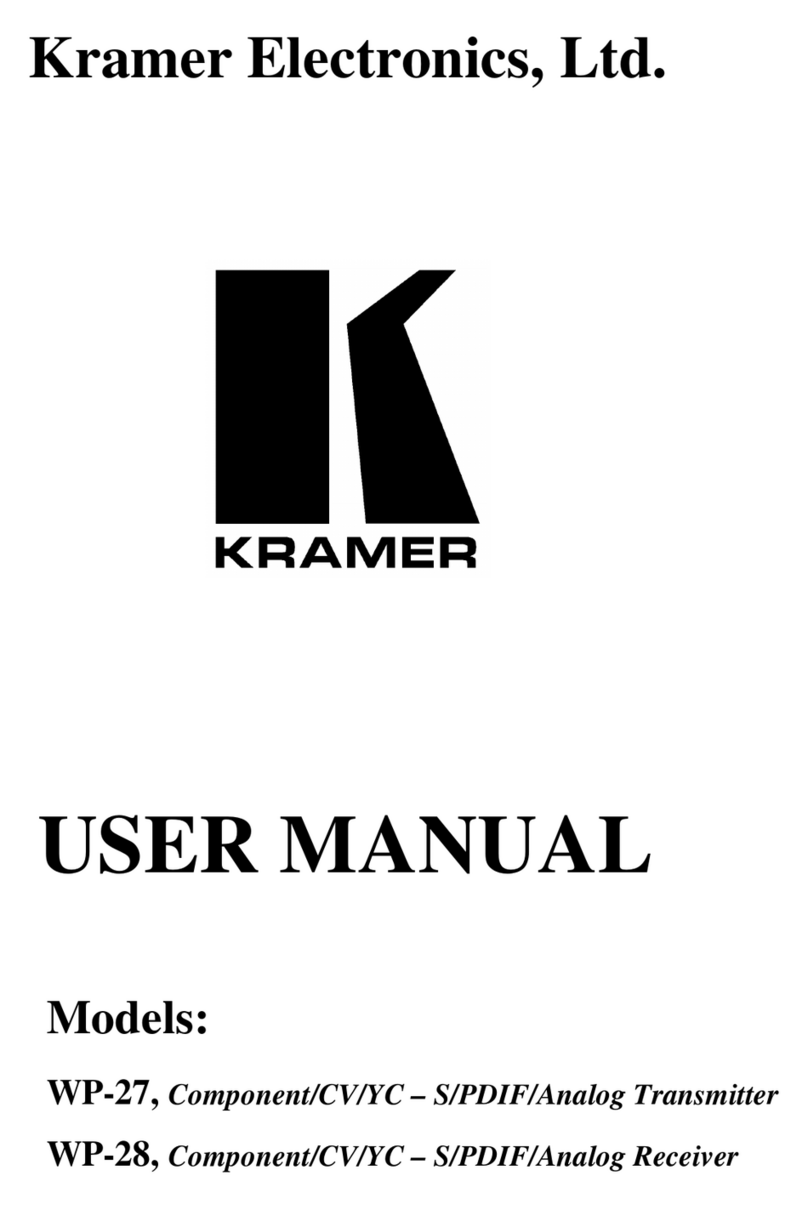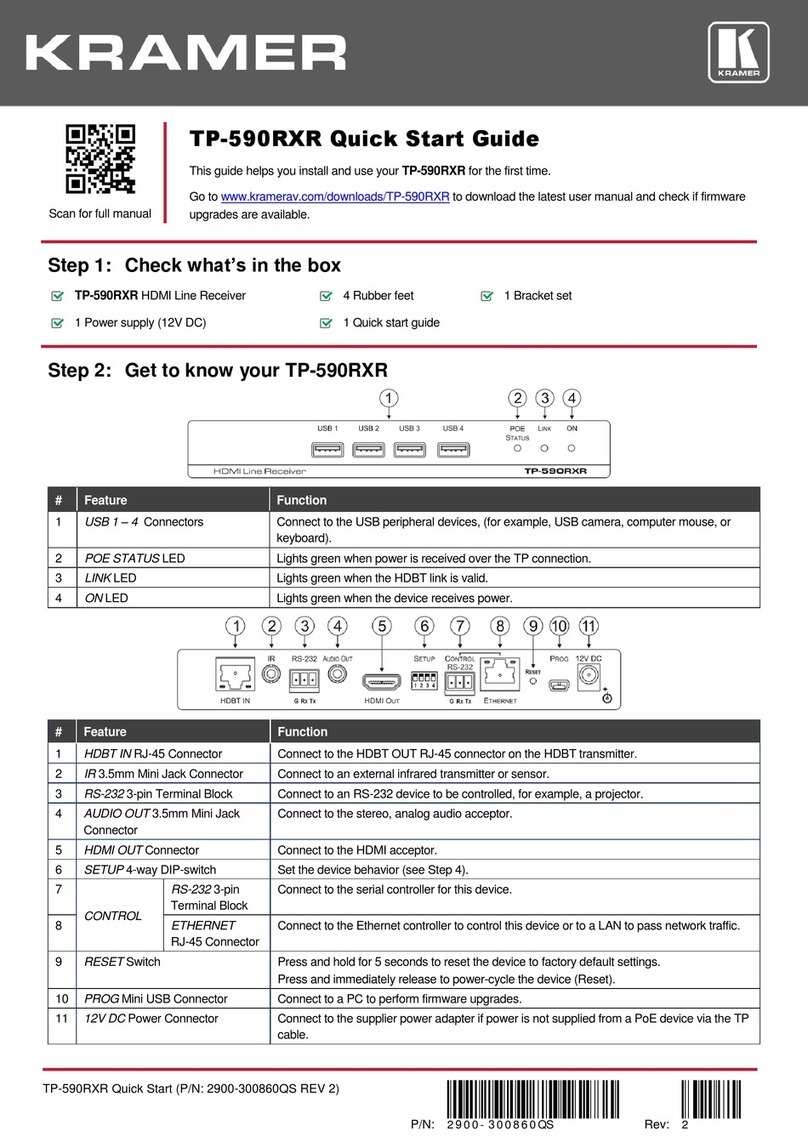Lights green when a link is established with the receiver.
Follow powering instructions in Step 5: Connect power.
Failure to use PoC and power connector correctly may destroy the devices!
PoC (Power over Cable) Switch
To use PoC, set PoC switch to ON on both KIT-400T and KIT-400R.
You can use PoC only when KIT-400T is connected to KIT-400R.
Connect to the supplied power adapter.
The terms HDMI, HDMI High-Definition Multimedia Interface, and the HDMI Logo are trademarks or registered trademarks of HDMI Licensing Administrator, Inc.
Connect to a USB stick to perform firmware upgrades.
Press to select the input (HDBT or HDMI).
Lights green when the HDBT input is selected.
Lights green when the HDMI input is selected.
Press to enter/exit the on-screen display (OSD) menu. Press together with the
–button to reset to 1080p.
In OSD, press to choose the highlighted menu item. Press together with the
FREEZE/+ button to reset to XGA.
In OSD, press to move back through menus or decrement parameter values.
In OSD, press to move forward through menus or increment parameter values.
When not in OSD, press to freeze the display.
Lights green when a link is established with the transmitter.
Lights green when device is powered.
Connect to an HDMI source.
Connect to an HDMI acceptor.
AUDIO 5-pin Terminal
Block Connector
Connect to a balanced stereo audio acceptor.
REMOTE Contact-Closure 4-pin
Terminal Block Connector
Connect to contact closure switches (by momentary contact between the
desired pin and GND pin). To turn display on or off, see Step 6: Operate KIT-
400.
CONTROL 3-pin Terminal
Block Connector
Connect to a serial controller or PC.
DATA 3-pin Terminal Block
Connector
Connect to a serial data source or acceptor.
RELAY 3-pin Terminal Block Connector
1 NO relay and 1 NC relay. Connect to up to 2 devices to be controlled by relay
(for example, a motorized projection screen).
Follow powering instructions in Step 5: Connect power.
Failure to use PoC and power connector correctly may destroy the devices!
PoC (Power Over Cable) Switch
To use PoC, set PoC switch to ON on both KIT-400T and KIT-400R.
You can use PoC only when KIT-400T is connected to KIT-400R.
Connect to the supplied power adapter.