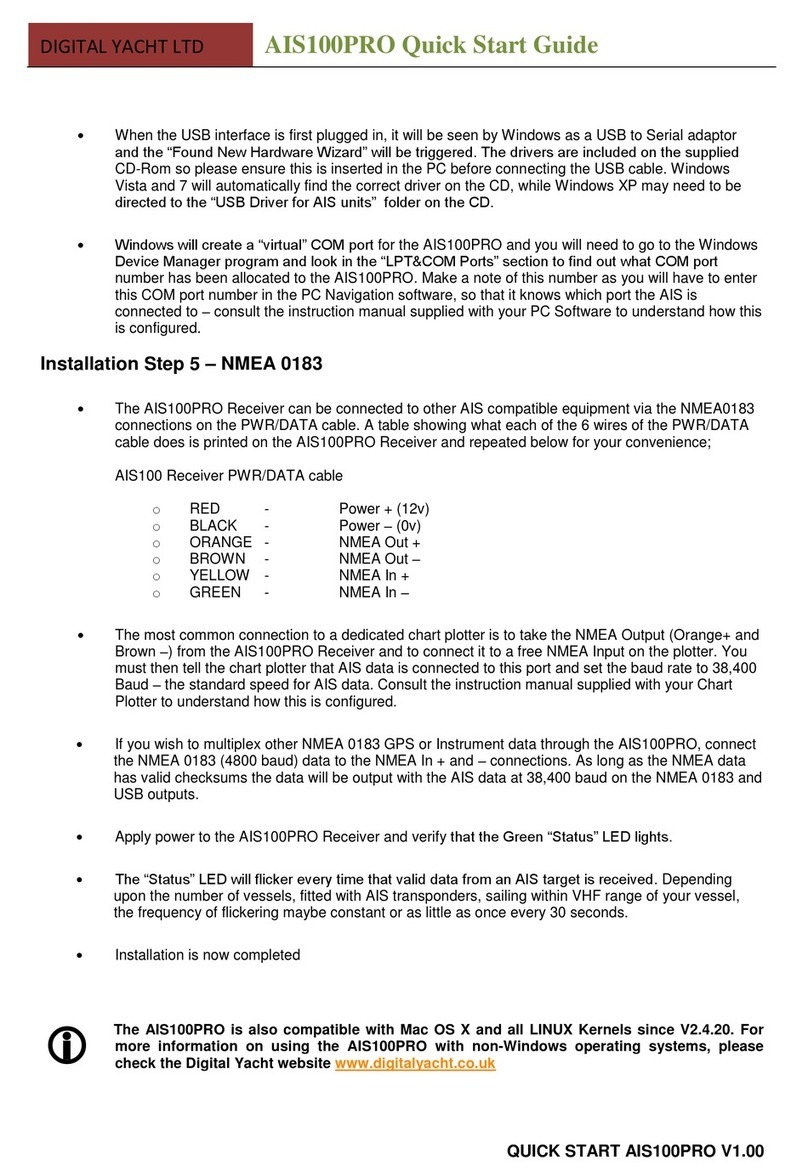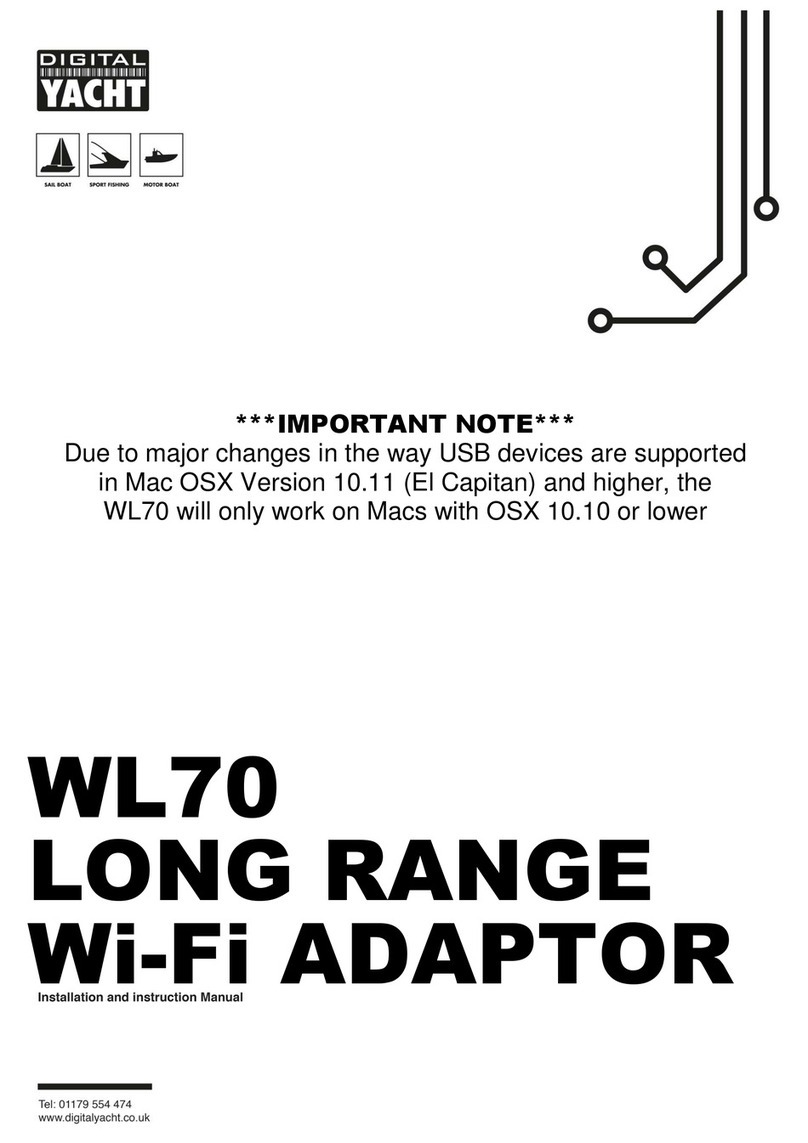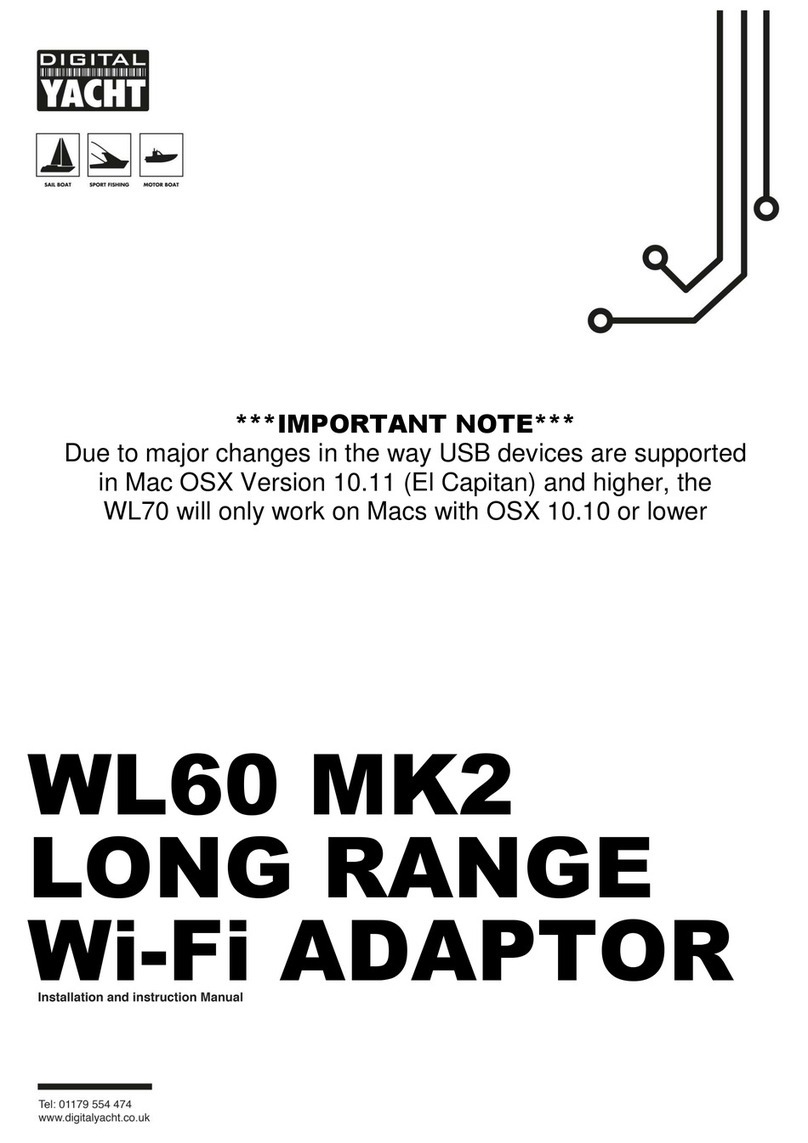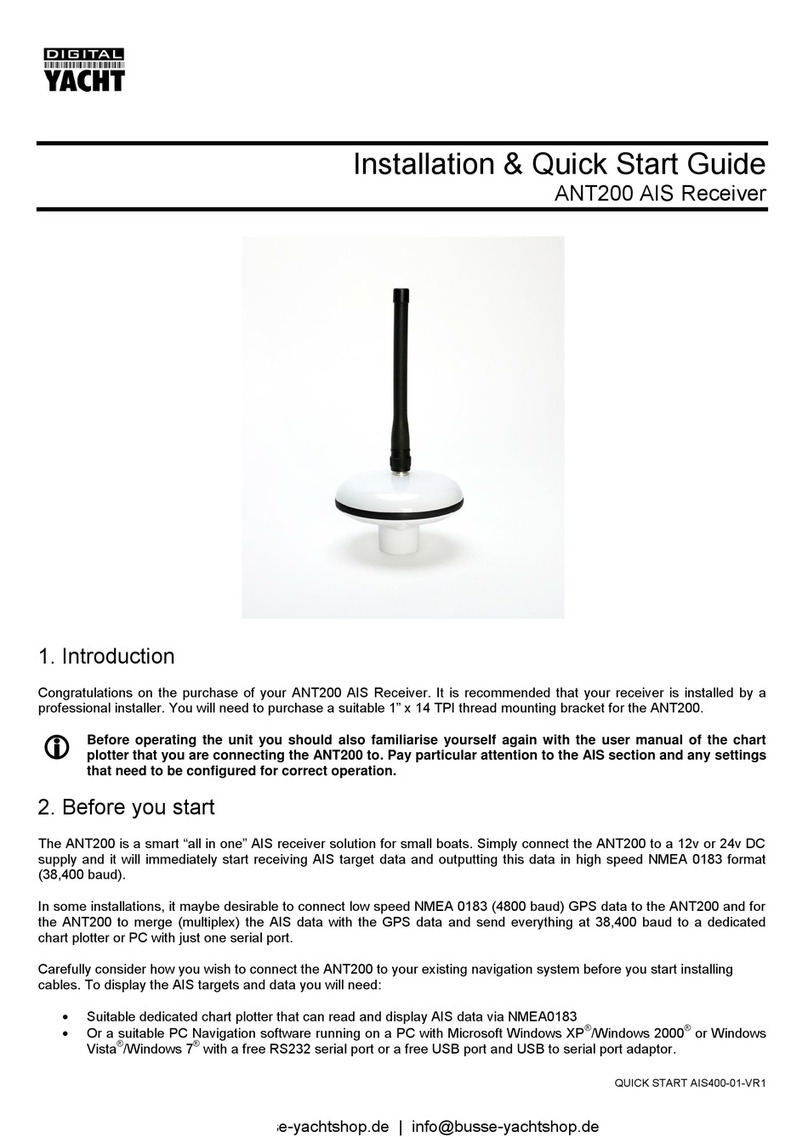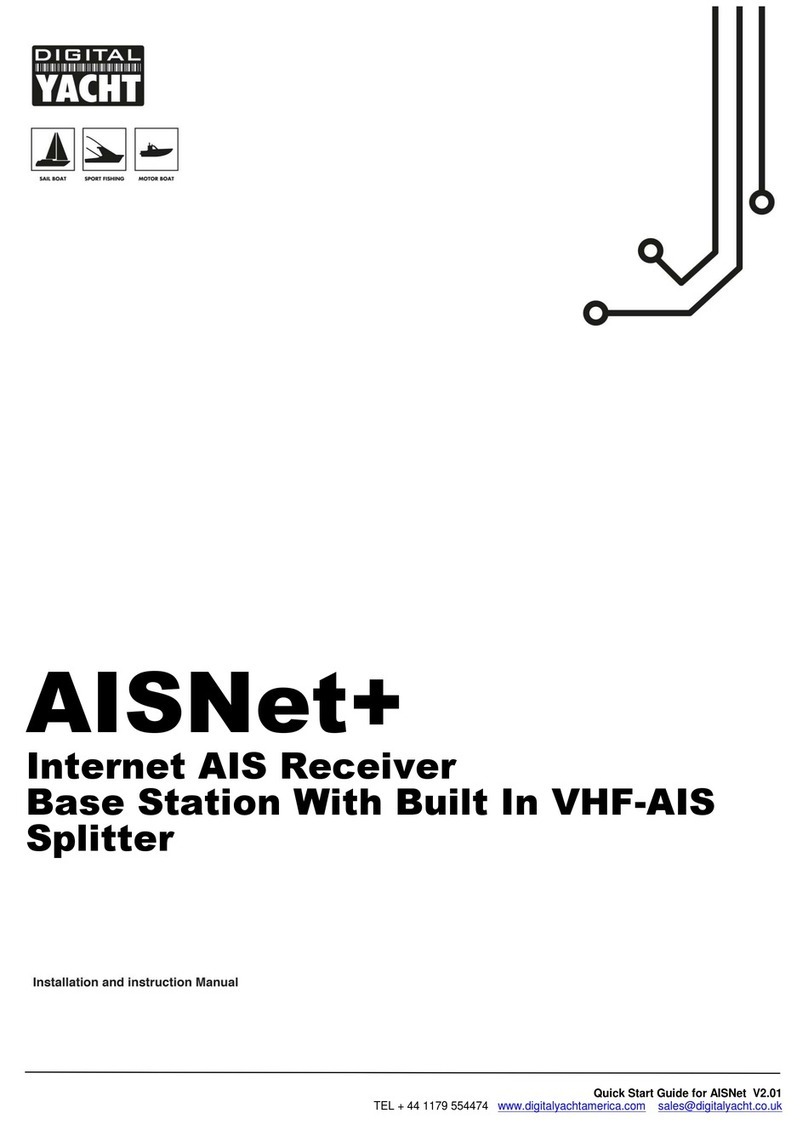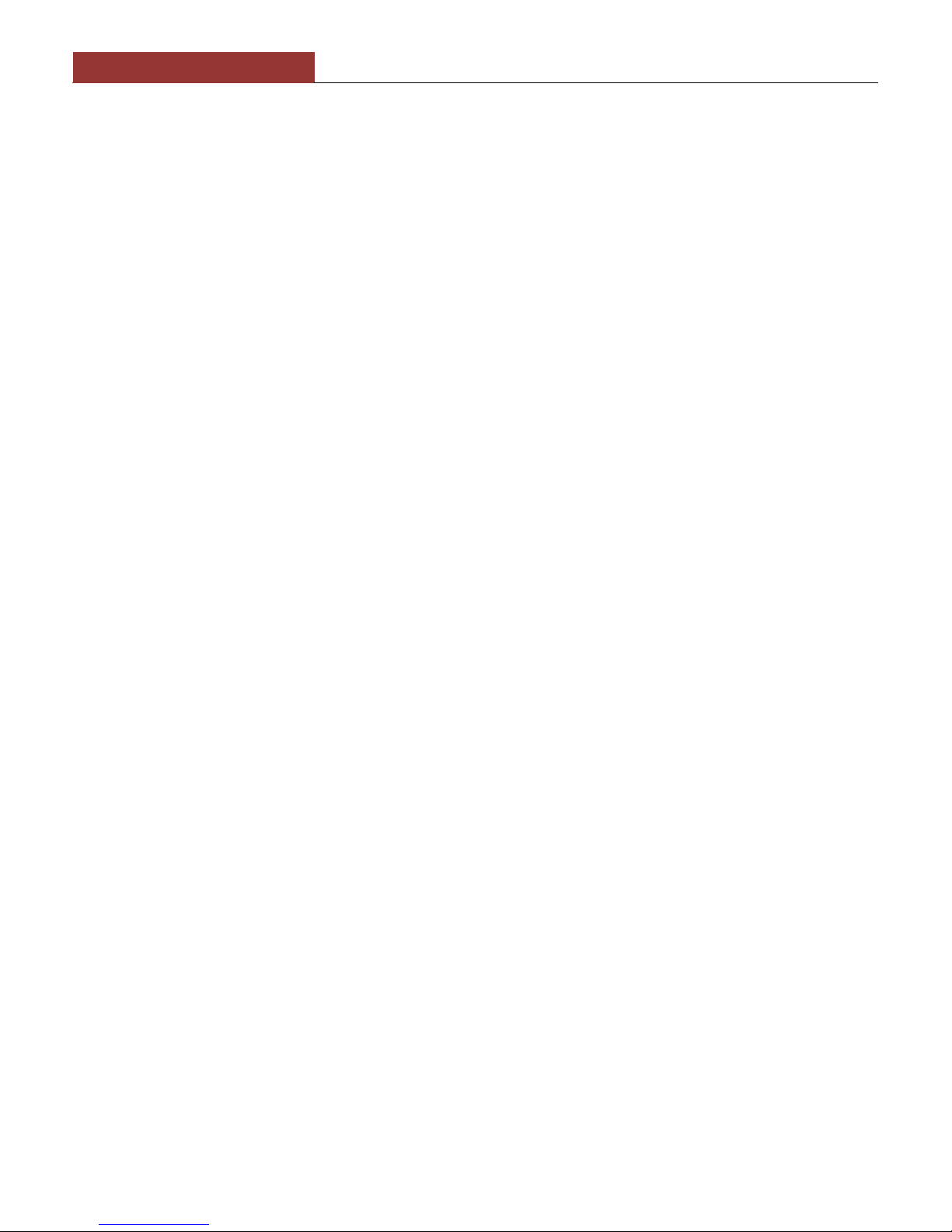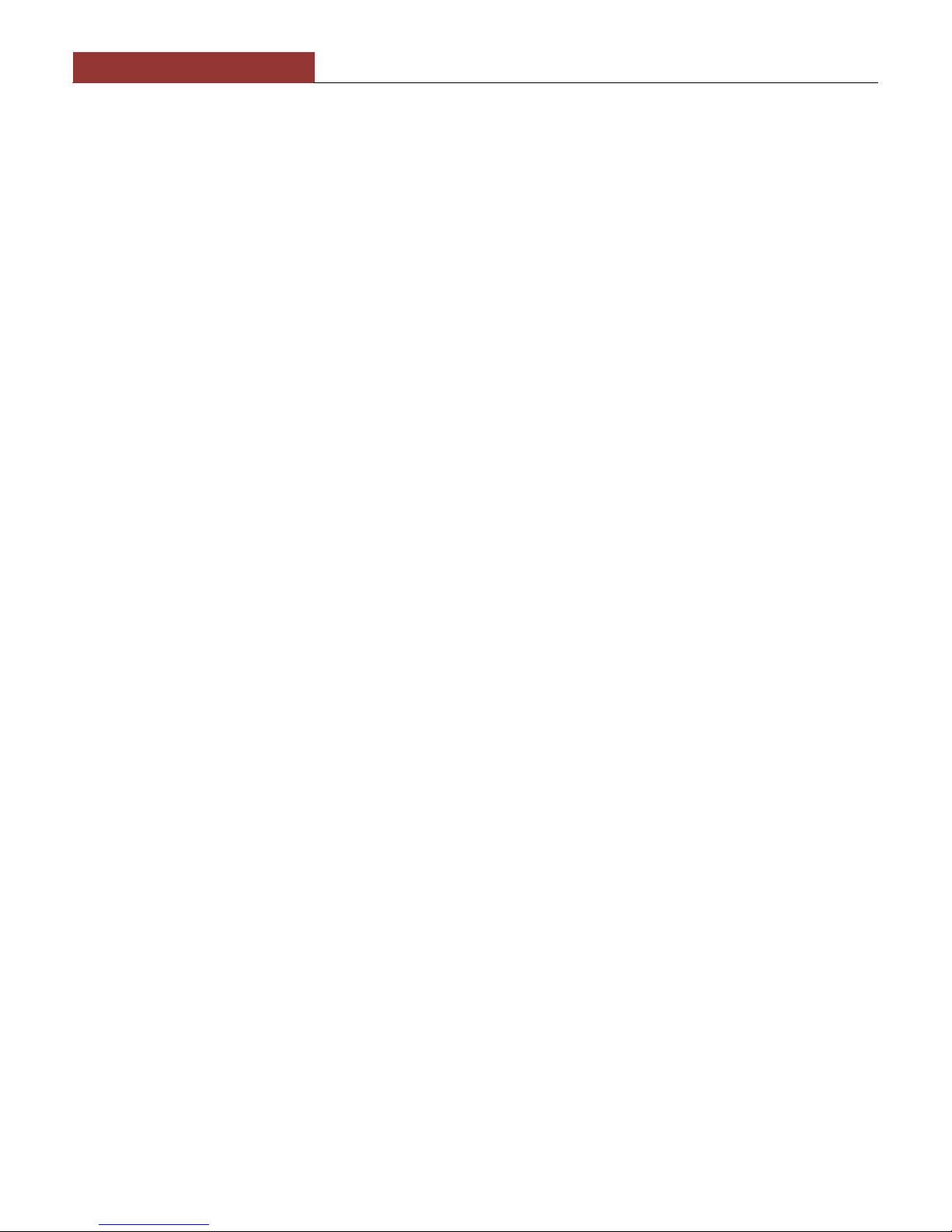COM Port number that you have to tell the PC Navigation software, that the AIS is connected on –consult the
instruction manual supplied with your PC Software to understand how this is configured.
A table showing what each of the 6 wires of the PWR/DATA cable does is printed on the iAIS Receiver and
repeated below for your convenience;
iAIS Receiver PWR/DATA cable
oRED - Power + (12v)
oBLACK - Power –(0v)
oORANGE - NMEA Out +
oBROWN - NMEA Out –
oYELLOW - NMEA In +
oGREEN - NMEA In –
The most common connection to a dedicated chart plotter is to take the NMEA Output (Orange+ and Brown –)
from the iAIS Receiver and to connect it to a free NMEA Input on the plotter. You must then tell the chart plotter
that AIS data is connected to this port and set the baud rate to 38,400 Baud –the standard speed for AIS data.
Consult the instruction manual supplied with your Chart Plotter to understand how this is configured.
To use the “multiplex”feature of iAIS, where the iAIS reads other NMEA 0183 data (at 4800 baud) and then
merges it together with its own AIS data, in to a single high speed NMEA 0183 output (38,400 baud), it is
necessary to connect to the NMEA Input of the iAIS. Typically the NMEA 0183 output from a GPS, Instrument
System or Flux Gate Compass will be connected to the iAIS NMEA input. As long as the connected data is valid
NMEA data (must have a checksum) at 4800 baud, then iAIS will multiplex this data correctly and it will appear on
each of the three iAIS outputs; NMEA 0183, USB and Wireless
Installation Step 5 –Wireless Interfacing
The iAIS receiver has an integrated 802.11b+g wireless adaptor which creates a wireless hotspot on-board your
boat. The SSID (name) of the wireless hotspot that iAIS creates will be “DY-iAIS-xxxx”where xxxx is a four digit
code unique to your iAIS.
To connect to iAIS, simply scan for wireless hotspots on your wireless device. The exact procedure will vary from
device to device so consult the user manual for your device to understand how to connect to a wireless hotspot.
The iAIS uses the TCP/IP protocol to transmit serial NMEA data and it is important that the program or application
on the wireless device supports data reception via TCP/IP in order to work correctly.
Once you have wirelessly connected your mobile device to the iAIS, you will need to run the Application on your
mobile device that accepts NMEA data over a TPC/IP connection. The TCP/IP address and port that iAIS
transmits data on are;
IP Address - 169.254.1.1
Port - 2000
You should now be able to receive data wirelessly from the iAIS.
Normal Operation
The iAIS consumes around ¼ Amp and can be left on whenever the boat is sailing. All AIS targets within VHF range
will automatically be detected and their details output on all three interfaces.