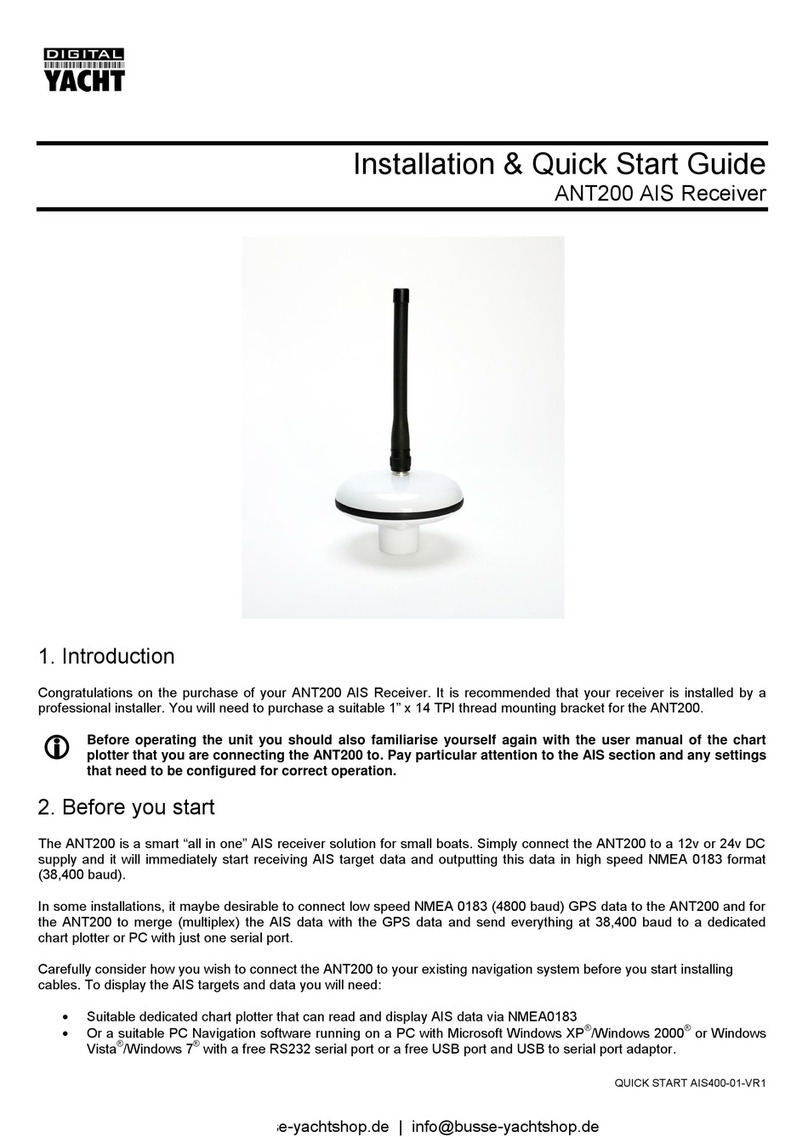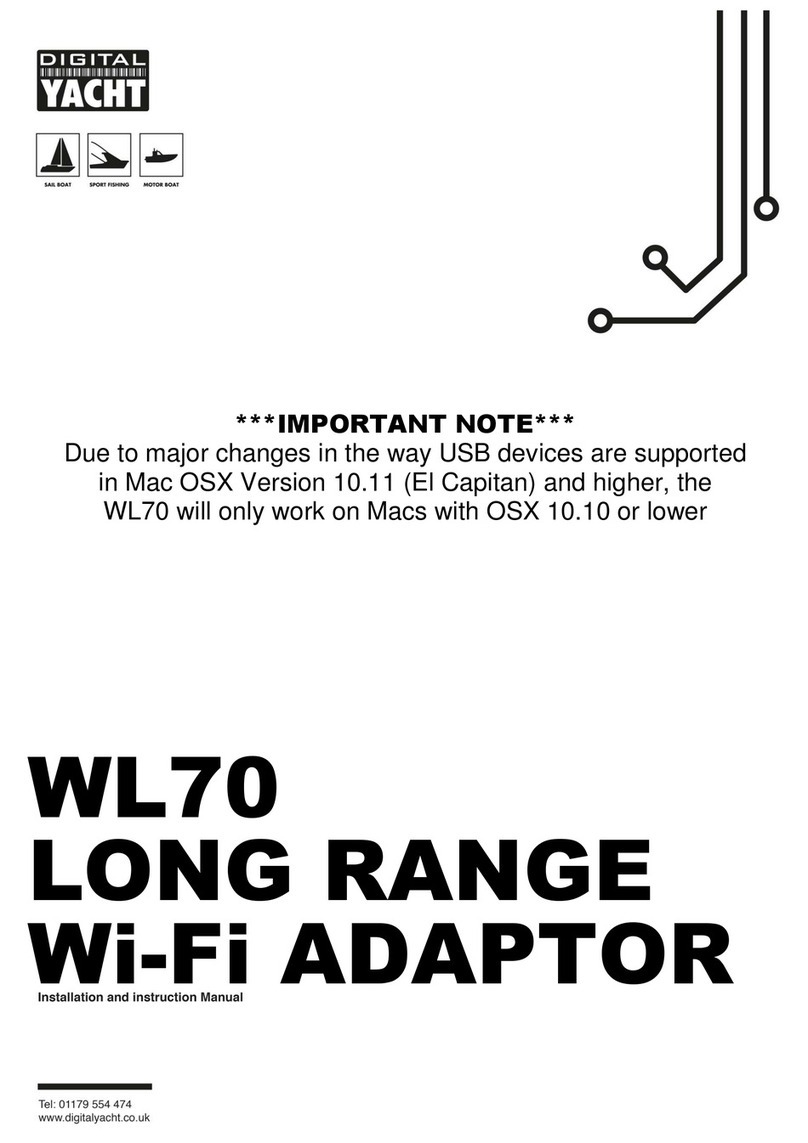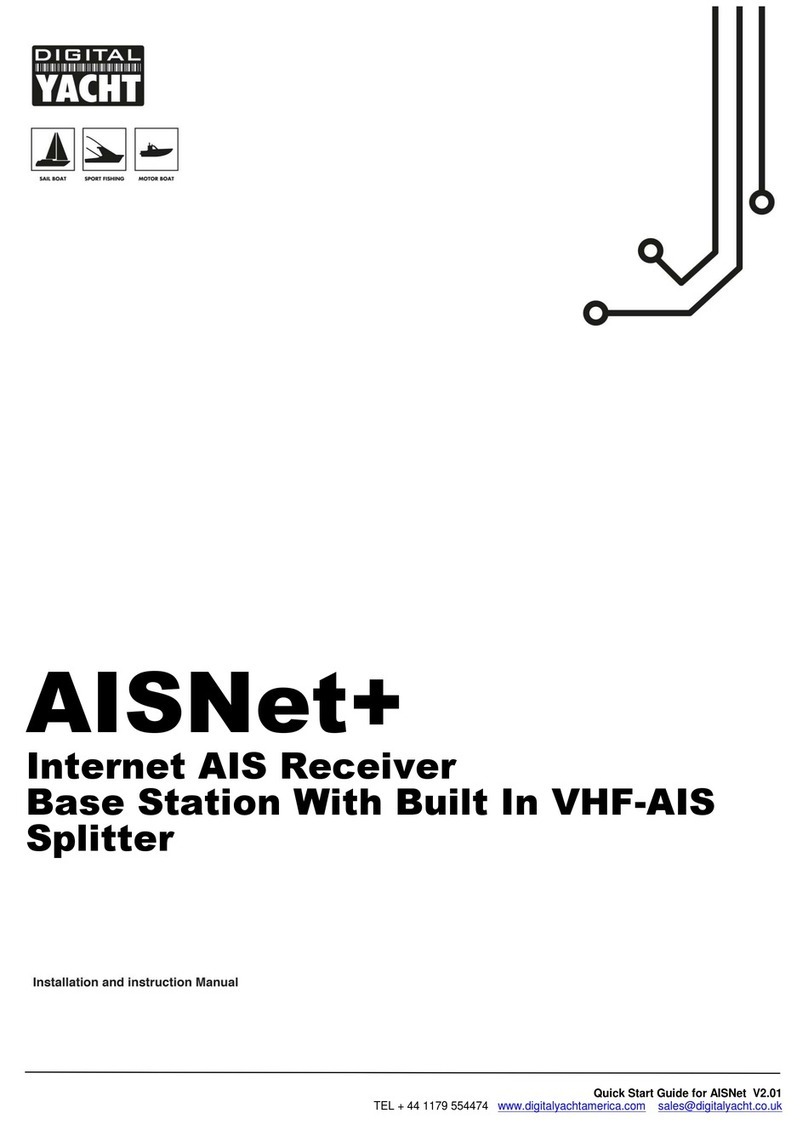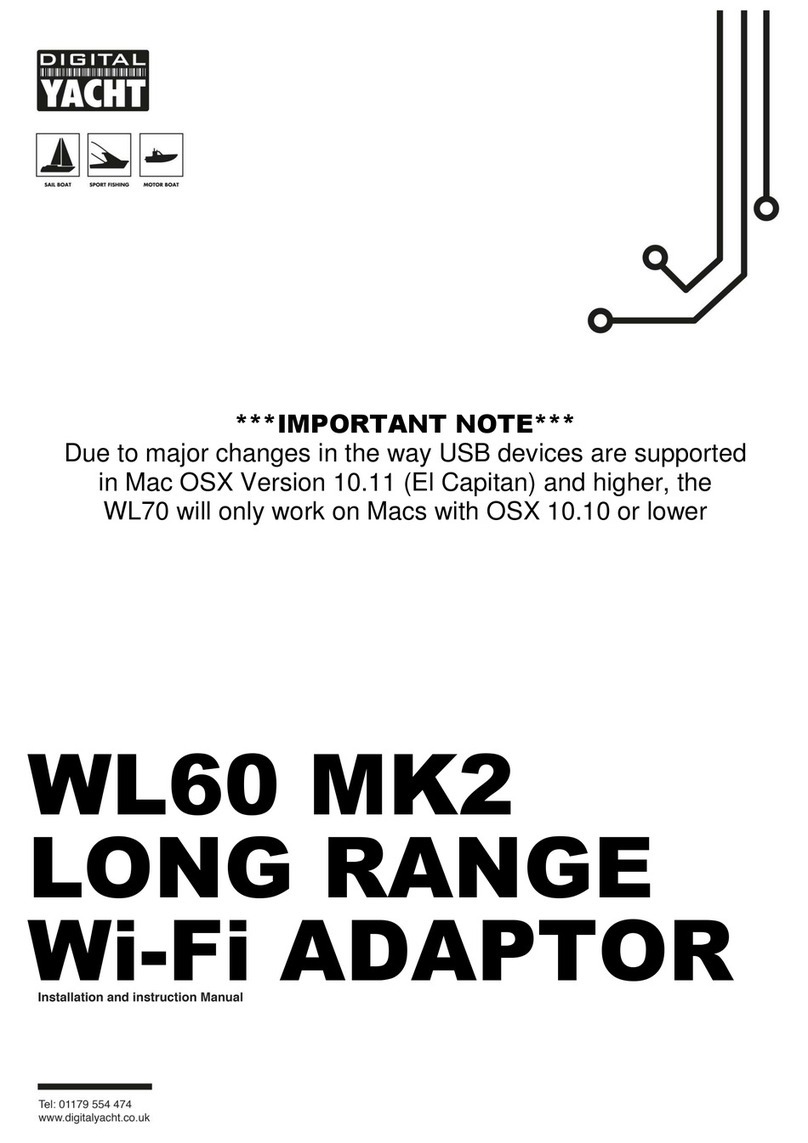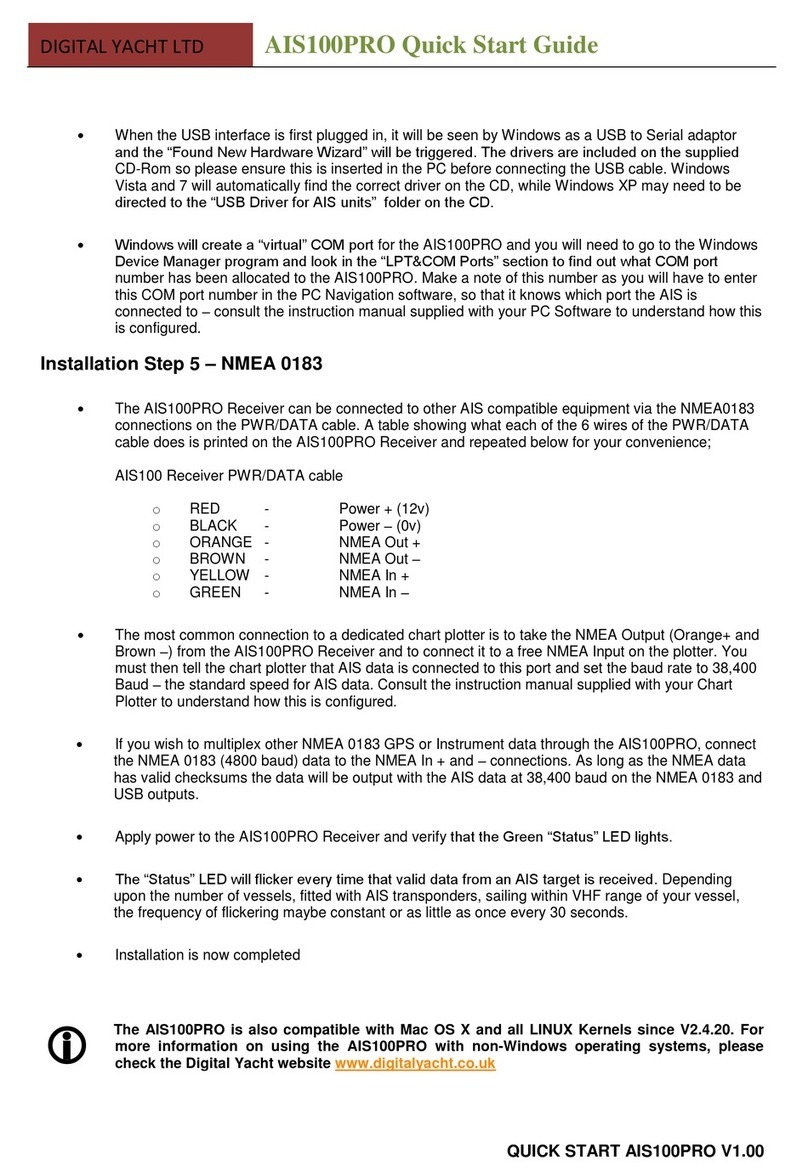1. Introduction
Congratulations on the purchase of your AIS200N2NET AIS Receiver. It is recommended that your receiver is installed by
a professional installer.
Before operating the unit you should familiarise yourself with the complete user manual supplied with the
product.
2. Before you start
You will need the following items and tools to complete the installation:
The AIS200N2NET Receiver
Dedicated AIS/VHF antenna or existing VHF antenna and splitter
Access to 12V or 24V DC power supply where the unit is to be installed.
M3 or M4 screws or other fixings appropriate to the mounting location.
To display the AIS targets and data you will need:
Suitable PC Navigation software running on a PC with Microsoft Windows XP®/ Windows Vista®/ Windows 7®with
a free USB port.
Or a suitable dedicated chart plotter that can read and display AIS data via NMEA0183 or NMEA2000
3. Installation
Before starting installation select a suitable location for the AIS Receiver. The unit is water resistant; however it should be
installed below deck in a dry location. When locating the unit you should consider:
Routing of power and antenna cables to the unit.
Provision of sufficient space behind the unit for cable connections.
Routing of data connections to PC or chart plotter from the unit.
Maintaining the compass safe distance of 0.5m.
Installation Step 1
Run the VHF antenna co-axial cable to the AIS Receiver and terminate with a BNC connector (Bayonet)
Run the interfacing cables to the AIS Receiver; NMEA0183, NMEA2000 or USB
Do not make any connections yet
The USB Interface Standard specifies that USB cables should be no longer than 5m without using a
special powered USB extender cable –ensure that the total USB cable length from the AIS Receiver to
the PC is < 5m.
Installation Step 2 –Mechanical Fixing
Access to the fixing holes is achieved by removal of the two red decal strips down each side of the
AIS200N2NET. Once fixed in place, the red decal strips can be clicked back in place.
Secure the AIS Receiver to a flat surface in the selected location. Use four M4 wood screws or other fixings
suited to the material the unit is being fixed to. The unit may be installed in any orientation.