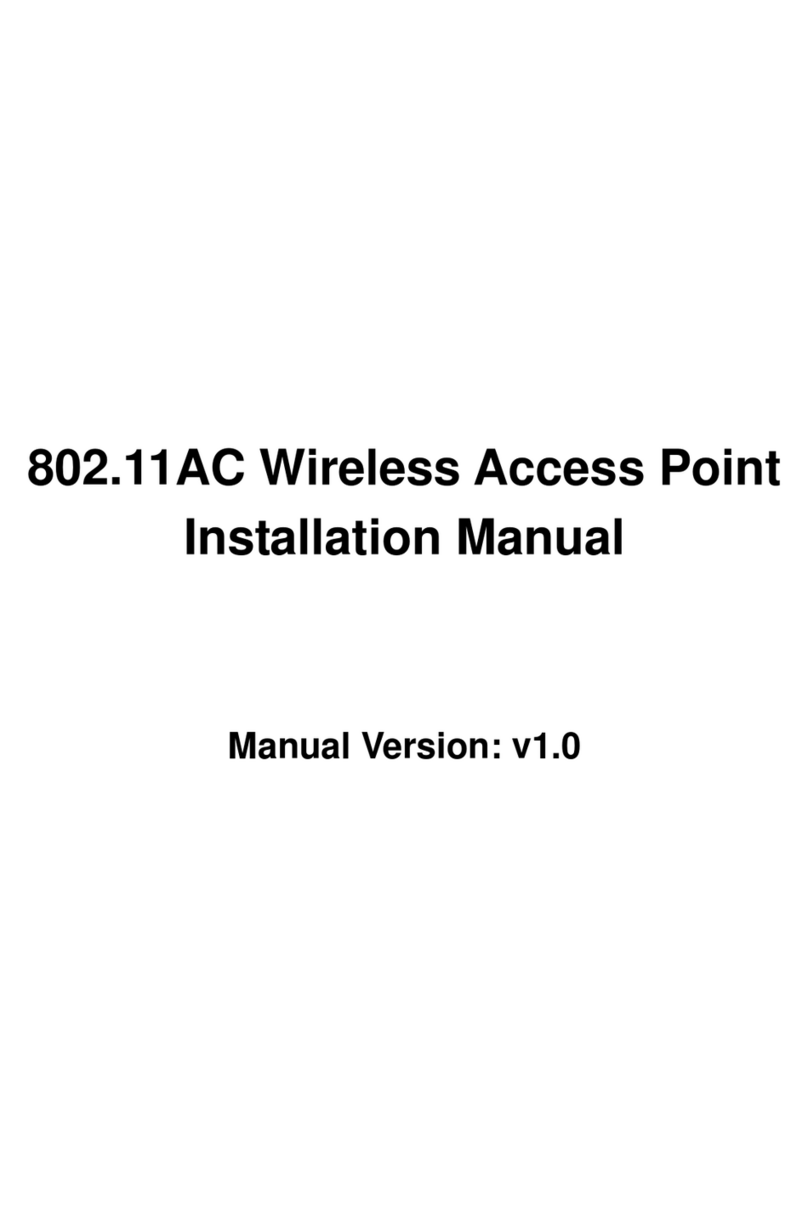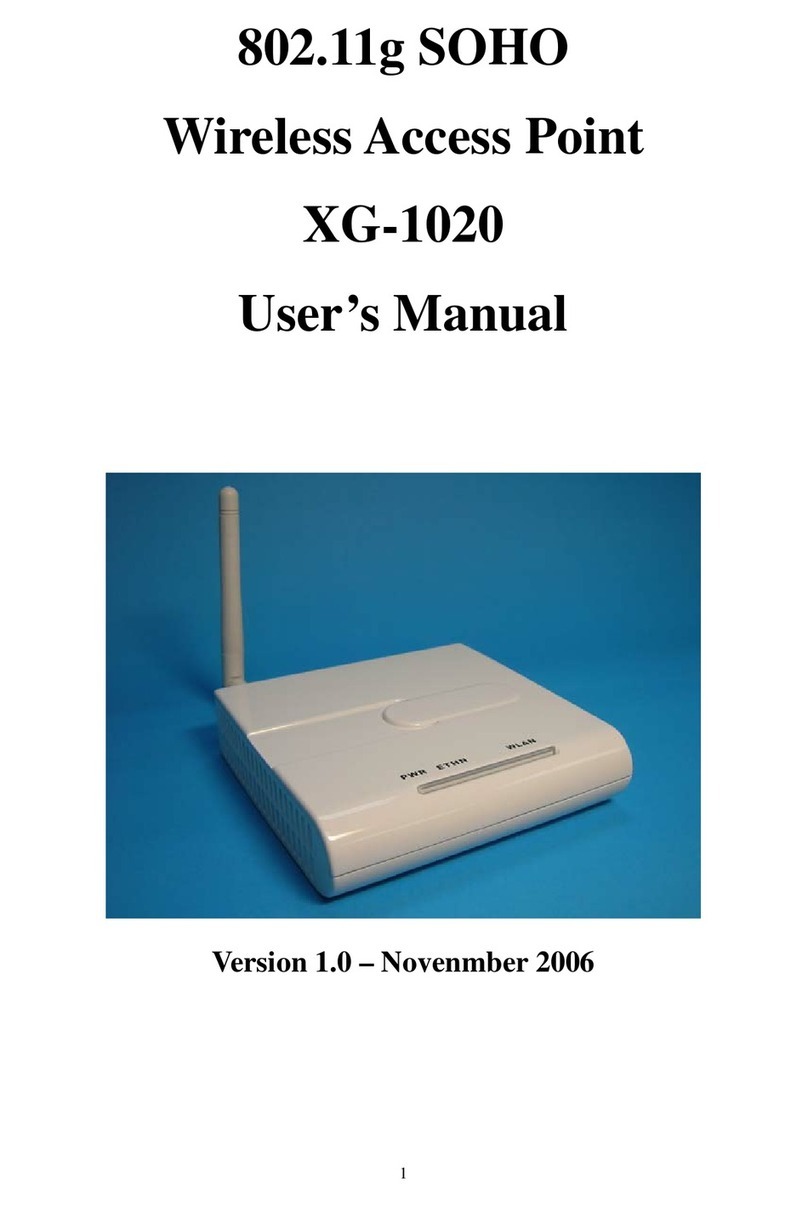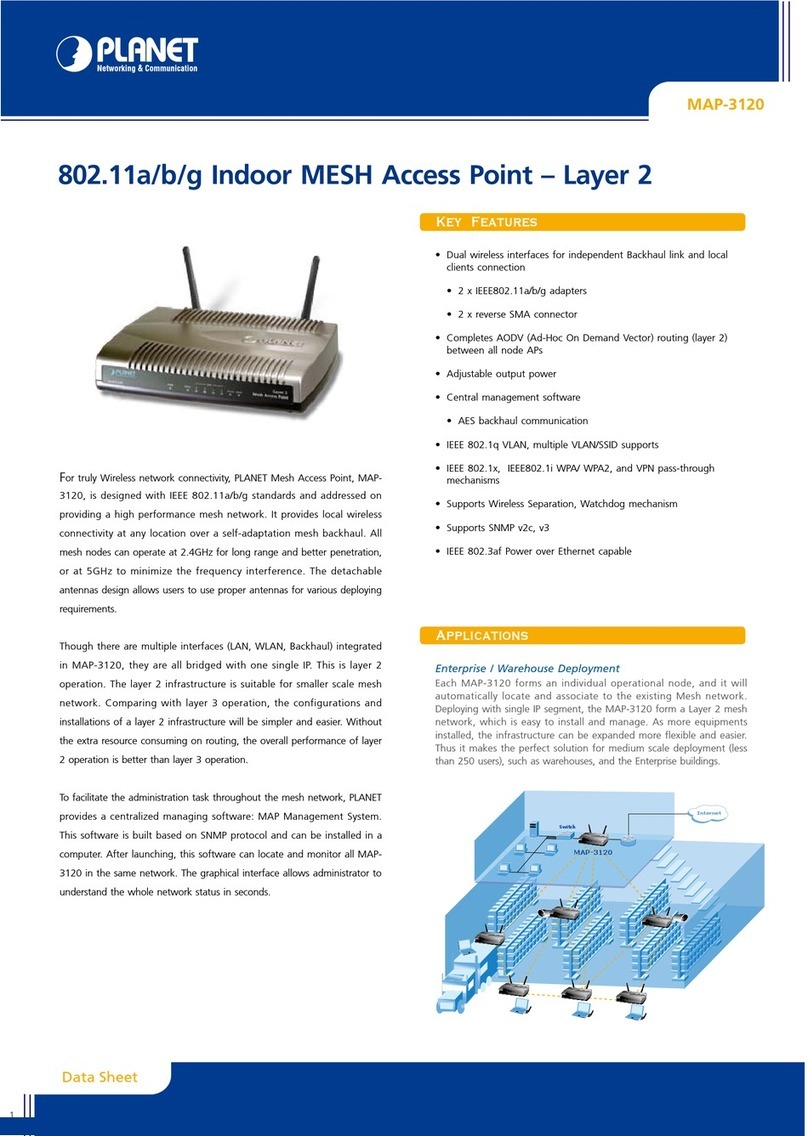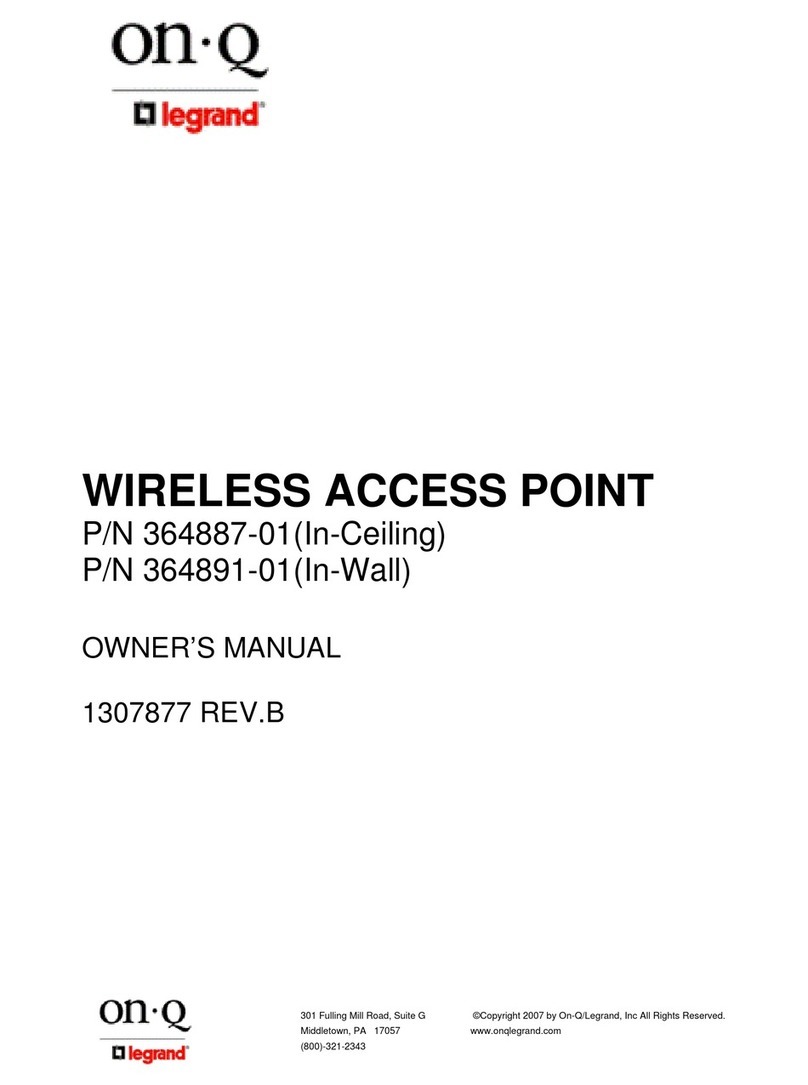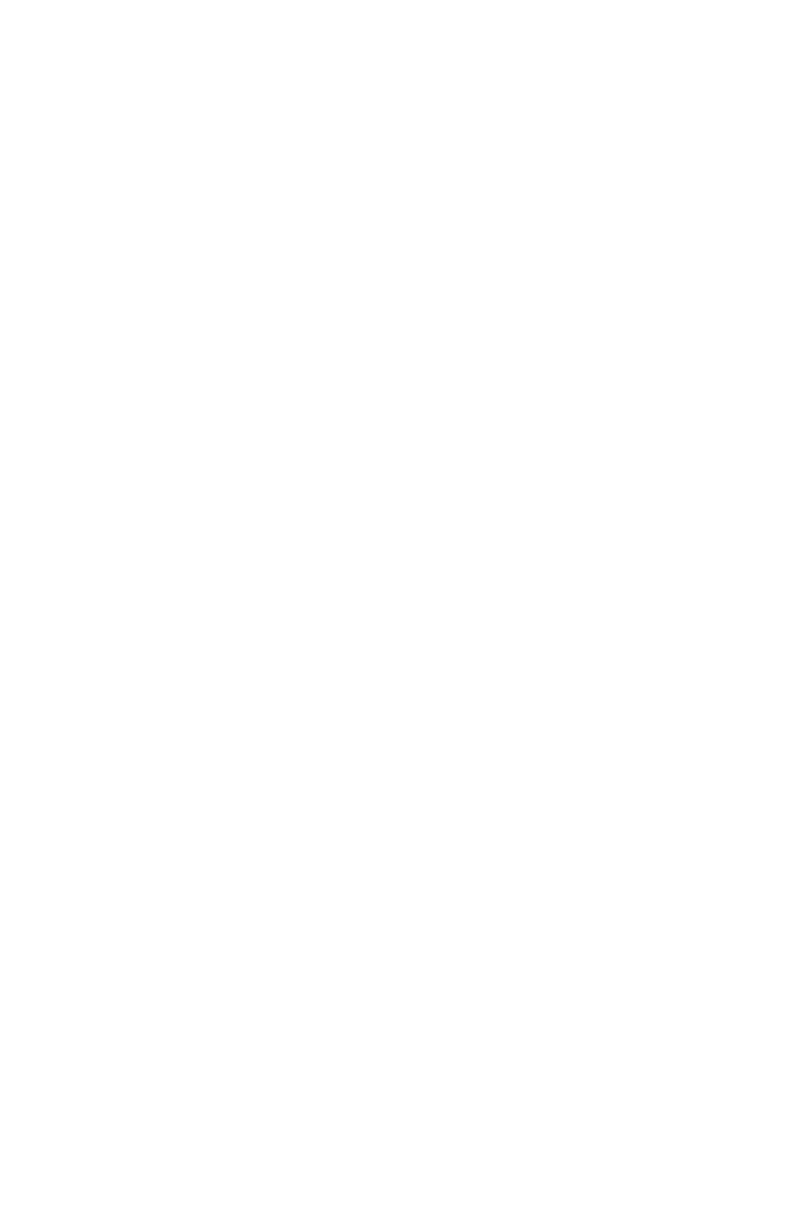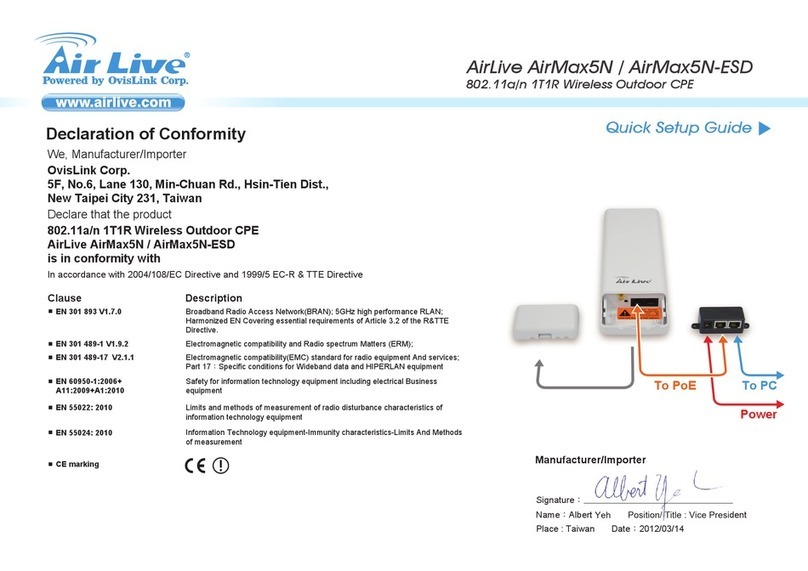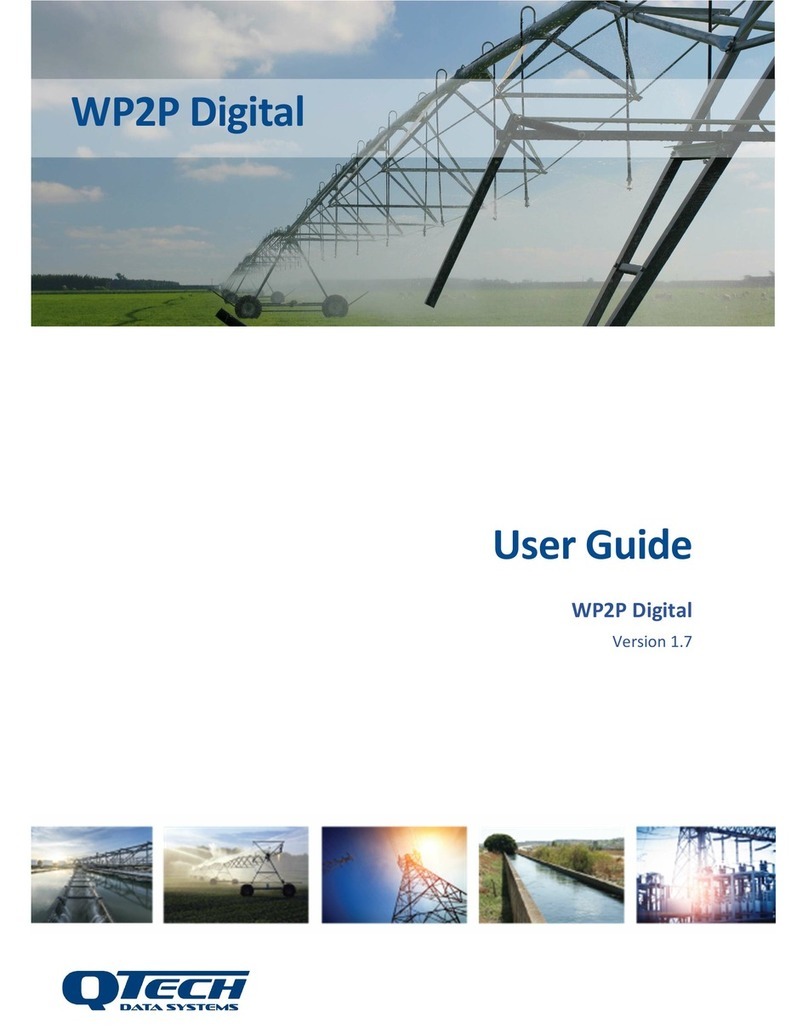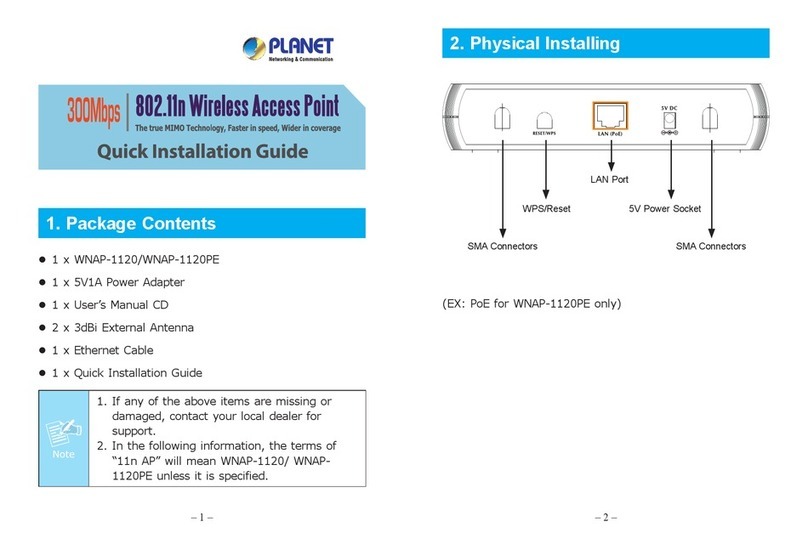Digitalchina Networks WL8200-I2 User manual

Wireless Access Point
Installation Manual
Manual Version: v1.0

Wireless Access Point
Installation Manual Content
1
Content
Chapter 1 Device Introduction..............................................1-1
Chapter 2 Preparation for Installation..................................2-1
2.1 Installation Precautions .................................................................2-1
2.2 Installation Environment Requirements .......................................2-2
2.3 Equipment Accessories.................................................................2-2
2.4 Installation Tools ............................................................................2-2
Chapter 3 AP Installation.......................................................3-1
3.1 Installation Process........................................................................3-1
3.2 Checking before Installation..........................................................3-2
3.3 Ensure the Installation Position....................................................3-2
3.4 Install WL8200 Series.....................................................................3-2
3.4.1 Wall Hanging Installation .......................................................................3-2
3.4.2 T-keel Installation....................................................................................3-3
3.5 Connect AP Power..........................................................................3-5
3.5.1 Checking before Power..........................................................................3-5
3.5.2 PoE Power ...............................................................................................3-5
3.5.3 Local Power.............................................................................................3-6
3.5.4 Checking after Power.............................................................................3-6
3.6 Connect AP to Internet...................................................................3-7

Wireless Access Point
Installation Manual Chapter 1 Device Introduction
1-1
Chapter 1Device Introduction
WL8200 Series Wireless AP ( Access Point) is the new 1000Mb wireless AP device
based on 802.11n and 802.11AC standard with high performance from DigitalChina
Networks Limited (DCN). Wireless Access Point can work in the band of 2.4GHz and
5GHz. It can provide higher bandwidth and cover wider range. The uplink of this AP
adopts the 1000Mb Ethernet port which supports PoE power. It expands the bandwidth.
This seriesAP includes two products: WL8200-I2 is the 2X2 AP.
Fig 1-1 WL8200 Series
The basic configuration of WL8200 Series indoor AP is as below:
Table 1-1 basic configuration
Product Model Applicable Protocols
and Features Antenna Maximum Power
Consumption
WL8200-I2 • IEEE802.11a/b/g/n/ac
• Double Radiofrequency Built-in antenna:
•2.4G gain 4.5dBi
•5G gain 4.5dBi
Default: ≤12.92W
Using USB: ≤18W

Wireless Access Point
Installation Manual Chapter 1 Device Introduction
1-2
The shape size and weight of WL8200 series indoorAP is as below:
Table 1-2 the shape size and weight
Product Model
Shape Size
Weight
WL8200 series(W
×
D
×
H)183 x 150 x 42 mm 0.5kg

Wireless Access Point
Installation Manual Chapter 2 Preparation for Installation
2-1
Chapter 2Preparation for Installation
2.1 Installation Precautions
Only allow the professionals installing and disassembling the device and its annex.
Before the installation and configuration, please read the related security introduction
carefully.
Adopt the appropriate security measures to avoid the personal injury and
equipment damage.
Please put the device on the dry and flat place and ensure the anti-skid
measures.
Keep the device clean without dirt.
Do not put the device on the wet place and avoid the device touching the liquid.
Do not put the device and the installation tools in the walking area.
Any Changes or modifications not expressly approved by the party responsible for
compliance could void the user’s authority to operate the equipment.
This device complies with part 15 of the FCC Rules. Operation is subject to the
following two conditions: (1) This device may not cause harmful interference, and (2) this
device must accept any interference received, including interference that may cause
undesired operation.
Note: This equipment has been tested and found to comply with the limites for a
Class B digital device, pursuant to part 15 of the FCC Rules. These limits are designed to
provide reasonable protection against harmful interference in a residential installation.
This equipment generates uses and can radiate radio frequency energy and, if not
installed and used in accordance with the instructions, may cause harmful interferenceto
radio communications. However, there is no guarantee that interference will not occur in a
particular installation. If this equipment does cause harmful interference to radio or
television reception, which can be determined by turning the equipment off and on, the
user is encouraged to try to correct the interference by one or more of the following
measures:
---Reorient or relocate the receiving antenna.
---Increase the separation between the equipment and receiver.
---Connect the equipment into an outlet on a circuit different from that to which the
receiver is connected.
The product is indoor use only. The distance between user and products should be no less
than 20cm.

Wireless Access Point
Installation Manual Chapter 2 Preparation for Installation
2-2
---Consult the dealer or an experienced radio/TV technician for help.
2.2 Installation Environment Requirements
Before the installation, please check the installation conditions of the device to make
sure that the device is in the good operating environment in a long time. Check this with
the following aspects.
The temperature and humidity environment requirements of the device are as below:
Table 2-1 The temperature and humidity index
Items Range
Standard working environment temperature (indoor) -10℃~55℃
Storage temperature -40℃~70℃
Working humidity (non-condensing) 5%~95%
2.3 Equipment Accessories
Please refer to the packing list.
2.4 Installation Tools
When installing WL8200 series indoor AP, the following tools may be used
(user-owned).
Horizontal
ruler Permanent
marker Knife Wire
stripper Network pliers
Impact drill (1)
and some
supporting drills
Rubber
hammer
Phillips
screwdriver
Ladder

Wireless Access Point
Installation Manual Chapter 3 AP Installation
3-1
Chapter 3AP Installation
Because the installation position of WL8200 series indoor AP is high normally, the
maintenance personal cannot maintain and debug through the console port to login the
device after installation. We suggest user conducting the basic configuration according to
need before installing the AP to the appointed position.
3.1 Installation Process
Fig 3-1 AP installation flow diagram

Wireless Access Point
Installation Manual Chapter 3 AP Installation
3-2
3.2 Checking before Installation
Please check the following items before the AP installation:
Please power to the AP first and connect the AP to the Ethernet, then check the
LED status to make sure the AP can work normally.
Please ensure to complete the wiring in the position of AP installation.
WL8200 series indoor AP supports 802.3af and 802.3at standard PoE (Power
over Ethernet) power. If user wants to get the maximum performance, user can
use the 1000M connection method.
Please record AP’s MAC address and serial number (MAC address and serial
number are on the back of the AP) first for convenient to find and use.
3.3 Ensure the Installation Position
The rules of installation position are as below:
Cut back the obstacles (such as walls) between AP and the user terminal device
as much as possible.
Make the AP’s position far away from the electrical device that can bring the RF
noise (such as the microwave).
The installation position should be hidden as much as possible to prevent
disturbing the inhabitants.
Strictly forbid to install the AP in the environment with hydrocephalus, seepage,
water-clock and condensation. And user should avoid the water flowing into the
device along the cable.
If there is outdoor cable, please checkif installed the networkport SPD beside the AP,
the network port SPD should be provided by user.
3.4 Install WL8200 Series
WL8200 Series can be installed indoor only and there are two methods supported:
Wall hanging installation
T-keelinstallation
3.4.1 Wall Hanging Installation
If install the AP on the wall, use the supporting expansion screw tubes and screws of
the wall mounting. After received the device, the expansion screw tubes and screws as
below in the accessory bag can be found.

Wireless Access Point
Installation Manual Chapter 3 AP Installation
3-3
Fig 3-2 wall mounting screws
When installed with wall hanging method, please connect the Ethernet cable to the
AP first and then install the AP on the wall mounting bracket.
(1) Connect the AP to the wired LAN by using the cable
(2) Mark the positions of two holes on the wall and the distance between them is 65
mm. And then punch two holes with the impact drill;
(3) Insert the expansion bolt into the holes and use the rubber hammer beating it until
the expansion bolt got into the wall completely;
(4) Screw the screws in the two plastic expansion screw tubes. Please do not screw
them in the tubes completely, keep 3-5 mm out of them;
(5) Make the two holes on the back of the AP hang on the two screws;
(6) After hanging the AP, push the AP down and the AP will be locked on the wall. The
installation steps are as below:
Punch and nail on the wall Stuck the AP on the screws Complete the installation
Fig 3-3 steps of wall hanging installation
3.4.2 T-keel Installation

Wireless Access Point
Installation Manual Chapter 3 AP Installation
3-4
1. The width of T-keel is from 12mm to 30mm.
2. This installation method is only applied to the T-keel but not the other kinds of
keels.
The T-keel mounting kit includes two plastic mounting kits and two fixing screws, and
they canbe found in the accessory bag.
Fig 3-4 mounting kit
WL8200 series AP provides two kinds of mounting kits whose width are 15cm and
24cm. The client can choose the right mounting kit according to the actual installation
scenario. The steps are as below:
Step 1: Choose the right mounting kit according to the width of the T-keel and use the
two fixing screws to fix the mounting kit on the AP as below:
Fig 3-5 Fix the mounting kit onAP
Step 2: Close the mounting kit of AP to the T-keel as below:

Wireless Access Point
Installation Manual Chapter 3 AP Installation
3-5
Fig 3-6 Fix the AP on the T-keel
Step 3: Whirl the AP by counterclockwise and closing to the T-keel to make the two
diagonal slots of the mounting kit buckle the T-keel. At the same time, the two elastic
stoppers onthe mounting kit buckle the T-keelforlocking.After complete the installation, it
is as below:
Fig 3-7 Complete the AP installation
3.5 Connect AP Power
WL8200 series indoor AP support the local power and PoE power. User can choose
the method according to the actual network environment.
3.5.1 Checking before Power
After installing the AP, user should check it before power every time as below:
When AP use the local power, please ensure the power is connected normally to
ground.
When AP use the 802.3af/at standard PoE power, please ensure the power is
connected normally to ground.
3.5.2 PoE Power

Wireless Access Point
Installation Manual Chapter 3 AP Installation
3-6
User can use the Ethernet cable to connect the Ethernet interface of the AP and the
switch which supports PoE function to power to the AP.
WL8200 series adopts the 802.3af/802.3at PoE power supply. When the USB is not
used, it adopts the 802.3af PoE power supply; if the USB is used, it should adopt the
802.3at PoE power supply. The device provides two Ethernet interfaces of LAN1 and
LAN2. Only LAN1 provides PoE power function as below. The marks of the two interfaces
are LAN1 and LAN2 respectively. When the network cable is plugged in, please plug the
PoE cable in the LAN1.
Fig 3-8 POE power supply interface
3.5.3 Local Power
WL8200 series can also adopt the power adapter for power supply. The power
adapter uses 12V DC power and please ensure if the adapter is chosen correctly before
powering on.
The power adapter and the power cord are not provided; user should choose to buy
them.
Table 3-1 power adapter specifications
Items Explanation
power adapter input 100-240V AC
power adapter output +12V2A
3.5.4 Checking after Power
Checkif the LED of AP works normally afterconnecting the power. The explanationof
LED status is seen in the product spec.

Wireless Access Point
Installation Manual Chapter 3 AP Installation
3-7
3.6 Connect AP to Internet
In the actual use, AP can be uplink connected to the Internet or MAN through the
Ethernet port. Connect the Ethernet port of the AP to the switch port to achieve the uplink
connection.
Table of contents
Other Digitalchina Networks Wireless Access Point manuals