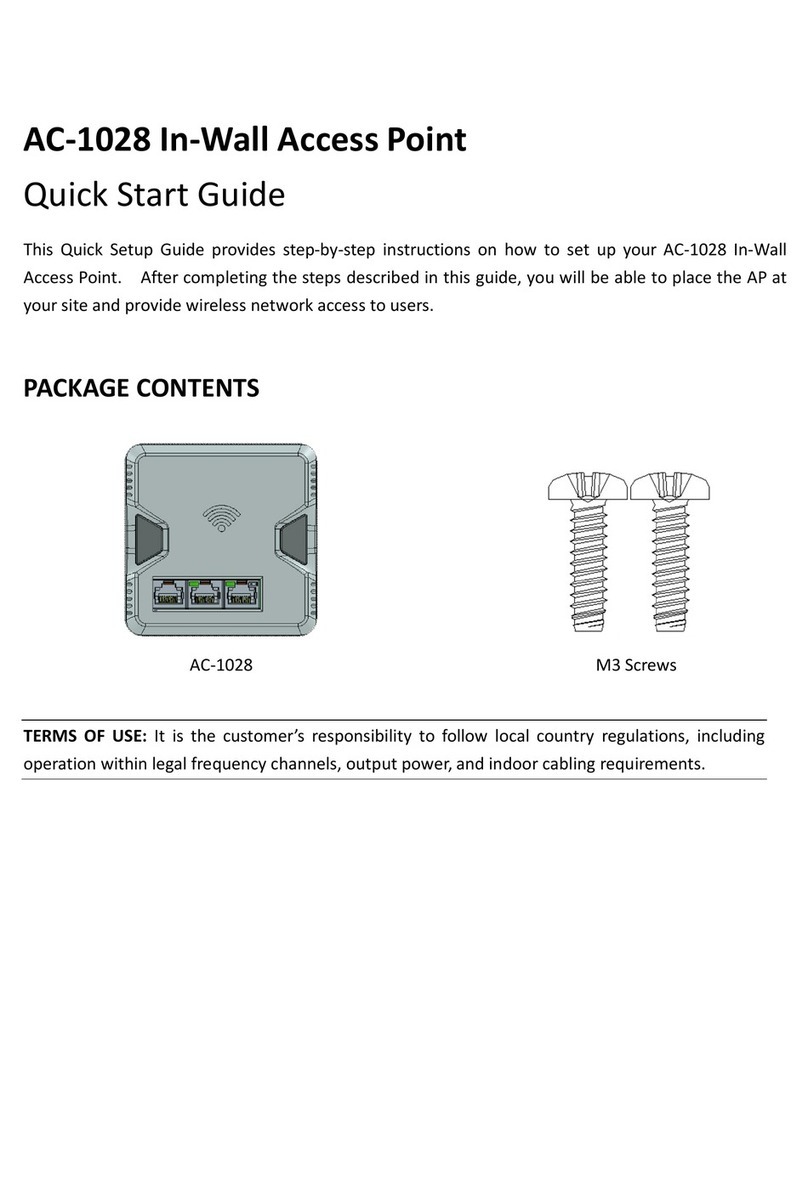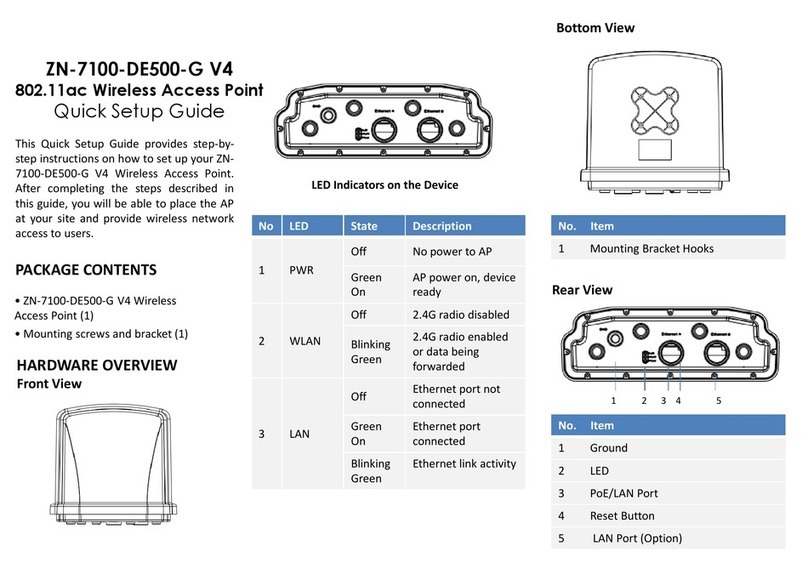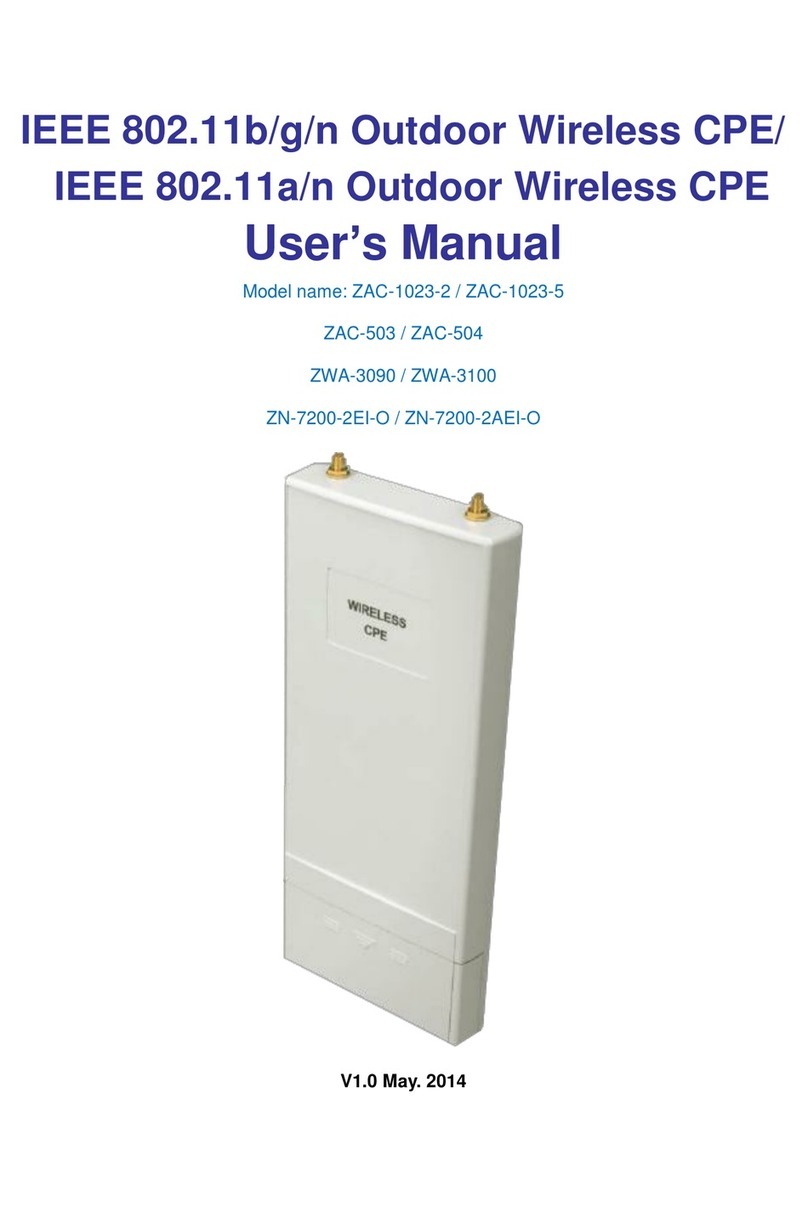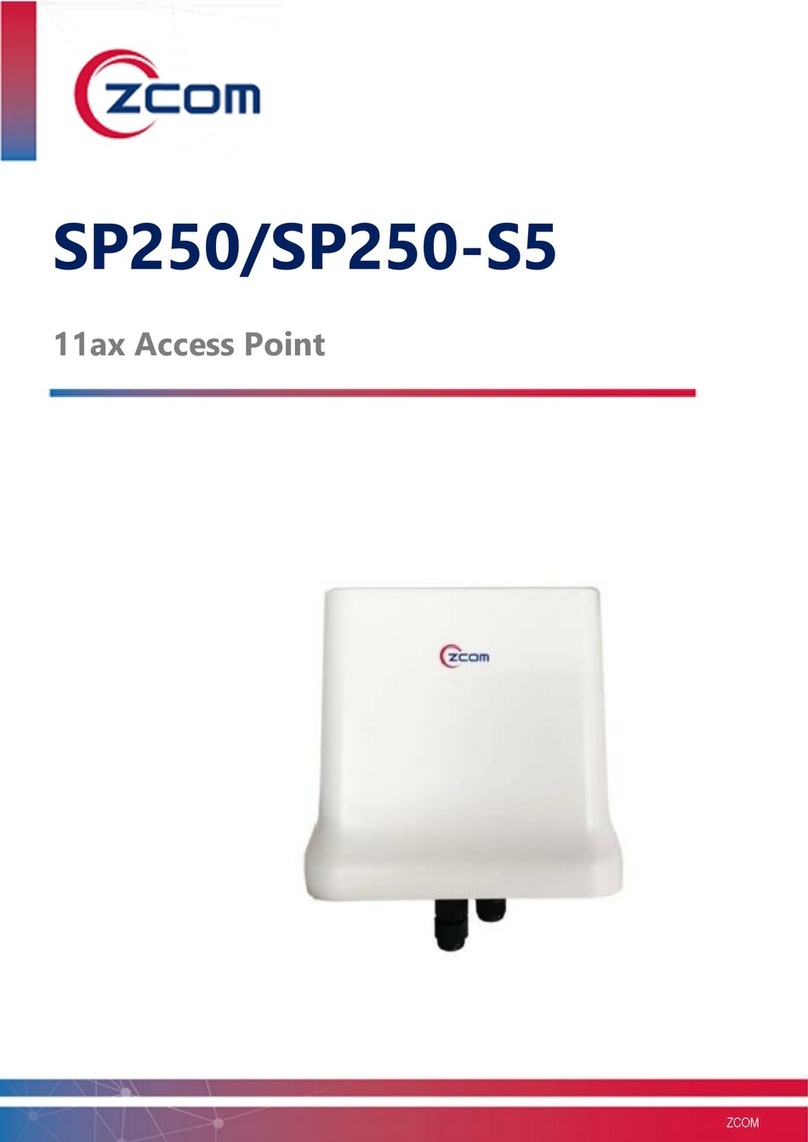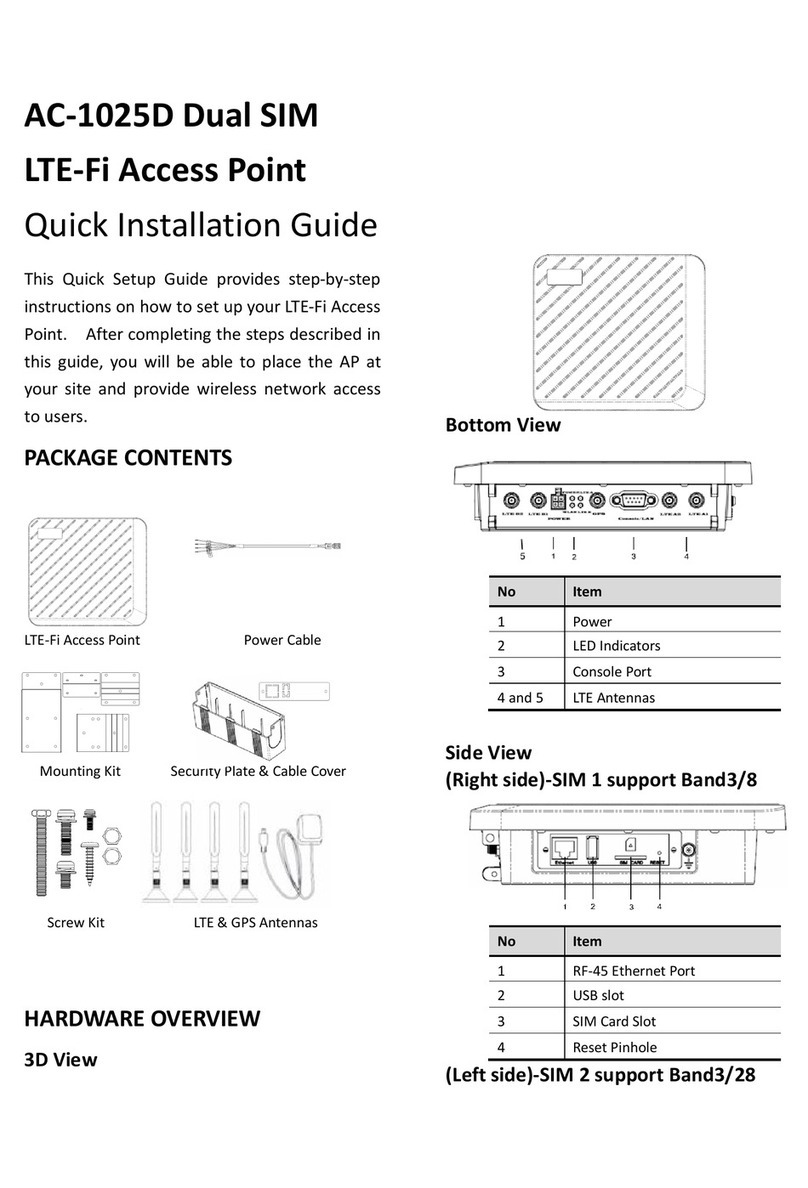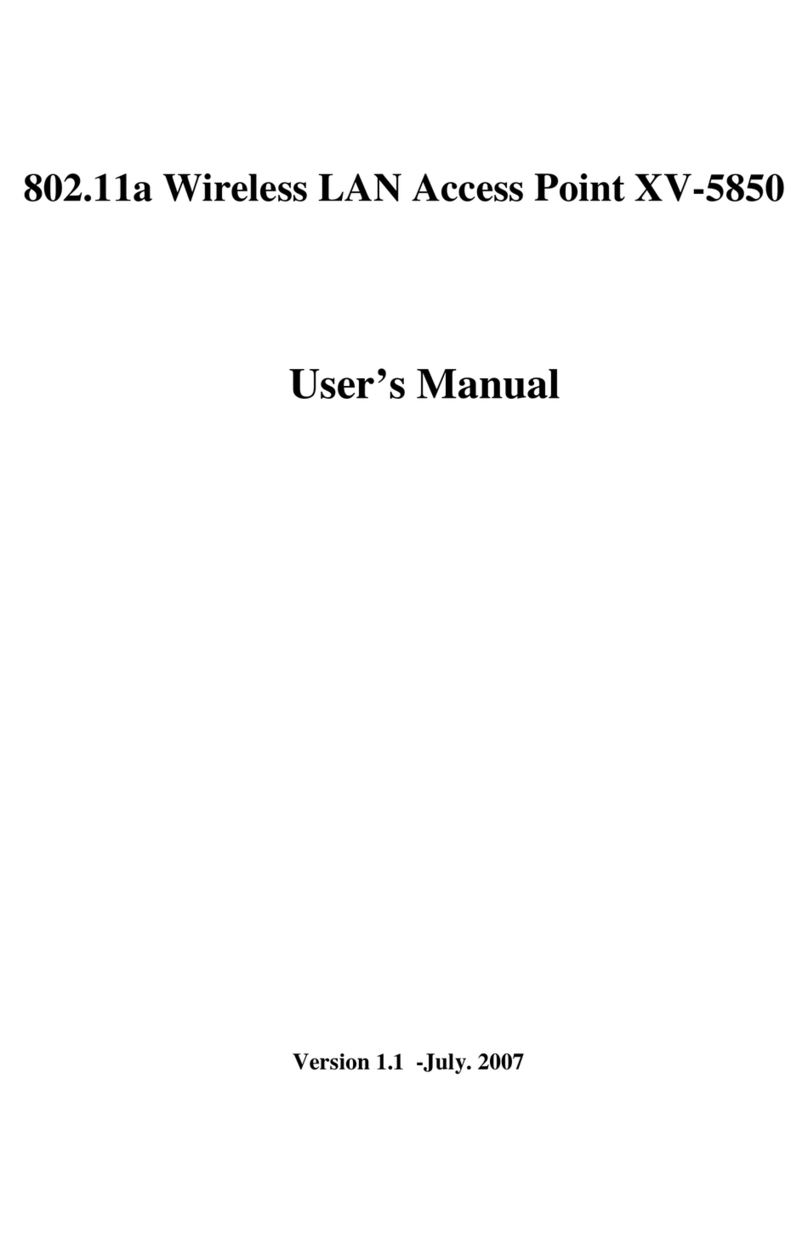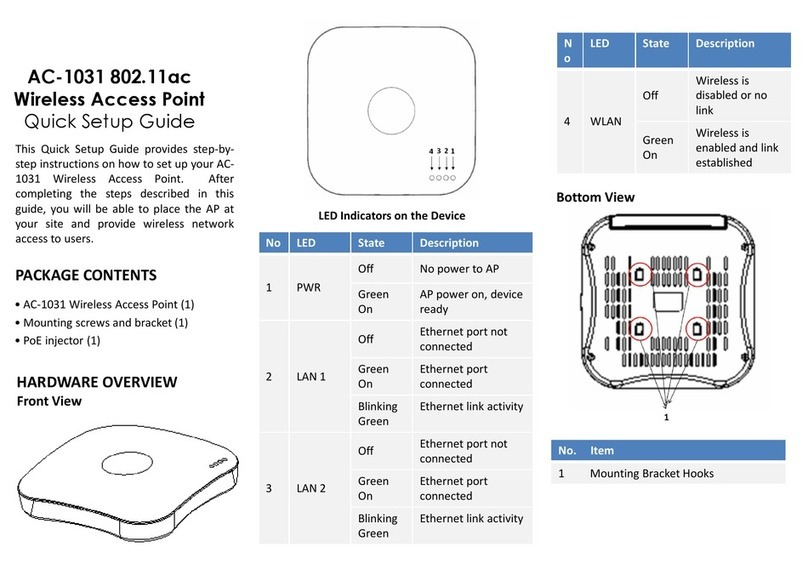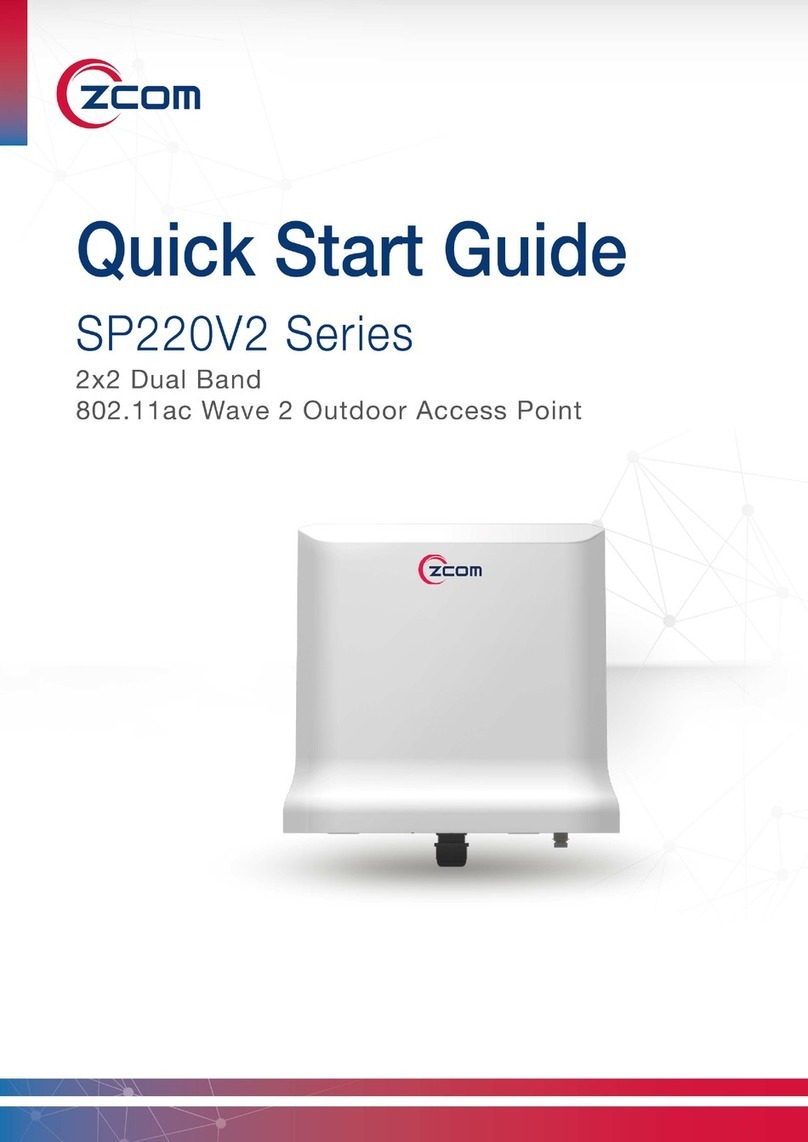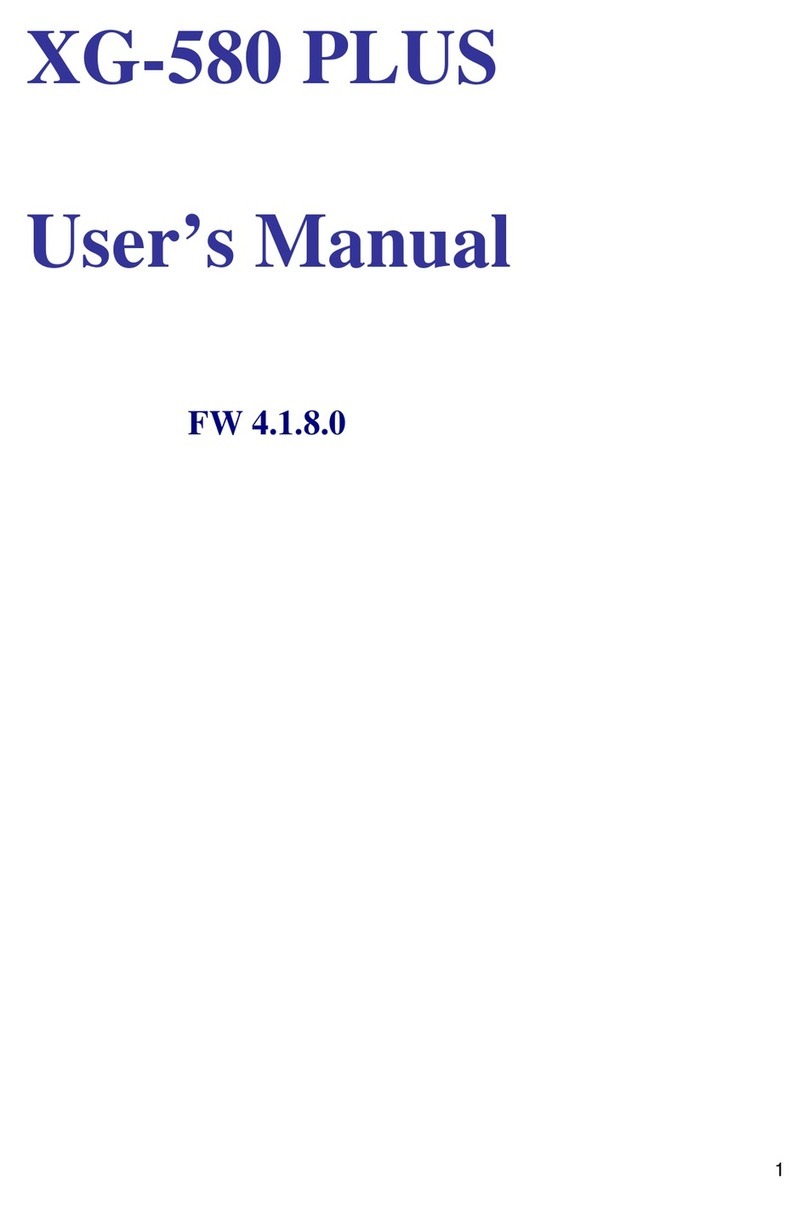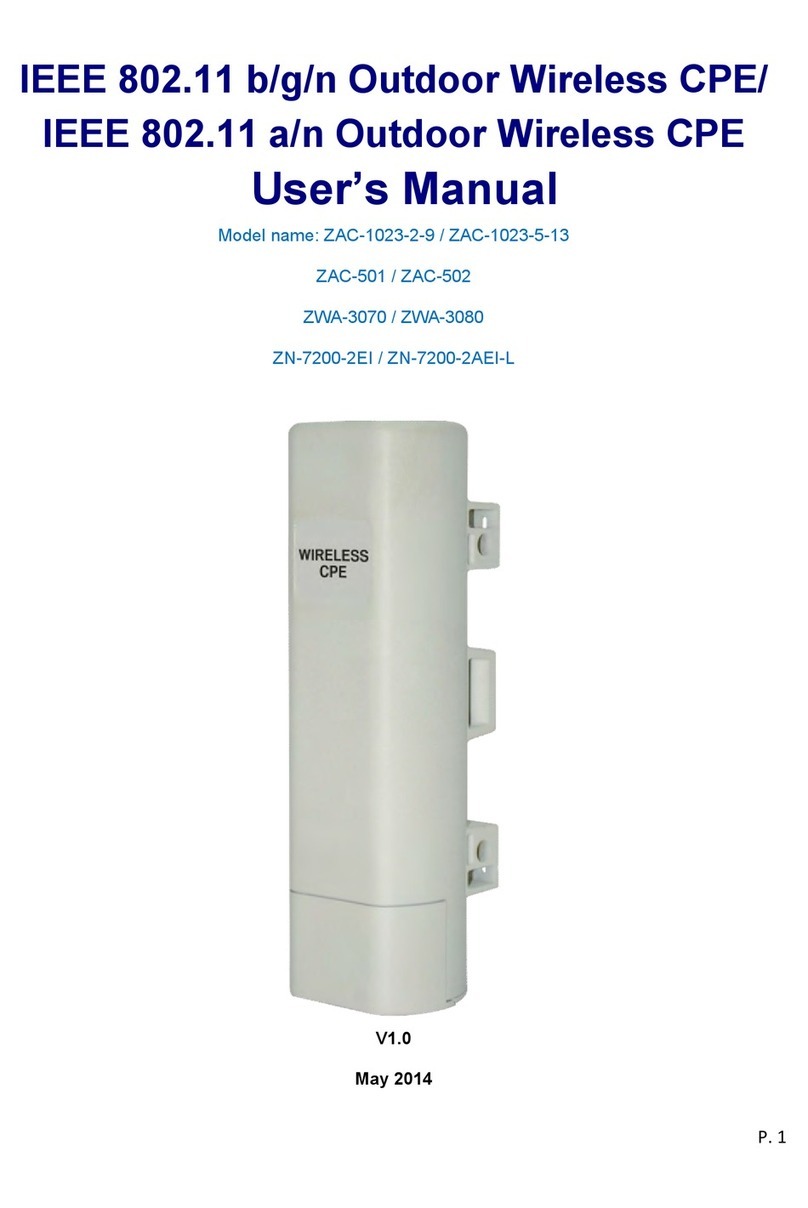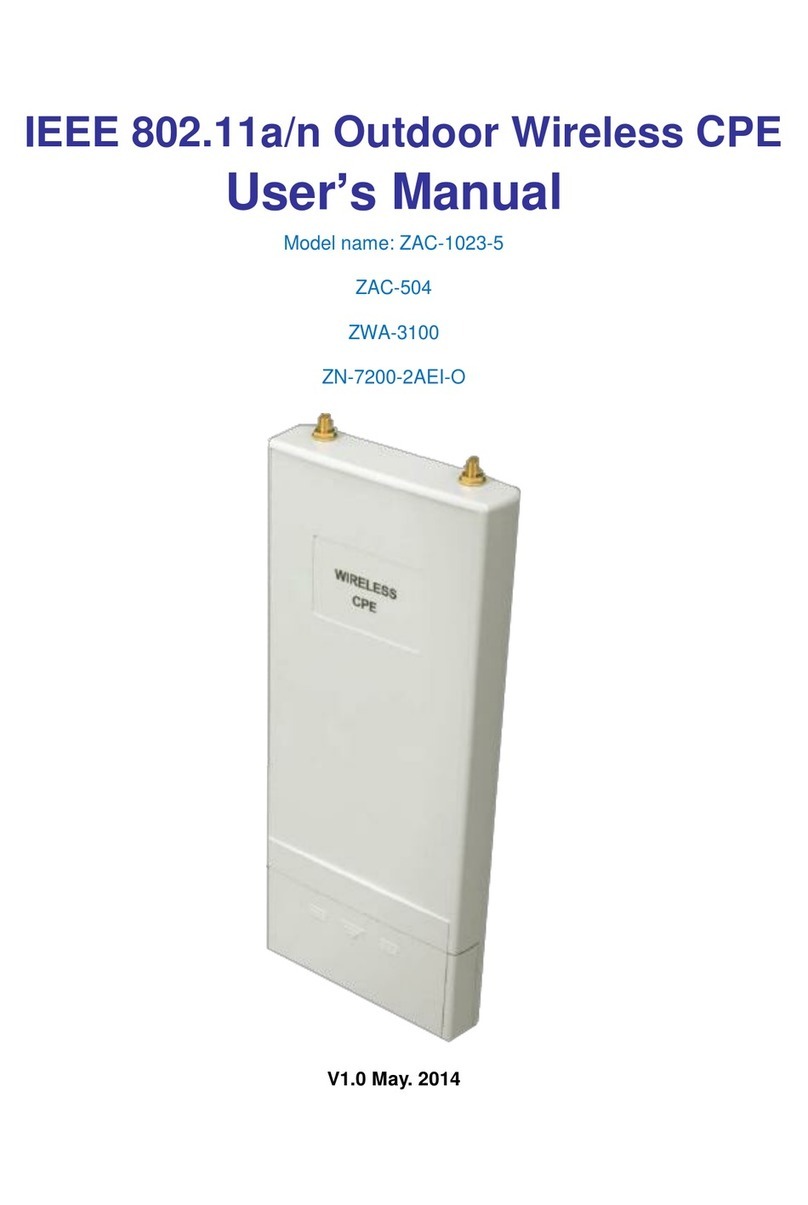2
Table of Content
Chapter 1 Introduction..................................................................................................... 3
1-1 Features and Benefits................................................................................................ 3
1-2 Applications.............................................................................................................. 4
Chapter 2 Hardware Installation..................................................................................... 5
2-1 Package Contents...................................................................................................... 5
2-2 System Requirements ............................................................................................... 5
2-3 Mechanical Description............................................................................................ 6
2-4 Hardware Installation ............................................................................................... 8
2-5 Safety Notification.................................................................................................... 9
Chapter 3 Configuring yourAccess Point with the Web-Based User Interface ..........10
3-1 Start-up and Log in..................................................................................................10
3-1-1 Status....................................................................................................................10
3-1-2 System..................................................................................................................11
3-2 Wireless Setup .........................................................................................................12
3-2-1 Wireless Settings..................................................................................................12
3-2-1-1 AP Mode ...........................................................................................................12
3-2-1-2 Wireless Client..................................................................................................16
3-2-1-3 Bridge ...............................................................................................................18
3-2-1-4 AP+Repeater.....................................................................................................21
3-2-2 Security Settings...................................................................................................25
3-2-3 MAC Filter...........................................................................................................28
3-3 Management............................................................................................................29
3-3-1 Password Setup ....................................................................................................29
3-3-2 Configuration File................................................................................................30
3-3-3 F/W Upload..........................................................................................................31
3-3-4 Event Log.............................................................................................................32
Limited Warranty............................................................................................................. 2