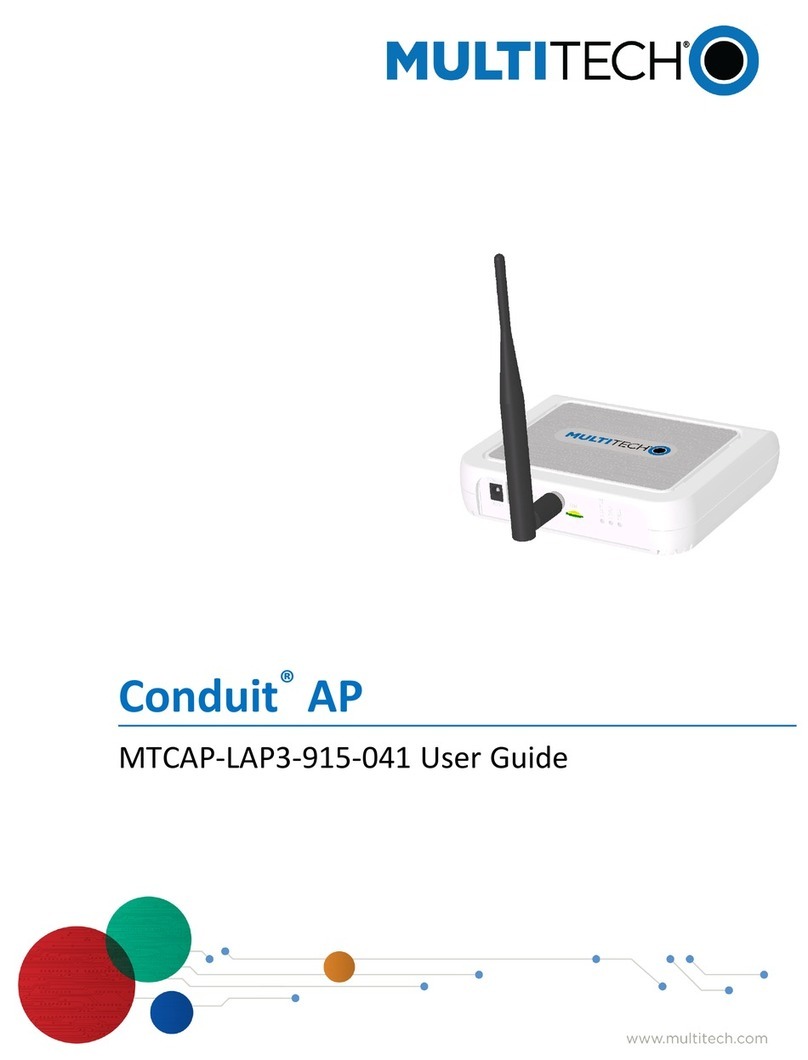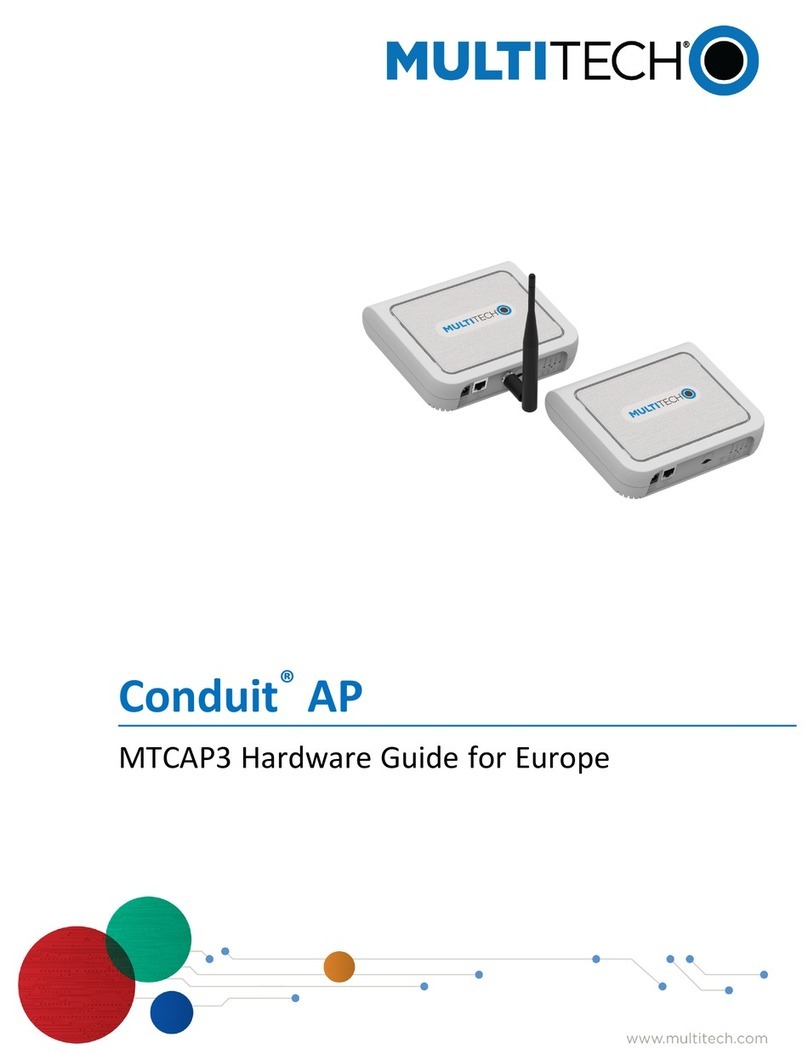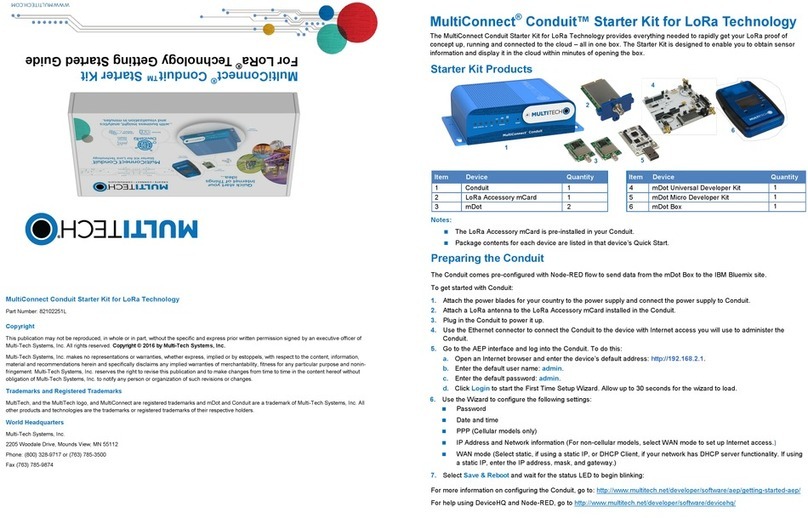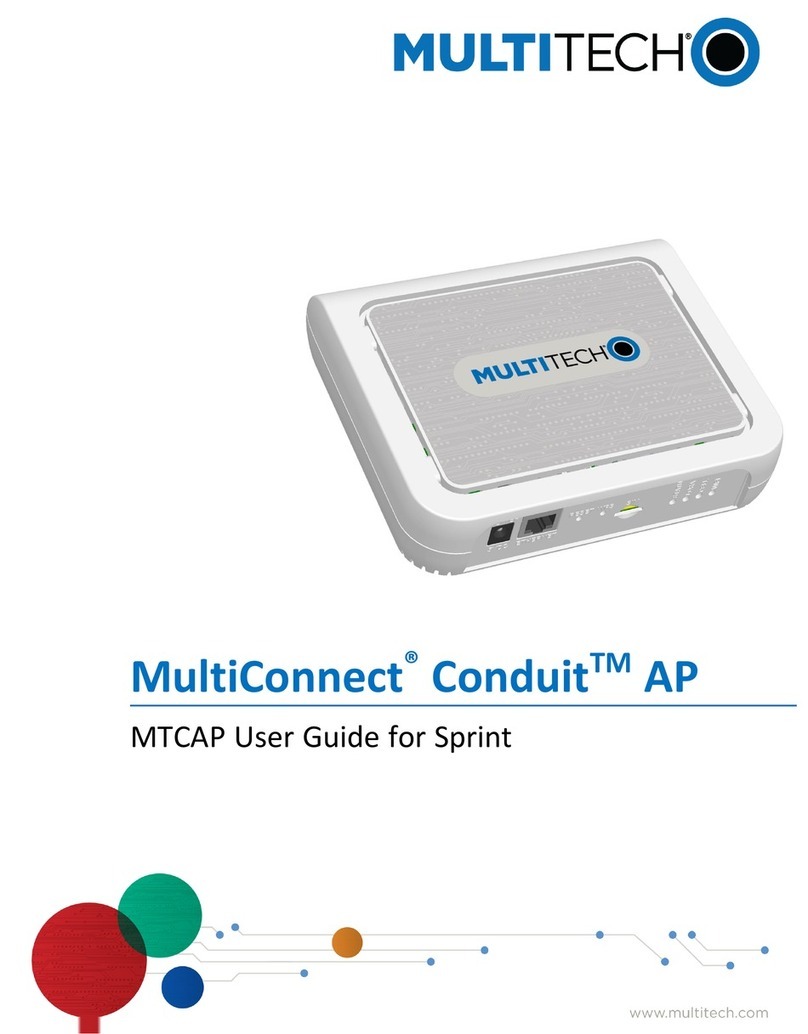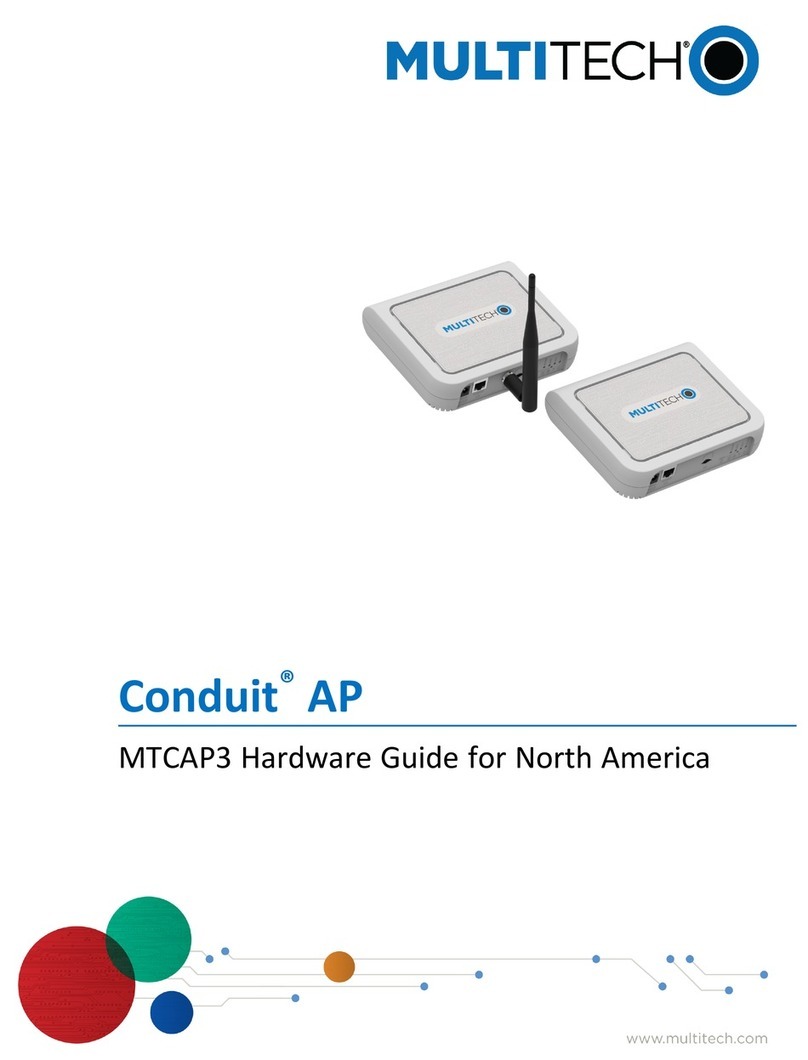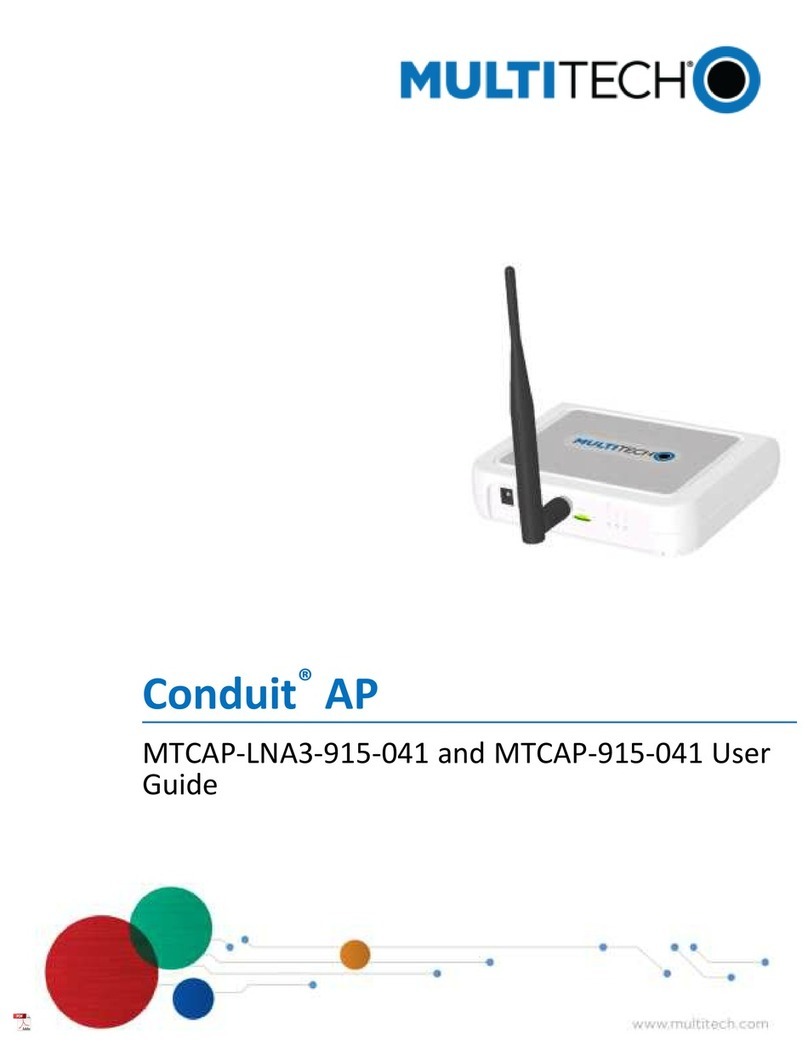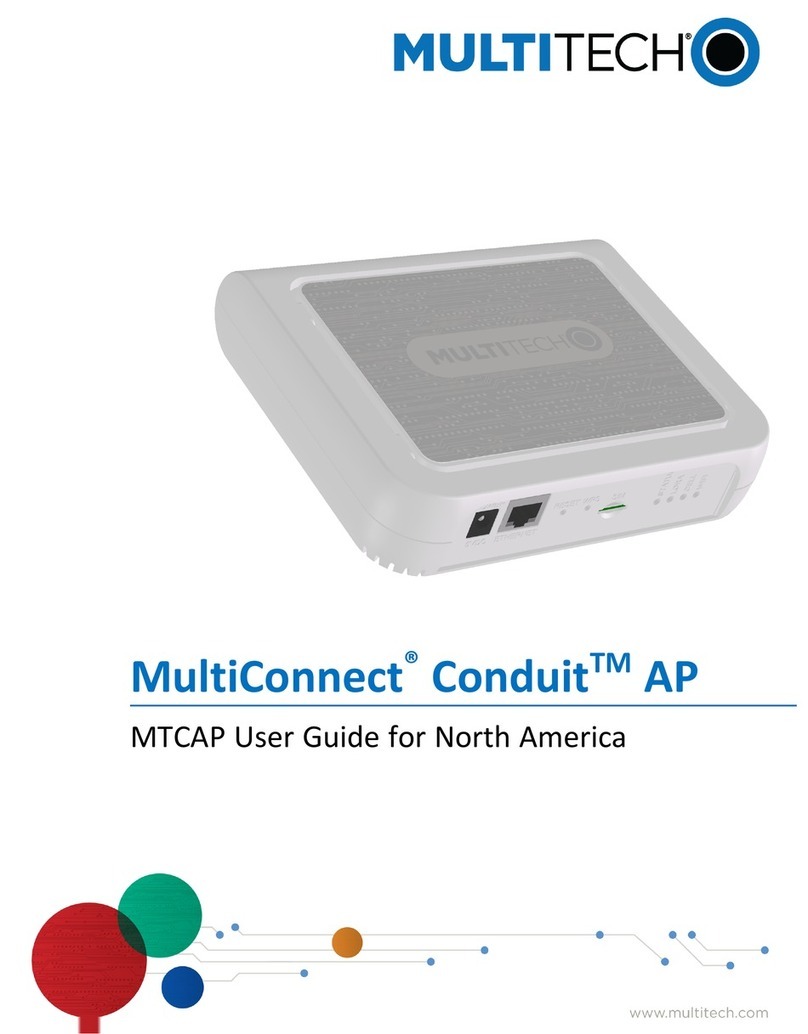MultiConnect®ConduitTM Access Point MultiTech Systems MultiConnect®ConduitTM Access Point MultiTech Systems MultiConnect®ConduitTM Access Point MultiTech Systems MultiConnect®ConduitTM Access Point MultiTech Systems MultiConnect®ConduitTM Access Point MultiTech Systems
Quick Start Quick Start Quick Start Quick Start Quick Start
Welcome
MultiConnect Conduit Access Point (MTCAP) connects thousands of IoT
assets to the cloud using the LoRaWAN®protocol. It expands LoRa
network coverage to difficult to reach areas and is capable of packet
forwarding user data between LoRa end points and a centrally located
network server on the cloud, in a data center, or a public network.
Package Contents
Your device ships with the following:
1 – MultiConnect Conduit Access Point 1 – 5 Volt Power supply
1 – RJ45 Ethernet cable 1 – Quick Start
Important: Contact MultiTech Systems if a replacement 5 V
power supply is needed. Using a different power supply may
damage the device and voids the warranty.
Connectors and LEDs
Note: Some features are available only on select models. The above
image shows the model with all features.
Item Description
Connectors
Power 5 Volt power jack.
Ethernet RJ45 Ethernet jack.
Reset Reset button. Reboots the device or restores factory
defaults.
WPS Used by -002L models only. Wi-Fi pairing switch.
SIM Available in -LEU1 and -LNA3 models only. SIM slot.
Item Description
LEDs
STATUS Blinks when operating system is fully loaded.
LORA Lights when LoRa software is active.
CELL Used by -LEU1 and -LNA3 models only. Lights when
there is power to the cellular radio. Blinks when the SIM
is registered with the carrier.
WIFI Used by -002 models only. Lights when there is a Wi-Fi
connection.
Ethernet
Link
Left LED on the Ethernet connector. Blinks when there
is transmit and receive activity on the Ethernet link. It
shows a steady light when there is a valid Ethernet
connection.
Ethernet
Speed
Right LED on the Ethernet connector. Lit when the
Ethernet is linked at 100 Mbps. If it is not lit, the
Ethernet is linked at 10 Mbps.
Installing a SIM Card
If you have a cellular device with a SIM slot, you'll need a micro SIM card
from your network provider. To install the SIM card:
■With the contact side facing down, align the notched edge as
shown on the following image and slide the SIM card
completely into the SIM holder.
Cabling Your Device
To cable the MTCAP:
1. Connect the Ethernet cable to the Ethernet port on the
device and to a PC.
2. Connect the power supply to the power jack and wait 30
seconds for the device to power up.
Logging in to AEP
After connecting and powering up your device, login to AEP:
1. Open an Internet browser. In the browser’s address field,
enter the device's default address for the device:
192.168.2.1. The login page appears.
2. Type the default user name: admin.
3. Type the default password: admin.
4. Click Login to start the First Time Setup Wizard.
Setting a New Password
Note: Note: For security reasons, we recommend you change the
default password.
To set a new password:
1. Click Next on the Welcome panel.
2. In the Current Password field, enter the default password,
admin.
3. In the New Password field, enter a new password.
4. Enter the new password in the Confirm Password field.
5. Click Next.
Setting Time Zone, Time, and Date
To set the time zone, date, and time:
1. Type today’s Date in the format shown or use the calendar
(data picker).
2. Type the current Time (24-hour format).
3. Select the Time Zone in which the device operates.
4. Click Next.
Configuring PPP
Note: For models with cellular radios only.
To configure the Cellular PPP:
1. To use PPP, check Enable. When enabled, your device
functions as a cellular device.
2. To enable dial-on-demand, check Dial-on-Demand. This
tells the device to only make a PPP connection when there
is outgoing IP traffic, and it brings the PPP connection down
after a given idle timeout.
3. The default Idle timeout is 180 seconds. If desired, you
can enter a different value.
4. Type the APN (Access Point Name). The APN is assigned
by your wireless service provider.
5. Click Next.
Setting Up PPP Authentication
To setup cellular PPP authentication:
1. Select an authentication protocol Type used to negotiate
with the remote peer: pap, chap, or pap-chap. The default
is None.
2. Type the Username for the remote peer to use for
authentication. Optional. Username is limited to 60
characters.
3. Type the Password for the remote peer to use for
authentication. Optional. Password is limited to 60
characters.
4. Click Next to exit the wizard.
Enter IP Address and Network Information
Set the IP address and network information for the Ethernet port:
Note: Leave the interface static unless using a DHCP server on the
network that the device is connecting to. If you select DHCP client, you
need to know which address is assigned to the Conduit. For
information on DHCP settings, refer to DHCP in the AEP Help.
1. Type the device's IP Address.
2. Enter the network Mask.
3. Enter the Gateway address (optional and not displayed
when Cellular is enabled).
4. Enter the Primary DNS server address (optional and not
displayed when Cellular is enabled).
5. Enter the Secondary DNS server address (optional and not
displayed when Cellular is enabled).
6. Click Next.
Configuring Access
When Cellular is disabled, the default settings enable HTTPRedirect to
HTTPs via LAN.
Note: Enabling HTTPs via WAN can increase security risk including
allowing web users to access the WAN interface.
1. Under HTTPRedirect to HTTPs, check Enabled to turn on
or uncheck to turn off.
2. Enter Port or use default value.
3. Check either Via LAN or Via WAN.
4. Under HTTPs, enter Port or use default value.
5. Click Finish.