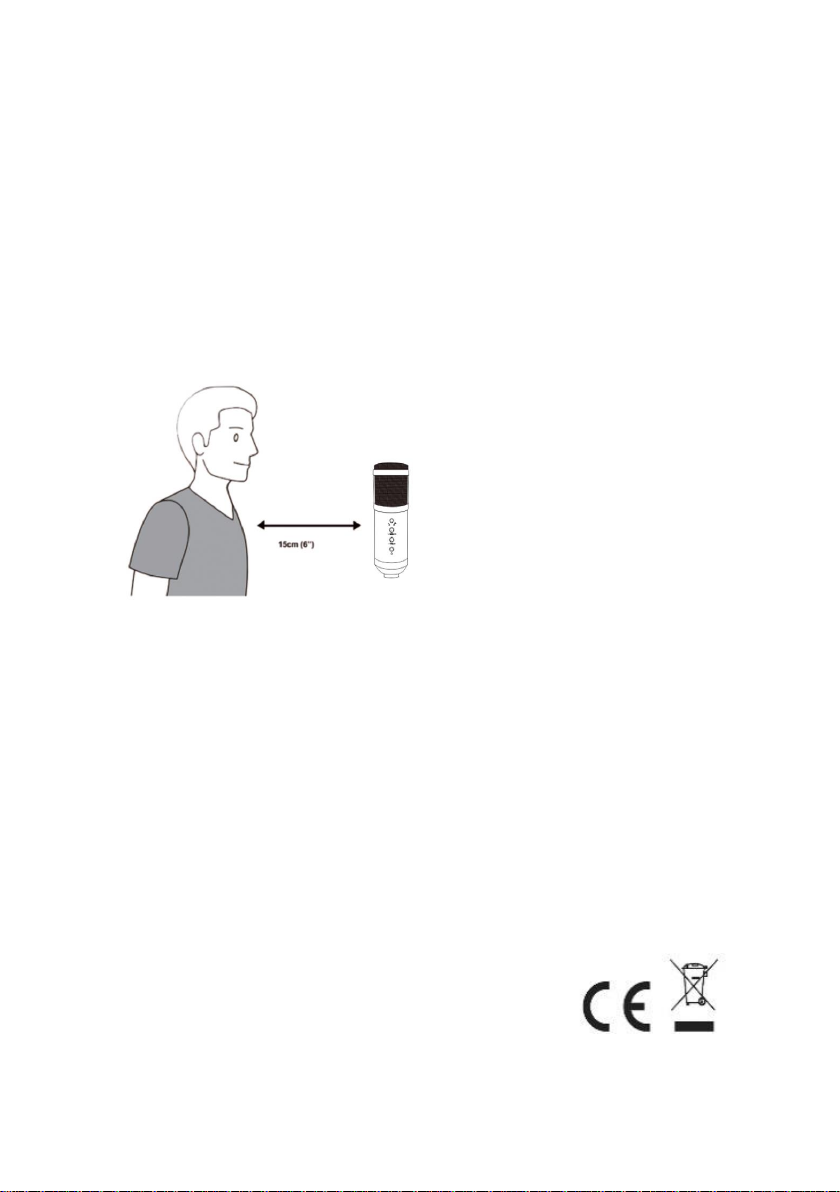5
6. Power requirements
1. The microphone is powered by the USB port of the used device,
meaning that in most instances you can just plug the
microphone in and get started right away. The is plug & play
USB device, compatible with both Windows and Mac
computers.
2. Placement of the Microphone and relative to the vocalist may
by varied on several factors including room acoustics, the vocal
performance, and whether the vocalist has a high or deep
voice.
3. Best receiving distance is 15cm (6”). Moving the vocalist a little
closer will make the vocal sound more intimate and full, while
moving the vocalist back will give the vocal a little more air or
room sound, and will reduce the proximity effect. (Increased
bass or low frequency response when the sound source is very
close).
4. Experimentation should be made with the angle from which
the microphone is addressed, as different results can be
achieved when the vocalist is on axis to the microphone.
7. Set your input level
The microphone has been set to an ideal internal gain setting. If you
need to set your preferred sensitivity to the microphone and listen
to the earphones sound size, please follow the following steps:
1. Check the hardware devices on the computer to see if there are
any USB AUDIO devices
2. Open the computer AUDIO equipment and input the AUDIO
input terminal (i.e., microphone input). Select: “USB AUDIO
microphone input device”. Select "USBAUDIO headset device"
at the output (that is, headphone listening), in this way, the
desktop microphone can be input to the computer in the early
morning, computer voice output to the headset