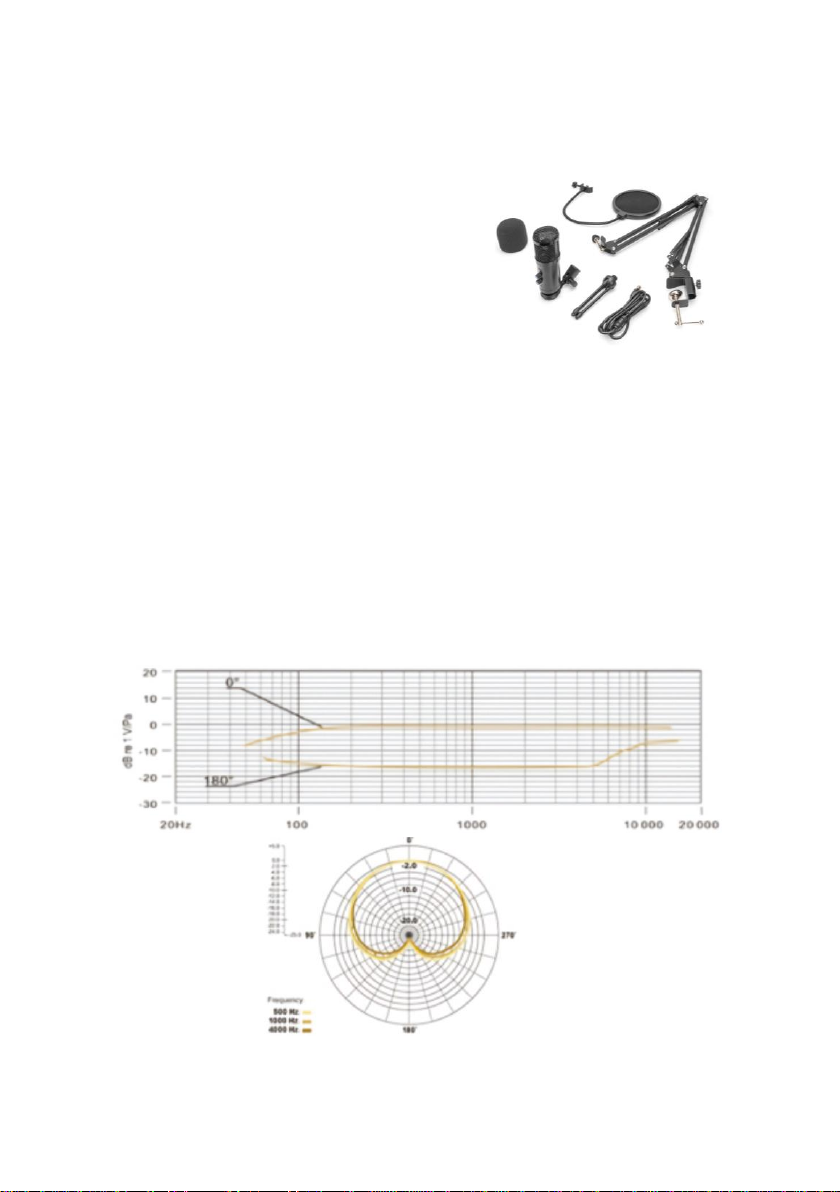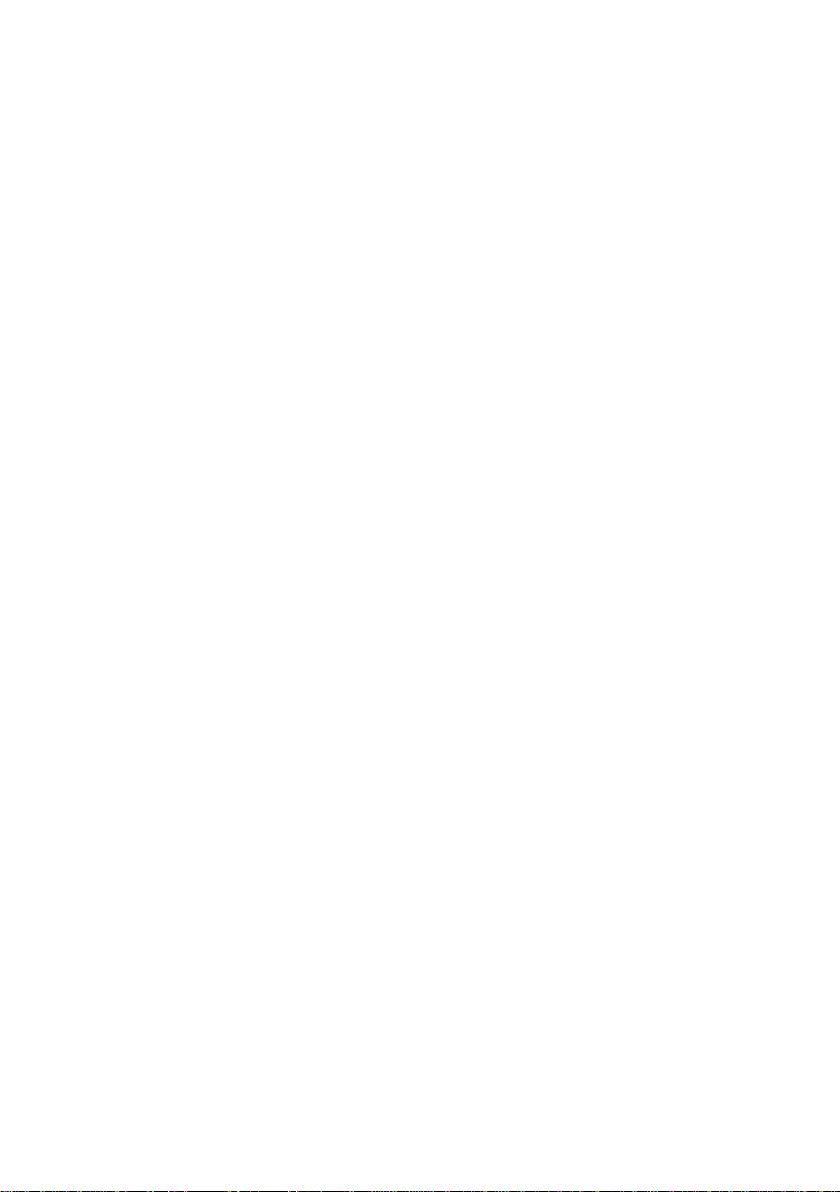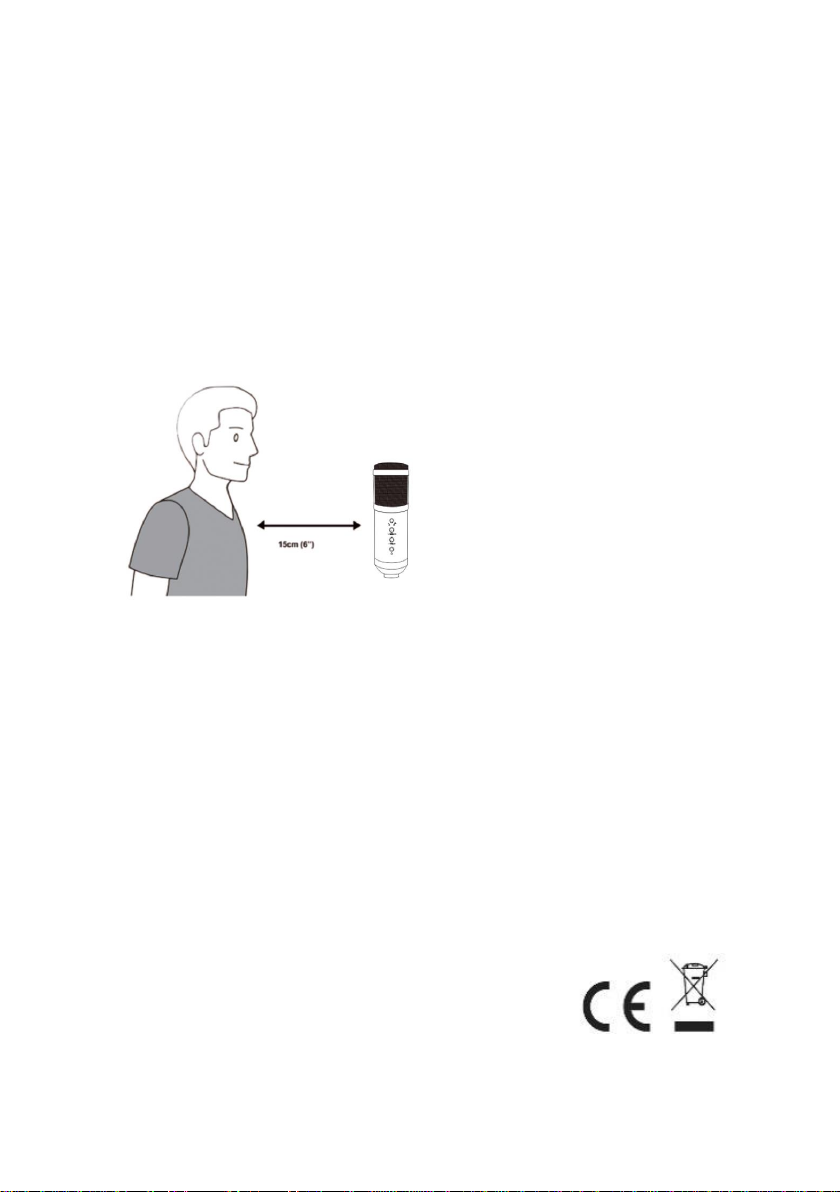6
7. Power requirements
1. The microphone is powered by USB, meaning that in most
instances you can just plug the microphone in a USB Port and
get started right away. The microphone is a " Plug & Play "
device and doesn’t need drivers
2. The microphone is compatible with both windows and Mac
computers. Placement of the Microphone and relative to the
vocalist may by varied on several factors including room
acoustics, the vocal performance, and whether the vocalist has
a high or deep voice
3. An ideal starting point for the reference is to place MIC directly
in front of the lead singer. 15 cm (6") distance. Moving the
vocalist a little closer will make the vocal sound more intimate
and full, while moving the vocalist back will give the vocal a
little more “air” or room sound, and will reduce the proximity
etc. (increased bass or low frequency response when the sound
source is very close)
4. Experimentation should be made with the angle from which
the microphone is addressed, as different results can be
achieved from different angles
8. Set your input level
The microphone has been set to an ideal internal gain setting. If you
need to set your preferred sensitivity to the microphone and listen
to the earphones sound size, please follow the following steps:
1. Check the hardware devices on the computer to see if there are
any USB AUDIO devices
2. Open the computer AUDIO equipment and input the AUDIO
input terminal (i.e., microphone input). Select: “USB AUDIO
microphone input device”. Select "USBAUDIO headset device"
at the output (that is, headphone listening), in this way, the
desktop microphone can be input to the computer in the early
morning, computer voice output to the headset