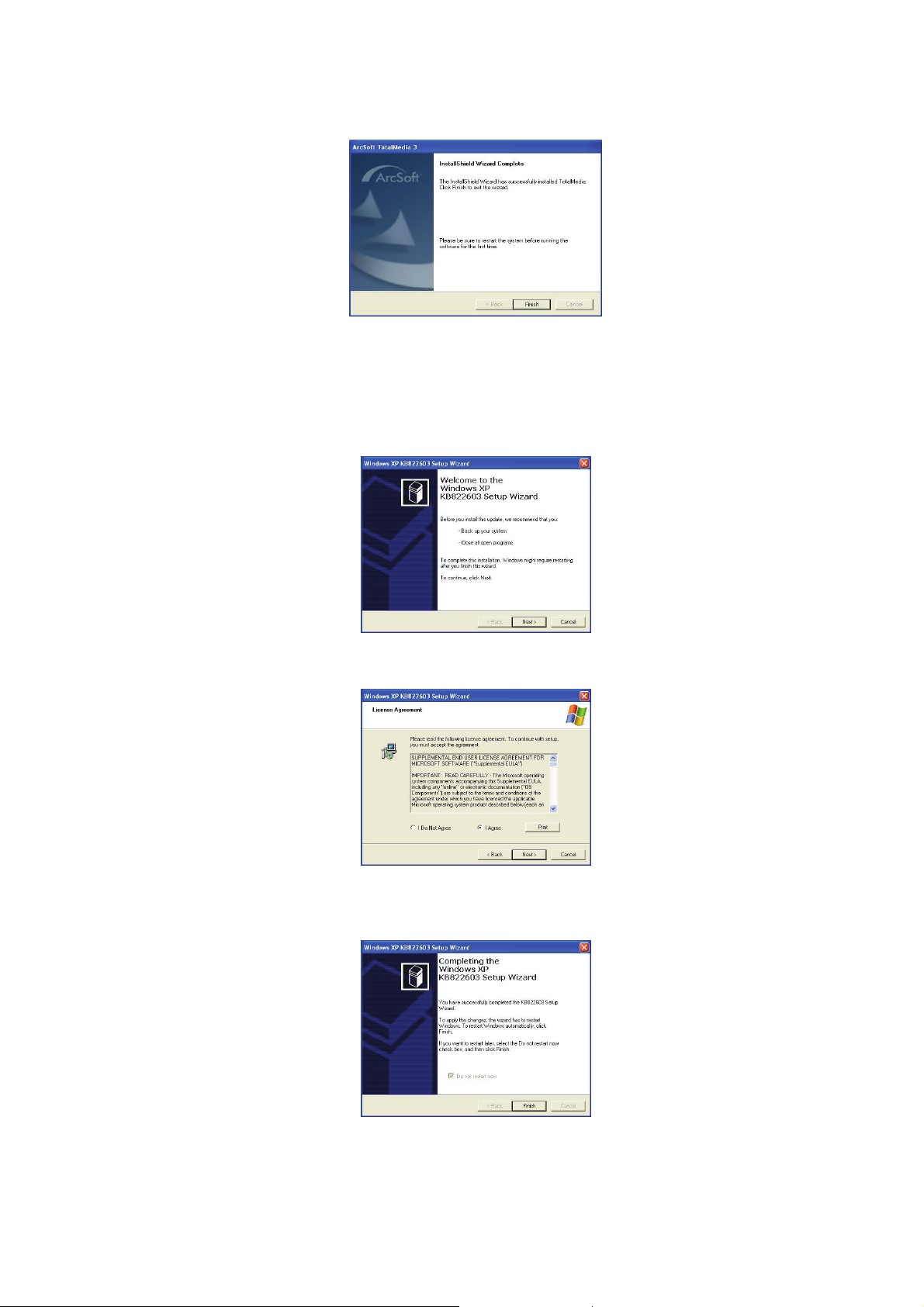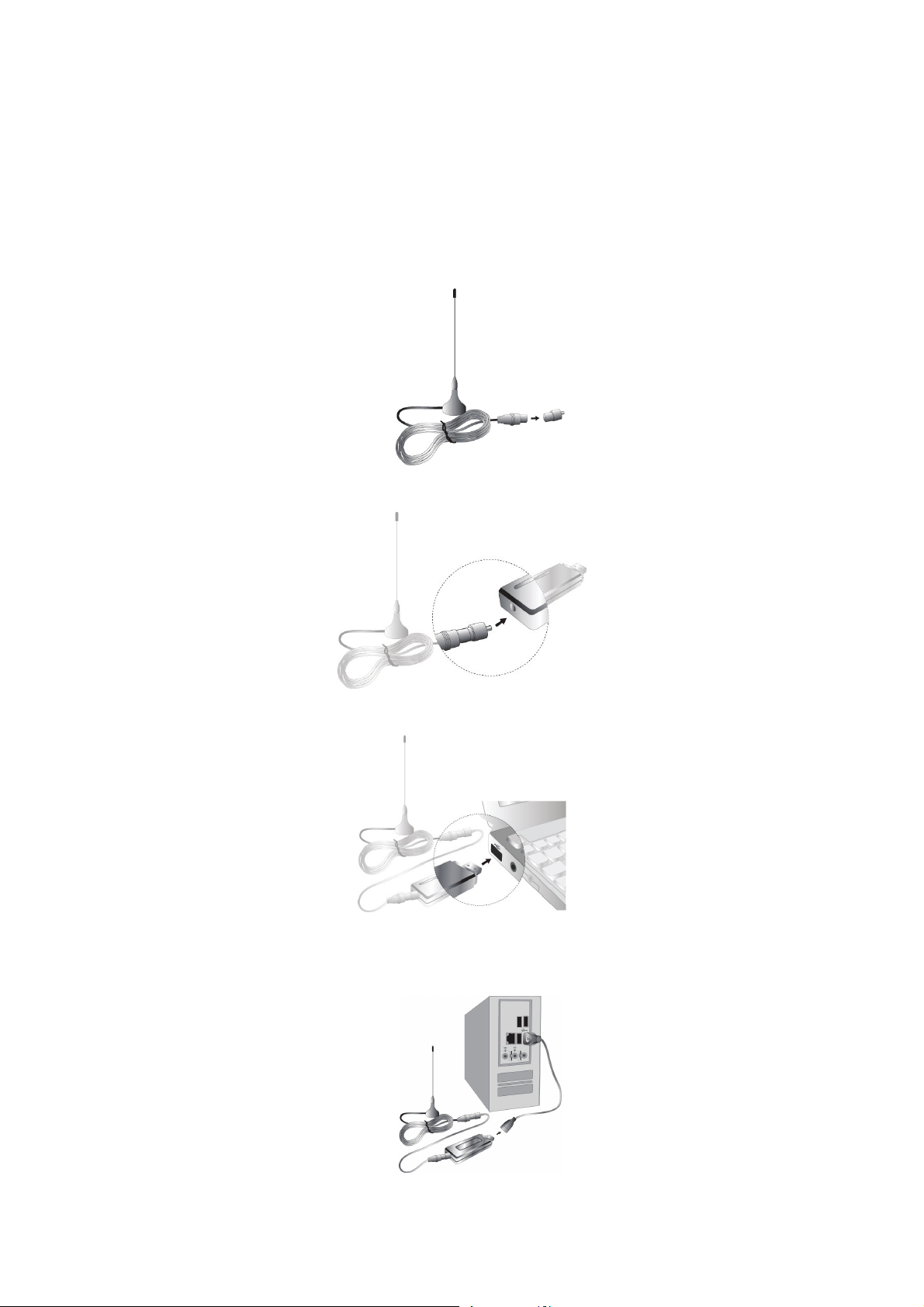3
A. Introduction
The DVB-T PenType USB Receiver is fully compatible with DVB-T protocol for your desktop
PC or laptop use. Its tiny size design with high speed USB2.0 interface let you enjoy digital
TV programs anywhere!
It is also a Digital Video Recorder that you may record your favorite DVB TV programs on
your hard disc either real time or scheduling. Quick setup makes you easy to use. It provides
you an immediate personal access with lots useful functions such as Channel Auto Scan,
Teletext, Electronic Program Guide, Favorite List…etc. Yet, there is no need extra power
supply.
B. System Requirement
•Windows XP SP1 or above/Microsoft Windows Vista
•P4 1.7G MHz or above for SDTV(Note:P4 3G MHz or above for HTDV)
•256MB RAM
•Windows Media player 9.0/ Microsoft DirectX 9.0c or above
•Sound Card (AC97 compatible)
•Graphic Card 64MB or above (Support Microsoft DirectX 9.0b or above)