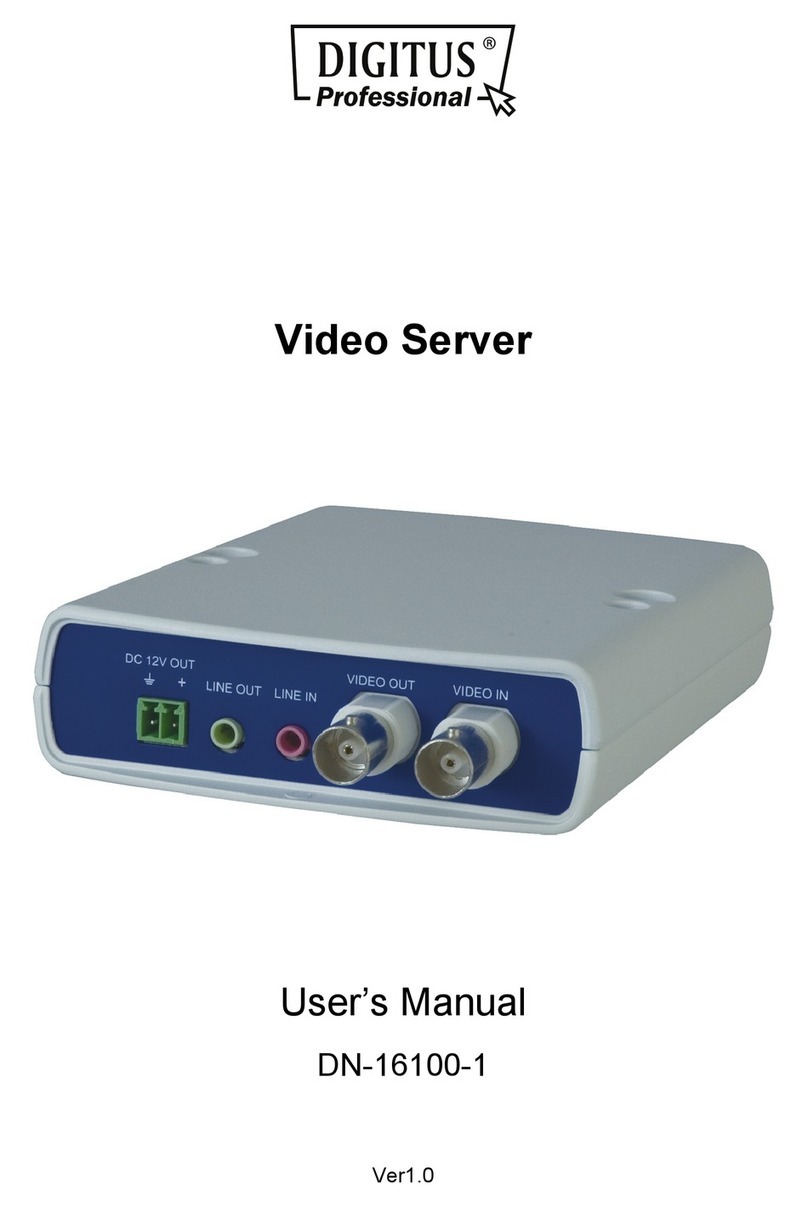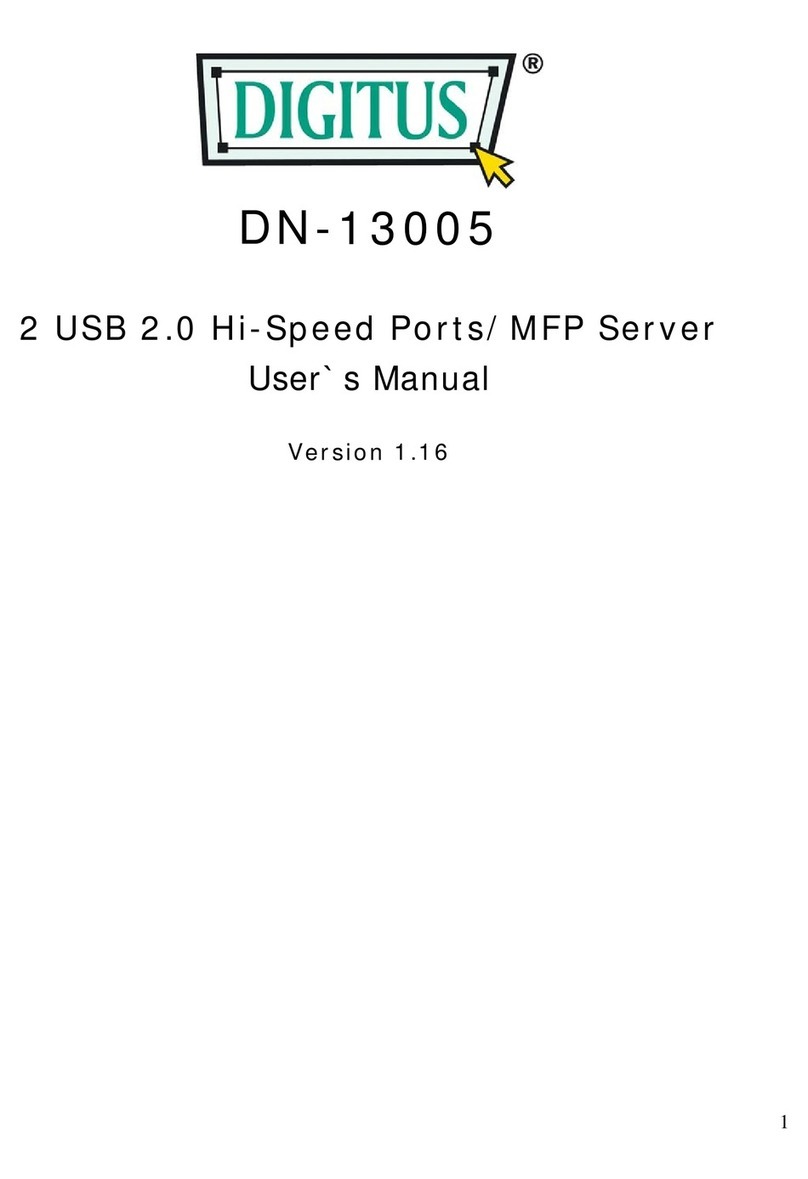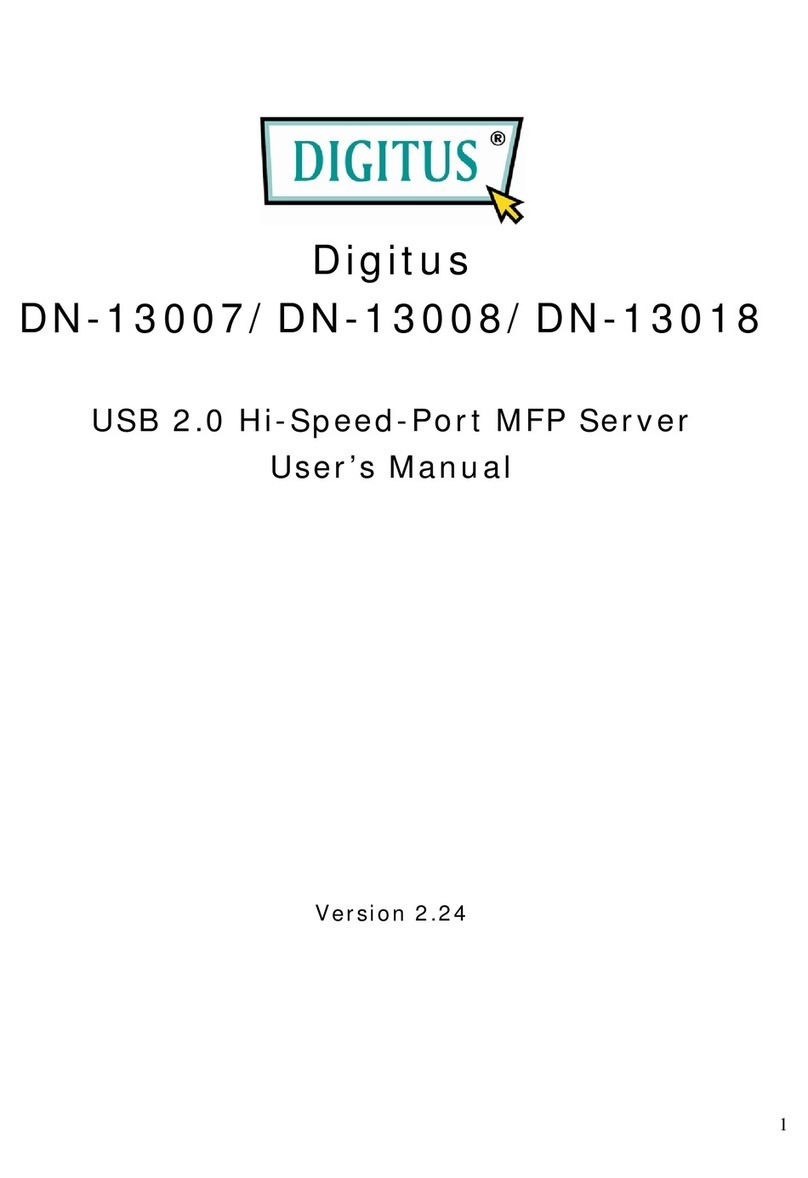Table of Content
USB Server User Manual
Introduction.............................................................................................................................4
Features...........................................................................................................................................4
Installation.......................................................................................................................................5
Running Program............................................................................................................................6
System Firewall......................................................................................................................7
Main Dialog Box...................................................................................................................10
Status of USB Servers and Devices .......................................................................................11
Accessing a Device.......................................................................................................................14
Server Configuration.....................................................................................................................16
Configuration with Web-based UI........................................................................................17
Configuration with the Utility...............................................................................................23
Featured Function.................................................................................................................. 26
Connect Automatically for Printing ...................................................................................... 26
Create a Shortcut on Your Desktop ...................................................................................... 27
Connect this device when application starts ......................................................................... 35
Auto Disconnect Printer/MFP/Storage Device........................................................ ............. 36
Device Property .................................................................................................................... 39
File ........................................................................................................................................ 41
Options.................................................................................................................................. 42
Language............................................................................................................................... 42
Server Settings ...................................................................................................................... 43
Device Settings ..................................................................................................................... 44
Search......................................................................................................................................45
View..........................................................................................................................................46
Help -> About .......................................................................................................................... 47
Technical Support .....................................................................................................................48
REV:1.1 -3-