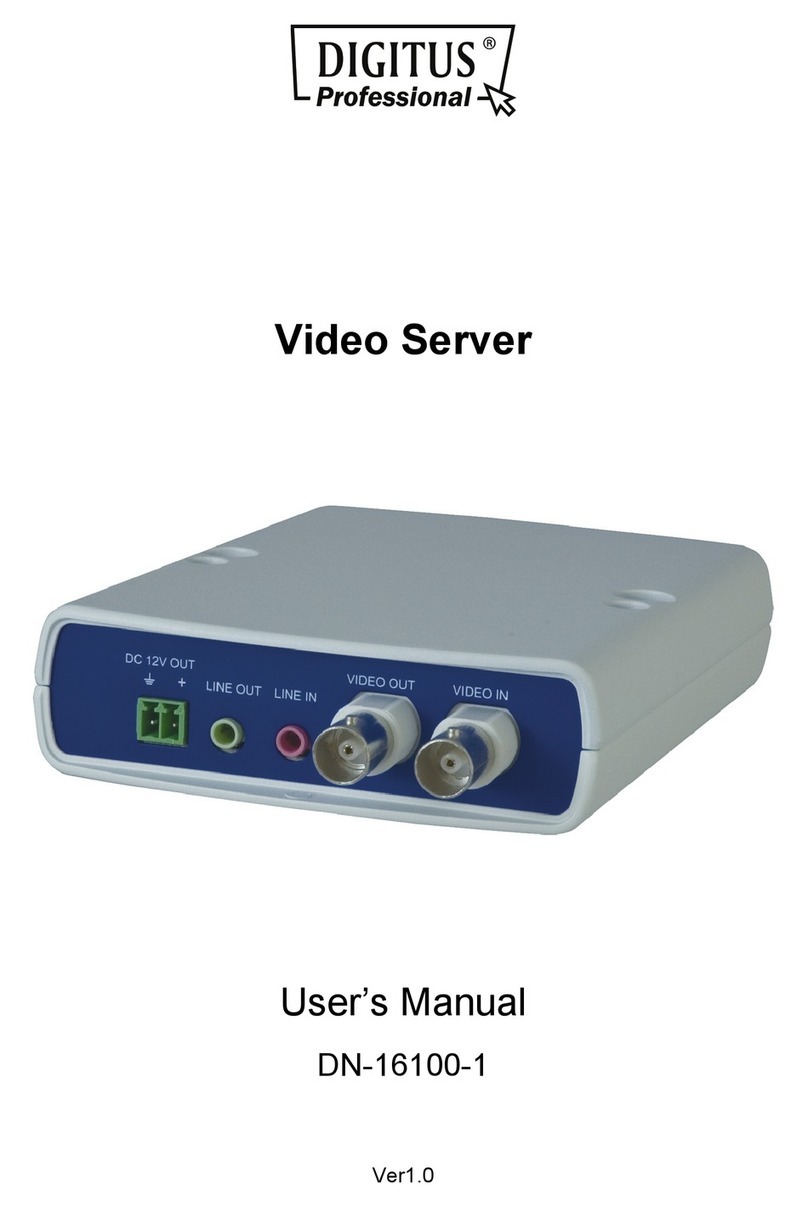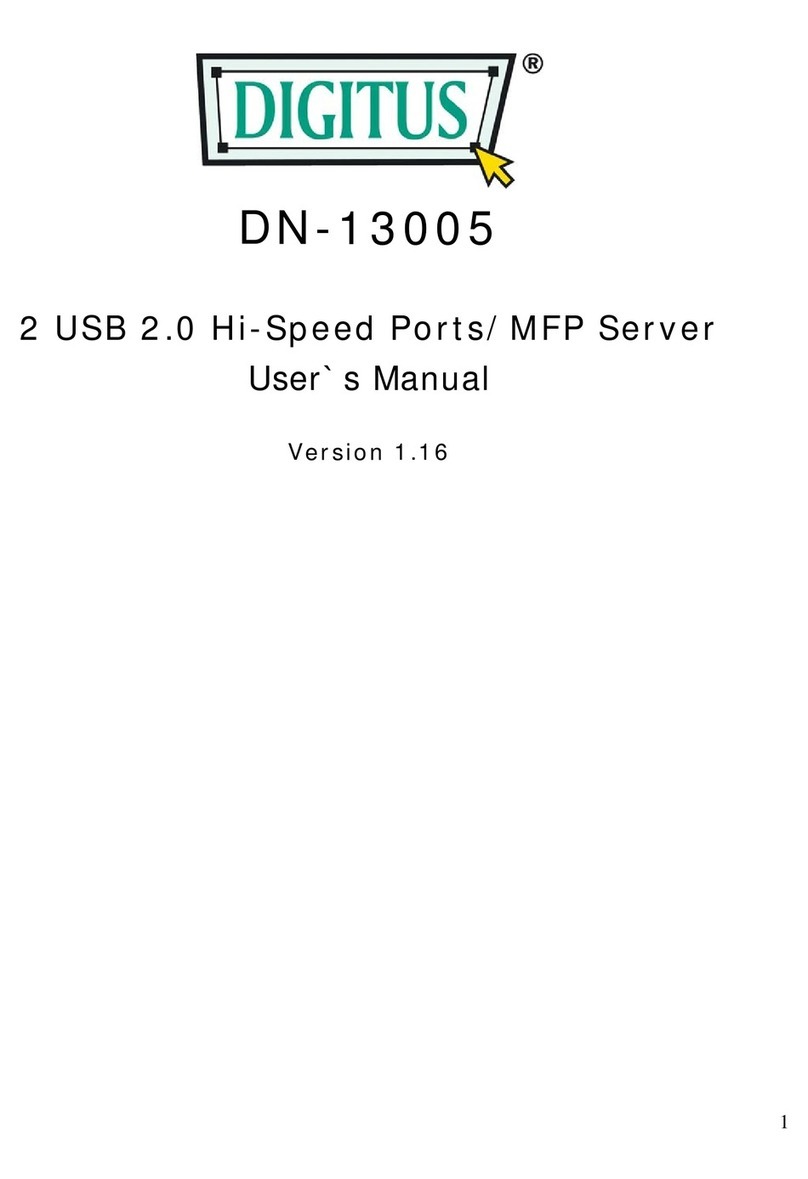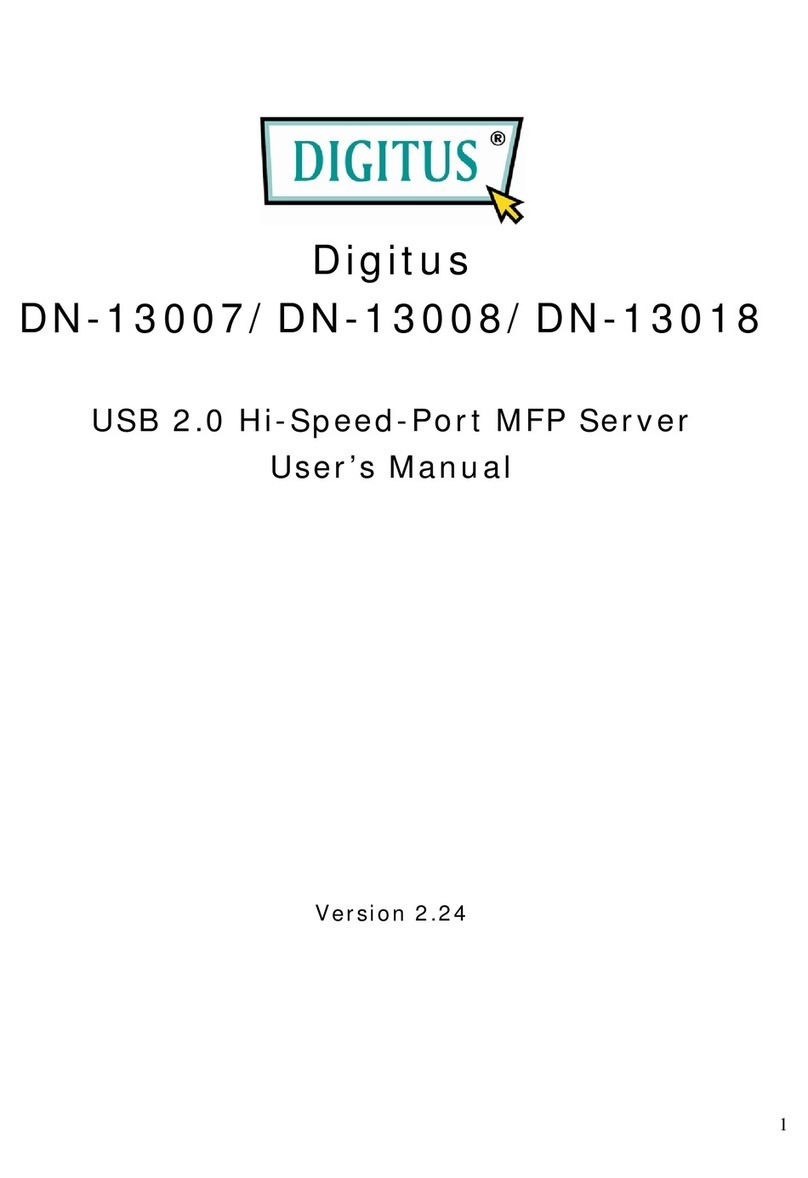3
6. Indicators
•Power Indicator is lit while power is applied. If it is not lit, or if it blinks, there is a
problem with the USB device server or Power Adapter.
•LAN Indicator blinks to indicate wired network activity. If it is lit, it indicates the
wired network is applied. If it is not lit, it indicates that the server does not connect
to the wired network.
•WLAN Indicator blinks to indicate wireless network activity. If it is lit, it indicates the
wireless network is applied. If it is not lit, it indicates that the server does not
connect to the wireless network.
•USB Indicator(s) is lit while a USB device connects to a USB Port of the USB device
server. If it is not lit, or if it blinks, there is a problem with the USB device or the USB
device server.
Connect Multifunction USB Network Server to Your Wired Network
I. Connect Server to the wired network, such as a LAN switch or a LAN hub, using a
LAN cable.
II. Connect USB printers, hard drives or flash ROM disks, or all-in-one series printers
(AIO/MFP), or USB speaker, or USB 1.1 camera to the server using USB cables.
III. Plug in the power adaptor (included in this package) to power on the device.
Connect Multifunction USB Network Server to Your Wireless Network
IV. Follow Step 5.
V. Properly set up wireless configuration as Step 8.
VI. Plug-off the LAN (Ethernet) cable.
VII. Plug-off the power adapter and then plug-in the power adapter to restart
server. The server will connect to your wireless network.