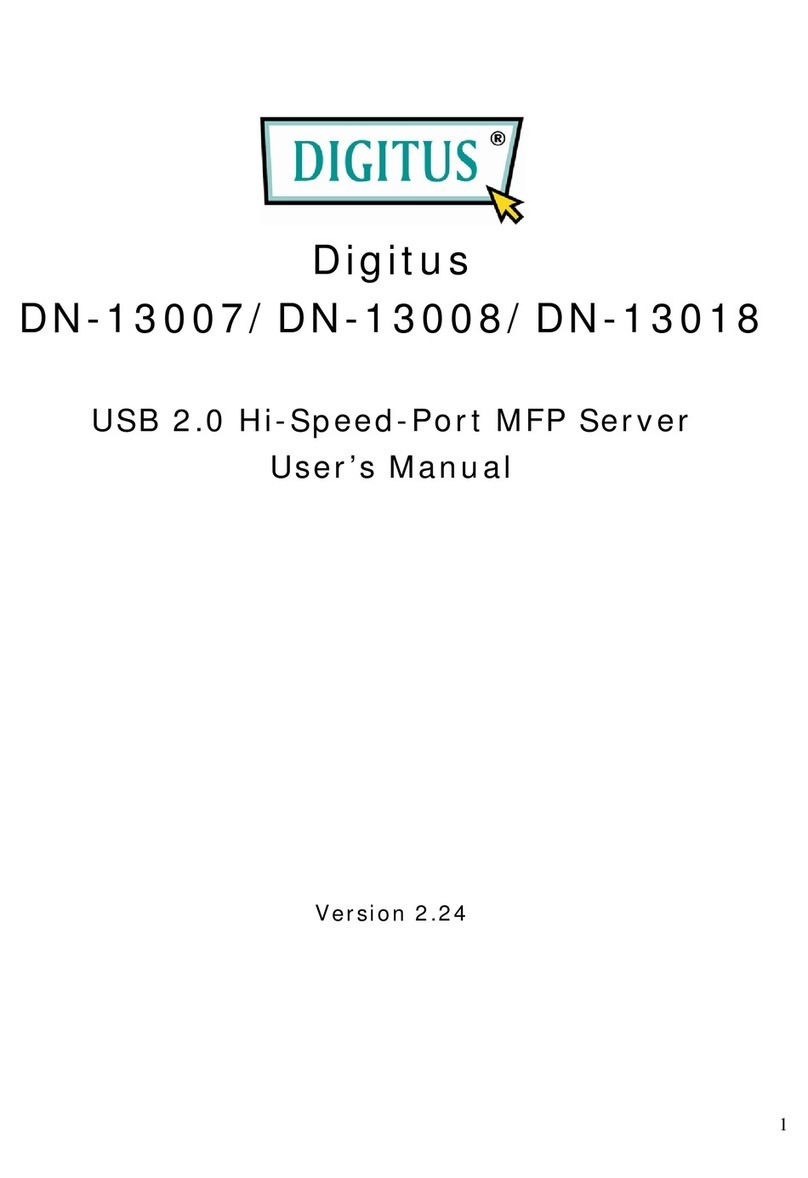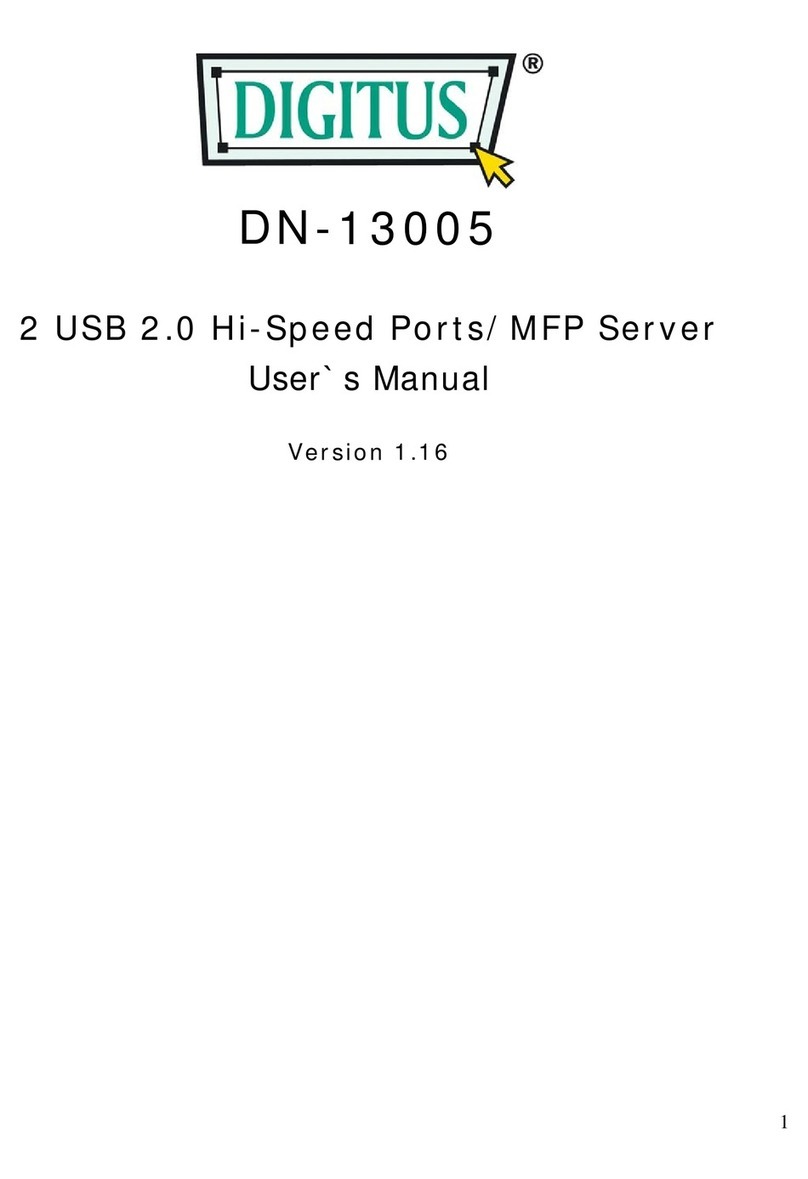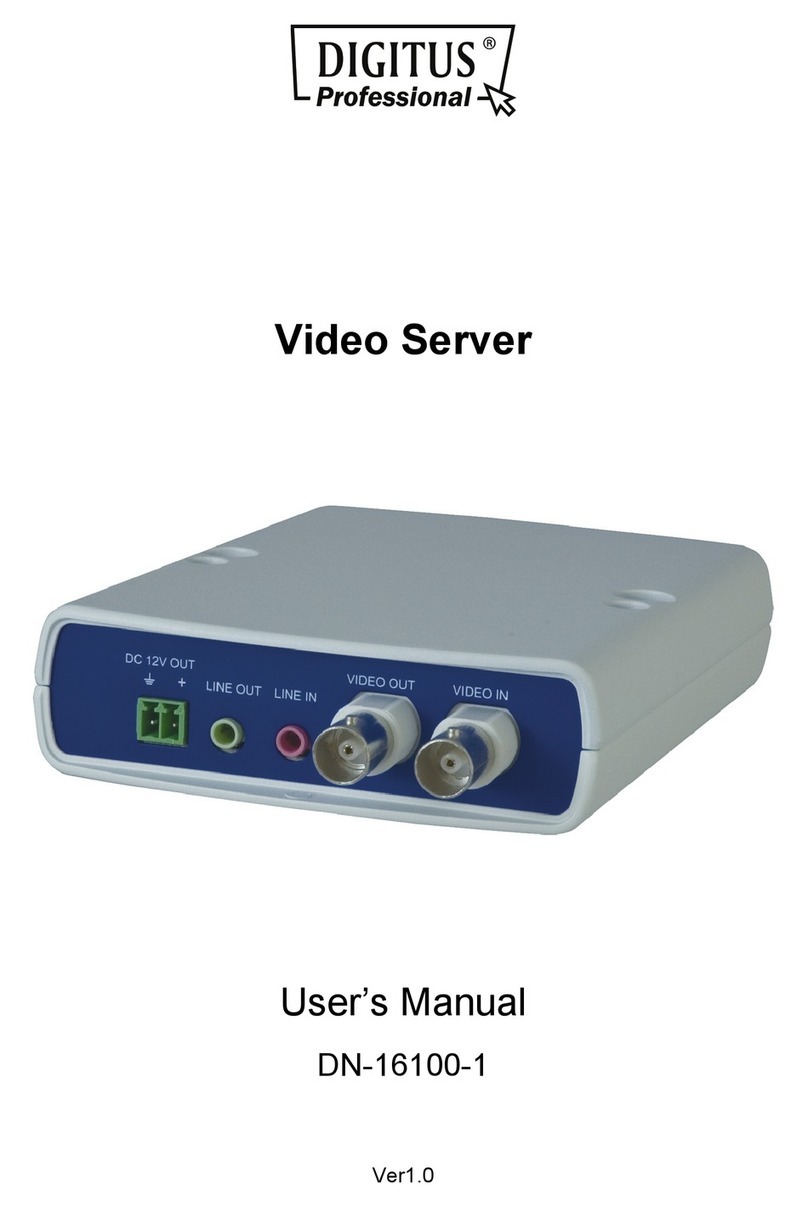2
Table of Contents
CHAPTER1 PRODUCT OVERVIEW......................................................................................4
1.1 Package Contents.............................................................................4
1.2 Product CD .......................................................................................4
1.2.1 Start-up Procedures...................................................................4
1.3 Supported USB Devices ...................................................................4
CHAPTER2 BASIC INSTALLATION......................................................................................5
2.1 Connecting the Hardware .................................................................5
2.2 Wireless connection..........................................................................5
2.2.1 Preliminary.................................................................................5
2.2.2 Set Wireless Configuration Using Control Center ......................5
2.3 Assigning an IP Address to the Server..............................................9
2.3.1 Preliminary.................................................................................9
2.3.2 IP Address ...............................................................................10
2.3.3 Methods for Setting the IP Address .........................................10
2.3.4 Setting the IP Address Using DHCP ........................................10
2.3.5 Setting the IP Address Using the Control Center .....................10
CHAPTER3 USING THE USB DEVICE SERVER................................................................ 13
3.1 Introduction .....................................................................................13
3.2 Connect & Disconnect ....................................................................13
3.3 Subnet Issue...................................................................................13
3.4 Installation of USB Device Driver....................................................14
3.5 Using the USB Device Server.........................................................15
3.6 Auto-Connect Printer ......................................................................17
3.7 Network Scanner ............................................................................20
3.8 USB Storage ...................................................................................21
3.9 Request to Connect ........................................................................22
3.10 Quitting the Control Center .............................................................23
3.11 Limitations.......................................................................................23
CHAPTER4 FILE SERVER ..................................................................................................24
4.1 Preliminary......................................................................................24
4.2 Connecting USB Mass Storage to the Server.................................24
4.3 Supported Codepages ....................................................................24
4.4 Using Shared Storages by SMB/CIFS Method for Windows...........26
4.5 Using Shared Storages by SMB/CIFS Method for Windows...........27