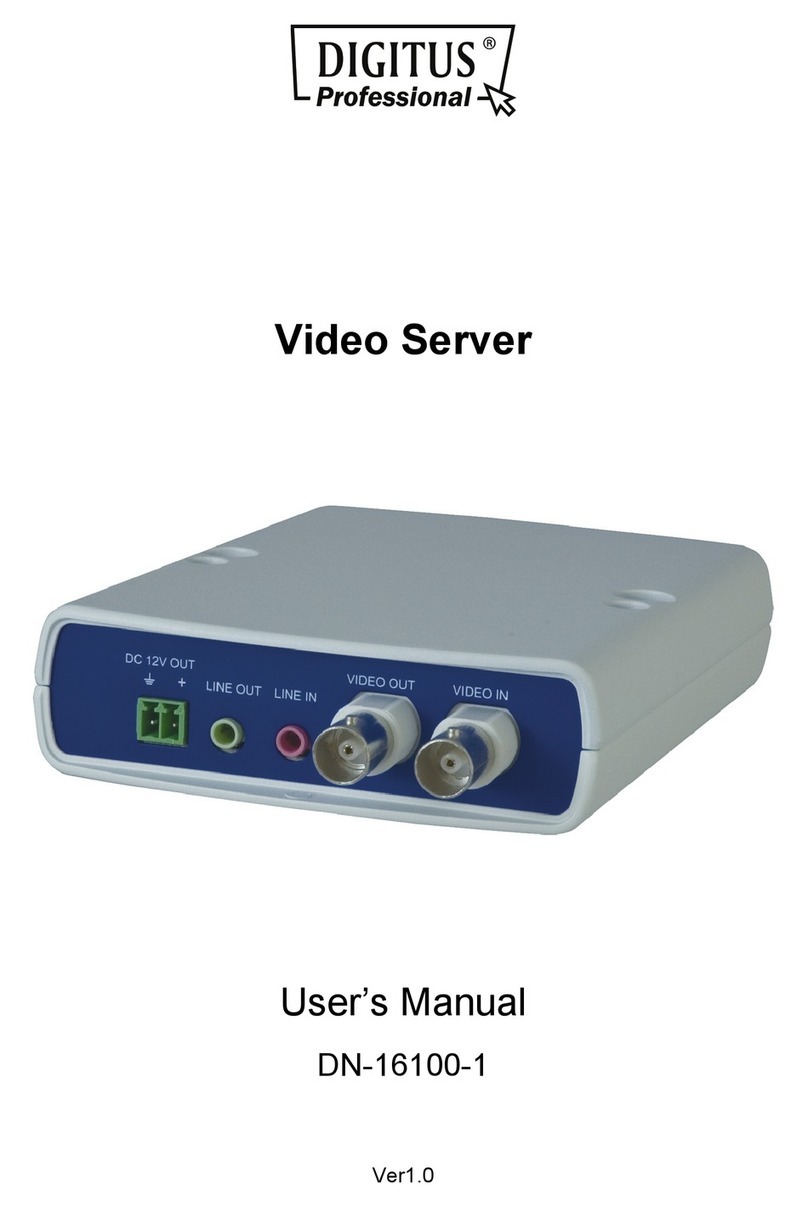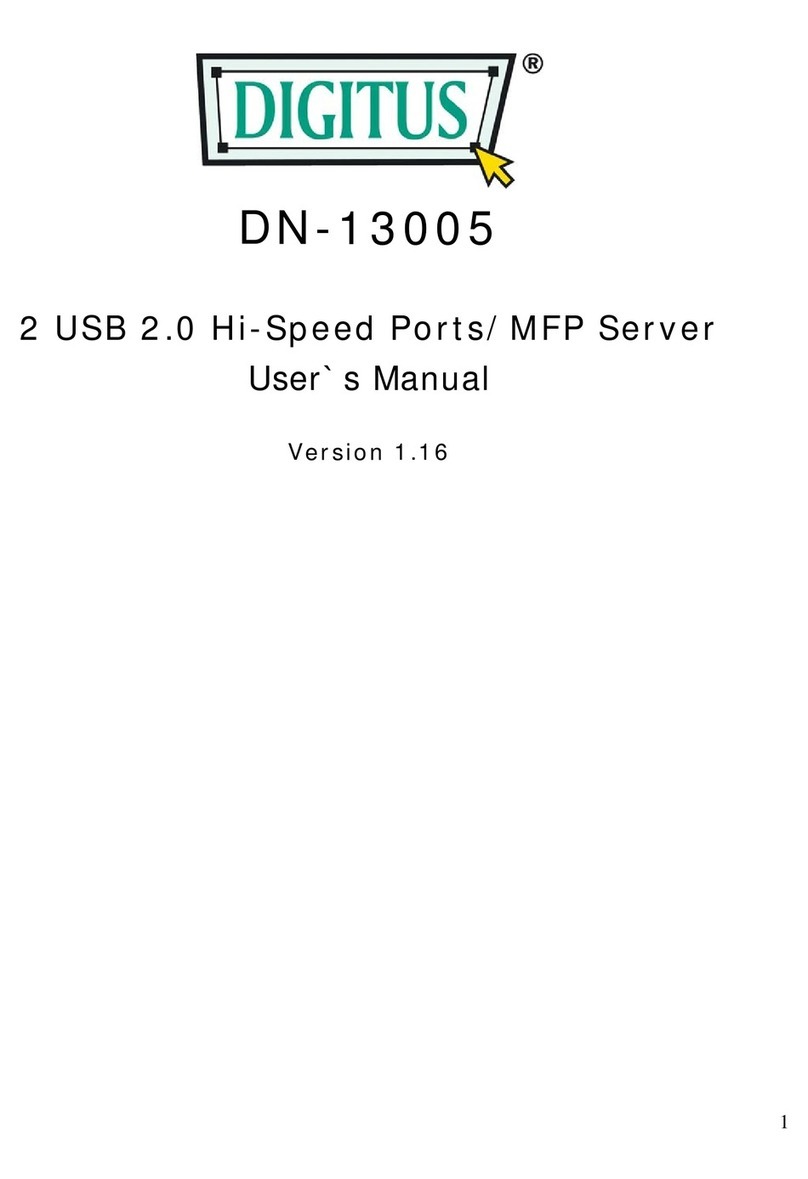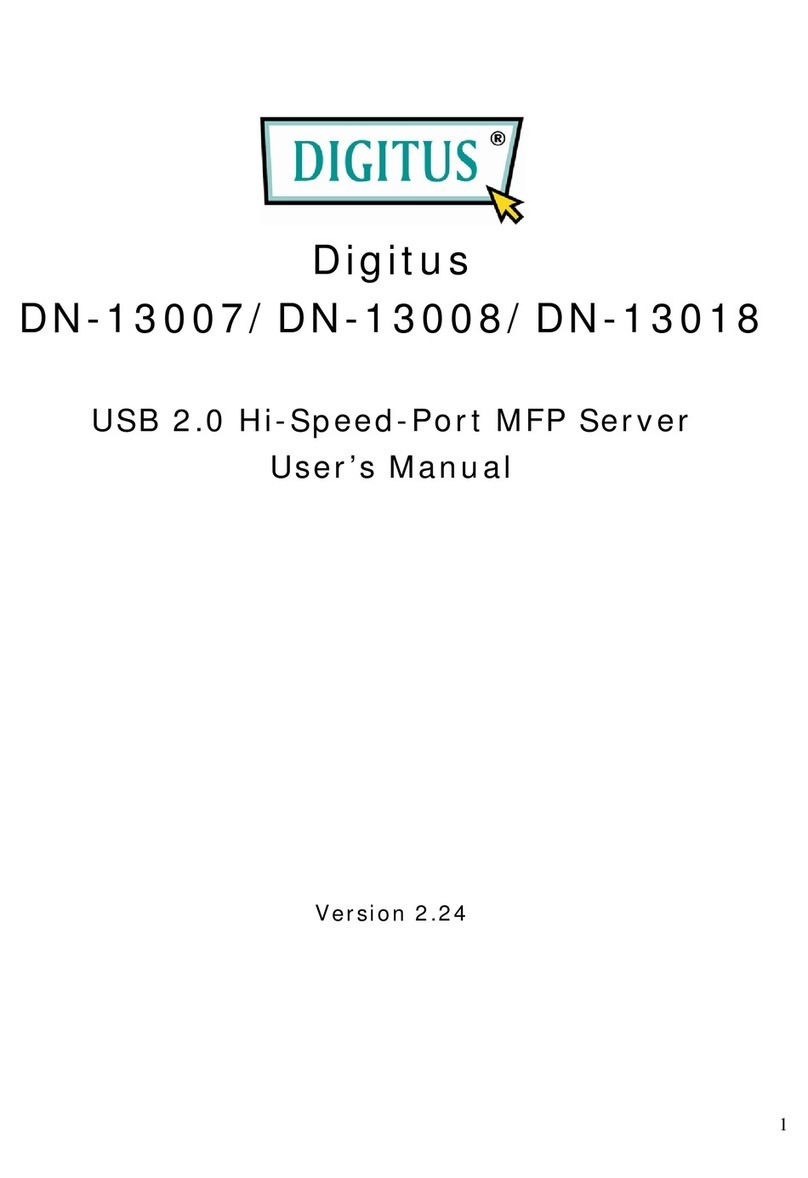TABLE OF CONTENTS
1. OVERVIEW.................................................................................................1
1.1 Product features........................................................................................... 1
1.2 Package content .......................................................................................... 1
1.3 Dimensions .................................................................................................. 1
1.4 Product Overview......................................................................................... 1
2. BEFORE USING YOUR DEVICE ...............................................................2
3. ACCESSING THE CAMERA VIA VIDEO VIEWER .....................................3
3.1 Installing Video Viewer ................................................................................. 3
3.2 Accessing the camera .................................................................................. 3
3.3 Control panel overview................................................................................. 4
3.3.1 Simplified version (Default) ............................................................................ 4
3.3.2 Full function version ....................................................................................... 5
3.3.3 Main button overview ..................................................................................... 6
3.4 Frequently-used functions............................................................................ 7
3.4.1 Record............................................................................................................ 7
3.4.2 Playback......................................................................................................... 8
3.4.3 Firmware upgrade .......................................................................................... 8
3.4.4 E-Map............................................................................................................. 9
4. CONFIGURATIONS VIA WEB BROWSER...............................................14
4.1 Accessing the camera ................................................................................ 14
4.2 Control panel overview............................................................................... 14
4.5 System configuration menu........................................................................ 16
4.6 Network ...................................................................................................... 17
4.6.1 Network ........................................................................................................ 17
4.6.2 QoS .............................................................................................................. 17
4.6.3 DDNS ........................................................................................................... 17
4.6.4 SNTP............................................................................................................ 18
4.6.5 FTP............................................................................................................... 18
4.6.6 MAIL ............................................................................................................. 18
4.6.7 SMS.............................................................................................................. 19
4.6.8 Filter ............................................................................................................. 20
4.6.9 UPnP / Bonjour............................................................................................. 21
4.7 Camera ...................................................................................................... 22
4.7.1 Color............................................................................................................. 22
4.7.2 Time.............................................................................................................. 23
4.7.3 Device .......................................................................................................... 23
4.8 General ...................................................................................................... 24
4.8.1 General......................................................................................................... 24
4.8.2 Server Log.................................................................................................... 24
4.8.3 Online ........................................................................................................... 24
4.8.4 Account......................................................................................................... 25
4.8.5 Trigger .......................................................................................................... 26
4.8.6 Video ............................................................................................................ 27
4.8.7 Google Maps ................................................................................................ 27
4.8.8 Upgrade........................................................................................................ 28
APPENDIX 1 PRODUCT SPECIFICATIONS................................................29
APPENDIX 2 API ID APPLICATION FOR SMS MESSAGING......................30