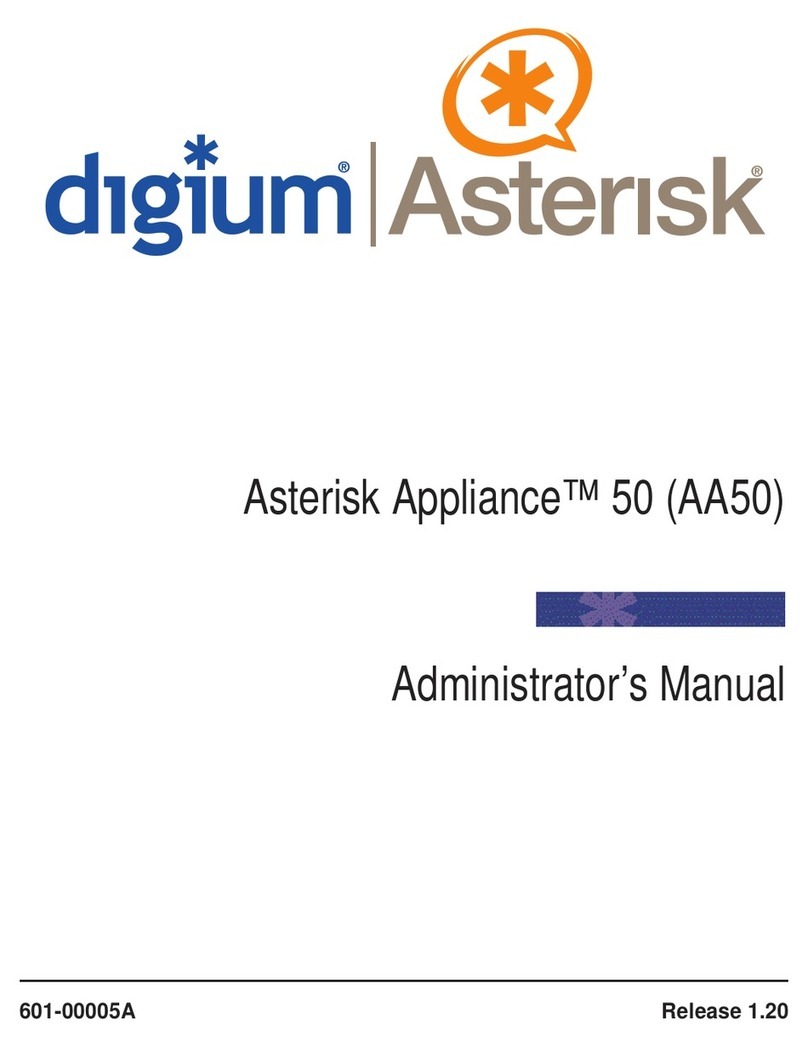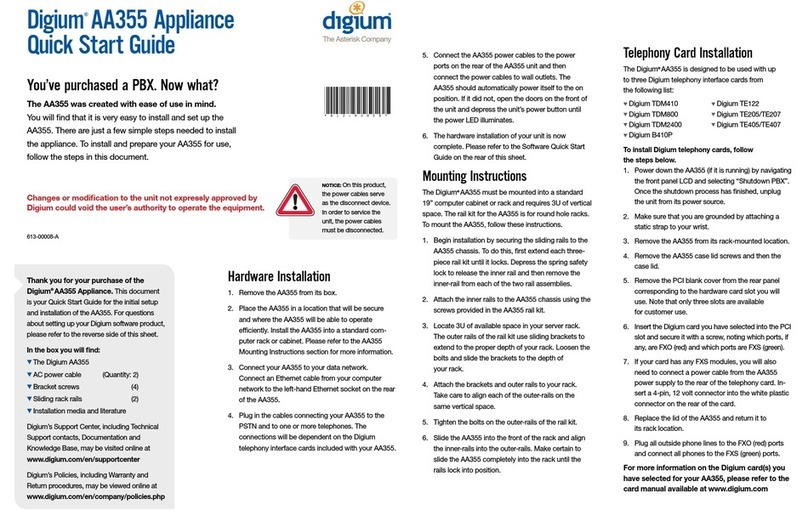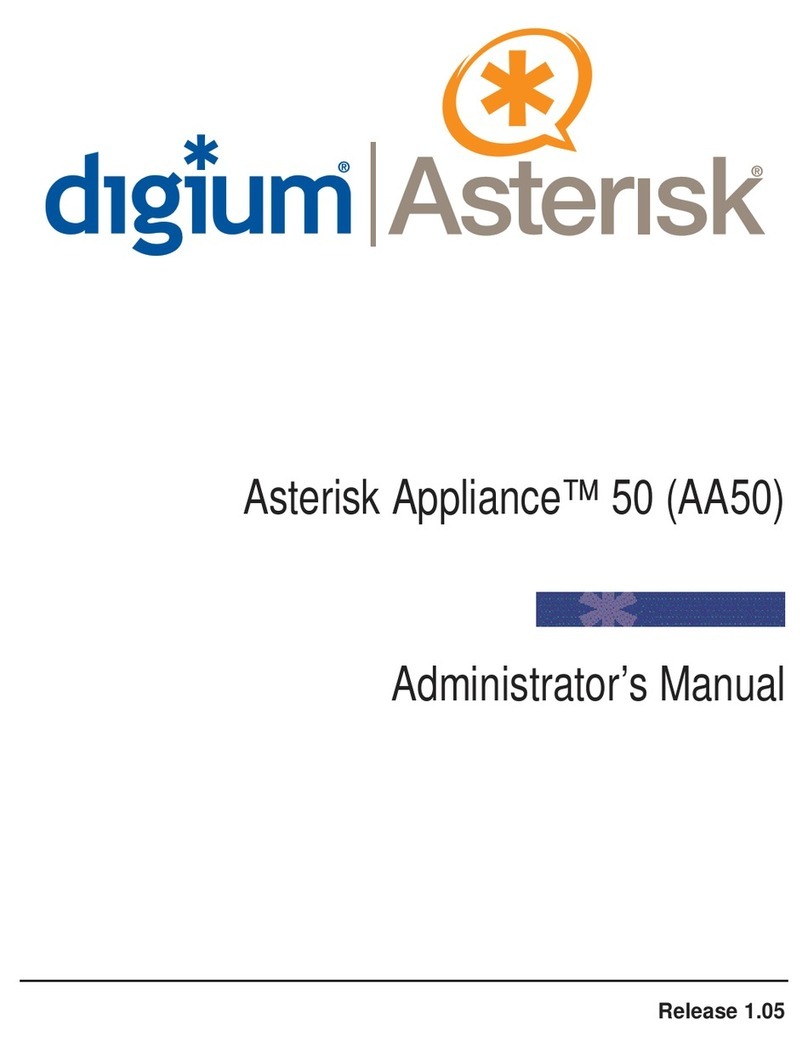Digium Asterisk Appliance 50 Use and care manual
Other Digium PBX manuals
Popular PBX manuals by other brands

Rauland-Borg
Rauland-Borg Telecenter IV Installation

Grandstream Networks
Grandstream Networks UCM6208 Quick installation guide

Panasonic
Panasonic KX-TVS50 - 2 Port Voicemail System installation manual

bintec elmeg
bintec elmeg elmeg hybird 600 installation guide

Panasonic
Panasonic KX-NS300 Getting started

MCK
MCK EXTender PBXgateway Quick installation guide

ATCOM
ATCOM IPPBX IP02 user manual

Epygi
Epygi Quadro Quadro 2xi Specifications

SMC Networks
SMC Networks TigerVoIP SMCPBX10 Specifications

Toshiba
Toshiba Perfecptione Installation and maintenance manual

Yeastar Technology
Yeastar Technology MyPBX U520 installation guide

Panasonic
Panasonic KX-TDA15 Features guide