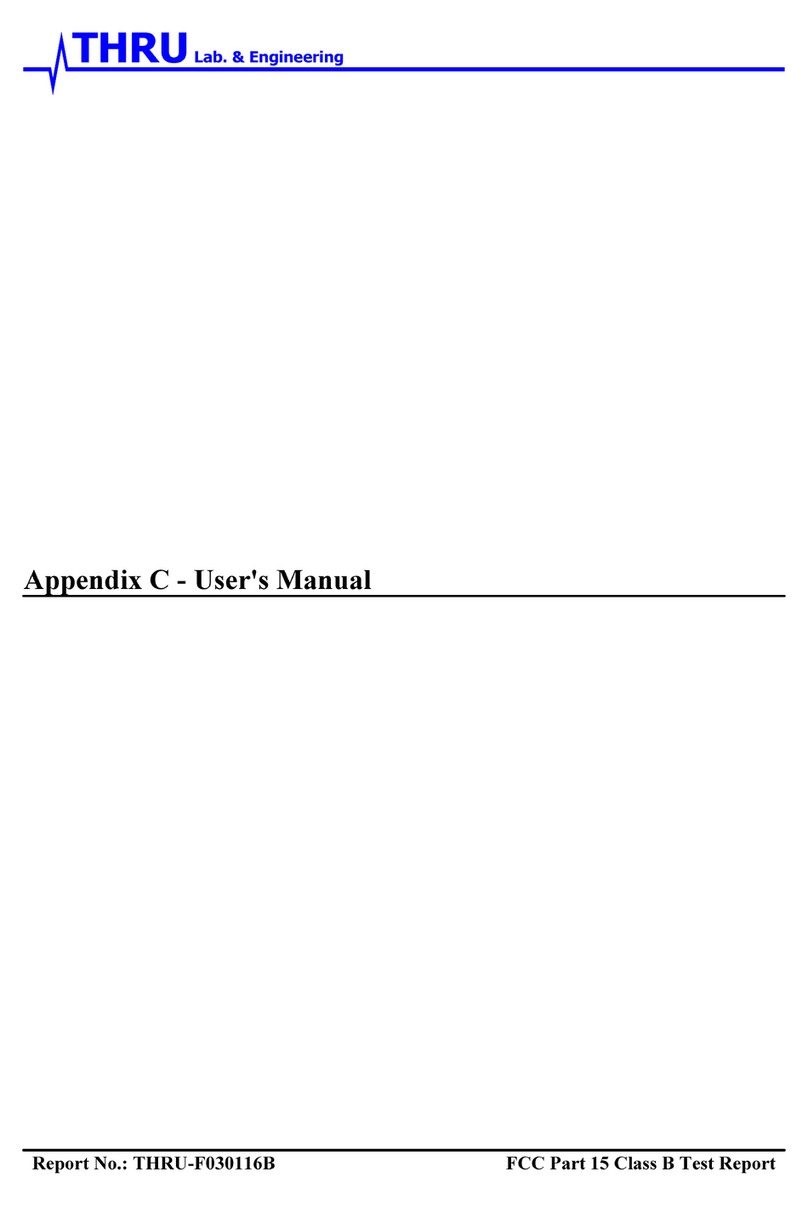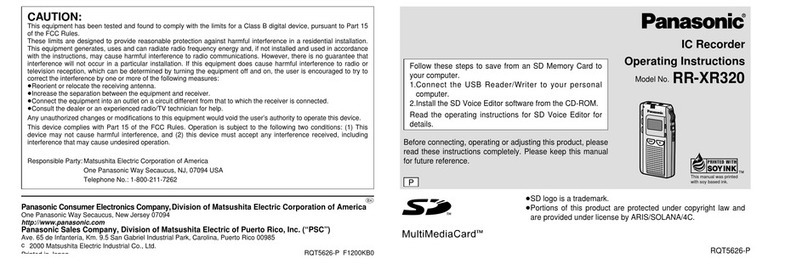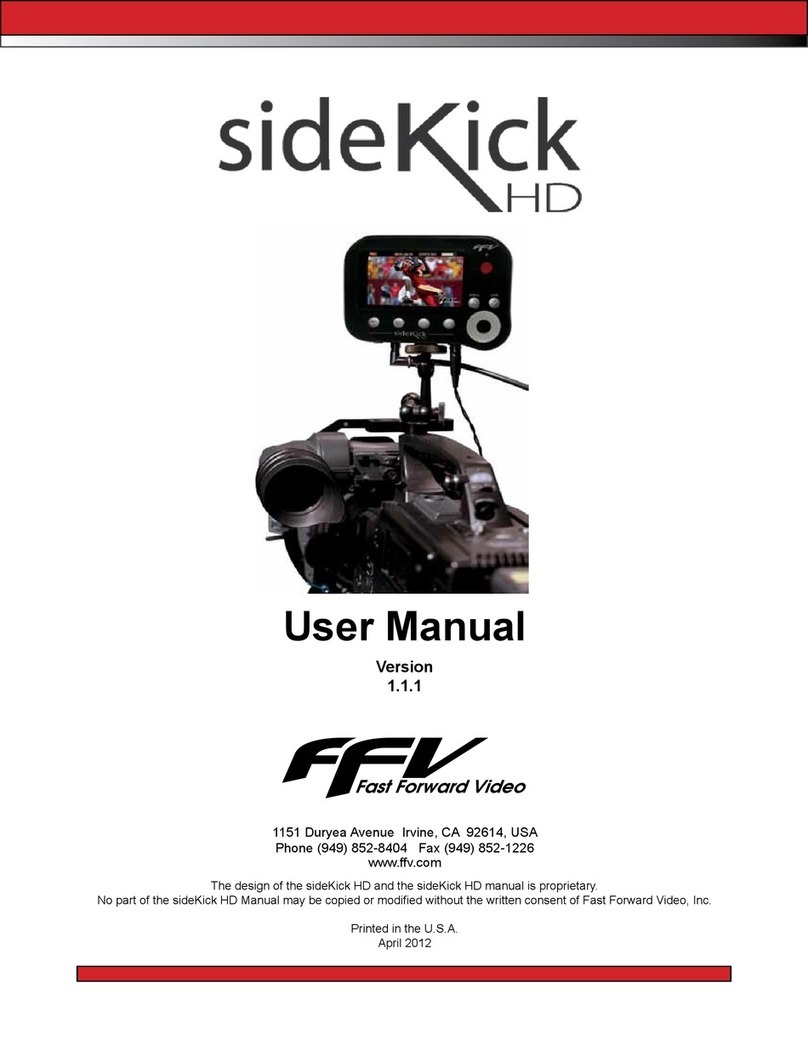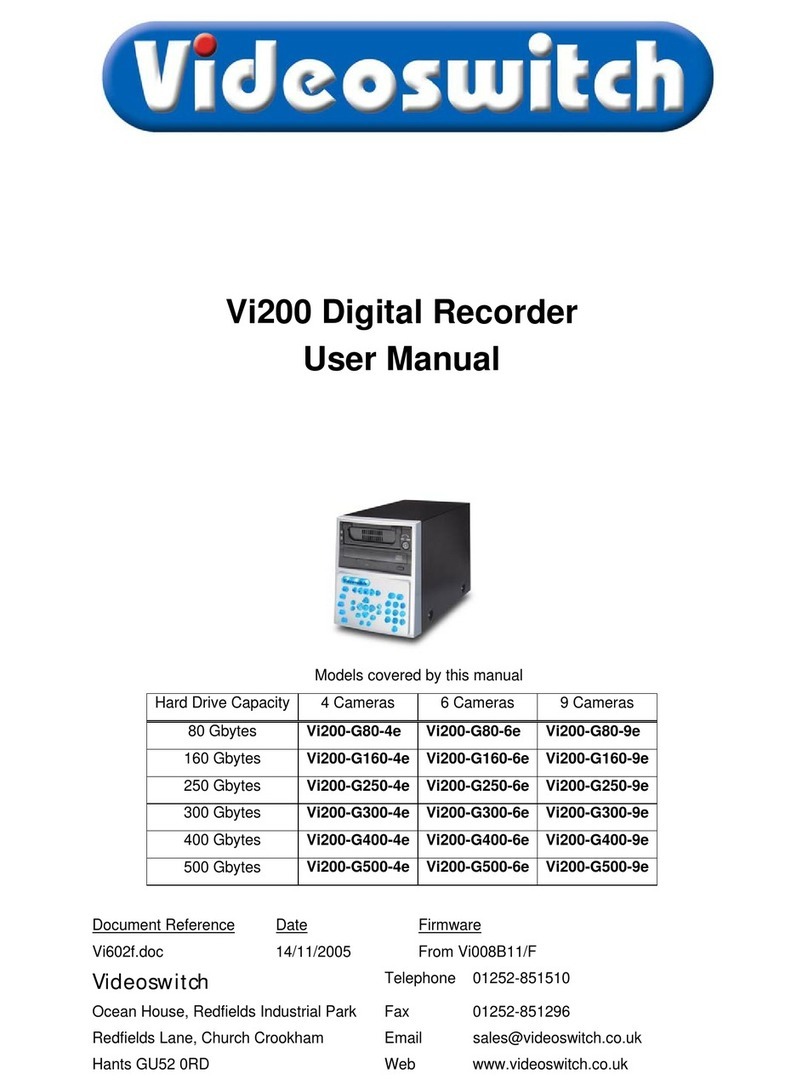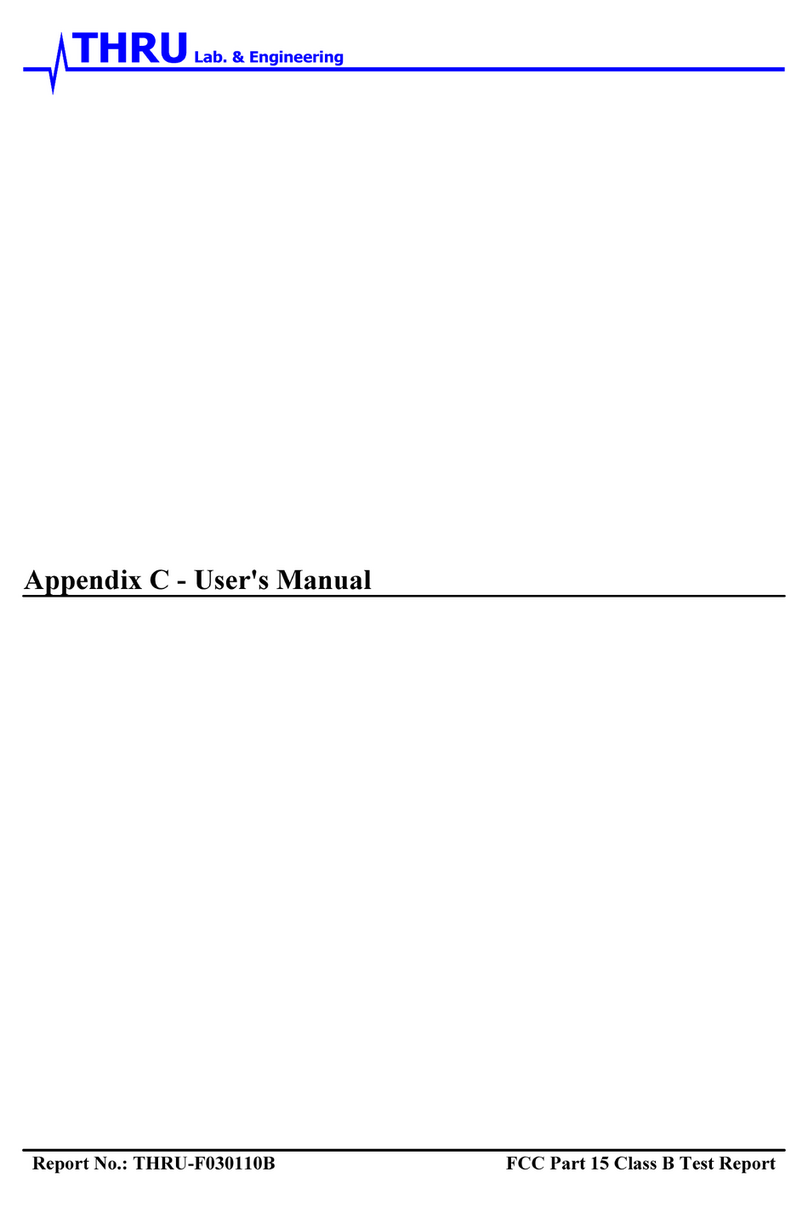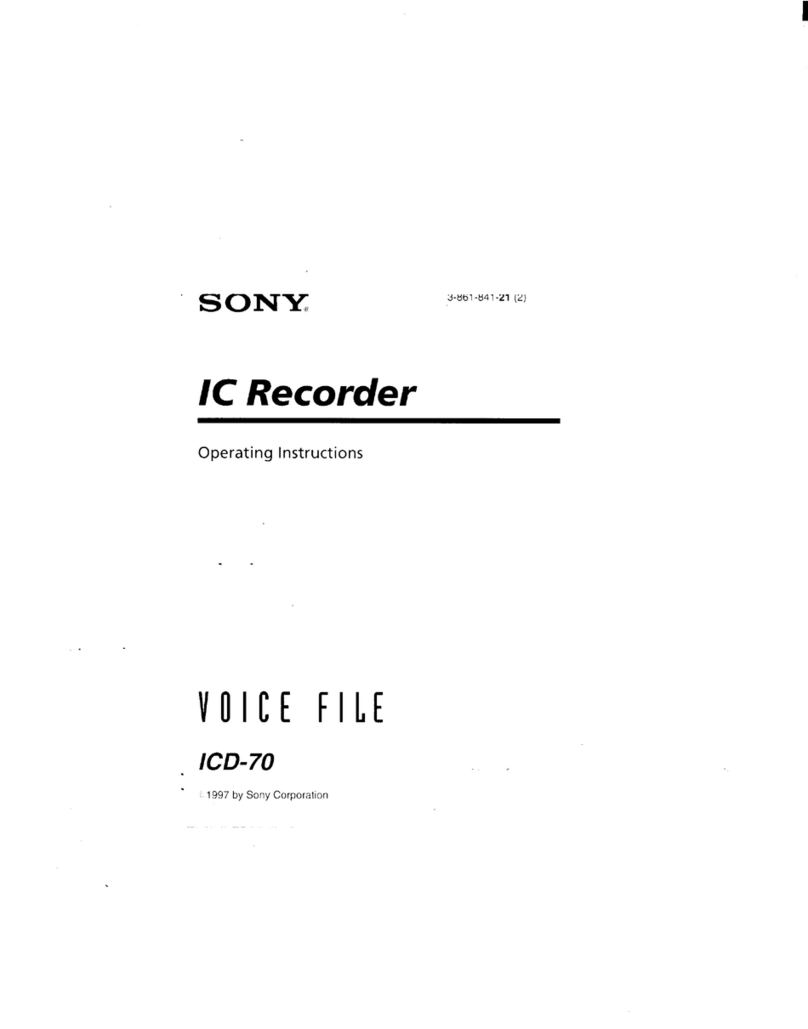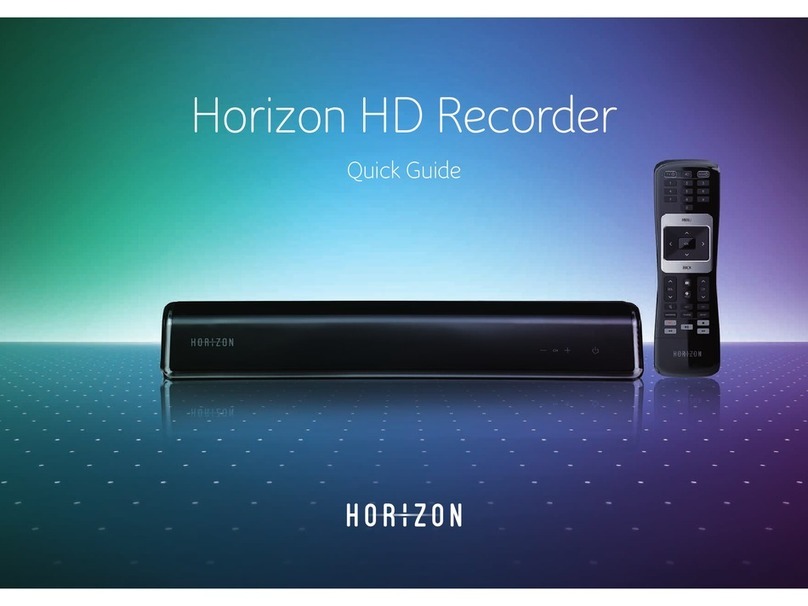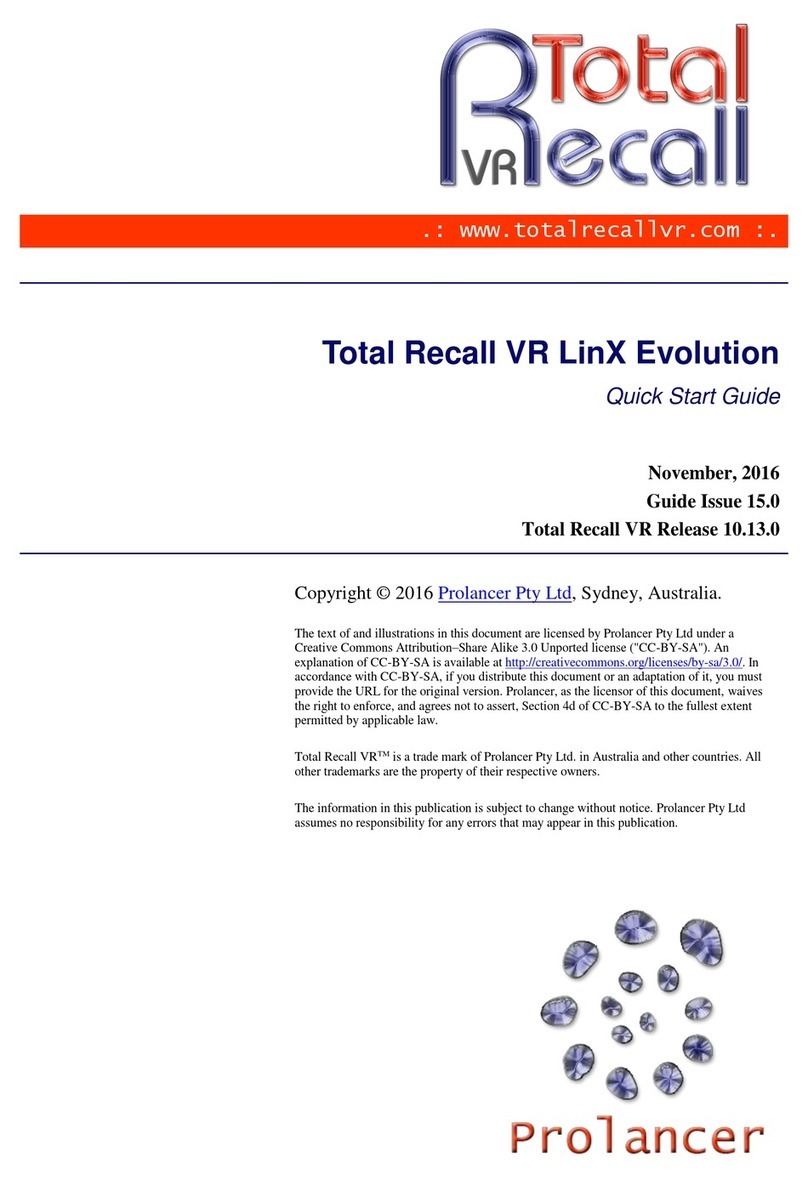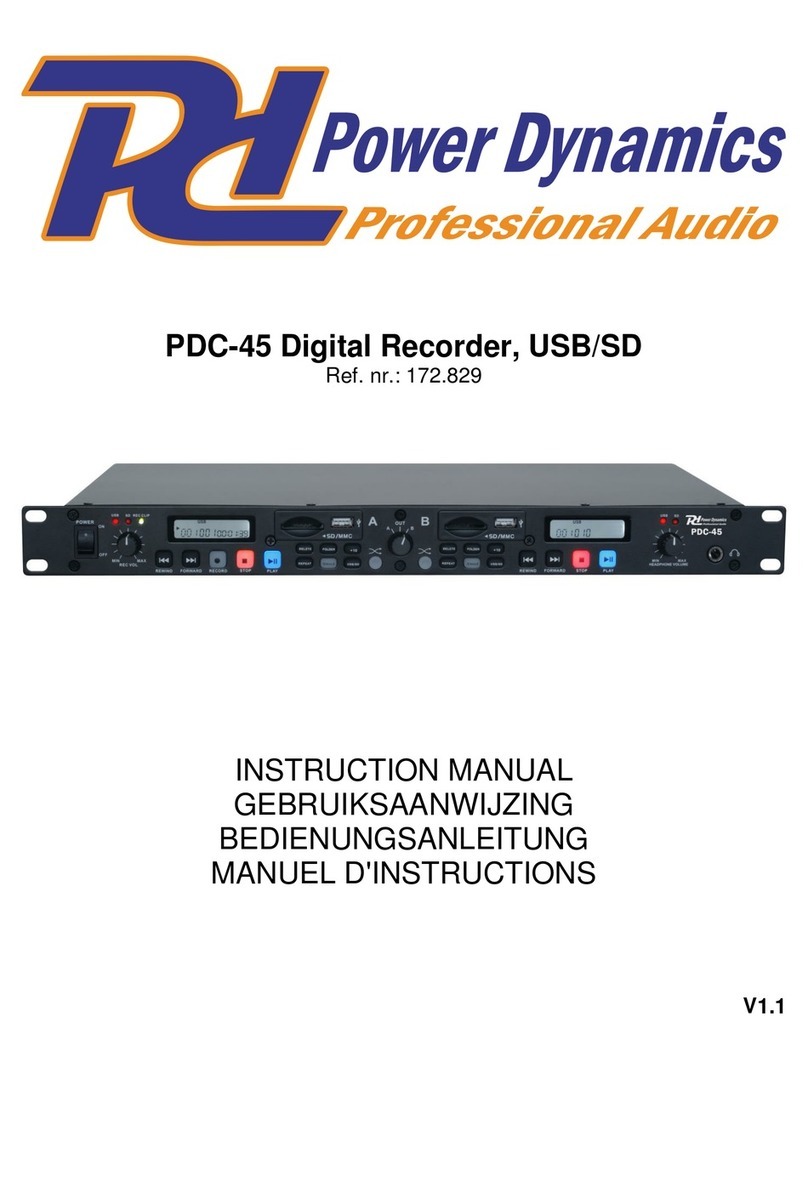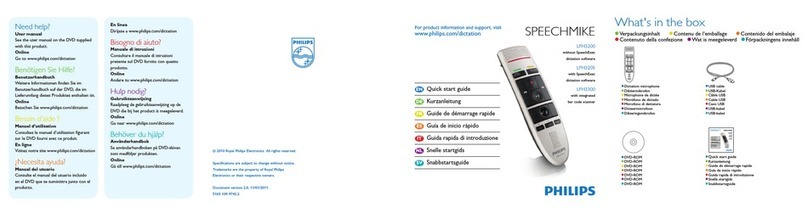DIGIVOX DVM-2032 User manual



2
Features χχχχχχχχχχχχχχχχχχχχχχ
3
Locations of Function and Control Button χχχχ
5
LCD Description χχχχχχχχχχχχχχχχχχ
6
Battery Installation χχχχχχχχχχχχχχχχχ
7
Battery Life Time χχχχχχχχχχχχχχχχχ
7
Power On & Off χχχχχχχχχχχχχχχχχχ
8
Recording χχχχχχχχχχχχχχχχχχχχχ
9
Playback χχχχχχχχχχχχχχχχχχχχχ
11
Erasing χχχχχχχχχχχχχχχχχχχχχχ
14
Adjusting Volumeχχχχχχχχχχχχχχχχχ
15
Hold Function χχχχχχχχχχχχχχχχχχ
15
Setting the VOS Mode χχχχχχχχχχχχχχ
16
Setting Mic Sensitivity χχχχχχχχχχχχχχ
16
Repeating the Playback χχχχχχχχχχχχχ
17
Setting Beep On/Off Function χχχχχχχχχχχ
17
Setting Preengaged Recording χχχχχχχχχχ
18
Setting Alarm Function χχχχχχχχχχχχχχχ
19
Connecting External Equipments (Optional)
χχχχχ
20
Phone Recording (Optional) χχχχχχχχχχχχ
22
Using MP3 Player χχχχχχχχχχχχχχχχχ
24
Installation Of Manager Program χχχχχχχχχ
27
Using Manager Program χχχχχχχχχχχχχχ
32
Troubleshooting χχχχχχχχχχχχχχχχχχ
36
Cautions χχχχχχχχχχχχχχχχχχχχχχ
37
Specificationsχχχχχχχχχχχχχχχχχχχχ
39
FCC Note χχχχχχχχχχχχχχχχχχχχχχ
40
Guaranteeχχχχχχχχχχχχχχχχχχχχχχ
42
1
Contents Contents

43
Preengaged Recording
Enables to record at any time when you want.
Alarm Sound Function
You can hear the alarm sound at any time when you want.
Recording up to 3 groups
Enables to record 99 messages into each group.
Automatic Power Off
The unit will be automatically turned off when not in use.
Indication of the remaining recording time
You can check the available remaining recording time.
Adjustable repeating time
Enables to repeatedly listen to the part you want by
adjusting the time.
Monitoring of recording
Available to listen to the message by using the stereo
earphone during the recording .
External jack for Input/Output
Enables to record between the unit and other equipments.
Indication of the recording/playback level
Enables to check the level when recording/playback.
VOS recording
Available only when any voice and sound exist.
Scan Function
Enables to playback just the fore part of each
message.
Pause Function
Enables to pause during recording.
USB PC Interface
Lets you use the recorder with a PC with fast USB
port for voice & data file.
MP3 File Playback
It can be used to play and store digital music file.
Features Features

65
Locations of Function and Control Buttons
Top
HAND STRAP HOLE
FF
PLAY/STOP
REWIND
VOLUME
(+, -)
USB PORT
BUILT-IN MIC
MICROPHONE
JACK
HOLD
ERASE
EARPHONE
JACK
LCD DISPLAY
REC/STOP SPEAKER
MODE/
PAUSE
FOLD/
REPEAT
Front Back Right Side
Left Side
LCD Description
Folder
Lock Folder
Hold
Remaining Battery
Capacity
One Folder Repeat
VOS
Message Number
Preengaged Record
Recording Mode
Section Repeat
All Folders Repeat
Amount of Recorded
Time and Recording
Time Left
Alarm
MIC Sensitivity
Operation Graphic

87
Be sure to replace batteries at stop mode.
1. Open the battery cover.
Press and slide the battery cover off.
2. Install two(2) AAA size batteries and slide
the cover back into place.
Battery should be LR03 or equivalent
(AAA Size or UM-4)
3. Press PLAY/STOP( / ) button or
REC/STOP button to check
the battery condition.
Recorded messages will not be erased
when replacing batteries.
1) Set the HOLD switch to "Off" mode and
press the REC/STOP button for about
one second.
Then, LCD is displayed, which means
power on.
2) Automatic power off : the unit will be
automatically turned off within one minute
when not in use without pressing any button.
Recording Mode About 10 Hours
Speaker playback About 8 Hours(VOL : 10)
Earphone playback About 9 Hours(VOL : 10)
Earphone playback About 7 Hours(VOL : 10)
Voice
MP3
FULL NORMAL
WEAK EXHAUSTED
Battery Installation
Battery Life time
1Power On & Off

109
1) Release the HOLD switch and press the
REC/STOP button for recording.
2) The unit starts recording when the red
LED lights ON.
(The unit displays the recording number, level
and time on the LCD.)
Recording Time Indicaton on the LCD
hour minute second
To record on the following number
during recording
During recording, move the button
upwards and then, you can continue
to record on the following number.
Indication of the remaining
recording time
If you press the FOLD/REPEAT button
during recording, the LCD indicates
the remaining time.
Monitoring of recording
You can listen to the recorded messages
by connecting earphone to EAR jack during
recording.
(During monitoring, the volume level can
not be controlled.)
Using an external pin microphone
(Optional)
Record after connecting an external
microphone to MIC jack located on the left side
of unit.
3) To stop recording, press the REC/STOP
button again.
Pause function
Press the MODE/PAUSE button
during recording.
The "PAUSE" letter blinks in LCD display,
which means pause function is operated.
To release the pause function, press
the MODE/PAUSE button one more time.
2Recording

1211
1) Release the HOLD button and select your
desired message number by moving
upward( ) or downward( )
the button.
2) If you press the / button to vertical
direction, the LED lights in Green color to
playback the recorded message.
3) During playback, you can stop the playback
by pressing the / button to vertical direction
one more time.
(Resume Play)
If you re-play just after pressing stop button,
playback will be proceeded continuously
from the pre-stopped time.
(If another button except for the / button
is pressed at stop mode, the fore part
of the last recording message will be played.)
Fast-forwarding( ) and
rewinding( ) during playback
You can adjust the playback time by
moving the or button upward
or downward long enough during
playback.
If you wheel the or button
shortly, you can hear the following
recorded message or previous
recorded message.
Converting message during playback
You can adjust by wheeling the button
/ upward or downward.
Scanning
At stop mode, press the / button for
more than 2 seconds.
Then, "SCAN" will be displayed and the unit
will playback each message for about 5 seconds
in sequence from the first message
to the last message.
After playback of all messages in one folder,
the unit stops to playback and if you press
the / button, the unit stops operation.
3Playback

1413
1) Erasing one message
Select the recorded number you want
to erase.
Press the ERASE button.
The number of recorded message will
blink and the recorded message is
heard for 3 seconds.
Press the ERASE button again.
To cancel the erasing, press any button
except for the ERASE button.
2) Erasing all recorded messages
in one folder
Select the folder which you want to
erase at stop mode.
Press the ERASE button for about
5 seconds.
(At that time, and the related folder
icon will blink.)
Press the ERASE button again for
about a second and then,
all recorded messages are erased.
To cancel the erasing, press any button
except for the ERASE button.
Repeating the section playback
During playback, press the FOLD/REPEAT
button which means the repeat function
is being started.
Then, if press the FOLD/REPEAT button
again after a certain time, the repeat
function is completed Which means
the repeating time is set-up and the unit
will continue to repeat in the selected section.
Indication of the remaining
playback time
If you press the FOLD/REPEAT button one
time during playback, the LCD indicates the
remaining time.
4Erasing

1615
1) If the HOLD switch is set upwards, any
button is not operated.
2) If the HOLD switch is set upwards, the key
icon is displayed on LCD, which means
Hold function is set.
3) To release the hold function, move the
HOLD switch downwards.
When you set the HOLD switch at stop
mode,the recorder will be automatically
turn off.
1) Press the MODE/PAUSE button 2 times
and then, LCD displays "MIC" letter.
2) At that time, select "HI" or "LO" mode by the
Volume button and press the FOLD/REPEAT
button.
3) After finishing the selection, the LCD displays
the selected "HI" or "LO".
6Hold Function
7Setting the Record mode
8Setting the VOS mode
1) Press the MODE/PAUSE button 1 time and
then, LCD displays “VOS” letter.
2) At that time, select “on” mode by the Volume
button and press the FOLD/REPEAT button.
3) When there is no voice or no sound during
recording after the “VOS” setting, the LCD
displays “SENSE” letter and the unit stop
recording. With voice or sound heard, the
“SENSE” letter disappear and start recording
again.
1) You can adjust Volume level by pressing
VOLUME + / - button.
(But the volume will not be adjusted
during recording.)
5Adjusting Volume

1817
1) Press the MODE/PAUSE button 4 times
and then, LCD displays "BEEP" letter.
2) At that time, select "ON" or "OFF" mode
by the Volume button and press
the FOLD/REPEAT button.
3) If you set the mode to be "ON",
you can hear the beep sound whenever
you press the buttons.
10 Setting Beep On/Off Function
1) Press the MODE/PAUSE button 5 times
and then, LCD displays "P-REC" letter.
2) At that time, select your desired time by the
Volume button and press the FOLD/REPEAT
button.
Indication of time
Then, press FOLD/REPEAT button one more
time at “On’’ mode.
(You can set up your desired preengaging
time up to max. 255 minutes.)
3) After your setting the time,
the unit is automatically turned on the time
which you set up and the recording is started.
11 Setting Preengaged Recording
1) Press the MODE/PAUSE button 3 times
and then, LCD displays "REP" letter.
2) At that time, select one of the “OFF”, “FOLD”,
or "ALL" by the Volume button and press the
FOLD/REPEAT button.
In order to repeat the recorded massages
in one folder, please select "FOLD".
If you select "ALL", all the messages for
A/B/C folder can be repeated.
If you don't want any repeat, please
select "OFF".
9Repeating the Playback
minute second

2019
1) Press the MODE/PAUSE button 6 times and
then, LCD displays "ALARM" letter.
2) At that time, select "ON" or "OFF" mode
by the Volume button and press
the FOLD/REPEAT button.
Indication of time
Then, press FOLD/REPEAT button one more
time at “On” mode.
(You can set up your desired alarm time up
to max. 255 minutes.)
3) After your setting the time, the unit is
automatically turned on the time which
you set up and you can hear
the alarm sound.
4) In order to stop the alarm sound, please press
any button.
12 Setting Alarm Function
1) Recording from the external
equipments into the voice recorder
You can record by connecting an external
cable between the MIC jack of the
voice recorder and the earphone jack of
an external equipment.
2) Recording from the voice recorder into
the external equipments
Connect an external cable between
the EAR JACK of the voice recorder
and the MIC IN, or the external
input jack of an external equipment.
Press the PLAY button of the
voice recorder and the REC button of
an external equipments.
You can adjust volume by using
VOLUME button of the voice recorder.
13 Connecting External Equipments (Optional)
minute second

2221
AUDIO
Connect to MIC IN or
External INPUT jack
Microphone
Jack
Connect to Earphone Jack
External Audio Cable
External Audio Cable
Earphone
Jack
Recording the messages during phone
conversation
1) Connect an external cable between the
MIC JACK of voice recorder and the
AUDIO OUT JACK of Telephone Adapter.
2) Connect the Telephone line cord between
Telephone Adapter and Telephone unit.
3) Connect the phone line to another jack
of the Adapter.
4) Press the REC/STOP button of voice recorder
and then, the phone conversation will be
recorded.
Protection of Communication
Privacy
To record phone conversation without
counterpart's consent may be against
the related laws.
14 Phone Recording (Optional)

2423
Telephone cord
Telephone Unit
Telephone Line Adapter
External Audio Cable
JACK On the Wall
Microphone
Jack
1. Getting to start MP3 Player
1) You can choose the MP3 Folder by using
FOLD/REPEAT button at stop mode.
2. Playing MP3 File
1) Release the HOLD button and select your
desired music file by moving the upward( )
or downward( ) button.
2) If you press the / button to vertical
direction, the LED lights in Green color to
playback the music.
3) During playback, you can stop the playback
by pressing the / button to vertical direction
one more time.
(Resume Play)
If you re-play just after pressing stop button,
playback will be proceeded continuously
from the pre-stopped time.
(If another button except for the / button
is pressed at stop mode, the fore part
of the last recording message
will be played.)
15 Using MP3 Player

2625
3. Fast-forwarding( ) and rewinding
( ) during playback
1) You can adjust the playback time by moving
the or button upward or downward
long enough during playback.
2) If you wheel the or button shortly,
you can hear the following music or previous music.
4. Converting file during playback
1) You can adjust by wheeling the button ( / )
upward or downward.
5. Scanning
1) At stop mode, press the / button
for more than 2 seconds.
2) Then, “SCAN” will be displayed and the unit will
playback each music file for about 5 seconds
in sequence from the first music file
to the last music file.
6. Repeating the section playback
1) During playback, press the FOLD/REPEAT button
which means the repeat function is being started
“ ”. Then, if press the FOLD/REPEAT button
again after a certain section, the repeat function
is completed “ ” which means the repeating
section is set-up and the unit will repeat
in the selected section.
7. Indication of the remaining playback time
1) If you press the FOLD/REPEAT button 1 time during
playback, the LCD indicates the remaining time.
8. Repeating the Playback
1) Press the MODE/PAUSE button 2 times during
playback and then, LCD displays “REP” letter.
2) At that time, select one of the “OFF” or “FOLD”
or “ALL” by the Volume button and press
the MODE/PAUSE button.
In order to repeat all the MP3 files ,
please select “FOLD” or “ALL”.
If you don’t want any repeat,
please select “OFF”.
9. Setting the EQ(Equalizer) mode
1) If you press the FOLD/REPEAT button
3 times during playback, the LCD displays
“Eq” and select one of the “POP” - “JAZZ” -
“ROCK” - “CLAS(SIC)” by the Volume button
and press the MODE/PAUSE button.

2827
System Requirement
Computer : Pentium or IBM compatible
system with USB support
Memory : 64MB or higher
OS : Windows 98/ME/2000/XP
Hard Disk : At least 100 MB free disk space
Playback : Soundcard, Speaker
Recording : Sound Card, Microphone
Insert the Manager program CD into
CD-ROM drive.
Program SETUP will be started as follows.
Click "Next".
Click "YES".
Installation Of Manager Program

3029
Fill the blanks and click “Next”
Choose your Destination Location
and click “Next”.
Click “Next” on Start Copying Files
Windows.
Click “Finish” on InstallShield Wizard
Complete Window.

3231
Click “Yes, I want to restart my computer
now” on reboot windows
Click “Finish” then, Driver installation
is completed.
1Composition
Recording &
Playback Status Display
Computer’s
File List
Voice Recorder / MP3
File List
Voice Recorder / MP3 Folder List
Download Icon
Computer’s Folder
Volume Control
Play
Menu
Pause
Time
Channel
Play Bar
Stop
Upload Icon
Displays both whole memory and
Remaining memory
of the recorder / MP3
Using Voice Manager Program

3433
Select a folder of the Voice Recorder
Folder List.
Select a file(Voice file or Data file)
of the Voice Recorder File List.
Click the Upload Icon.
The selected file is copied to your computer.
- You can’t upload MP3 files to PC.
When you connect the Voice Recorder unit and
the PC by USB Cable, you can use the following
two(2) methods.
- Either you can connect the USB cable to
the PC without the batteries installed
in the Voice Recorder unit,
- or you can connect the USB cable
to the PC with the batteries installed
in the Voice Recorder unit.
(But in this case, you should press the
“REC/STOP” button after connecting
the USB cable to the PC.)
Select a folder of the Computer’s folder list.
Select a file (voice, data or MP3 file) of your
computer’s file list.
(If you play the data file in the voice recorder,
LCD displays “FILE”)
Click the Download Icon.
The selected file is copied to Voice Recorder.
- If you download MP3 files, they are copied
in the MP3 folder.
2Connect Voice recorder and PC with USB cable.
3To Upload files
4To Download files
Click Play Icon, the concerned file
will be played.
You can adjust Volume by dragging
Volume Control to left or right side.
If you click and drag Play bar, the concerned file
will be played from the part where icon is located.
- You can click the right button of your mouse
to stop and pause.
5To play the uploaded files

3635
You can email the recorded file saved
in FG7 file to receiver by converting to WAV file
as per the following procedures and the receiver
can hear the file through WAV file player.
- Select the file you want in PC file list.
- If you select "Convert" after clicking "File"
of menu, the "File Convert" is displayed
as per the following window.
7Voice E.mailing
Select the folder you want after clicking
"Change", if you'd like to save the WAV file
in other folder.
(Otherwise you select a certain folder,
it is saved in the current folder
"C: Program Files T1 MP3V102
voicedata".)
If you click "Start Conversion", the file saved
in FG7 file is converted to WAV file.
You can email
"C: Program Files T1 MP3V102
voicedata" or the WAV file saved in the
designated folder to receiver as the attached file.
- "Overwrite" is used for overwriting the converted
file to WAV file newly.
If you drag after clicking one file,
you can move the file to the other folders.
6File Movement
This manual suits for next models
3
Table of contents
Other DIGIVOX Voice Recorder manuals