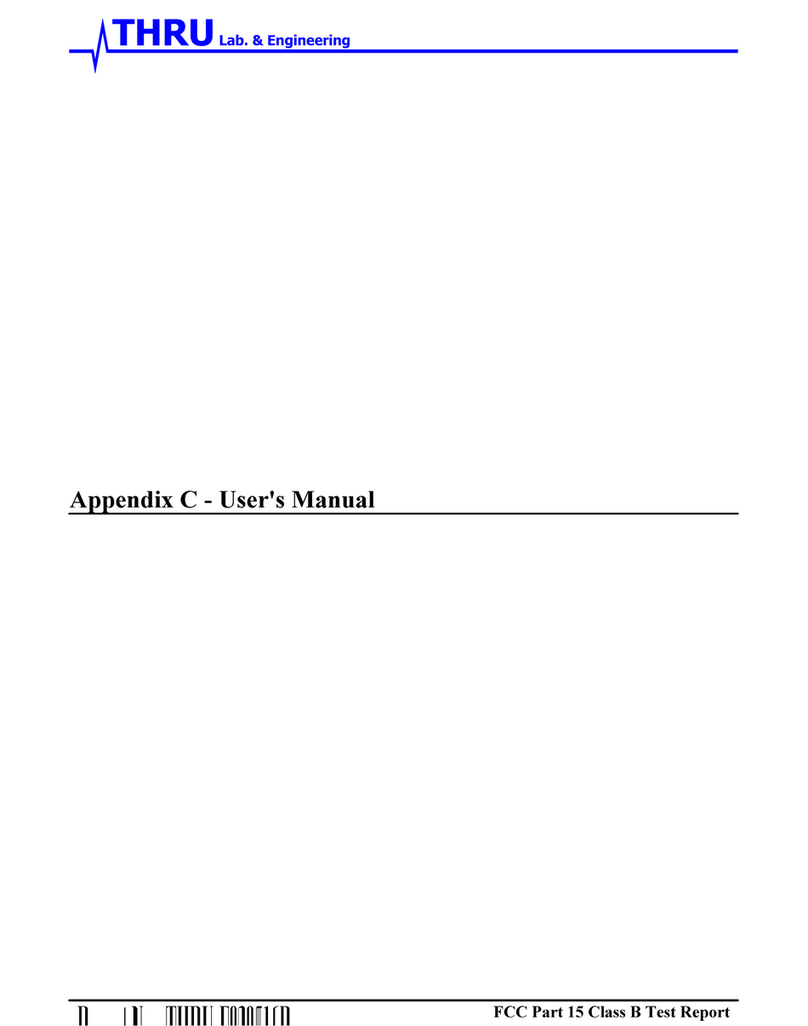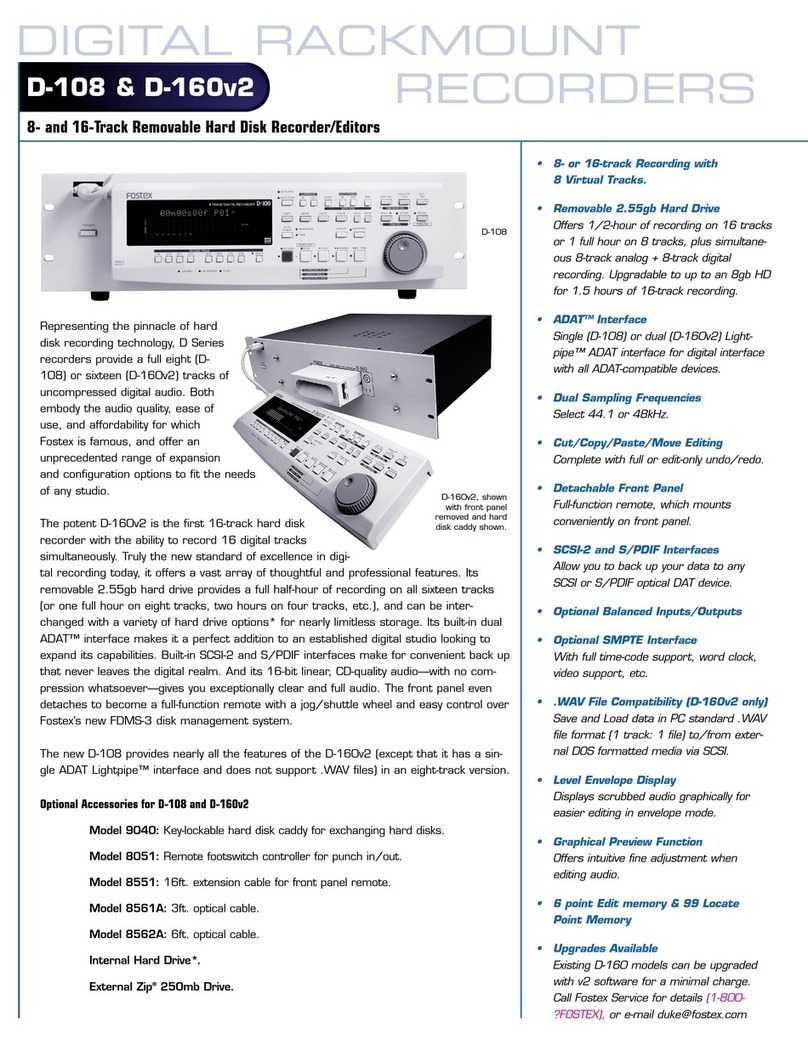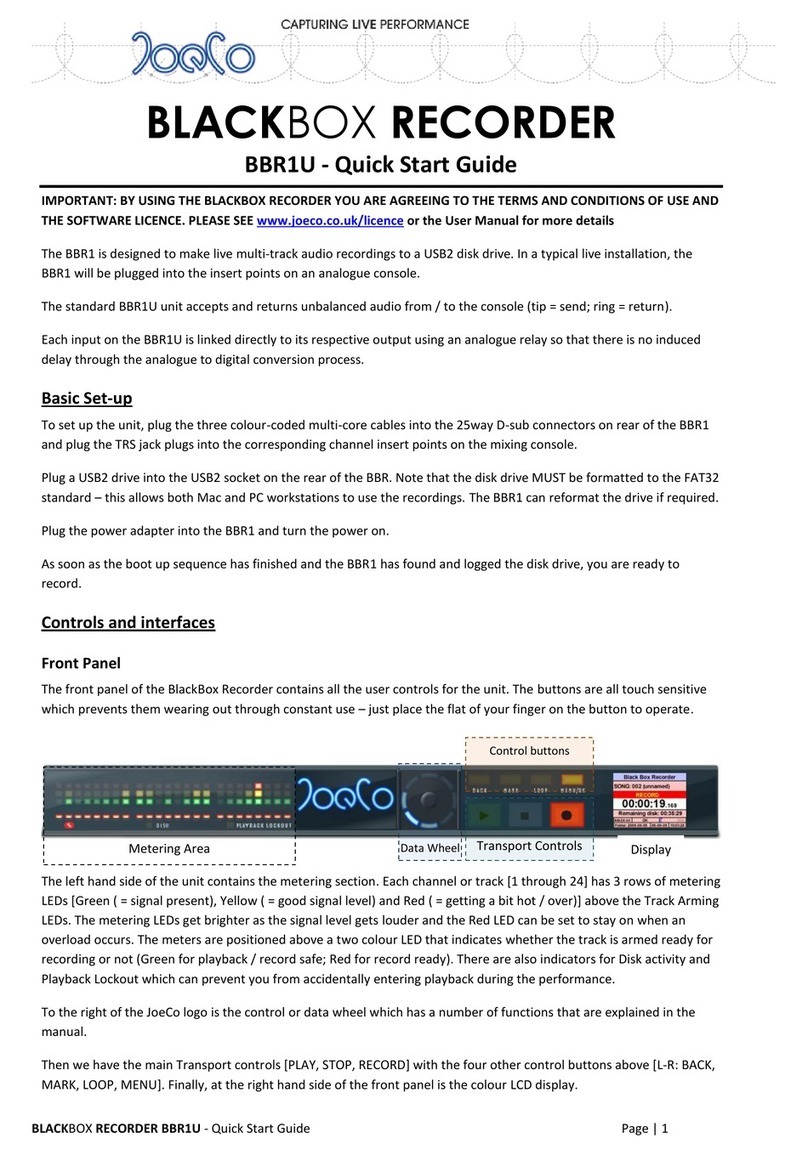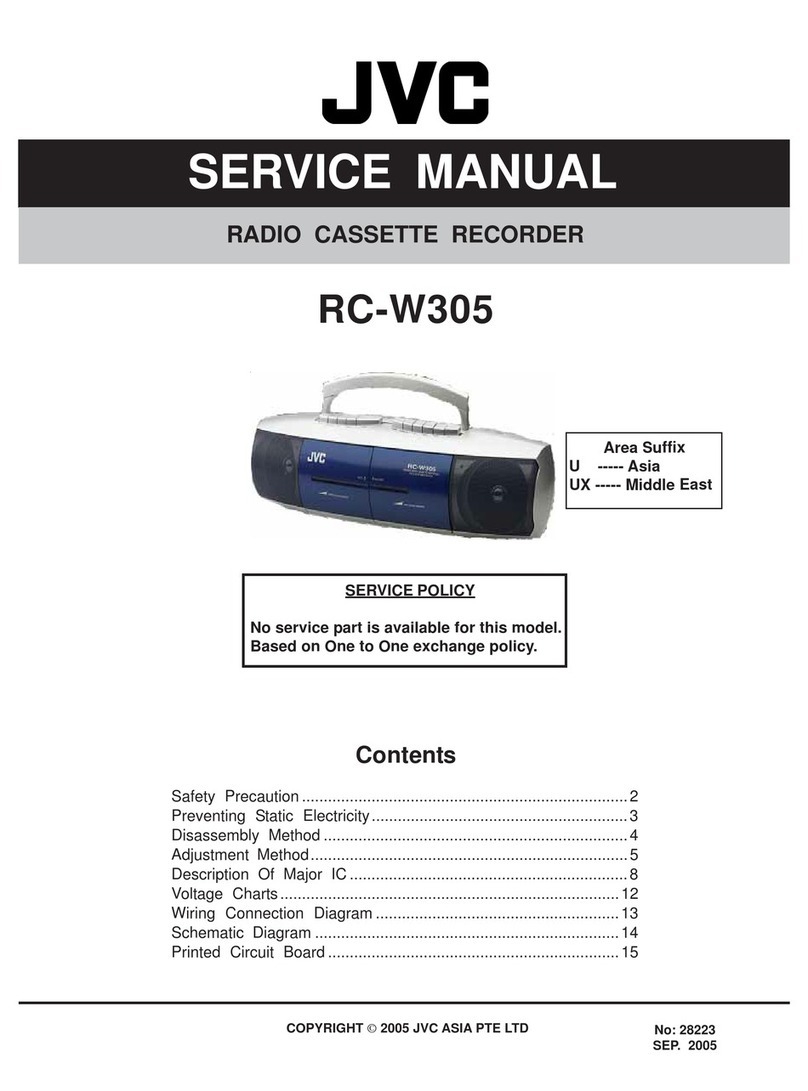DIGIVOX DVU-1032 User manual



21
Features ················· 3
Locations of Function and Control Buttons 5
LCD Description ·············6
Battery Installation ············7
Battery Life Time ·············7
Power On & Off ·············8
Recording ················9
Playback ················11
Erasing ·················13
Adjusting Volume ············14
Message Transfer between folders····15
Hold Function ··············16
Setting the Record Mode ········16
Setting the VOS Mode ·········17
Setting Mic Sensitivity ··········18
Repeating the Playback ·········19
Setting Beep On/Off Function·······20
Setting Hearing-aid Function·······21
Setting Preengaged Recording······22
Setting Alarm Function ·········23
Connecting External Equipments (Optional) 24
Phone Recording (Optional) ·······26
Voice Manager Program Installation ···28
Using Voice Manager Program ······32
Troubleshooting ·············36
Cautions ················37
Specifications ··············39
FCC Note ················40
Guarantee················42
Contents Contents

4
3
●LCD Backlight
LCD is designed to backlight for about 3 seconds when
pressing any button so that user can easily see the display
where it is dark.
●Time Pre-set Recording
Presetting of recording-start time within 4 hours.
●Time Pre-set Playback
Presetting of playback-start time within 4 hours for the message
at 01 of A folder.
●4 different message folders and an additional lock folder
A/B/C/D folders and 1 lock(L) folder are provided for message
management.
Each folder accommodates 99 messages in maximum.
●Recording quality modes
- HQ : High Quality Play mode - The shortest recording time.
- SP : Standard Play mode.
- LP : Low Play mode - The longest recording time.
●Automatic Power Off
The unit will be automatically turned off when not in use.
●Monitoring of the remaining recording time
You can check the remaining recording time by pressing
FOLD/REPEAT button during recording.
●Repeat modes
- ALL repeat : repeats all recorded messages of all folders.
- FOLD repeat : repeats all recorded messages
of the current folder.
User can define the certain repeat section of a message
by pressing FOLD/REPEAT button during playback.
●Monitoring of recording
User can listen to the message being recorded by using
the provided earphone.
●External jack for Input(MIC)/Output(EAR)
User can record songs or messages by direcly connecting
the jack of MIC/EAR to input/output of other equipment i.e.
the stereo radio or cassette player.
●VOS recording
On VOS ON mode, the recorder automatically stops recording
unless it hears any sound around.
●Scan Search
Helps user to find a certain recorded message by playback
the beginning part of each message.
●Pause
Enables to pause during recording/playback by pressing
MODE/PAUSE button.
●USB PC interface
User can save recorded messages on his PC through
the provided USB cable. Also, user can use
the flash memory of the recorder as USB disk
for general data files of PC.
●Hearing-Aid
User can use the recorder as a hearing aid through the
earphone to listen to weak or delicate sounds.
Features Features

65
Top
HAND STRAP HOLE
FF
PLAY/STOP
REWIND
VOLUME
(+, -)
USB PORT
BUILT-IN MIC
MICROPHONE
JACK
HOLD
ERASE
EARPHONE
JACK
LCD DISPLAY
REC/STOP
SPEAKER
MODE/
PAUSE
FOLD/
REPEAT
Front Back Right Side
Left Side
Locations of Function and Control Buttons LCD Description
Folder
Lock Folder
Hold
Remaining Battery
Capacity
One Folder Repeat
VOS
Message Number
Preengaged Record
Recording Mode
Section Repeat
All Folders Repeat
Amount of Recorded
Time and Recording
Time Left
Alarm
MIC Sensitivity
Operation Graphic

87
Be sure to replace batteries at stop mode.
1. Open the battery cover.
Press and slide the battery cover off.
2. Install two(2) AAA size batteries and slide
the cover back into place.
●
Battery should be LR03 or equivalent
(AAA Size or UM-4)
3. Press REC/STOP button to check
the battery condition.
●
Recorded messages will not be erased
when replacing batteries.
Recording Mode About 10 Hours
Speaker playback About 8 Hours(VOL: 5)
Earphone playback About 9 Hours(VOL: 5)
1) Set the HOLD switch to "Off" mode and
press the REC/STOP button for more than
one second.
Then, LCD is displayed, which means
power on.
2) Automatic power off : the unit will be
automatically turned off within one minute
when not in use without pressing any button.
1Power On & Off
Battery Installation
Battery Life time

109
1) Release the HOLD switch and press the
REC/STOP button for recording.
2) The unit starts recording when the red
LED lights ON.
(The unit displays the recording number, level
and time on the LCD.)
●
Recording Time Indicaton on the LCD
hour minute second
To record on the following number
during recording
●
During recording, move the ▶▶ button
upwards and then, you can continue
to record on the following number.
Indication of the remaining
recording time
●
If you press the FOLD/REPEAT button
during recording, the LCD indicates
the remaining time.
Monitoring of recording
●
You can listen to the recorded messages
by connecting earphone to EAR jack during
recording.
(During monitoring, the volume level can
not be controlled.)
Using an external pin microphone
(Optional)
●
Record by connecting an external
microphone to MIC jack for higher guality
recording.
3) To stop recording, press the REC/STOP
button again.
Pause function
●
Press the MODE/PAUSE button
during recording.
●
The "PAUSE" letter blinks on LCD, which
means pause function is being operated.
●
To release the pause function, press
the MODE/PAUSE button again.
2Recording

1211
1) Release the HOLD button and select your
desired message number by moving the
upwards(▶▶) or downwards(◀◀) buttons
on side.
2) Push the ▶/■button to playback.
The LED lights in green on playback.
3) Push the ▶/■button again to stop.
Fast-forwarding(▶▶) and
rewinding(◀◀) during playback
●
Up or Down the ▶/■button until it
moves fast forward(▶▶) or rewind(◀◀)
to search a certain part of the
current message.
●
Up or Down the ▶/■button shortly
to turn to the next or previous number
of message.
Pause function
●
Press the MODE/PAUSE button during
playback.
●
The "PAUSE" letter blinks on LCD,
which means pause function is being operated.
●
To release the pause function, press
the MODE/PAUSE button again.
Scanning
●
At stop mode, push the ▶/■button for
more than 2 seconds.
●
Then, "SCAN" will be displayed and the unit
will playback each message for about 5 seconds
in sequence from the first message
to the last message.
●
The "SCAN" will playback all messages in the
current folder. Push ▶/■button, again to cancel
scanning.
3Playback

1413
Repeat of a section
●
During playback, push FOLD/REPEAT
button to set the start point of the desired
repeat section.
And push FOLD/REPEAT button again
to set the end point of the section.
Then, the recorder repeats the section
you set.
1) Erasing one message
Select the recorded number you want
to erase.
Press the ERASE button.
The recorded message will be played.
Press the ERASE button again within
3 seconds to erase.
To cancel erasing, press any button
other than the ERASE button.
2) Erasing all recorded messages
in one folder
Select the folder which you want to
erase at stop mode.
Press the ERASE button for more than
4 seconds.
Then the folder icon will blink.
Press the ERASE button again to erase
the folder.
To cancel erasing, press any button
other than the ERASE button.
1) You can adjust Volume level by pressing
VOLUME + / - button.
(The volume will not be controlled during
recording.)
4Erasing
5Adjusting Volume

1615
1) Press the FOLD/REPEAT button at stop
mode to turn to another folder.
(Each folder accommodates 99 messages
at maximum.)
2) To move a file to another folder, select the
message and press the MODE/PAUSE
button until it displays “MOVE”
3) Select the folder to where you desire to
move the message by up/down ▶▶/◀◀
and push the ▶/■button to move.
4) If you want to keep a message safely
from erasing it by mistake, move it
to L (lock) folder where erase operation
is kept from working.
1) If the HOLD switch is set upwards, any button
is not operated.
2) If the HOLD switch is set upwards, the key icon
is displayed on LCD, which means Hold function
is set.
3) To release the hold function, move the HOLD
switch downwards.
6Message transfer between folders 7Hold Function
1) Press the MODE/PAUSE button one time
at stop mode and then, the record mode
(HQ/SP/LP) is displayed on LCD.
2) Move the ▶▶/◀◀ button upwards or
downwards and select your desired record
mode (SP or HQ or LP).
3) After selecting the record mode,
press the ▶/■button and then,
LCD displays the selected record mode.
8Setting the Record mode

1817
1) Press the MODE/PAUSE button 2 times
at the stop mode until "VOS" is displayed.
2) Select "on" mode by the ▶▶/◀◀ button
and press the ▶/■button.
3) On recording by VOS mode, the recorder
senses to sound and automatically
play/stop recording according to that it
catches sounds or not.
When the recorder catches no sound,
it displays “SENSE” on LCD while not
recording.
1) Press the MODE/PAUSE button 3 times
until "REP" letter is displayed.
2) Toggle "HI" or "LO" mode by the
▶▶/◀◀ button and push the ▶/■button
to select.
3) "HI" or "LO" shall be displayed on LCD.
9Setting the VOS mode 10 Setting Mic sensitivity

2019
1) Press the MODE/PAUSE button 4 times
until “REP” is displayed.
2) Toggle among "FO", "AL" or "NO" by the
▶▶/◀◀ button and push the ▶/■button
to select.
When you playback on “FO” repeat mode,
the recorder repeats all in the current
folder.
When you playback on “AL” repeat mode,
the recorder repeats all in the all folder.
If you want to playback just one file
at a time, set it to "NO".
1) Press the MODE/PAUSE button 5 times
until “BEEP” is displayed.
2) Select "ON" or "OFF" mode by the
▶▶/◀◀ button and press the ▶/■button.
3) When BEEP on mode, the recorder makes
beep sound each time pressing button.
11 Repeating the Playback 12 Setting Beep On/Off Function

2221
1) Press the MODE/PAUSE button 6 times
until “HEAR” is displayed.
2) Select "ON" by the ▶▶/◀◀ button
if you wish to use the recorder as a hearing aid.
3) Connect and use earphone to hear.
4) To stop activating the hearing aid,press
any button of the recorder.
●
The sound you hear is not being recorded.
1) Press the MODE/PAUSE button 7 times
until “P-REC” is displayed.
2) Set it "ON" by the ▶▶/◀◀ button and press
the ▶/■button for time pre-set recording.
3) Set time of recording-start.
(Upto 4 hours.)
4) The recorder is to be turned on and to start
recording after the setting time.
13 Setting Hearing-aid Function 14 Setting Preengaged Recording

2423
1) Press the MODE/PAUSE button 8 times
until “ALARM” is displayed.
2) Select "ON" or "OFF" mode by the ሪሪ/ረረ
button and press the ሪ/■button.
3) After your setting the mode to be "ON", select
your desired time by the ሪሪ/ረረbutton
and press the ሪ/■button.
You can set up the time upto 4 hour after.
4) On the time you set, the recorder automatically
playbacks the file of on in “A” folder.
5) Press the ሪ/■button to stop the playback.
1) Recording from the external
equipments into the voice recorder
You can record by connecting an external
cable between the MIC jack of the
voice recorder and the earphone jack of
an external equipment.
2) Recording from the voice recorder into
the external equipments
Connect an external cable between
the EAR JACK of the voice recorder
and the MIC IN, or the external
input jack of an external equipment.
Press the PLAY button of the
voice recorder and the REC button of
an external equipments.
You can adjust volume by using
VOLUME button of the voice recorder.
15 Setting Alarm Function 16 Connecting External Equipments (Optional)

2625
AUDIO
Connect to MIC IN or
External INPUT jack
Microphone
Jack
Connect to Earphone Jack
External Audio Cable
External Audio Cable
Earphone
Jack
Recording the messages during phone
conversation
1) Connect an external cable between the
MIC JACK of voice recorder and the
AUDIO OUT JACK of Telephone Adapter.
2) Connect the Telephone line cord
between Telephone Adapter and
Telephone unit.
3) Connect the phone line to another jack
of the Adapter.
4) Press the REC/STOP button of
voice recorder and then, the phone
conversation will be recorded.
●
Protection of Communication
Privacy
To record phone conversation without
counterpart's consent may be against
the related laws.
17 Phone Recording (Optional)

2827
Telephone Unit
Telephone cord
Telephone Line Adapter
External Audio Cable
JACK On the Wall
Microphone
Jack
System Requirement
Computer : Pentium or IBM compatible
system with USB support
Memory : 64MB or higher
OS : Windows 98/ME/2000/XP
Hard Disk : At least 100 MB free disk space
Playback : Soundcard, Speaker
Recording : Sound Card, Microphone
●
Insert the Voice Manager program CD into
CD-ROM drive.
●
Program SETUP will be started as follows.
Voice Manager Program Installation

3029
●
Click "Next".
●
Fill the blanks and click "Next".
●
Choose your Destination Location and click "Next".
●
Click "Next" on Start Copying Files Window.

3231
●
Click
“Finish”on InstallShield Wizard Complete
Window
●
Click "Yes, I want to restart my computer now"
on reboot windows
●
Click “Finish” then, Driver installation is completed.
1Composition
Recording &
Playback Status Display
Computer’
s
File List
Voice Recorder
File List
Voice Recorder Folder List
Download Icon
Computer’
s Folder
Volume Control
Play
Menu
PAUSE
Time
Channel
Play Bar
Stop
Upload Icon
Displays both whole memory and
Remaining memory of the recorder
Using Voice Manager Program

3433
●
Select a folder of the Voice Recorder
Folder List.
●
Select a file of the Voice Recorder File List.
●
Click the Upload Icon.
●
The selected file is copied to your computer.
●
Select a folder of the Computer’
s folder list.
●
Select a file (voice or data file) of your
computer file list.
(If you play the data file of the voice recorder,
LCD displays
“FILE”
)
●
Click the Download Icon.
●
The selected file is copied to Voice Recorder.
2Connect Voice recorder and PC with USB cable.
3To Upload files to PC
4To Download files from PC
●
Click Play Icon, the selected file will be played.
●
You can adjust Volume by dragging
Volume Control to left or right side.
●
If you click and drag Play bar,
the file will be played from the part where
the bar is indicating.
●
You can email the recorded file saved
in *.tru file to receiver by converting to *.wav file
as per the following procedures and the receiver
can hear the file through wav file player.
- Select the file you want in PC file list.
- If you select "File Conversion" after
clicking "File" of menu, the "Conversion Option"
is displayed as per the following window.
5To play the uploaded files
6Voice E.mailing

3635
●
Select the mode you want among HQ, SP and LP.
●
Select the folder you want after clicking "Change",
if you'd like to save the wav file in other folder.
(Otherwise you select a certain folder,
it is saved in the current folder
"C:Program FilesT1USBV102voicedata")
●
If you click "Conversion Start", the file saved
in tru file is converted to wav file.
●
You can email
"C:Program FilesT1USBV102voicedata" or
the wav file saved in the designated folder
to receiver as the attached file.
●
"Overwrite" is used for overwriting the converted
file to wav file newly.
Please check the followings first before
you ask for a service.
In case of
no
LCD display
In case of
no
recording
In case of
no
Playback
In case of
no sound
from
speaker
In case of
no sound
from
Earphone
Did you check the battery capacity?
⇒Replace batteries.
Are both polarities of the battery loading in right way?
⇒Load batteries in each correct + / - position.
Isn't it at Hold position?
⇒Set Hold switch off.
Isn't the message number or message FULL?
⇒Erase unnecessary message.
Did you check the battery capacity?
⇒Replace batteries.
Isn't it at Hold position?
⇒Set Hold switch off.
Isn't there any recorded message?
⇒Check the recorded message.
Did you check the battery capacity?
⇒Replace batteries.
Isn't your VOLUME at 0(Zero) position?
⇒Adjust the VOLUME level.
Isn't your Earphone inserted in?
⇒Take the Earphone Jack OFF.
Isn't your VOLUME at 0(Zero) position?
⇒Adjust the VOLUME level.
Is your Earphone properly inserted in ?
⇒Insert the Earphone Jack completely.
Troubleshooting
This manual suits for next models
1
Table of contents
Other DIGIVOX Voice Recorder manuals