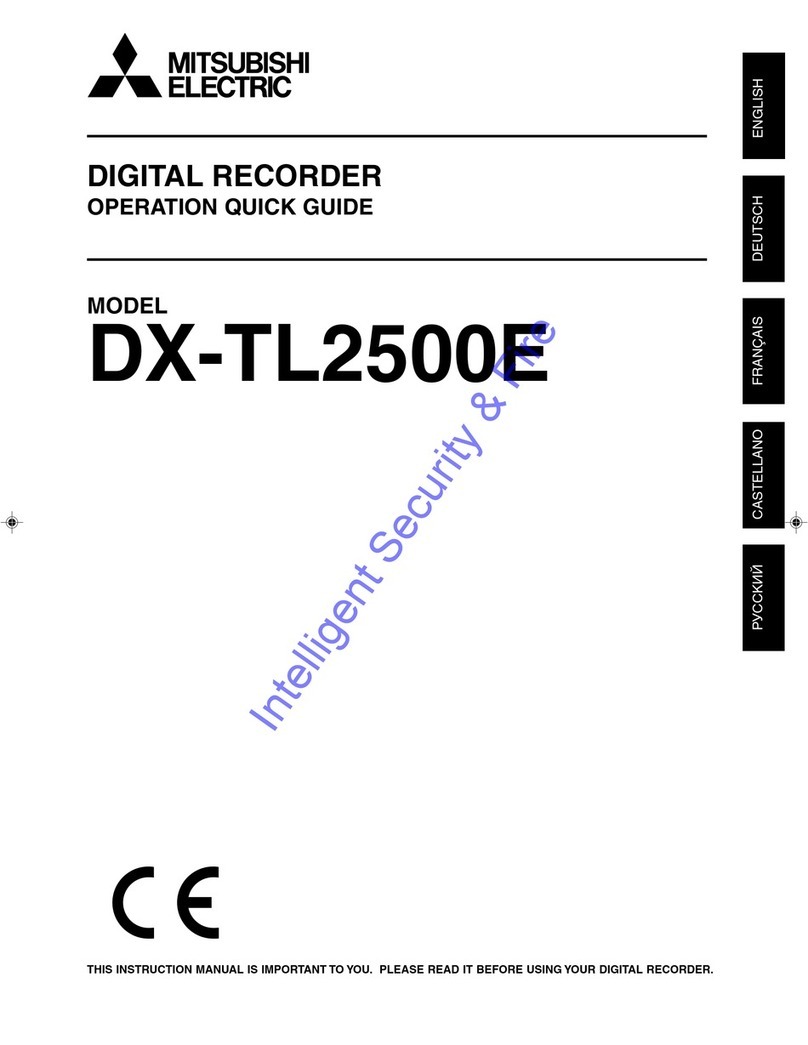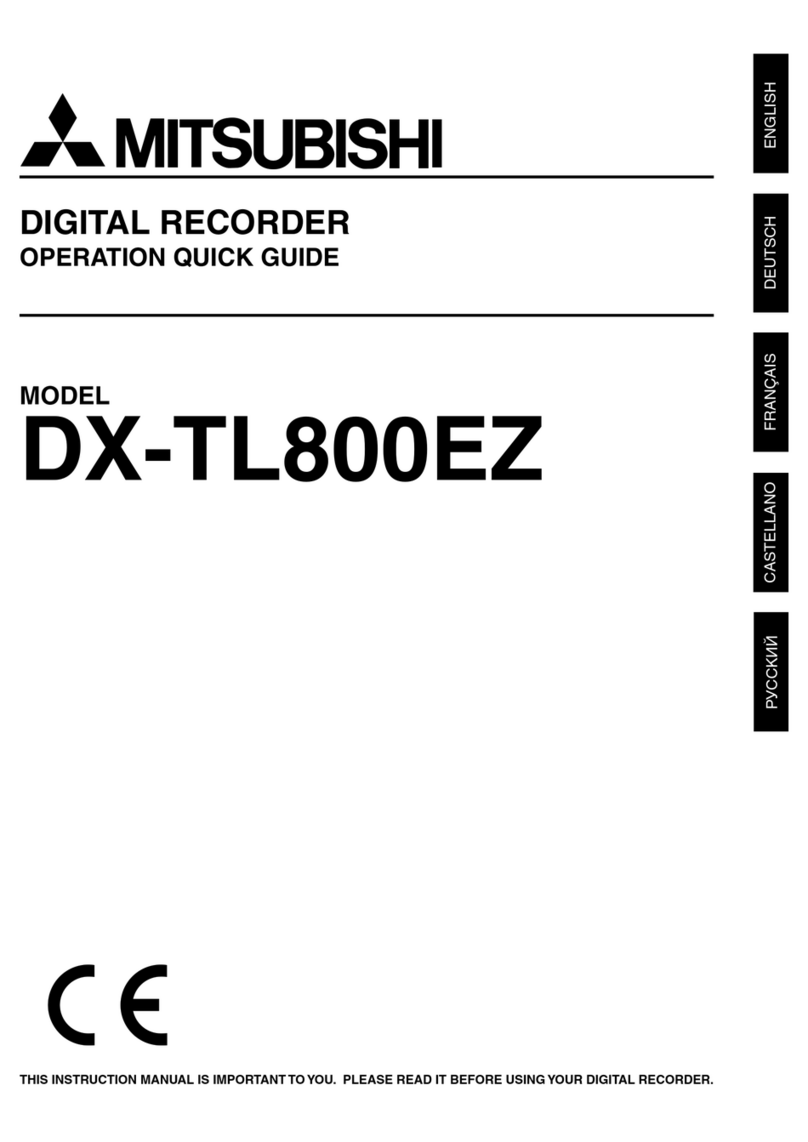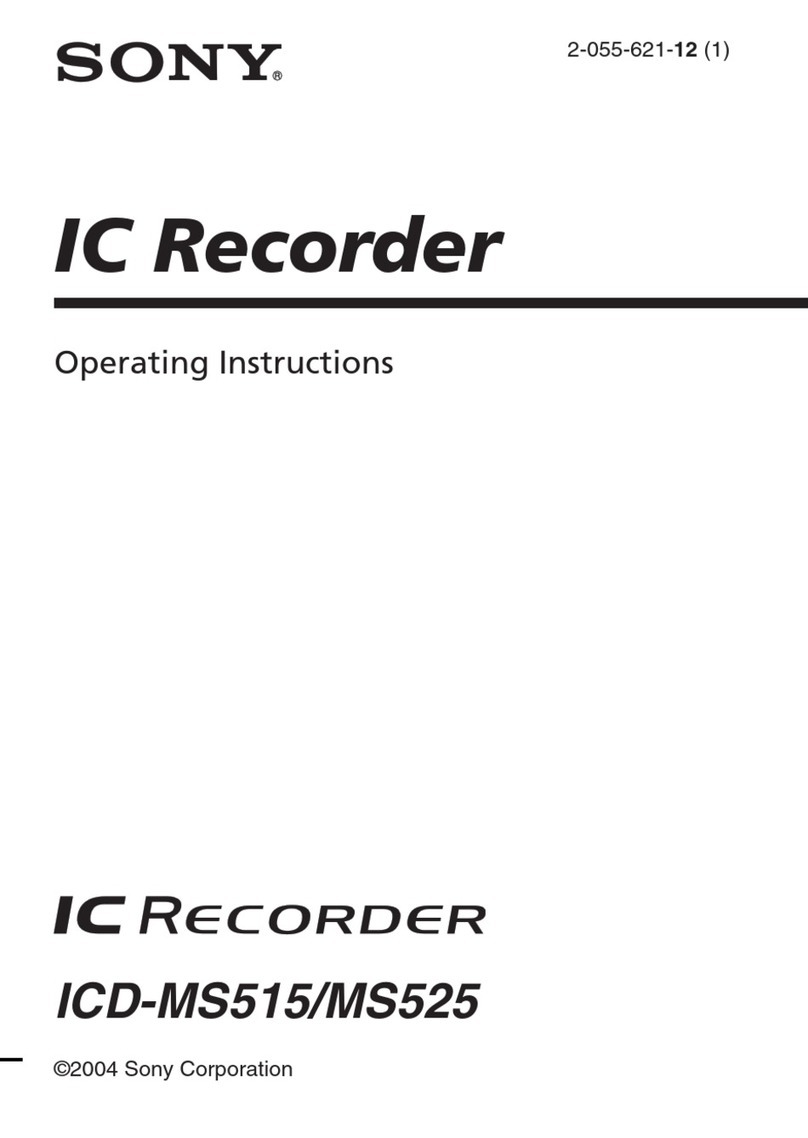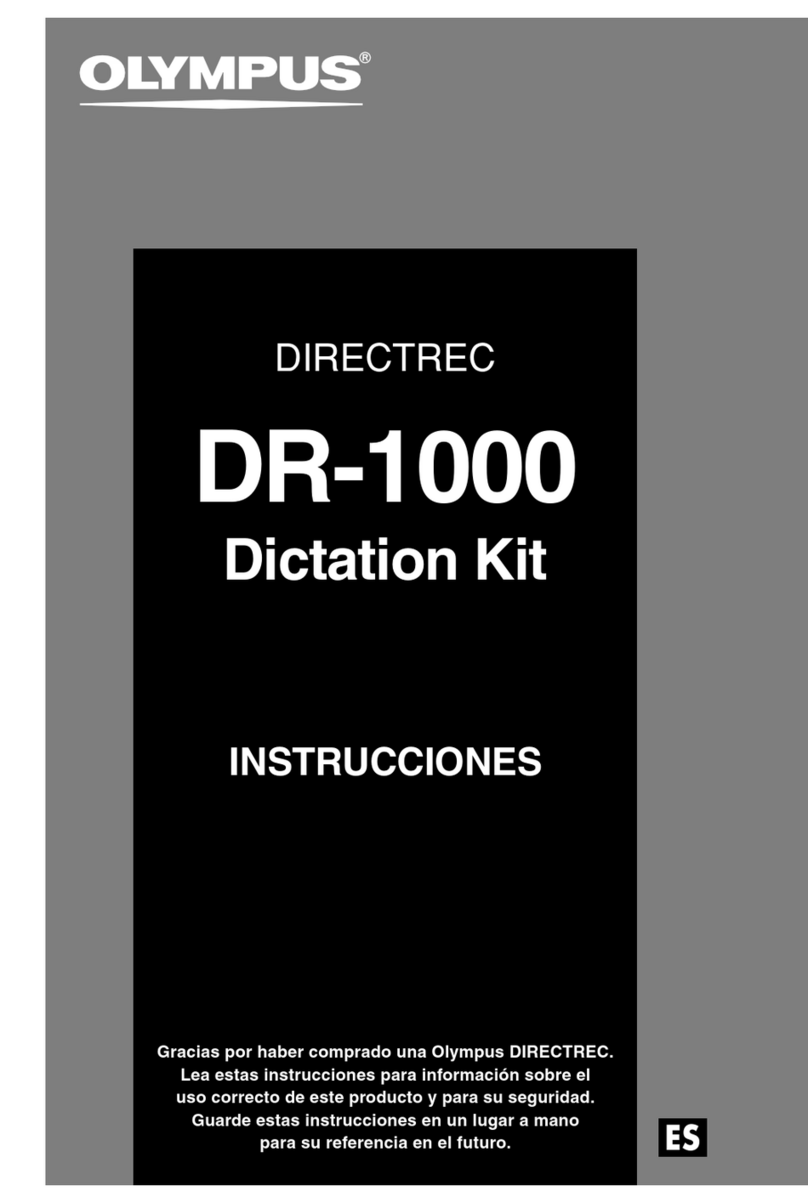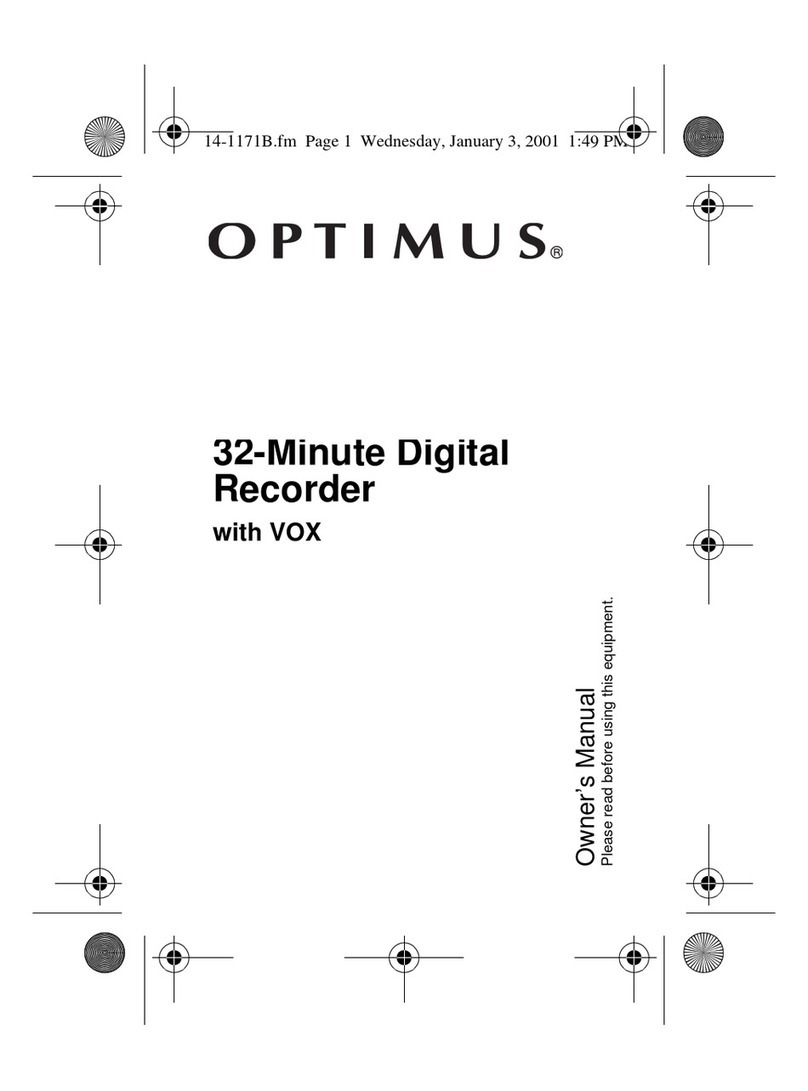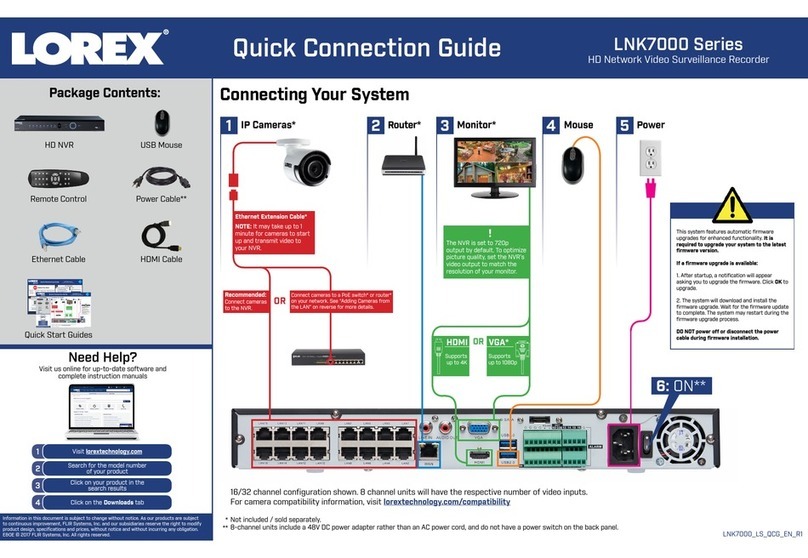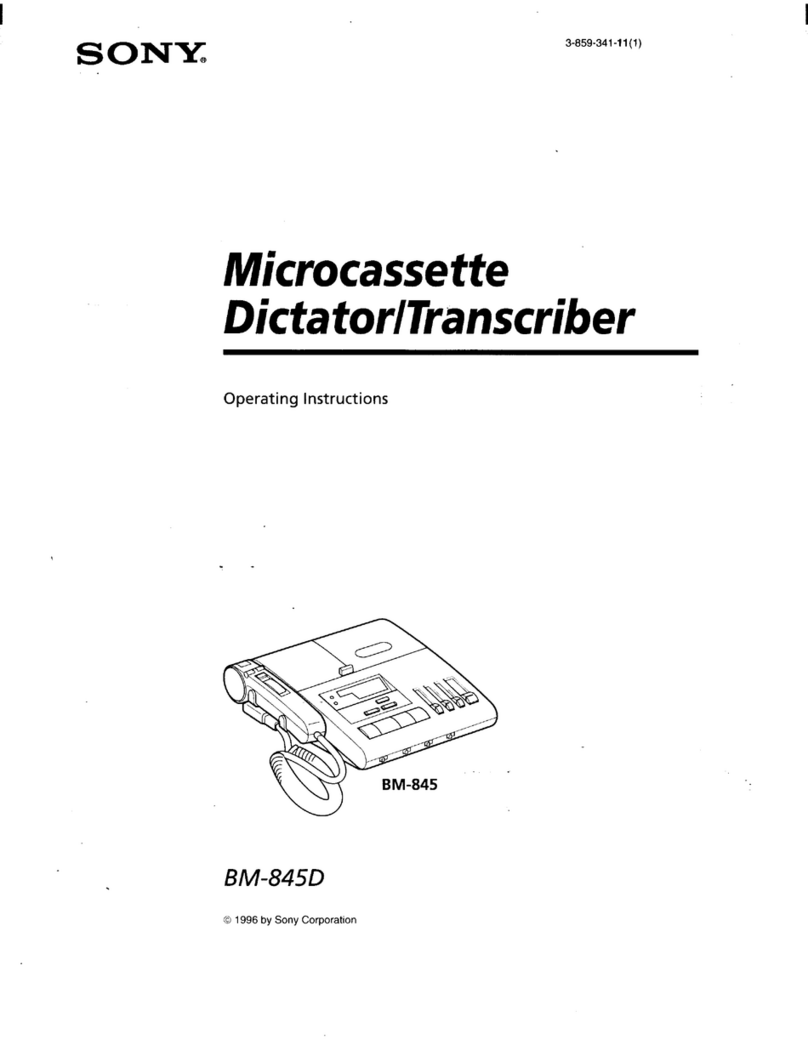Mitsubishi DX-TL800E User manual

1
ENGLISH
OTHERS
DIGITAL RECORDER
INSTALLATION AND
OPERATION MANUAL
MODEL
DX-TL800E
THIS INSTRUCTION MANUAL IS IMPORTANT TO YOU. PLEASE READ IT BEFORE USING YOUR DIGITAL RECORDER.

2
••••••••••••••••••••••••••••••••••••••••••••••••••••••••••••••••••••••••••••••••••••••••••••••••••••••••••••••••••••••••••••••••••••••••••••
•
DX-TL800E Digital Recorder
By utilizing a new image compression/expansion
method(WAVELETmethod),highpicture quality re-
cordingofmore than450lines forthehorizontalreso-
lutionand extended recordingtime are realized.The
DX-TL800E has an internal disk capacity of 80GB
and record in 5 user selectable picture grades and
8 recording time modes. The DX-TL800E also has
abuilt in 9 camera multiplexerwithmotion detection
per input. Individual field recording per input in both
standard and alarm recording are supported. Nor-
mal VCR like functions such as a JOG/SHUTTLE,
Menu, timer and rear terminals are featured.
Built-in 9-input multiplexer functions
• Camera switching and split-screen display
Throughoutterminals for non-simultaneousconnec-
tion of 9 cameras. Split-screen modes of Single
screen, SPLIT4 or SPLIT9 screens for sequential
display.
• Motion detection
This function detects moving objects captured by
any of the 9 cameras connected to the unit, and ini-
tiates Alarm Recording. The following settings can
be made separately as desired : motion detection
area, detection area divided by 16 x 12 dots, sensi-
tivity of motion detection, and minimum dot-count
for initiating Alarm Recording.
• Operation status display function
The operation status of this unit can be displayed
on the top or bottom of the screen.
Various recording functions
By completely separating normal recording settings
and alarm recording settings, further detailed set-
tings are possible such as changing the recording
intervalsonly for thecamera inputted withalarmsig-
nals while maintaining normal recording settings as
they are.
• Emergency recording
When there is input of an emergency signal, time re-
cordingisgivenfirstpriorityandisforcefullyperformed
in maximum intervals and maximum picture quality
usingthecameraspecified foralarmrecording ornor-
mal recording.
• Title/comment recording function
This unit can record characters inputted from a PC
with RS-232C connection as comments along with
the video/audio. When setting the display title, the
title can also be recorded along with the video. Dis-
play is also possible using another unit.
• Camera recording interval setting function
The recording intervals and recording picture qual-
ity can be set for each camera.
Timer recording operation
• Timer recording program
4 types of camera patterns, recording intervals, re-
cording picture quality for normal recording and
alarm recording can be registered for each opera-
tion. Furthermore, individual settings can be made
for pre-alarm recording and motion detection func-
tion as well.
• Timer holiday specification
Holidaysthroughout the yearcanbe set inadvance.
Versatile functions to support surveillance
• Audio recording function
1-channel PCM audio recording mode included.
• Image-alteration recognition function
Processing of each image recorded using a propri-
etary image-alteration recognition technology.
• Versatile high-speed search operation
Easysearch functionsusing aproprietary algorithm.
Search options include Time Date, Skip, Index and
Alarmsearch.Allsearchfunctionscanspecify aspe-
cific camera or ALL cameras to be used for the
search.
• Excellent expandablility
Standard RS-232C interface for remote PC control,
and various control terminals.
• Pre-alarm Recording function
Recording of images before the alarm sensor de-
tects disturbances is also available.
• Front output terminals
Monitor or VCR can be connected on the front of
the unit.
• Compact Flash slot
The unit is equipped with a Compact Flash slot on
the front for recording to media and writing/reading
menu contents.
* Compact FlashTM is a trademark of SanDisk Cor-
poration.
• Simultaneous recording/playback function
Recordeddataon the hard disk can be played back
while recording.
• Variety of search functions
Pressing the SEARCH button on the front of the
unit displays the SEARCH menu for immediate
search operation. This function is convenient when
repeatedly performing searches.
Features

ENGLISH
3
•
•••••••••••••••••••••••••••••••••••••••••••••••••••••••••••••••••••••••••••••••••••••••••••••••••••••••••••••••••••••••••••••• Beginning
NEVER TOUCH OR INSERT ANY OBJECT INSIDE THE UNIT
Touching the inside of the cabinet or inserting foreign objects of any kind not only creates a safety hazard but can also cause
extensive damage.
PROTECT THE POWER CORD
Damage to the power cord may cause fire or shock hazard. If the mains cord is damaged, switch off the mains outlet and carefully
unplug the cord by holding the mains plug.
UNPLUG THE POWER CORD DURING A LONG ABSENCE
Turn off the power and unplug the power cord during a long absence.
MAINTAIN GOOD VENTILATION
Do not obstruct the many ventilation holes on the unit. For maximum ventilation, leave some space around the unit and place the unit
on a hard level surface only, and ensure it is not covered during use. Heavy objects should never be placed on the unit.
WHEN NOT IN USE
When not in use always turn OFF the unit's POWER.
CABINET CARE
Never use petroleum-based cleaners. Clean with a soft cloth moistened with soap and water and wipe dry.
PVC cables or leads should not be left in contact with the cabinet surface for long periods.
INSTALLATION LOCATION
For excellent performance and lasting reliability install in a location that is:-
1. Well ventilated, out of direct sunlight and away from direct heat.
2. A solid vibration-free surface.
3. Free from high humidity, excessive dust and away from magnetic fields.
4. Please ensure that the ventilation fan located on the unit’s back panel is not blocked.
UNSUITABLE LOCATIONS
Placing the unit in the following places might shorten the product life:
•Extremely cold places, such as refrigerated warehouses and ice houses
•Places where excessive hydrogen sulfide is likely to be generated, such as hot-springs areas
•Places or locations with salt air environment.
WARNING: TO PREVENT FIRE OR SHOCK HAZARD, DO NOT EXPOSE THIS APPARATUS TO RAIN OR
MOISTURE. THIS APPARATUS MUST BE GROUNDED.
HEAVY OBJECTS SHOULD NEVER BE PLACED ON THE UNIT (E.G., TV)
MAINS LEAD CONNECTION
The mains lead on this Unit is fitted with a non-rewireable mains plug, incorporating a 5A fuse. If you need to replace the fuse,
use a 5A fuse approved by BSI or ASTA to BS 1362, ensuring you refit the fuse cover. If the mains plug is not suitable for the
sockets in your home, and you require to remove the plug, remove the fuse, cut off the plug then dispose of the plug immedi-
ately, to avoid a possible electric shock hazard. To refit a new plug, follow these instructions; Green-and-yellow: Earth, Blue:
Neutral and Brown: Live. As the colours in the mains lead of this Unit may not correspond with the coloured markings
identifying the terminals in your plug, proceed as follows.
•The wire which is coloured green-and-yellow must be connected to the terminal in the plug which is marked by the letter E or
by the safety earth symbol »or coloured green or green-and-yellow.
•The wire which is coloured blue must be connected to the terminal which is marked with the letter N or coloured black.
•The wire which is coloured blown must be connected to the terminal which is marked with the letter L or coloured red.
This Unit complies with the requirements of the EC Directive 89/336/EEC, “EMC Directive”, as amended by Directive 93/68/EEC.
The requirements for the susceptibility according to EN 55024 and the requirements for interference according to EN 55022 are
observed for the operation on residential areas, business, light industrial premises and in small scale enterprises, inside as well as
outside of the building. All places of operation are characterised by their connection to the public low voltage power supply
system. This unit is manufactured in accordance with EN 60950.
There may be cases when the unit’s built-in MOTION DETECTION function does not operate properly due to external condition
or video input signal or other factors.
The user will not be indemnified for problems (e.g., recording failure or playback failure) that occur with either the unit or a
connected device during operation. It is recommended that backups of important recordings are made regularly as a precaution
against possible breakdowns and accidents.
Recordable time and product warranty
Continuous recordable time and the estimated time displayed on the menu screen is the continuous recordable time when
operating this unit and is not the product warranty period. Furthermore, it is not the period that guarantees the operation of used
parts.
Caution and care

4
••••••••••••••••••••••••••••••••••••••••••••••••••••••••••••••••••••••••••••••••••••••••••••••••••••••••••••••••••••••••••••••••••••••••••••
•
Features ....................................................................2
Caution and care ......................................................3
Contents....................................................................4
Major operations and their functions.....................6
Front View ..................................................................... 6
Rear View ................................................................... 8,9
Inserting/Ejecting Compact Flash Card......................... 9
Basic Operations...............................................10-15
Multiplexer functions.................................................... 10
Multiplexer buttons ...................................................... 10
Menu settings ..........................................................10,11
To return to the normal screen from a menu screen ....11
DAYLIGHT SAVING .....................................................11
TIME DATE ADJUST...............................................11,12
Present time display .................................................... 12
Recorded capacity display function............................. 12
Basic manual recording.......................................... 12-14
Setting the recording interval and
recording picture quality for normal recording .. 12-14
Basic playback ............................................................ 14
Basic search........................................................... 14,15
TIME DATE SEARCH............................................. 14,15
Flowchart ...........................................................16,17
Flowchart for connection and settings.................... 16,17
Connections ......................................................18,19
Connecting to CCTV camera, monitor, sensor,
the electric power supply........ 18
Alarm Recording Connection ...................................... 18
Connecting with an external recording device............. 19
Initial settings ......................................................... 19
Initializing device ......................................................... 19
Menu functions..................................................20-23
MENU SETTING .................................................... 20-22
SEARCH SELECTION MENU .................................... 23
<TIME DATE/DISPLAY SETTINGS>.................. 24,25
TIME DATE ADJUST................................................... 24
DISPLAY MODE.......................................................... 24
CLOCK LOCATION SETTING .................................... 24
CAMERA DISPLAY ..................................................... 24
CAMERATITLE/MEMO SETTING......................... 24,25
DUPLEX MODE DISPLAY .......................................... 25
<MPX DISPLAY SETTINGS> .............................26-29
Multiplexer function related button
operations/operation table................. 26
Camera number button operations.............................. 26
SPLIT/SEQUENCE button operations ........................ 26
ZOOM button operations............................................. 26
The function of the SPLIT/SEQUENCE button,
ZOOM button, and camera number buttons...... 27
SPLIT4 SCREEN SETTING........................................ 28
SPLIT9 SCREEN SETTING........................................ 28
SEQUENCE SETTING........................................... 28,29
INTERLASE ................................................................ 29
<MOTION DETECTION SETTINGS>.................29-31
SELECTION CAMERA NUMBER ............................... 29
MOTION DETECTION ........................................... 29,30
DETECTION MASK SETTING.................................... 30
SENSITIVITY .............................................................. 30
MOTION THRESHOLD .......................................... 30,31
TEST MODE................................................................ 31
<RECORD SETTINGS>32,33
Settings concerning normal recording and
alarm recording ......... 32
Recording mode settings for normal recording and
alarm recording ......... 32
ALARM REC DURATION ............................................ 33
PRE ALARM REC ....................................................... 33
<TIMER PROGRAM SETTINGS> ......................34-36
TIMER PROGRAM SETTINGS................................... 34
TIMER PROGRAM................................................. 34,35
Structure of the <TIMER PROGRAM> screen ....... 34,35
HOLIDAY SETTING .................................................... 35
Recording mode settings A ~ D
for normal recording/alarm recording ........ 35
ALARM REC DURATION ............................................ 35
PRE ALARM REC ....................................................... 36
Overlapping Timer settings.......................................... 36
<INITIAL SET UP/INFORMATION> ...................37-43
HDD SETTINGS..................................................... 37,38
HDD REPEAT REC ..................................................... 37
HDD REPEAT PLAY.................................................... 37
IM-CHECK PLAY......................................................... 37
SEQUENTIAL PLAY .................................................... 38
AUDIO RECORDING .................................................. 38
REAR TERMINAL SETTINGS ............................... 39-41
MODE OUT 1 ~ MODE OUT 4.................................... 39
KEY SOUND ............................................................... 39
BUZZER ................................................................. 39,40
REMAIN HDD.............................................................. 40
CALL OUT SETTINGS ................................................ 40
HDD REMAIN.............................................................. 40
HDD FULL................................................................... 41
EMERGENCY REC DURATION ................................. 41
RS-232C................................................................. 41,42
MODE.......................................................................... 41
RS-232C SETTINGS.............................................. 41,42
INFORMATION/SERVICE...................................... 42,43
HDD/CFC INFORMATION .......................................... 42
WARNING LOG LIST .................................................. 42
SETTING DATA INITIALIZE ................................... 42,43
HDD DATA CLEAR/CFC DATA CLEAR....................... 43
<QUICK SETTINGS> .............................................. 43
QUICK SETTINGS ...................................................... 43
To update menu settings of this unit ............................ 43
To save menu settings of this unit
to a Compact Flash Card ........... 43
Operation examples44-47
Operation example 1 ................................................... 44
Operation example 2 .............................................. 45,46
Operation example 3 .............................................. 46,47
Various recordings............................................ 48,49
PRE ALARM RECORDINGS ...................................... 48
EMERGENCY RECORDINGS .................................... 48
SERIES RECORDINGS......................................... 48,49
Setting example for series recording 1................... 48,49
Setting example for series recording 2........................ 49
Various playback functions..............................50,51
Playing still frames ...................................................... 50
Shuttle viewing/direct shuttle viewing .......................... 50
Shuttle hold ................................................................. 50
Frame-by-frame palyback ........................................... 50
Contents

ENGLISH
5
•
•••••••••••••••••••••••••••••••••••••••••••••••••••••••••••••••••••••••••••••••••••••••••••••••••••••••••••••••••••••••••••••• Beginning
Reverse palyback........................................................ 50
High-speed fast-forward/high-speed rewind................ 50
Changing playback intervals .................................. 50,51
Monitor display settings and playback operation......... 51
Simultaneous playback during recording .................... 51
Various search...................................................52-55
SEARCH SELECTION ................................................ 52
SEARCH TYPE ........................................................... 52
SELECTION CAMERA NO. ........................................ 52
DATE/TIME.................................................................. 52
PLAYBACK DEVICE ................................................... 52
TIME DATE SEARCH.................................................. 53
INDEX SEARCH/ALARM INDEX SEARCH ........... 53,54
SKIP SEARCH ............................................................ 54
ALARM LIST SEARCH........................................... 54,55
START/END SEARCH ................................................ 55
Making copies ................................................... 56,57
Copying from HDD to Compact Flash Card/
Restoring from Compact Flash Card to HDD ..... 56
Copying from unit to videotape............................... 56,57
Other convenient functions .............................57-59
Power failure compensation circuit.............................. 57
Power failure reset recording ...................................... 57
Start time recording during power failure, etc.............. 57
RESET button.............................................................. 57
SIMPLE LOCK/PASSWORD LOCK ....................... 57-59
SIMPLE LOCK ............................................................ 58
PASSWORD LOCK ................................................ 58,59
COVERT CAMERA SETTING ..................................... 59
ALARM DISPLAY ........................................................ 59
Connecting to a personal computer..................... 60
Connecting with a personal computer ......................... 60
Connection via modem................................................ 60
Direct connection......................................................... 60
RS-232C Terminal ....................................................... 60
RS-232C Cable ........................................................... 60
Command codes ...............................................61-79
RS-232C settings ........................................................ 61
Command code system............................................... 61
Description of command code systems....................... 61
Direct opration specification ........................................ 61
False operation panel command type ......................... 62
Status condition change information function.............. 62
Command receive confirmation function ..................... 62
Details of the numbers ................................................ 63
Command code ...................................................... 63-78
Character code list ...................................................... 79
Comment search ............................................... 80,81
Comment search command code ............................... 80
Characters can be use for command search ............. 80
Sample opreation ........................................................ 81
Recording time table.........................................82-84
Continuous recording time table............................. 82,83
HDD continuous recording time (for 80GB drive)........ 82
Without Audio recording .............................................. 82
With Audio recording ................................................... 82
Compact Flash Card continuous recording time
(for 64MB drive)....... 83
Without Audio recording .............................................. 83
With Audio recording ................................................... 83
Pre-alarm recording time table ............................... 83,84
Without Audio recording, recording duration “LONG”..........
83
Without Audio recording, recording duration “MEDIUM”........
83
Without Audio recording, recording duration “SHORT”..........
84
With Audio recording, recording duration “LONG”.................
84
With Audio recording, recording duration “MEDIUM”.............
84
With Audio recording, recording duration “SHORT”...............
84
Trubleshooting .................................................. 85,86
Warninigs and CALL OUT output ......................... 87
Warnings and their appropriate countermeasures ...... 87
Glossary..................................................................88
Glossary ...................................................................... 88
Relation of recording operation to the number of
cameras and recording interval settings...... 88
Specifications......................................................... 89
EMERGENCY/ALARM IN/REC/
CLOCK ADJ Input terminal........ 89
MODE OUT1 - 4 Output terminal ................................ 89
CALL OUT Outpit terminal........................................... 89
How to read this manual
•Viewing displays
(Refer to this information when operating)
Reference information concerning operation is
described.
!
(Caution required)
Cautionary items concerning operation are
described.
(See reference page)
Reference item and page number are indicated.
INFORMATION
(Reference)
Other reference information is described.
•Finding desired information
There is an index on the each right page of this
manual. There is also “Contents”at the
beginning of this manual. In addition, reference
pages are indicated throughout this manual.
•Troubleshooting
ReadTroubleshooting(page 85, 86) for possible
remedies to the problem.

6
••••••••••••••••••••••••••••••••••••••••••••••••••••••••••••••••••••••••••••••••••••••••••••••••••••••••••••••••••••••••••••••••••••••••••••
•
TIMER
ENTER/
FF
CLEAR/
REW
M-DET
PRE ALARM LOCK
EMERGENCY
SPLIT/
SEQUENCE ZOOM
ACCESS
REC/STOP
DIGITAL RECORDER DX-TL800E
POWER
56789
1234
10 14131211
89
7
6
5
1234
1. POWER button
When pressing this button while the MAIN switch on
the rear of this unit is set to ON, the power turns on
and the button lights. When the button is pressed
again, the unit will be in standby and the light will
turn off. When the unit is in operational transition
such as booting, the button will flash and other op-
erations are not accepted.
2. ACCESS indicator
Illuminates during access to hard disk drive or Com-
pact Flash Card.
3. Camera number buttons (1 to 9)
Press the button to display the image of the camera
connected to this unit on the monitor.
4. TIMER button
When pressing this button, the unit is set to timer
recording/standby and the lamp flashes. When
pressing this button more than 1 second, timer re-
cording/standby is canceled and the lamp turns off.
5. REC/STOP button
When pressing this button, recording starts and the
buttonlights. Whenpressing thebutton formore than
1 second, the recording stops and the light turns off.
When pressing this button during alarm recording,
recordingstops. Duringtimer recording,recoding will
not stop even if the button is pressed.
6. SHUTTLE ring
Used to set various menus and search functions,
adjusting the playback speed, and rewinding or
forwading the image.
7. JOG dial
Used to set various menus and search functions,
forwading or rewinding the image during playback
(field-by-field).
8. SPLIT/SEQUENCE button
Press the button to display SPLIT4 ,SPLIT9 screen
or SEQUENCE screen setting on multiplexer func-
tions.
9. ZOOM button
Whenpressing this button onceduring single screen
display,the screenis magnifiedby 100%.In thesame
way, pressing the button twice magnifies the screen
by 200% and pressing the button three times magni-
fies the screen by 400%. During single screen dis-
play, the magnification center point (X) is displayed
on the center of the screen. Pressing a camera
number button (1, 2, 3, or 4) will move the screen
according to the magnification center point as the
axis.
10. PRE ALARM indicador
Illuminate during pre-alarm recording and pre-alarm
recording stand-by mode.
11. M-DET indicador
Illuminate when the motion detection function is on.
The lamp flashes when motion detection is in opera-
tion.
12. EMERGENCY indicador
Flashesduring emergencyrecording andlights when
recording is completed.
13. LOCK indicador
Illuminates when simple lock or password lock is on.
Major operations and their functions
■ Front View

ENGLISH
7
•
•••••••••••••••••••••••••••••••••••••••••••••••••••••••••••••••••••••••••••••••••••••••••••••••••••••••••••••••••••••••••••••• Beginning
SEARCH
COPY SET UP
VIDEO OUT AUDIO OUT
COMPACTFLASH
STOP PAUSE REV. PLAY PLAY
PLAY
MODE
SHUTTLE
HOLD
16
15 17 18 19 20 21 22
A.H. W.R.
ALARM
HOLD WARNING
RESET
TIMER
ENTER/
FF
CLEAR/
REW
REC/STOP
M-DET
PRE ALARM EMERGENCY LOCK
SPLIT/
SEQUENCE ZOOM
ACCESS
POWER
56789
1234
14. LOCK button
Pressing it with a pointed object (such as a ball-
point pen) while the MAIN switch (main power) on
the back of the unit is on, will activate the simple
lock. Pressing it for more than 5 seconds will acti-
vate the PASSWORD SETTING display, which al-
lows you to designate a PASSWORD. The indica-
tor will light while the lock is active.
15. ANALOG OUT connectors
VIDEO OUT connector
Output connector for video signal (RCA pin).
AUDIO OUT connector
Output connector for audio signal (RCA pin).
16. Compact Flash slot
Compact Flash Card for saving/loading data and
menus can be used. When not using the slot, at-
tach the Compact Flash cover to prevent dust from
entering within the unit.
17. COPY button
Press this button to display <COPY> menu. This
button lights when performing copy operation. The
copy operation cannot be performed if there is no
media in the Compact Flash slot.
18. A.H. (ALARM HOLD) button
When pressing this button, the unit will not accept
alarmsignals ormotion detectionfor 5minutes. Dur-
ing this time, the button will flash.
19. W.R. (WARNING RESET) button
This button is used to clear onscreen warning dis-
play and clear data.
20. SET UP button
Press this button to display the <MENU> menu.
21. SEARCH button
Press this button to display the <SEARCH SELEC-
TION> menu.
22. OPERATION buttons
STOP button
Press to stop playback.
PAUSE button
When pressing this button during playback, the unit
switchesto still frame playbackand the button lights.
When pressing this button again, the unit resumes
playback and the button turns off. When pressing
this button during shuttle playback, the set playback
speed is maintained even when letting go of the
SHUTTLE ring.
SHUTTLE HOLD button
This button keeps the paticular playback or reverse
playback speed depending on the depree to which
the SHUTTLE ring is turnd.
REV. PLAY (REVERSE PLAY) button
When pressing this button, the unit switches to re-
verse playback and the button lights.
PLAY button
When pressing this button, the unit starts playback
and the button lights.
PLAY MODE buttons
These buttons can be used to switch the playback
interval while in playback mode and reverse play-
back mode.
■ Front View (Inside of the door)

8
••••••••••••••••••••••••••••••••••••••••••••••••••••••••••••••••••••••••••••••••••••••••••••••••••••••••••••••••••••••••••••••••••••••••••••
•
Y/C
1
MAIN
OFF
ON
AC IN
~
234 56789
14
RESET
RS-232C
23 56789
1
ALARM IN
2
3
4
5
6
7
8
9
CLOCK ADJ
REC
EMERGENCY
RESERVED
MODE OUT 1
MODE OUT 2
MODE OUT 3
MODE OUT 4
CALL OUT
CALL OUT GND
MAX 30mA
DC 5V OUT
GND
CAMERA OUT
RS-232C
RESET
CAMERA IN
INOUT
VIDEO OUT
MIC
GND
AUDIO
100V
12
11
109
876
5
123 4
6. AUDIO connectors
AUDIO IN connector
Input connector for audio signal (RCA pin).
AUDIO OUT connector
Output connector for audio signal (RCA pin).
7. GND terminals
Ground terminal for the alarm signal.
8. MIC jack
Input connector for microphone (600 ohm imped-
ance).
9. RESET button
Pressing this button resets the unit and the power
turns off. If this case, video data, menu settings and
the current time are kept.
10. ALARM IN terminals
Input terminal for alarm signal.
11. I/O terminals
CLOCK ADJ terminal
Input terminal to set the present time. Time display
is adjusted to the nearest hour (00 minutes 00 sec-
onds) when this terminal receives the CLOCK ADJ
signal.
INFORMATION
The on-screen clock can be reset to the nearest hour,
by applying a signal to the CLOCK ADJ terminal. For
example, if the current time is 11:29:59, it will be reset
to11:00:00, and ifthe current time is 11:30:00, it will be
reset to 12:00:00.
1. MAIN switch
This is the main power switch. When using this unit,
set this switch to ON. Otherwise, the power cannot
beturned on/offusingthePOWER buttonon thefront
of the unit.
2. VIDEO connectors
VIDEO OUT connector
Output connector for video signal to monitor (BNC
connector).
S(Y/C) OUT connector
These are output terminals for video signals that
separate brightness signals and color signals for
higherpicture quality.Simultaneous outputalong with
VIDEO OUT is also possible.
3. CAMERA IN connectors
Inputconnectorforsignalofcamera(BNC connector).
4. CAMERA OUT connectors
Camera video output terminals for use of BNC con-
nectors.Output connectorfor signal ofcamera which
is provided via CAMERA IN (BNC connector).
5. AC power socket
This socket connects to the power cord. Earth ter-
minal is for safety. Use the 100 ~ 240V plug with
earth for the power of this unit.
!
If there is no ground terminal on the wall outlet,
contact your dealer of purchase for grounding work
(with charge). When there is no ground terminal in a
wallsocket, pleaserequest ground constructionfrom
a store. (It is a charge.) Do not connect the earth
terminal of a plug to gas pipe, water pipe, lightning
rod and so on.
Major operations and their functions (continued)
■ Rear View

ENGLISH
9
•
•••••••••••••••••••••••••••••••••••••••••••••••••••••••••••••••••••••••••••••••••••••••••••••••••••••••••••••••••••••••••••••• Beginning
REC terminal
Input terminal to start recording. Not available dur-
ing timer recording.
EMERGENCY terminal
Input terminal for starting emergency recording.
RESERVED terminal
Not available.
MODE OUT 1 ~ MODE OUT 4 terminal
Output terminal to indicate the unit’s current mode.
Select the unit’s condition by MODE OUT1 ~ MODE
OUT4settingin the<REARTERMINALSETTINGS>
menu.
CALL OUT terminal / CALL OUT GND terminal
This is the ISOLATION output terminal. Output ter-
minal and its GND terminal to indicate information
such as “HDD FULL”. Information that can be trans-
mitted externally consists of CALL OUT settings
made on the REAR TERMINAL SETTINGS menu
screen as well as fixed output settings.
DC 5V OUT terminal
Will only output when both the MAIN switch and
POWER button are ON. The maximum electric cur-
rent is 30mA.
12. RS-232C socket
This terminal is used to connect to host device with
RS-232C terminal. This unit can be controlled by the
other device through this terminal.
■Inserting/Ejecting Compact Flash Card
!
Before use, read the cautionary notes described in
the manual included with Compact Flash Card.
<Inserting Card>
1. Remove the Compact Flash cover attached to the unit.
2. With the label facing up, securely insert the Card in the
direction of the arrow until the EJECT button pops out.
!
DonotejecttheCardwhencopying/restoring,copy-
ing/loading menus, or immediately after inserting the
card.TheCard orthecontaineddatamay become dam-
aged.
!
SecurelyinserttheCompact Flash Card. Otherwise,
the unit may not work properly.
!
Use a Compact Flash Card specified by Mitsubishi.
Otherwise, reading/writing of data may not work prop-
erly. For details, contact your dealer of purchase.
!
When using a new Card, be sure to execute CFC
DATA CLEAR in the <INFORMATION/SERVICE>
screen.
<Ejecting Card>
1. Press the EJECT button and eject the Card.
2. Attach the Compact Flash cover.
SEARCH
COPY SET UP
VIDEO OUT AUDIO OUT
COMPACTFLASH
STOP PAUSE REV. PLAY PLAY
PLAY
MODE
SHUTTLE
HOLD
TIMER
ENTER/
FF
CLEAR/
REW
REC/STOP
M-DET
PRE ALARM EMERGENCY LOCK
SPLIT/
SEQUENCE ZOOM
ACCESS
POWER
56789
1234
EJECT Button
COPY
ZOOM
SPLIT/
SEQUENCE
CompactFlash media
AUDIO OUT
VIDEO OUT

10
•••••••••••••••••••••••••••••••••••••••••••••••••••••••••••••••••••••••••••••••••••••••••••••••••••••••••••••••••••••••••••••••••••••••••••••
•
Basic Operations
■Multiplexer functions
Buttons on the front of the unit can be used to perform
some of the multiplexer functions.
!
Multiplexer functions are not available when the
PLAY button is on.
♦Multiplexer buttons
MOVE button
2 SPLIT/SEQUENCE button
3 ZOOM button
1 Camera number button (1 to 9)
SPLIT/
SEQUENCE ZOOM
56789
1234
1. Camera number buttons (1 ~ 9)
Video images of cameras connected to CAMERA IN ter-
minals 1 ~ 9 on the rear of the unit are displayed.
By pressing acamera numberbutton, video can
be displayed even if the camera is not set for re-
cording.
2. SPLIT/SEQUENCE button
The screen switches in order of SPLIT9 set in the <MPX
DISPLAY> screen, 3 types ofSPLIT4 SEQUENTIAL(a,b,
c), SPLIT4 SEQUENTIAL, and SINGLE SEQUENTIAL.
(SEQUENTIAL display is skipped during playback.)
3. ZOOM button
When this button is pressed during single screen display,
MAGNIFICATION 100% screen appears and the magnifi-
cation center point (X) is displayed at the center. Pressing
the button again will switch the magnification to 200% and
then 400%. By pressing the MOVE buttons, the magnified
screencan be movedvertically/horizontallywith the center
pointasthe axis ( see “ZOOMbuttonoperations,”page
26).
When the ZOOM button is pressed, camera number
buttons 1 ~ 4 switches to the MOVE buttons.
■ Menu settings
The operational conditions of this unit can be set in the
menu screens according to use. Although the setting
method will differ slightly depending on the menu screen,
the basic setting method of using the JOG dial and SHUT-
TLE ring will be used for setting the display mode as an
example.
SHUTTLE ring
JOG dial
Example : Set DISPLAY MODE to “3”(default : “1”).
1. Set the MAIN switch on the rear of the unit to ON. Press
the POWER button on the front after the ACCESS indicator
turns off.
• “SETTING UP...” appears on the screen and the unit is
booted.
• POWER button operation will not be accepted while the
ACCESS indicator is flashing. Press the POWER button after
the indicator turns off.
2. After boot-up, press a SET UP button inside the door on
the front of the unit.
• The <SETTINGS> screen appears.
<SETTINGS>
>>
TIME DATE/DISPLAY SETTINGS
MPX DISPLAY SETTINGS
MOTION DETECTION SETTINGS
RECORD SETTINGS
TIMER RPOGRAM SETTINGS
INITIAL SET UP/INFORMATION
QUICK SETTINGS
MEMO:
When a SETUPbutton is pressedand the menu
screen appears, the background darkens and the
displayed characters become easier to see.
3. Check to see that the cursor (>>) is positioned at “TIME
DATE DISPLAY”, and then turn the SHUTTLE ring clockwise.
•The <TIME DATA/DISPLAY SETTINGS> screen appears(
see page 24).
<TIME DATE/DISPLAY SETTINGS>
>>
TIME DATE ADJUST
DISPLAY MODE 1
CLOCK LOCATION SETTING
CAMERA DISPLAY NUMBER
CAMERA TITLE/MEMO SETTING
DUPLEX MODE DISPLAY BOTTOM
<MODE1>
01-01-2002 00:00:00
4. Turn the JOG dial to move the cursor to “DISPLAY MODE”
and turn the SHUTTLE ring clockwise.
• The background of the “DISPLAY MODE” setting turns red
and flashes.
When turning the JOG dial clockwise, the cursor
(>>) moves down. When turning counterclockwise,
the cursor (>>) moves up.
5. Turn the JOG dial to display “3”.
• The display mode sample on the bottom of the screen
changes to <MODE3>.
6. Turn the SHUTTLE ring clockwise.
• The setting is confirmed and flashing stops.
• To continue with other settings, repeat steps 4 and 5.
WhenturningtheSHUTTLEringcounterclockwise
while the setting is flashing, the setting will return to
theprevioussetting.Toexitthescreen,turntheSHUT-
TLE ring counterclockwise.

11
•
•••••••••••••••••••••••••••••••••••••••••••••••••••••••••••••••••••••••••••••••••••••••••••••••••••••••••••••••••••• Basic Operations
ENGLISH
<TIME DATE/DISPLAY SETTINGS>
>>
TIME DATE ADJUST
DISPLAY MODE
CLOCK LOCATION SETTING
CAMERA DISPLAY NUMBER
CAMERA TITLE/MEMO SETTING
DUPLEX MODE DISPLAY BOTTOM
<MODE >
01-01-2002 TUE
00:00:00 0P 99
%
A00001
♦To return to the normal screen from a menu screen
The procedure to return to the normal screen after com-
pleting menu screen settings using the JOG dial/SHUT-
TLE ring is explained.
1. Check to see that the setting item is no longer flashing and
the item has been changed to the desired setting.
• The setting has not been confirmed if the item is flashing.
Refer to the above setting procedure to confirm the setting.
• To continue with other settings or to check the setting item,
turn the SHUTTLE ring counterclockwise once to return to
the previous screen.
This operation is not accepted when the setting
item is flashing.
2-1. (To return to the normal screen by moving up menu
screens one at a time •••)
• Turn the SHUTTLE ring counterclockwise for the amount of
menu screens opened. The previous menu screen is
displayed every time the SHUTTLE ring is turned
counterclockwise.
2-2. (To directly return to the normal screen •••)
• Press the SET UP button to clear the menu screen and return
to the normal screen.
!
The menu screen will not be cleared even when
pressing the SET UP button when the setting item
is flashing.
♦DAYLIGHT SAVING
The clock is put forward one hour by setting the menu.
The default setting for this function is “OUT”. On the DAY-
LIGHT SAVING in <TIME DATEADJUST> menu, turn the
JOG dial to flash “IN”(the daylight saving function is acti-
vating) and turn the SHUTTLE ring clockwise to enter the
selection.
♦TIME DATE ADJUST
!
Before starting recording, it is necessary to set
accurately the current date and time.
Example : Set the date/time to 28/10/2002 6:30pm
(18:30)(default : “01/01/2002 00:00:00”).
1. Press the SET UP button to display the <SETTINGS>
screen.
2. Check to see that the cursor (>>) is positioned at “TIME
DATE/DISPLAYSETTINGS”, and thenturntheSHUTTLEring
clockwise.
• The <TIME DATE/DISPLAY SETTINGS> screen appears.
3. Turn the JOG dial to move the cursor to “TIME DATE
ADJUST”and turn the SHUTTLE ring clockwise.
• The <TIME DATE ADJUST> screen appears.
<TIME DATE ADJUST>
>>
DAYLIGHT SAVING OUT
DAY 01
MONTH 01
YEAR 2002
TIME 00:00:00
4. Check to see that the cursor (>>) is positioned at “DAY”,
and then turn the SHUTTLE ring clockwise.
• The background of “DAY” changes to red and flashes.
<TIME DATE ADJUST>
DAYLIGHT SAVING OUT
>>
DAY 01
MONTH 01
YEAR 2002
TIME 00:00:00
5. Turn the JOG dial to display “28”and turn the SHUTTLE
ring clockwise.
• The setting is confirmed and flashing stops.
<TIME DATE ADJUST>
DAYLIGHT SAVING OUT
>>
DAY 28
MONTH 01
YEAR 2002
TIME 00:00:00
6. Turn the JOG dial clockwise to move the cursor (>>) to
“MONTH”.
When turning the JOG dial clockwise, the cursor
(>>) moves down. When turning counterclockwise,
the cursor (>>) moves up.
7. Repeat steps 4 ~ 6 to set “MONTH”and “YEAR”.
8. Turn the JOG dial to move the cursor (>>) to “TIME”and
turn the SHUTTLE ring clockwise twice.
• The “TIME” display reverses in color when the SHUTTLE
ring is turned the first time. When the ring is turned for the
second time, the display turns red and flashes.
<TIME DATE ADJUST>
DAYLIGHT SAVING OUT
DAY 01
MONTH 01
YEAR 2002
>>
TIME 00:00:00
9. Turn the JOG dial to display “18”and turn the SHUTTLE
ring clockwise.
• The setting is confirmed and flashing stops.
<TIME DATE ADJUST>
DAYLIGHT SAVING OUT
DAY 01
MONTH 01
YEAR 2002
>>
TIME 18:00:00
The time is indicated using the 24-hour system.
10. Repeat steps 8 and 9 to set “MINUTE”and “SECOND”.
11. Turn the SHUTTLE ring clockwise.
• The setting is confirmed and flashing stops.
<TIME DATE ADJUST>
DAYLIGHT SAVING OUT
DAY 01
MONTH 01
YEAR 2002
>>
TIME 18: 0:00

12
•••••••••••••••••••••••••••••••••••••••••••••••••••••••••••••••••••••••••••••••••••••••••••••••••••••••••••••••••••••••••••••••••••••••••••••
•
Basic Operations (continued)
Relation between a number of operation cameras and a “PPS”
25P
12.5P
8.33P
6.25P
5P
4.17P
3.13P
2.5P
1P
0.5P
0.25P
0.13P
12.5P
6.25P
4.17P
3.13P
2.5P
2.08P
1.56P
1.25P
0.5P
0.25P
0.12P
0.06P
8.33P
4.17P
2.78P
2.08P
1.67P
1.39P
1.04P
0.83P
0.33P
0.17P
0.08P
0.04P
6.25P
3.13P
2.08P
1.56P
1.25P
1.04P
0.78P
0.63P
0.25P
0.13P
0.06P
0.03P
5P
2.5P
1.67P
1.25P
1P
0.83P
0.63P
0.5P
0.2P
0.1P
0.05P
0.03P
4.17P
2.08P
1.39P
1.04P
0.83P
0.69P
0.52P
0.42P
0.17P
0.08P
0.04P
0.02P
3.57P
1.79P
1.19P
0.89P
0.71P
0.6P
0.45P
0.36P
0.14P
0.07P
0.04P
0.02P
3.13P
1.56P
1.04P
0.78P
0.63P
0.52P
0.39P
0.31P
0.13P
0.06P
0.03P
0.02P
2.78P
1.39P
0.93P
0.69P
0.56P
0.46P
0.35P
0.28P
0.11P
0.06P
0.03P
0.01P
Number of
operation
cameras
PPS
LONG
SUPER
# 1 # 2 # 3 # 4 # 5 # 6 # 7 # 8 # 9
2) Select “3”for “DISPLAY MODE”in the <TIME DATE/
DISPLAY SETTINGS> screen ( see page 24).
■Basic manual recording
Normalrecordingusingmanualoperation is explained here.
Before starting recording, recording settings must be
checked. After checking the settings of “HDD REPEAT
REC”inthe <HDD SETTINGS> screen ( see page 37),
the REC mode settings are made.
!
Settings here are for normal recording only. For
timer recording, settings must be made on the
<TIMER PROGRAM SETTINGS> screen ( see
page 34).
♦Settingthe recording intervaland recording picture
quality for normal recording
To perform normal recording, “PPS”and “GRADE”must
be set for each camera.
Setting of “PPS”(default : “12.5P”).
“25P”, “12.5P”, “8.33P”, “6.25P”, “5P”, “4.17P”,
“3.13P”, “2.5P”, “1P”, “0.5P”, “0.25P”, “0.13P”,
“- - - - -”
“- - - - -”: Recording cannot be performed with cam-
era set to this item.
!
Available recording intervals will vary according
to the number of cameras operating orALARM RE-
CORDING settings ( see page 32). Interval dis-
plays will be according to the chart below.
Setting of “GRADE”(default : “STD”).
“SUPER”, “HIGH”, “STD”(STANDARD), “BASIC”,
“LONG”
Example : Set “PPS”of camera number “
1
”to “0.56P”
and “GRADE”to “HIGH”for normal recording.
1. Press the SET UP button to display the <SETTINGS>
screen.
2. Turn the JOG dial to move the cursor to “DISPLAY MODE”
and turn the SHUTTLE ring clockwise.
•The <RECORD SETTINGS> screen appears.
12.Turn the SHUTTLE ring counterclockwiseorpresstheSET
UP button.
♦Present time display
Whenturningontheunitpower,thetime/datedisplayshown
below appears (in the case of DISPLAY MODE 3).
For setting other display modes, “DISPLAY
MODES”, see page 24.
During recording, the used HDD space is dis-
played. When recording is stopped, the display is
cleared(with the exception of when pausing record-
ing). The HDD usage display appears again after a
few moments when recording is started once more.
INFORMATION
This unit uses 4 digits to display the year. The
allowed display range is 99 years between 1/1/
2002 ~ 12/31/2100. The unit is also equipped with
a function to automatically calculate leap years.
The date returns to the year 2002 after 12/31/
2100.
01 - 01 - 2002
TUE
00 : 00 : 00 12.5P 10% A00001
Year
Month
Date Day of
the week
Alarm recording number
Minute
Second
Time Recording interval
Recorded capacity of
the Hard Disk
♦Recorded capacity display function
This unit displays the used space of the specified record-
ing device (HDD) on the screen when “REMAIN HDD”of
the<REARTERMINALSETTINGS> screenissetto“HDD”.
The “%”indicates the ratio detected as HDD against the
total HDD capacity. The following settings are required to
enable this function.
1) Select the device and set the remaining capacity using
“REMAIN HDD”of the <REAR TERMINAL SETTINGS>
screen ( see page 40).

13
•
•••••••••••••••••••••••••••••••••••••••••••••••••••••••••••••••••••••••••••••••••••••••••••••••••••••••••••••••••••• Basic Operations
ENGLISH
<RECORD SETTINGS>
>>
RECORD SETTING
ALARM REC DURATION 5S
PRE ALARM REC OFF
3. Check to see that the cursor is positioned at “RECORD
SETTING”, and then turn the SHUTTLE ring clockwise.
•The <RECORD SETTING> screen appears.
9
7
4
5
6
1
2
3
8
CAUTION : For <ESTDTIME>,
see “Continuous recording time table”, page 82.
<RECORD SETTING> ALARM PLUS
NO.PPS GRADE A-PPS A-GRADE
>>
1. 9P STD 1. 9P STD
1. 9P STD 1. 9P STD
1. 9P STD 1. 9P STD
1. 9P STD 1. 9P STD
1. 9P STD 1. 9P STD
1. 9P STD 1. 9P STD
1. 9P STD 1. 9P STD
1. 9P STD 1. 9P STD
1. 9P STD 1. 9P STD
<ESTD TIME> H M
Camera selection during alarm recording
4. Check to see that the cursor is positioned at “
1
”, and then
turn the SHUTTLE ring clockwise.
•The “PPS”setting reverses in color.
9
7
4
5
6
1
2
3
8
<RECORD SETTING> ALARM PLUS
NO.PPS GRADE A-PPS A-GRADE
1. 9P STD 1. 9P STD
1. 9P STD 1. 9P STD
1. 9P STD 1. 9P STD
1. 9P STD 1. 9P STD
1. 9P STD 1. 9P STD
1. 9P STD 1. 9P STD
1. 9P STD 1. 9P STD
1. 9P STD 1. 9P STD
1. 9P STD 1. 9P STD
<ESTD TIME> H M
5. Turn the SHUTTLE ring clockwise again.
•The background of the “PPS”setting turns red and flashes.
9
7
4
5
6
1
2
3
8
<RECORD SETTING> ALARM PLUS
NO.PPS GRADE A-PPS A-GRADE
1. 9P STD 1. 9P STD
1. 9P STD 1. 9P STD
1. 9P STD 1. 9P STD
1. 9P STD 1. 9P STD
1. 9P STD 1. 9P STD
1. 9P STD 1. 9P STD
1. 9P STD 1. 9P STD
1. 9P STD 1. 9P STD
1. 9P STD 1. 9P STD
<ESTD TIME> H M
!
The menu screen will not be cleared even when
pressing the SET UP button when the setting item
is flashing.
6. Turn the JOG dial to select “0.56P”and turn the SHUTTLE
ring clockwise.
•Setting is confirmed and flashing stops.
9
7
4
5
6
1
2
3
8
<RECORD SETTING> ALARM PLUS
NO.PPS GRADE A-PPS A-GRADE
0.56P STD 1. 9P STD
1. 9P STD 1. 9P STD
1. 9P STD 1. 9P STD
1. 9P STD 1. 9P STD
1. 9P STD 1. 9P STD
1. 9P STD 1. 9P STD
1. 9P STD 1. 9P STD
1. 9P STD 1. 9P STD
1. 9P STD 1. 9P STD
<ESTD TIME> H M
7. Turn the JOG dial clockwise to reverse display “GRADE”
and turn the SHUTTLE ring clockwise.
•The background of the “GRADE”setting turns red and
flashes.
9
7
4
5
6
1
2
3
8
<RECORD SETTING> ALARM PLUS
NO.PPS GRADE A-PPS A-GRADE
0.56P STD 1. 9P STD
1. 9P STD 1. 9P STD
1. 9P STD 1. 9P STD
1. 9P STD 1. 9P STD
1. 9P STD 1. 9P STD
1. 9P STD 1. 9P STD
1. 9P STD 1. 9P STD
1. 9P STD 1. 9P STD
1. 9P STD 1. 9P STD
<ESTD TIME> H M
!
When the setting item is flashing, the menu
screen cannot be cleared even when pressing the
SET UP button.
8. Turn the JOG dial to select “HIGH”and turn the SHUTTLE
ring clockwise.
•The setting is confirmed and flashing stops.
9
7
4
5
6
1
2
3
8
<RECORD SETTING> ALARM PLUS
NO.PPS GRADE A-PPS A-GRADE
0.56P HIGH 1. 9P STD
1. 9P STD 1. 9P STD
1. 9P STD 1. 9P STD
1. 9P STD 1. 9P STD
1. 9P STD 1. 9P STD
1. 9P STD 1. 9P STD
1. 9P STD 1. 9P STD
1. 9P STD 1. 9P STD
1. 9P STD 1. 9P STD
<ESTD TIME> H M
About <ESTD TIME>
•The remaining recordable time is displayed as <ESTD TIME>
depending on the “PPS”and “GRADE”settings. (The time
will not change when changing the alarm recording settings.)
For details concerning the estimated recordable time,
see page 82.
9. When completed with setting, turn the SHUTTLE ring
counterclockwise.
•The cursor moves to the camera number on the left.
•When continuing with other camera number settings, turn
theJOG dial tomove thecursorto the desired cameranumber
and repeat steps 4 ~ 8 to perform settings.
9
7
4
5
6
1
2
3
8
<RECORD SETTING> ALARM PLUS
NO.PPS GRADE A-PPS A-GRADE
>>
0.56P HIGH
1. 9P STD
1. 9P STD 1. 9P STD
1. 9P STD 1. 9P STD
1. 9P STD 1. 9P STD
1. 9P STD 1. 9P STD
1. 9P STD 1. 9P STD
1. 9P STD 1. 9P STD
1. 9P STD 1. 9P STD
1. 9P STD 1. 9P STD
<ESTD TIME> H M

14
•••••••••••••••••••••••••••••••••••••••••••••••••••••••••••••••••••••••••••••••••••••••••••••••••••••••••••••••••••••••••••••••••••••••••••••
•
Basic Operations (continued)
10.Turn the SHUTTLE ring counterclockwiseorpresstheSET
UP button to return to the normal screen.
11. Press the REC/STOP button.
•REC/STOP button light turns on and recording starts.
12. To stop recording, press the REC/STOP button for more
than 1 second.
•Recording stops and the REC/STOP button light turns off.
REC/STOP
■Basic playback
This unit allows recorded video to be played back using
variousmethods.Thebasic playback described here isthe
most common method for playback.
1. Press the PLAY button within the door on the front of the
unit.
•Recorded contents of the HDD are played back.
•After turning the power on, the oldest recorded video is
playedback first. Otherwise, playbackresumesat the position
of the previous playback.
STOP PAUSE REV. PLAY PLAY
!
When the “HDD REPEAT PLAY”setting in the
“HDD SETTINGS”is set to “OFF”, playback is
stoppedwhen reaching theend of the physical HDD
orrecordedsection.Whenthe“HDDREPEATPLAY”
setting is set to “ON”, recorded video data is played
back repeatedly ( see “HDD REPEAT PLAY”,
page 37).
1-1. Changing the playback device.
•The default setting of the playback device is HDD.
•When changing the playback device to Compact Flash Card,
press the SEARCH button twice ( see page 52) to display
the <SEARCH SELECTION> screen and select “CFC”
(Compact Flash Card) in “PLAYBACK DEVICE”.
2. To pause playback, press the PAUSE button.
•To resume playback, press the PAUSE button again or press
the PLAY button.
3. To stop playback, press the STOP button.
•During HDD playback/pause, playback will start the next
time from the paused position.
•During CFC playback/pause, playback will start the next time
from the oldest recorded video on the media.
■Basic search
This unit displays a menu of most used search functions
simply by pressing the SEARCH button.
♦TIME DATE SEARCH
On this unit, various search functions are available for
searching the beginning of video clips. In this section, the
most common search method referred to as time/date
search is explained. With this method, searching is possi-
ble by date, hour, minute and specified camera number.
Example : Search a scene recorded on the HDD with
time/date stamp of 03/03/2002 9:25:40pm (21:25:40)
using camera number “
3
”.
1. Press the SEARCH button to display the <TIME DATE
SEARCH> screen.
•The default setting of the search menu displayed when
pressing the SEARCH button is “TIME DATE SEARCH”.
<TIME DATA SEARCH>
>>
01-01-2002 00:00:00
EXECUTE(FORWARD)
START 02-02-2002 00:00:00
END 04-04-2002 12: 0:15
PUSH SEARCH KEY FOR
SEARCH SELECTION
2. Check to see that the cursor is next to the search date and
turn the SHUTTLE ring clockwise twice.
•The display reverses in color when the SHUTTLE ring is
turned the first time. When the ring is turned for the second
time, the display turns red and flashes.
3. Turn the JOG dial to display “03”for “DATE”and turn the
SHUTTLE ring clockwise.
•Setting is confirmed and flashing stops.
4. Turn the JOG dial to reverse display “MONTH”and turn the
SHUTTLE ring clockwise.
•The background of the setting item changes to red and
flashes.
5.Turn the JOG dial to display “03”for “MONTH”and turn the
SHUTTLE ring clockwise.
•Setting is confirmed and flashing stops.
6. Repeat steps 4 and 5 to set “YEAR”, “HOUR”, “MINUTE”
and “SECOND”.
<TIME DATA SEARCH>
>>
0 -0 -2002 21:25:40
EXECUTE(FORWARD)
START 02-02-2002 00:00:00
END 04-04-2002 12: 0:15
PUSH SEARCH KEY FOR
SEARCH SELECTION
To exit the <SEARCH> screen without search-
ing, turn the SHUTTLE ring counterclockwise or
press the SEARCH button twice.
For details concerning<SEARCHSELECTION>
for selecting search functions, see page 52.
7. Press the SEARCH button to display the <SEARCH
SELECTION> screen.
8. Check to see that the cursor is positioned at “SELECTION
CAMERA NO. ”, and then turn the SHUTTLE ring clockwise.
•The background of the setting item changes to red and
flashes.
9. Turn the JOG dial to select “
3
”and turn the SHUTTLE ring
clockwise.
•Setting is confirmed and flashing stops.
•Setting (default : “ALL”)
“ALL”, “
1
”, “
2
”, “
3
”, “
4
”, “5”, “
6
”, “
7
”,
“
8
”, “
9
”
“ALL”: Search is conducted for all camera number “
1
”~
“
9
”.

15
•
•••••••••••••••••••••••••••••••••••••••••••••••••••••••••••••••••••••••••••••••••••••••••••••••••••••••••••••••••••• Basic Operations
ENGLISH
<SEARCH SELECTION>
SEARCH TYPE TIME DATE
>>
SELECTION CAMERA NO.
PLAYBACK DEVICE HDD
START 02-02-2002 00:00:00
END 04-04-2002 12: 0:15
3
10-1. (To change the playback device •••)
Turn the JOG dial to select “PLAYBACK DEVICE”and turn
the SHUTTLE ring clockwise.
•The background of the setting item changes to red and
flashes. Turn the JOG dial to display the desired playback
device and confirm.
•Setting (default : “HDD”)
“HDD”: Select when playing back HDD contents.
“CFC”: Select when playing back Compact Flash Card
contents.
10-2. (To change the search type •••)
Turn the JOG dial to select “SEARCH TYPE”and turn the
SHUTTLE ring clockwise.
•The background of the setting item changes to red and
flashes. Turn the JOG dial to display the desired search menu
and confirm.
•Setting (default : “TIME DATE”)
“TIME DATE”, “INDEX”, “ALARM INDEX”, “ALARM SKIP”,
“ALALRM LIST”.
11. When completed with setting, turn the SHUTTLE ring
counterclockwise.
•The display returns to the <TIME DATE SEARCH> screen
and the cursor appears on the left of the search date.
12. Turn the JOG dial to select “EXECUTE(FORWARD)”and
turn the SHUTTLE ring clockwise.
•The TIME DATE SEARCH begins the video of the set date/
time (or the video closest to the search) will appear in still
frame.
•The search result will appear using SPLIT9 screen when
“ALL”is selected in “SELECTION CAMERA NO.”of the
“SERACH SELECTION”screen. If camera number has been
selected individually, the still frame will be displayed in a
single screen.
<SEARCH SELECTION>
SEARCH TYPE TIME DATE
SELECTION CAMERA NO.
>>
PLAYBACK DEVICE HDD
START 02-02-2002 00:00:00
END 04-04-2002 12: 0:15
3
When there is no recording of the set time, the
video of the close time and date for the set camera
number will be displayed in still frame.
Depending on the recording condition, TIME
DATE SEARCH may not operate correctly.
!
To display a single screen by selecting a camera
number from the SPLIT9 screen of the search re-
sult when “ALL”is selected in the “SELECTION
CAMERA NO.”setting, press the SEARCH button
to clear the <SEARCH> menu and press the de-
sired camera number button. The desired video is
displayed in single screen.
13. To playback the searched image.
•Press either the PLAY button or the PAUSE button.
0 -0 -2002 21:25:40
3
PLAY
For playback, see “Various playback func-
tions”, pages 50,51.
14. To stop playback/still frame playback, press the STOP
button.
•The display returns to the normal screen.
15. Press the SEARCH button to clear the <SEARCH
SELECTION> screen.

16
••••••••••••••••••••••••••••••••••••••••••••••••••••••••••••••••••••••••••••••••••••••••••••••••••••••••••••••••••••••••••••••••••••••••••
•
Flowchart
■ Flowchart for connection and settings
Installation example :
Connect the terminals on the back ; and set initial settings. Next, make an alarm recording using the timer function, and
using alarm list search, retrieve, playback, and copy the data.
Connection the terminals on the back
• Connection the terminal on the back.
See “■Connnecting to CCTV camera, monitor, sensor, the electric power supply”, page 18.
• Connection the alarm recording.
See “■Alarm Recording Connection”, page 18 and “■Rear View” , page 8, 9.
The unit is booted.
Changing the initial menu settings
• Setting the present time and screen display.
See “<TIME DATE/DISPLAY SETTINGS>”, pages 24, 25.
• Setting the present time.
See “♦TIME DATE ADJUST”, pages 11,12.
• Setting the display mode.
See “■DISPLAY MODE”, page 24.
• Setting the audio recording.
See “■AUDIO RECORDING”, page 38 and “■Continuous recording time table”, page 82.
Setting the HDD (hard disk drive) mode
• Setting the repeat recording.
See “■HDD REPEAT REC”, page 37.
• Setting the remain HDD capacity.
See “■REMAIN HDD”, page 40.
• Setting the call out.
See “• HDD REMAIN”, page 40 and “• HDD FULL”, page 41.
• Setting the buzzer.
See “■BUZZER”, pages 39, 40.
Changing the multiplexer function
• Changing the split4 screen and split9 screen setting.
See “■SPLIT4 SCREEN SETTING”, page 28 and “■SPLIT9 SCREEN SETTING”, page 28.
• Changing the sequence setting.
See “■SEQUENCE SETTING”, pages 28, 29.
Setting other various functuon
• Changing the screen display mode.
See “■CLOCK LOACTION SETTING”, page 24 and “■DUPLEX MODE DISPLAY”, page 25.
• Setting the camera title/memo.
See “■CAMERA TITLE/MEMO SETTING”, pages 24, 25 and “■CAMERA DISPLAY”, page 24.
• Setting the unit status outputted.
See “♦MODE OUT 1 ~ MODE OUT 4”, page 39.
Setting the motion detection
• Selecting the camera number.
See “■SELECTION CAMERA NUMBER”, page 29.
• Settinig the active/inactive of detection function.
See “■MOTION DETECTION”, pages 29, 30.
• Setting the detection area.
See “■DETECTION MASK SETTING”, page 30.
• Setting the sensitivity.
See “■SENSITIVITY”, page 30.
• Setting the minimum number of dots for starting the motion detection operation.
See “■MOTION THRESHOLD”, pages 30, 31.

17
•
•••••••••••••••••••••••••••••••••••••••••••••••••••••••••••••••••••••••••••••••••••••••••••••••••••••••••••••••••••••••••••••• Flowchart
ENGLISH
Settings concerning timer recording
• Selecting the normal & alarm recording or pre-alarm recording.
See “■Recording mode settings A ~ D for normal recording/alarm recording”, page 35.
• Setting the recording mode.
• Selecting the camera sellection during the alarm recording.
See “■Recording mode settings for normal recording and alarm recording”, page 32.
• Setting the interval/picture grade for normal recording.
See “■Setting the recording interval and recording picture quality for normal recording”, pages 12-14.
• Setting the interval/picture grade for alarm recording.
See “■Setting the recording interval and recording picture quality for normal recording”, pages 12-14.
• Setting the duration of alarm recording.
See “■ALARM REC DURATION”, page 35.
• Setting thr duration of pre-alarm recording.
See “■PRE ALARM REC”, page 36 and “■Pre-alarm recording time table”, pages 83, 84.
• Setting concerning timer program mode.
See “<TIMER PRODRAM SETINGS>”, pages 34, 35.
• Setting the holiday.
See “■HOLIDAY SETTING”, page 35.
• Selection the timer program setting.
See “♦Structure of the <TIMER PROGRAM> screen”, pages 34, 35.
• Setting the timer program.
See “♦Structure of the <TIMER PROGRAM> screen”, pages 34, 35.
• Selecting the day.
• Selecting the start time.
• Selecting the end time.
• Selecting the recording mode.
• Selecting the motion detection mode.
Timer recording execute/complete
See “■Warnings and their appropriate countermeasures ”, page 87.
Searching the recorded data
• Setting the device of searching.
See “♦PALYBACK DEVICE”, page 52.
• Selecting the camera number of searching.
See “♦SELECTION CAMERA NO. ”, page 52.
• Selecting the search mode.
See “♦SEARCH TYPE”, page 52.
• Setting the alarm list search.
See “ALARM LIST SEARCH”, pages 54, 55.
• Setting the timer of list search.
See “♦DATE/TIME”, pages 50, 51.
Complete the search/display the search result
Playback the search result
• Selecting the camera number of palyback.
See “<MPX DISPLAY SETTINGS>”, pages 26, 27.
• Selecting the sequence screen.
See “♦SPLIT/SEQUENCE button operations”, page 26.
• Playback See “■Basic playback”, page 14.
• Selecting the interval of playback.
See “Various playback functions”, pages 50, 51.
Copy the data
• Insert the Compact Flash Card.
See “■Inserting/Ejecting Compact Flash Card”, page 9.
• Setting the copy function.
See “Making copies”, pages 56, 57.

18
••••••••••••••••••••••••••••••••••••••••••••••••••••••••••••••••••••••••••••••••••••••••••••••••••••••••••••••••••• Connections
Y/C
1
MAIN
OFF
ON
AC IN
~
234 56789
14
RESET
RS-232C
23 56789
1
ALARM IN
2
3
4
5
6
7
8
9
CLOCK ADJ
REC
EMERGENCY
RESERVED
MODE OUT 1
MODE OUT 2
MODE OUT 3
MODE OUT 4
CALL OUT
MAX 30mA
DC 5V OUT
GND
CAMERA OUT
RS-232C
RESET
CAMERA IN
INOUT
VIDEO OUT
MIC
GND
AUDIO
100V
MONITOR
POWER CORD
for U.K
for the Continent
To AUDIO IN terminal
To VIDEO OUT or
S(Y/C) OUT terminal
One of either codes
should be connected.
To VIDEO IN or
S(Y/C) IN terminal
To AUDIO OUT terminal
To CAMERA IN 1 terminal
CAMERA #1
Up to 9 cameras
Processing the connecting line
Connection on the ALARM IN
terminals and the I/O terminals
Compatible power lines
ø0.32 ~ ø0.65 mm (AWG 28 ~ 22)
Cut the designated area from the
electric wire’s outer covering
(vinyl portion).
5~7mm
To GND
terminal To ALARM IN terminal
corresponds to the
CAMERA #.
SENSOR #1
To MIC
terminal
MICROPHONE
CAUTION
Connecting a coaxial transmission
camera wrong may damage the input
terminal. Be careful.
CAUTION
When a microphone is
connected to the MIC jack,
the MIC jack will be given
priority over the AUDIO IN
terminal.
ALARM SWITCH
1
ALARM IN
2
3
4
5
6
7
8
9
CLOCK ADJ
REC
EMERGENCY
RESERVED
MODE OUT 1
MODE OUT 2
MODE OUT 3
MODE OUT 4
CALL OUT
CALL OUT GND
MAX 30mA
DC 5V OUT
GND
RESET
RESET
INOUT MIC
GND
AUDIO
Connections
■ Connecting to CCTV camera, monitor, sensor, the electric power supply
■ Alarm Recording Connection
Example : The diagram below shows an example of connection for alarm signals corresponding to camera number
1.

19
•••••••••••••••••••••••••••••••••••••••••••••••••••••••••••••••••••••••••••••••••••••••••••••••••••••••••••••••••• Initial settings
Connections (continued) /Initial settings
■Connecting with an external recording device
This unit is equipped with video output (RCA) and audio
output(RCA)terminalsonthefrontandS(Y/C)OUT,VIDEO
OUT(BNC)andAUDIO OUT (RCA) tereminalson the rear.
Video signals can be simultaneously outputted from the
video output terminal on the front and the VIDEO OUT/S
OUT terminals on the rear. In the same manner, audio sig-
nals can be outputted in simultaneously from the audio
output terminal on the front and AUDIO OUT terminal on
the rear. By connecting an analog video recorder to these
terminal, recorded contents can be copied.
■Initializing device
In the <HDD CONFIGURATION> setting, device initializa-
tionandHDDRECmodeselectioncanbeperformed.When
initializing the device, all device data is erased.
1. Set the MAIN switch on the rear of the unit to ON. When the
ACCESS indicator turns off, press the POWER button on the
front of the unit while holding down the REC/STOP button.
•“SETTING UP...”appears on the screen and the unit is
booted. When boot-up is completed, the <HDD
CONFIGURATION> screen appears.
•POWER button operation will not be accepted while the
ACCESS indicator is flashing. Press the POWER button after
the indicator turns off.
<HDD CONFIGURATION>
HDD
MASTER HDD(80GB)
SLAVE NONE
>>
POWER OFF INITIALIZE
HDD REC MODE NORMAL
ALL HDD DATA WILL BE ERASED
2. Turn the JOG dial to display “INITIALIZE”and turn the
SHUTTLE ring clockwise.
•“SETTING UP...”appears on the screen and initialization
starts.
•When completed with initialization, the display returns to
the normal screen.
!
All data in the Alarm List will be deleted, and re-
cording will start from 00001.
To not perform initialization, select “POWER OFF”.

20
••••••••••••••••••••••••••••••••••••••••••••••••••••••••••••••••••••••••••••••••••••••••••••••••••••••••••••••••••••••••••••••••••••••••••••
Menu functions
9
7
4
5
6
1
2
3
8
9
7
4
56
1
2
3
8
1
2
3
9
7
456
1
2
3
8
9
7
4
5
6
1
2
3
8
<SETTINGS>
>>
TIME DATE/DISPLAY SETTINGS
MPX DISPLAY SETTINGS
MOTION DETECTION SETTINGS
RECORD SETTINGS
TIMER RPOGRAM SETTINGS
INITIAL SET UP/INFORMATION
QUICK SETTINGS
MEMO:
<TIME DATE/DISPLAY SETTINGS>
>>
TIME DATE ADJUST
DISPLAY MODE 1
CLOCK LOCATION SETTING
CAMERA DISPLAY NUMBER
CAMERA TITLE/MEMO SETTING
DUPLEX MODE DISPLAY BOTTOM
<MODE1>
01-01-2002 00:00:00
<TIME DATE ADJUST>
>>
DAYLIG T SAVING OUT
DAY 01
MONT 01
YEAR 2002
TIME 00:00:00
••01-01-2002•00:00:00•••••••••••
••••••••••••••••••••••••••••••••
••••••••••••••••••••••••••••••••
••••••••••••••••••••••••••••••••
••••••••••••••••••••••••••••••••
••••••••••••••••••••••••••••••••
••••••••••••••••••••••••••••••••
••••••••••••••••••••••••••••••••
••••••••••••••••••••••••••••••••
••••••••••••••••••••••••••••••••
••••••••••••••••••••••••••••••••
••••••••••••••••••••••••••••••••
<CAMERA TITLE/MENO SETTING>
>>
••••••••••••••••
••••••••••••••••
••••••••••••••••
••••••••••••••••
••••••••••••••••
••••••••••••••••
••••••••••••••••
••••••••••••••••
••••••••••••••••
MEMO ••••••••••••••••
>S UTTLE>>:C ARACTERS
<C ARACTERS>
••••••••••••••••
!
" #
$
%
& (
)
+ ,
-
.
/
: ;
<
=
>?
@
•••••••
0123456789••••••••••••••••••••
ABCDEFG IJKLMNOPQRSTUVWXYZ••••
abcde
f
gh
i
j
k
l
mnopqrs
t
uvwxyz
••••
S UTTLE<<:GO BACK
<MPX DISPLAY SETTINGS>
>>
SPLIT4 SCREEN SETTING
SPLIT9 SCREEN SETTING
SEQUENCE SETTING
INTERLASE ON
<SPLIT4 SCREEN SETTING>
>>
SPLIT4(a) SPLIT4(b)
( ) ( ) ( ) ( )
( ) ( ) ( ) ( )
SPLIT4(c)
( ) ( )
( ) ( )
<SPLIT9 SCREEN SETTING>
>>
SPLIT9
( ) ( ) ( )
( ) ( ) ( )
( ) ( ) ( )
<SEQUENCE SETTING>
SEQUENCE NUMBER TIME
>>
1 1S
2 1S
3 1S
4 1S
5 1S
6 1S
7 1S
8 1S
9 1S
SPLIT4 abc 1S
SET UP
SUB MENU (1)
<TIME DATE/DISPLAY SETTINGS>
Pages 10-12, 24, 25 <TIME DATE ADJUST> Pages 10-12
MAIN MENU SUB MENU (2)
<CLOCK LOCATION SETTING> Page 24
<CAMERA TITLE/MENO SETTING>
Pages 24, 25
<SPLIT4 SCREEN SETTING> Page28
<CHARACTERS> Pages 24, 25
<MPX DISPLAY SETTINGS> Pages 26-29
<SPLIT9 SCREEN SETTING> Page 28
<SEQUENCE SETTING> Pages 28, 29
■ MENU SETTING
You can set the basic settings for this unit in the MENU SETTING. Refer to pages shown below for details.
During playback, recording, pre-alarm recording stand-by mode you cannot change setting of some MENUs.
Table of contents
Other Mitsubishi Voice Recorder manuals