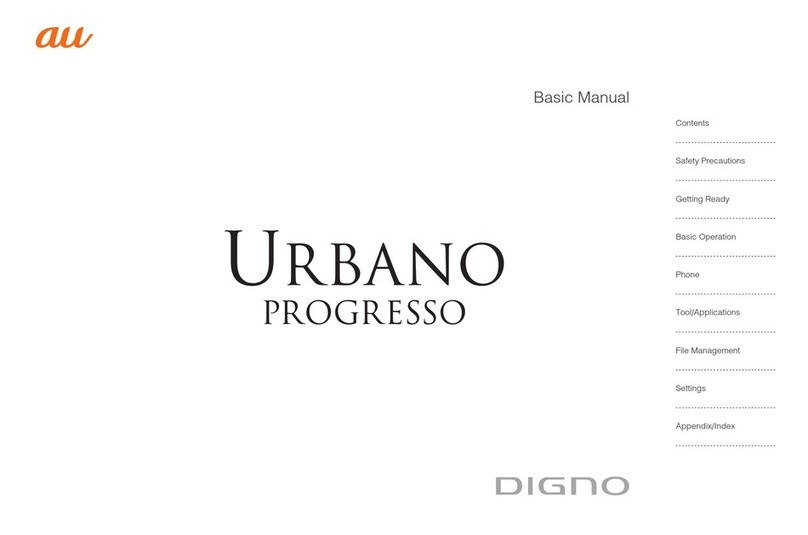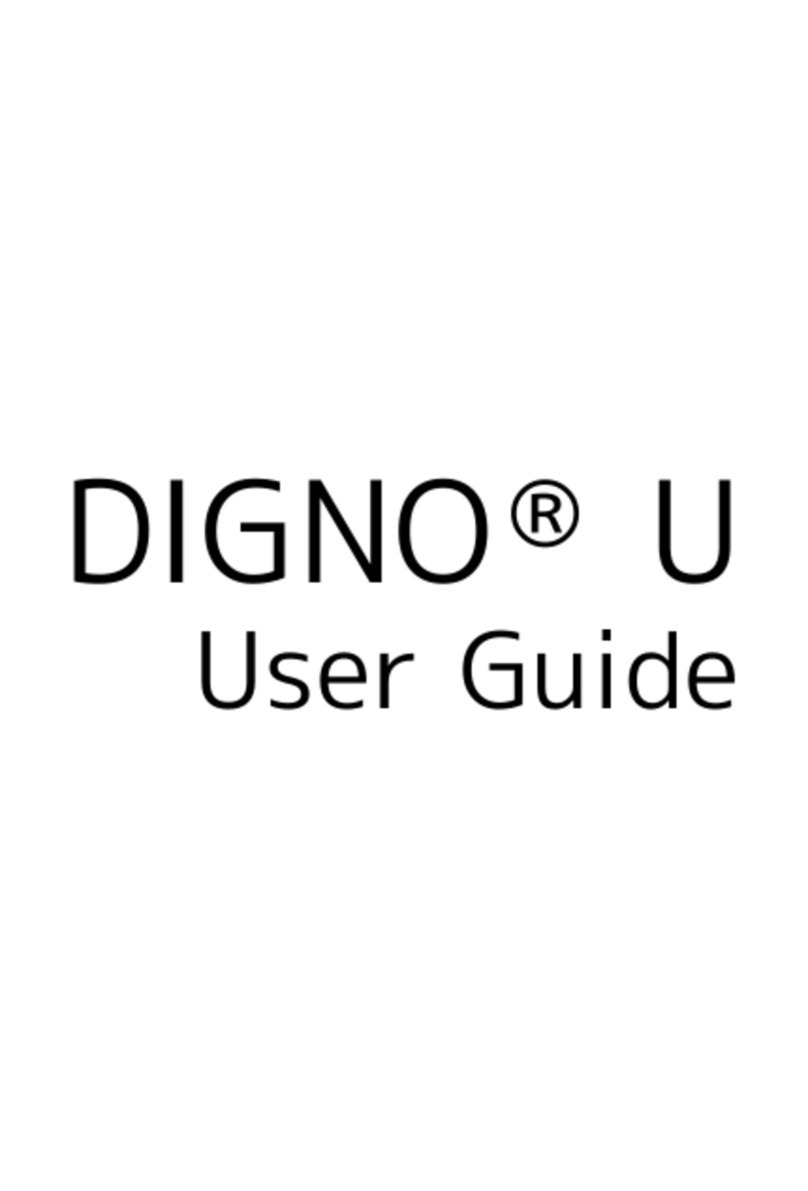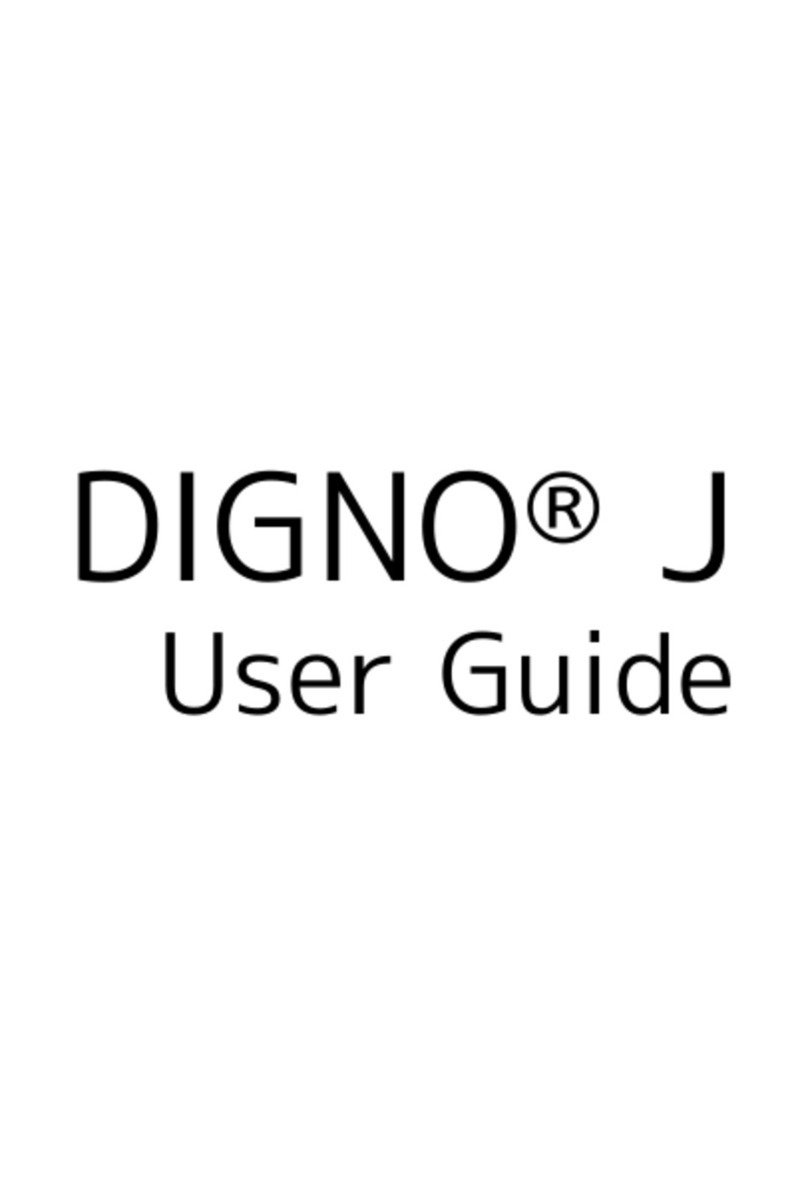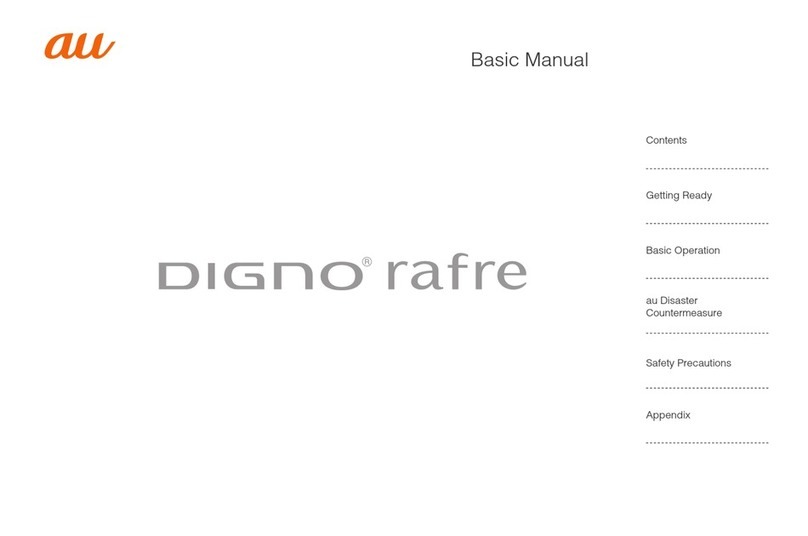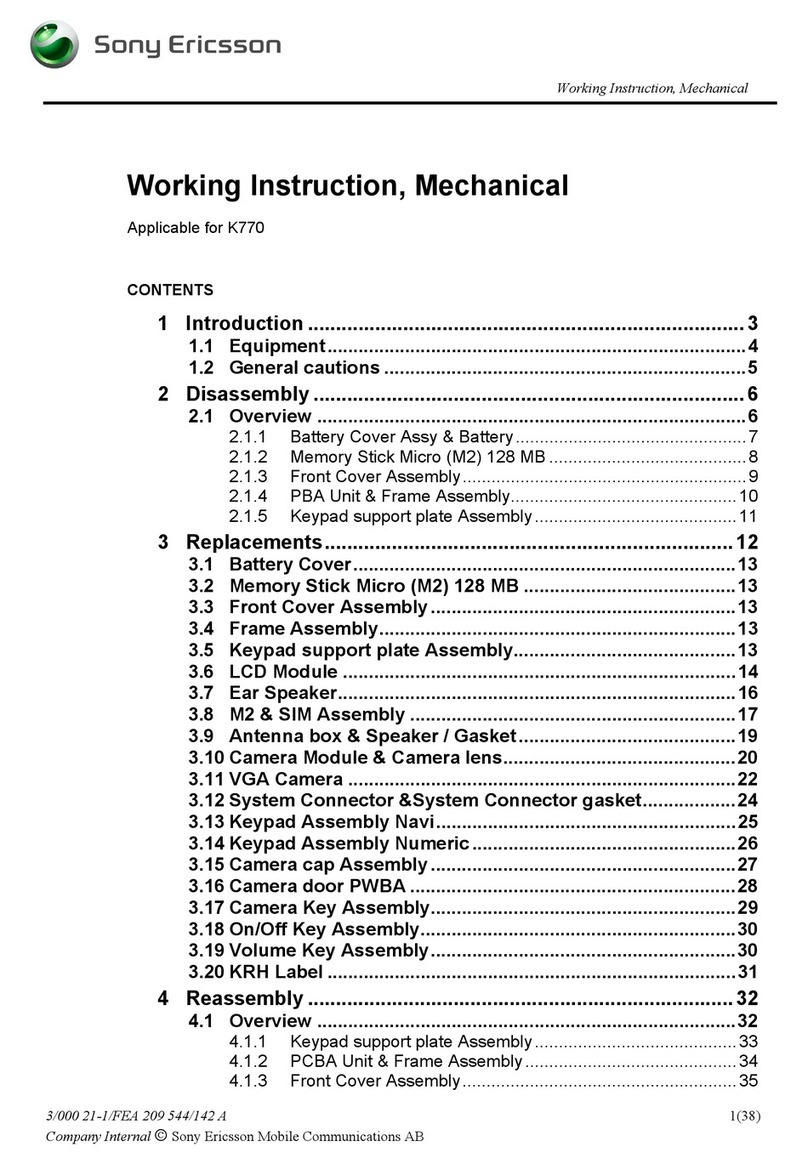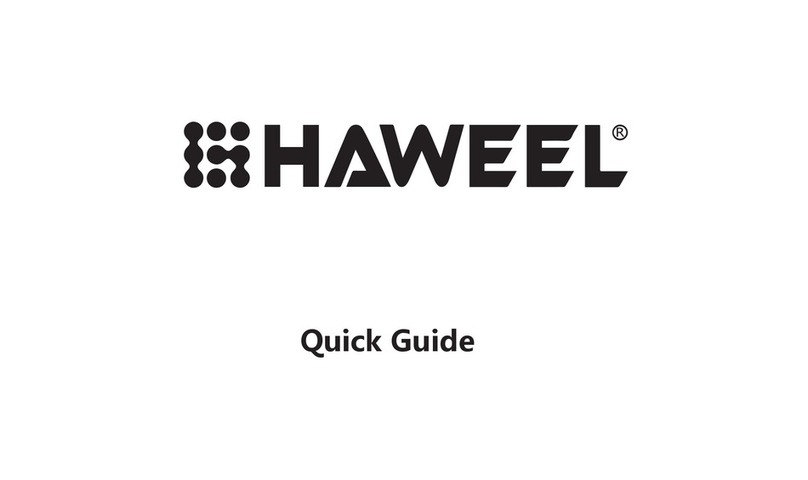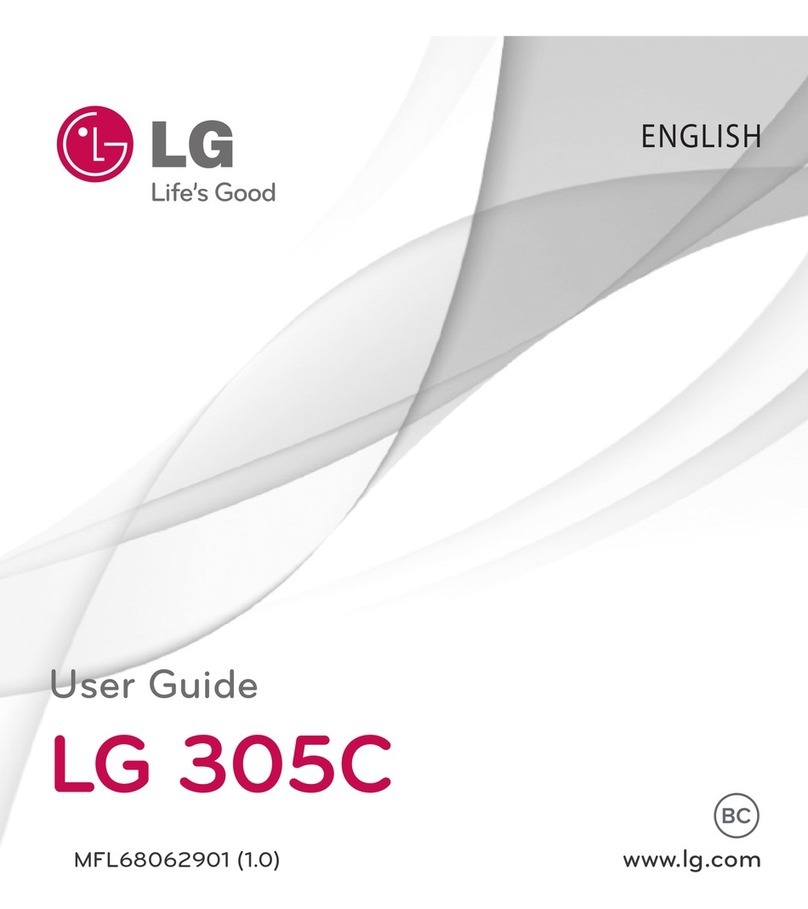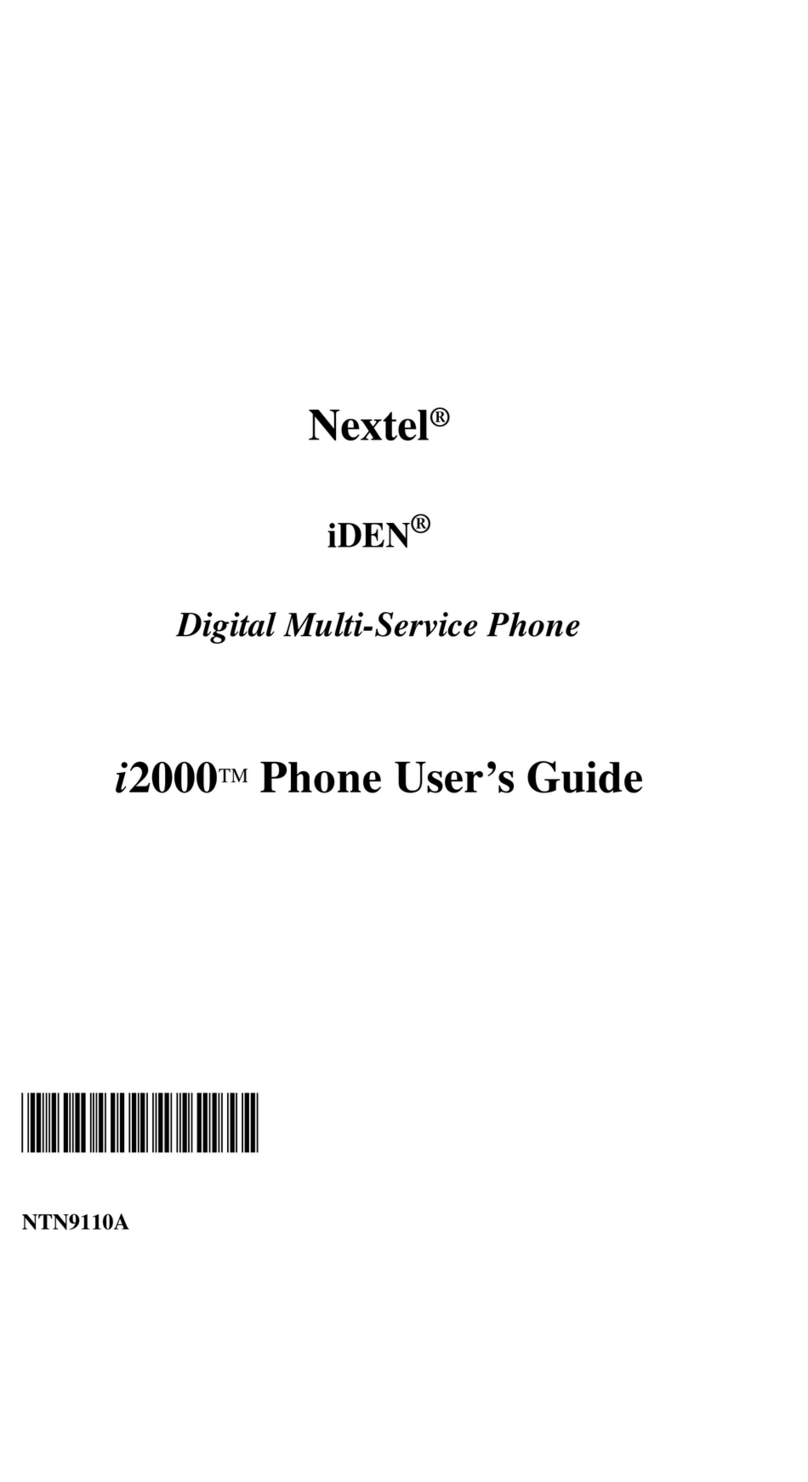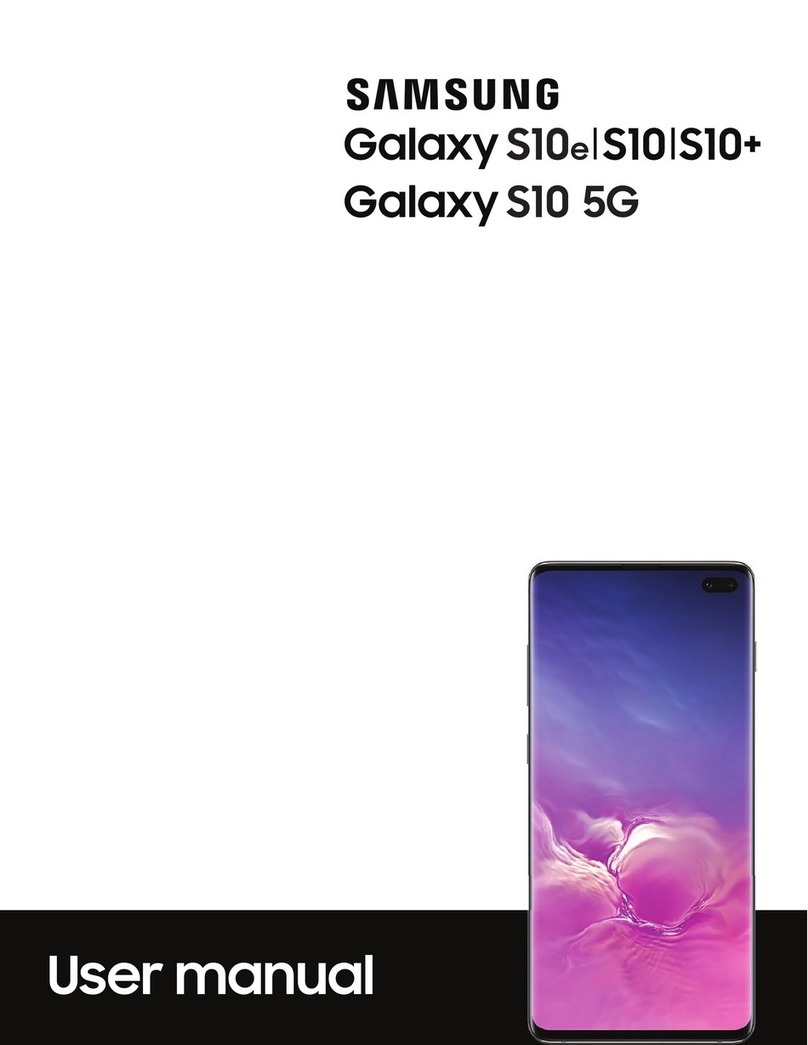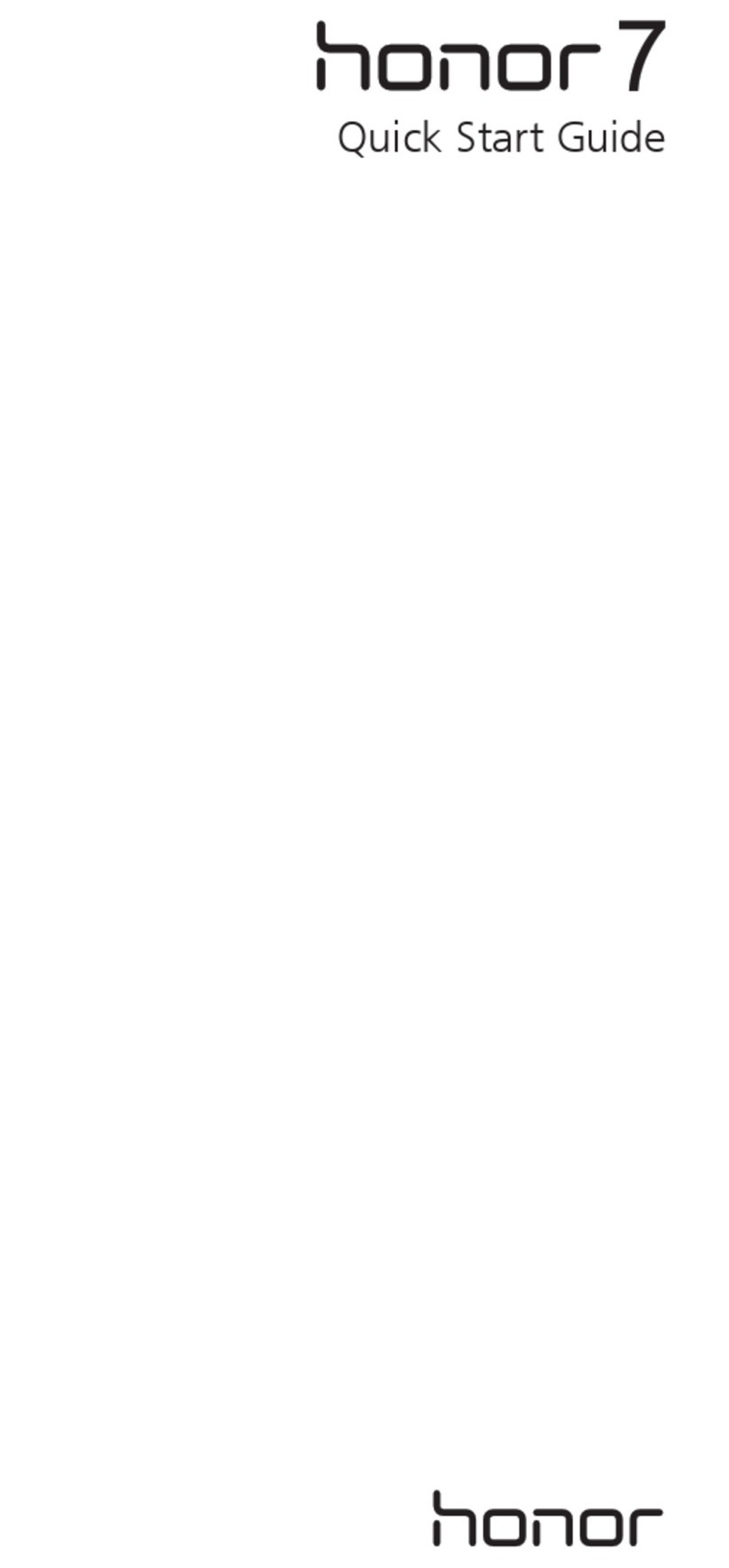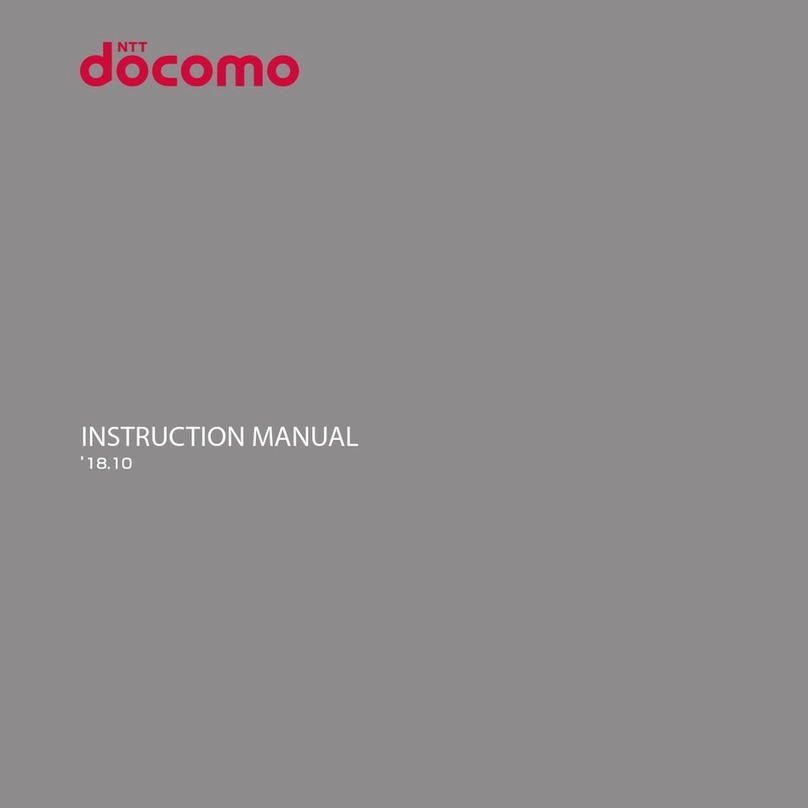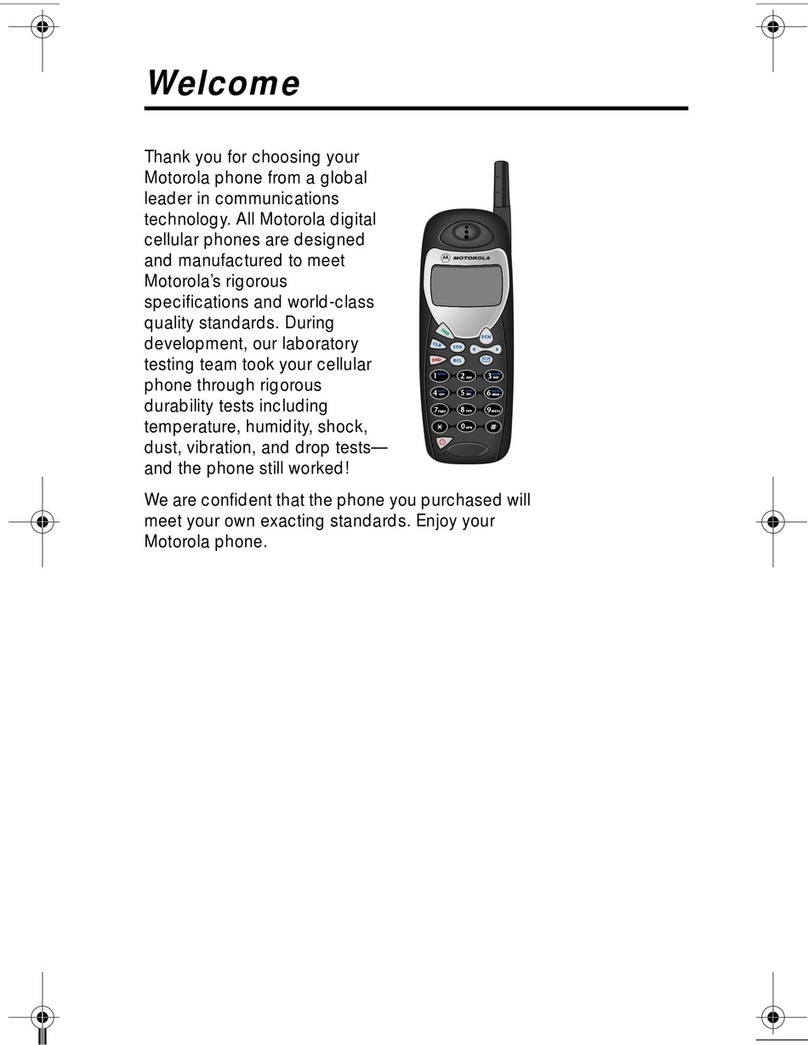Digno Keitai 3 User manual

DIGNOケータイ3
User Guide
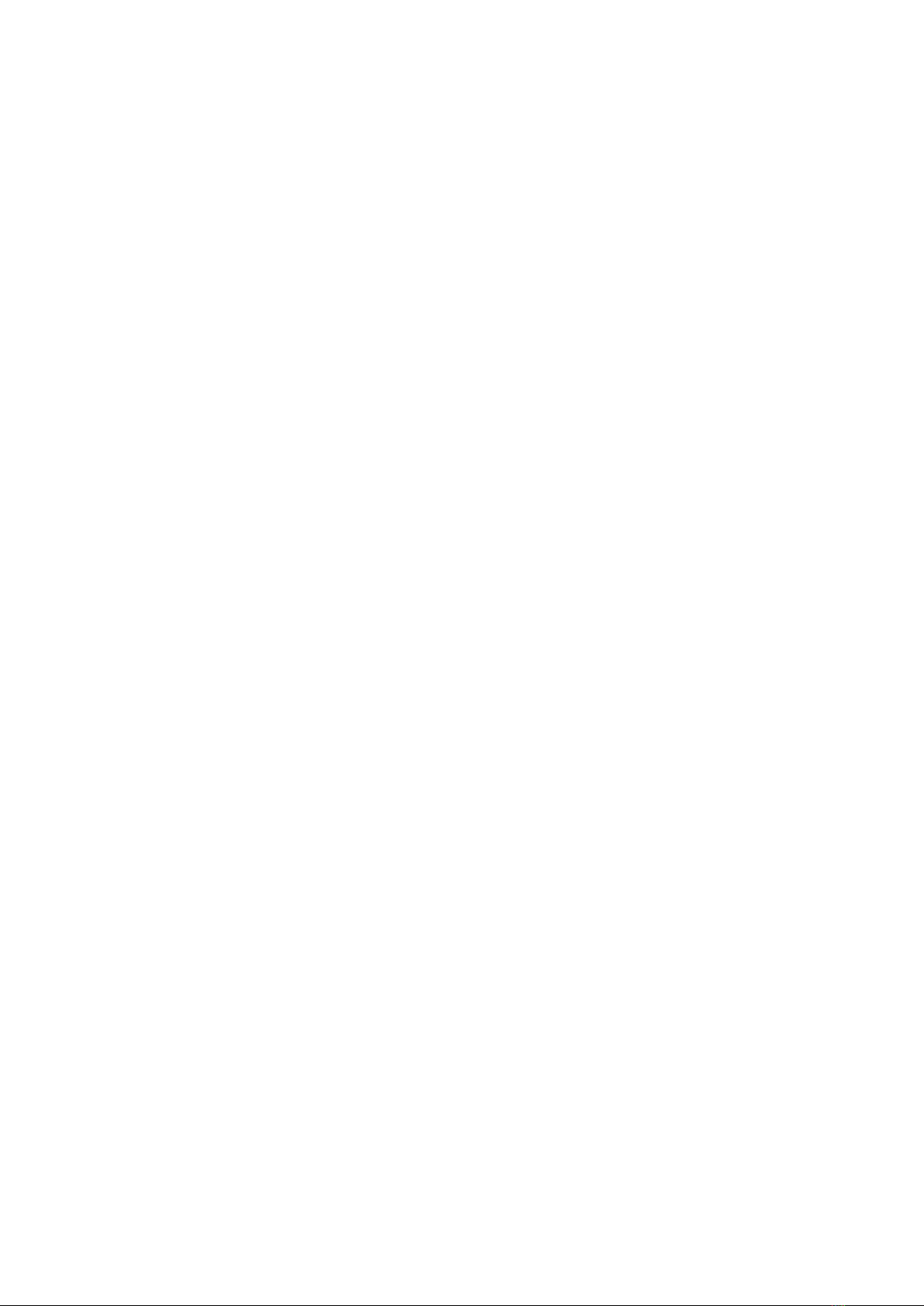

1
DIGNOケータイ3
DIGNOケータイ3
User Guide Contents
Introduction
About the Online Manual................................................... 3
Getting Started
Package Contents............................................................... 6
Parts & Functions.............................................................. 6
USIM Card Installation....................................................... 9
Handset Memory & SD Card............................................ 11
Inserting & Removing Battery.........................................14
Charging Battery.............................................................. 15
Power On/Off................................................................... 17
Importing Data from Other Mobile Phones.................... 18
Display............................................................................... 21
Display-Top (Status Bar) Indicators............................... 22
Checking Handset Status & Notifications (Notifications
& Settings Window)......................................................... 23
Sub-display........................................................................ 24
Security Codes.................................................................. 25
USIM PIN............................................................................27
Basic Operations
Basic Operations with this Handset...............................30
Key Operation................................................................... 30
How to Use Pointer..........................................................31
Main Menu......................................................................... 31
Accessing Applications..................................................... 32
Using Manner Mode.......................................................... 34
Using Airplane Mode.........................................................35
Other Basic Operations....................................................36
Operations in Common
Customizing Fonts............................................................ 38
Changing Handset Response to Calls & Mail.................. 38
Text Entry.........................................................................39
Phone Book........................................................................41
Phone
Calling................................................................................ 44
Placing International Calls...............................................46
Optional Services..............................................................48
Global Services..................................................................52
Messaging
Messaging.......................................................................... 56
Customizing Handset Address......................................... 56
Sending S! Mail................................................................. 57
Sending SMS...................................................................... 58
Using PC Mail....................................................................59
Internet Services
Browser..............................................................................62
One Seg
One Seg Service................................................................ 64
Using One Seg Service..................................................... 65
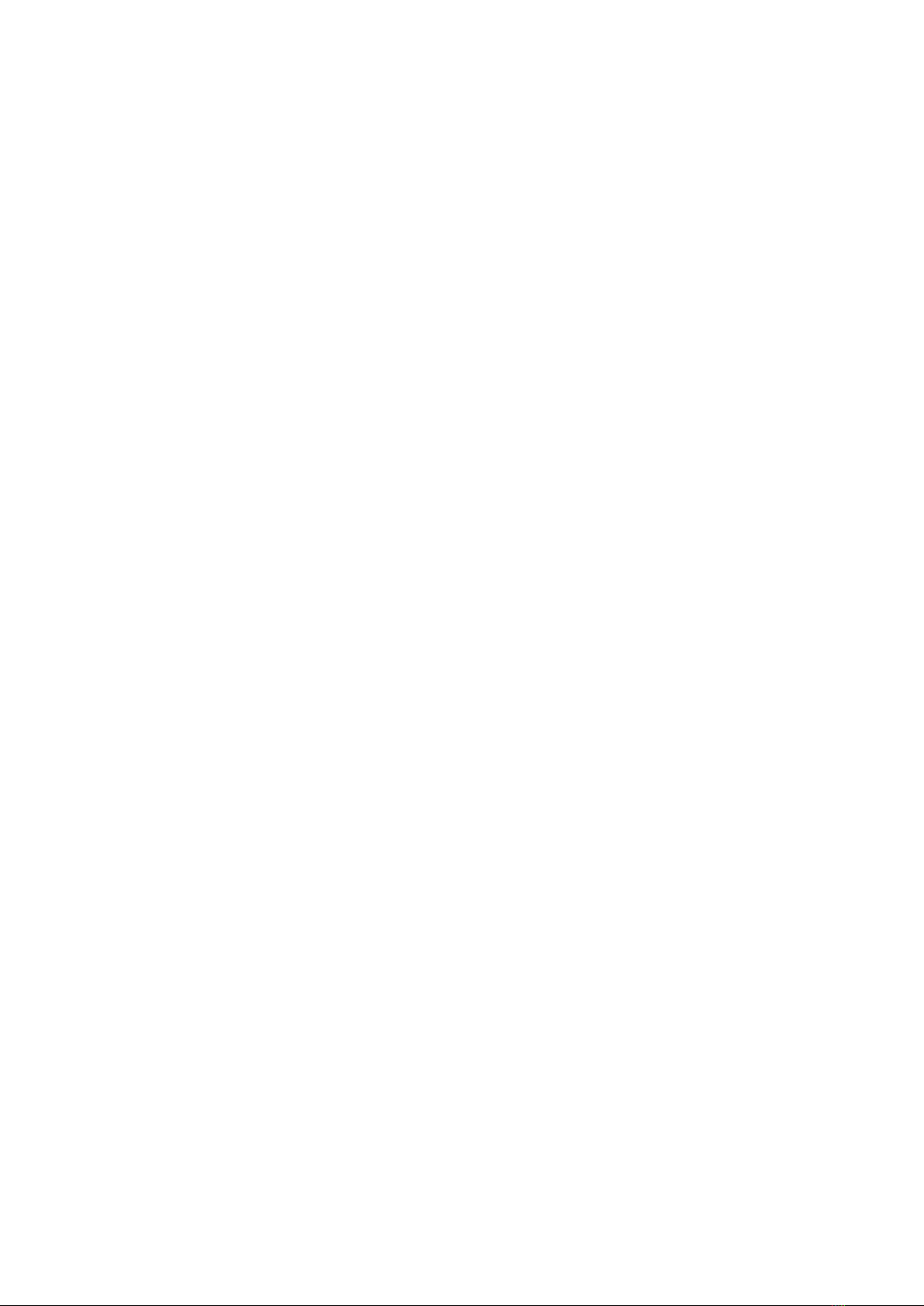
2
Data Broadcast (Japanese).............................................. 65
Camera/Image Editing
Capturing Photos & Recording Videos............................ 68
Scanning QR Code (Bar code).......................................... 70
Music/Videos
Music Files.........................................................................72
Viewing Movies................................................................. 72
Data Folder
Handling Data (Data Folder)............................................74
Connectivity & File Backup
Using Infrared Transmission............................................80
Settings in Common
Wallpaper & Display Settings..........................................84
Sound & Notification Settings........................................ 85
Lock & Security Settings.................................................86
Wireless & Network Settings.......................................... 88
Data Communication Settings......................................... 89
Auto Communication & Synchronization Settings..........91
Battery Settings...............................................................92
Custom Key Settings........................................................93
Device Info & Settings.................................................... 94
More settings....................................................................94
Appendix
Updating Software......................................................... 104
Specifications..................................................................105
Materials..........................................................................106
General Notes................................................................. 107
Warranty & After-Sales Service................................... 109
Customer Service............................................................109
Safety Precautions
Safety Precautions.........................................................112
General Notes................................................................. 122
Water & Dust & Shock Resistance................................125
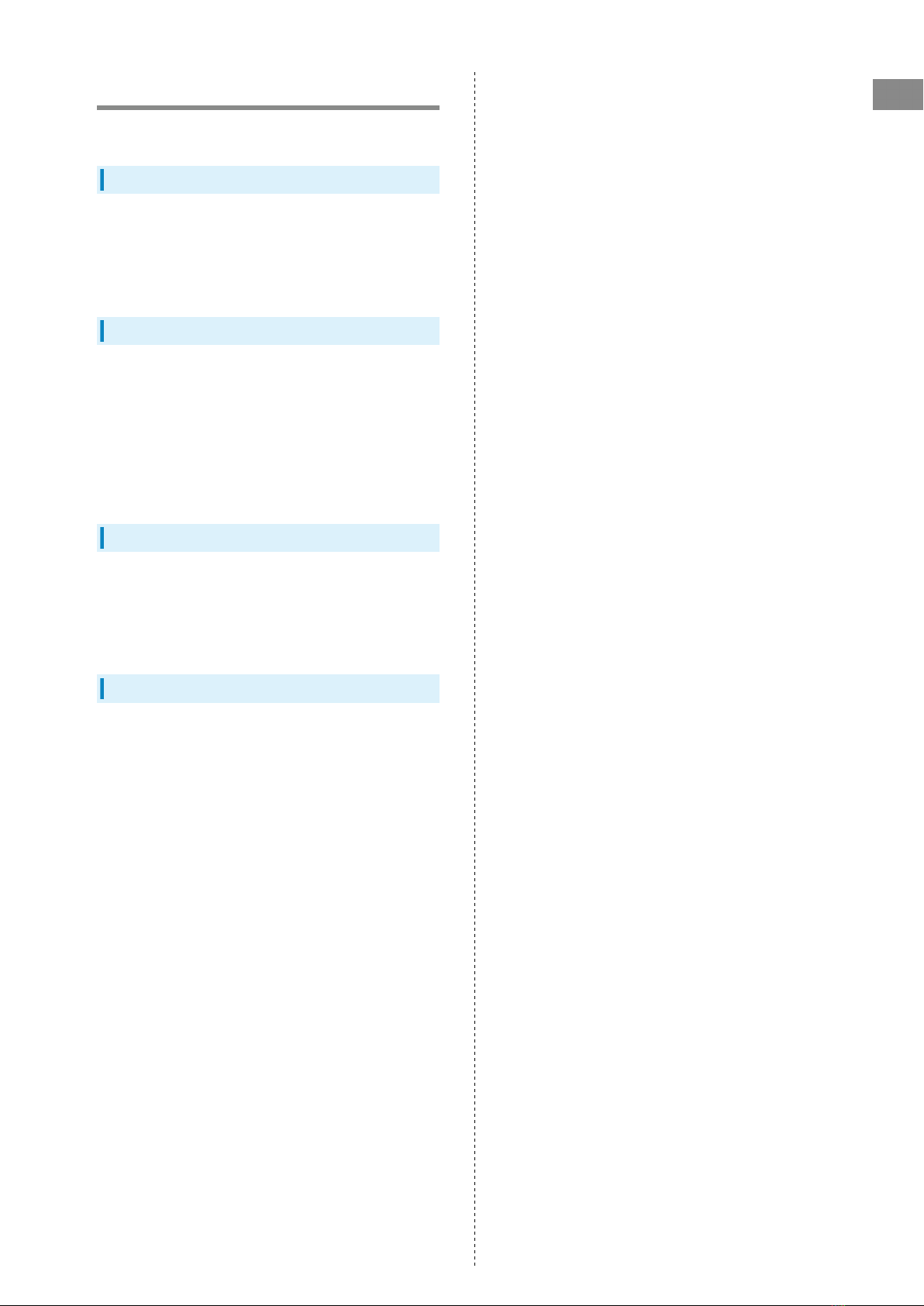
3
Introduction DIGNOケータイ3
Introduction
About the Online Manual
Thank-you for purchasing this product.
Before You Begin
Read "クイックスタート (Quick Start)" (Japanese) and "お願いと
ご注意 (Safety Precautions)" (Japanese) thoroughly beforehand
for proper use.
Accessible services may be limited by contract conditions.
Guide Usage Notes
In the Online Manual, most operation descriptions are based on
handset at time of purchase.
Unless noted otherwise, descriptions are from Standby.
"Confirmation" refers to a window that appears after
operation, such as authentication prompt window, selection
window or caution window.
Operation descriptions may be abbreviated.
Screenshots & Key Labels
Screenshots in the Online Manual may differ in appearance
with actual Display. Key labels in the Online Manual are
simplified for description purposes and differ with actual
Display.
Other Notations
In the Online Manual, the product is referred to as "handset."
microSD™/microSDHC™ Card is referred to as "SD Card."
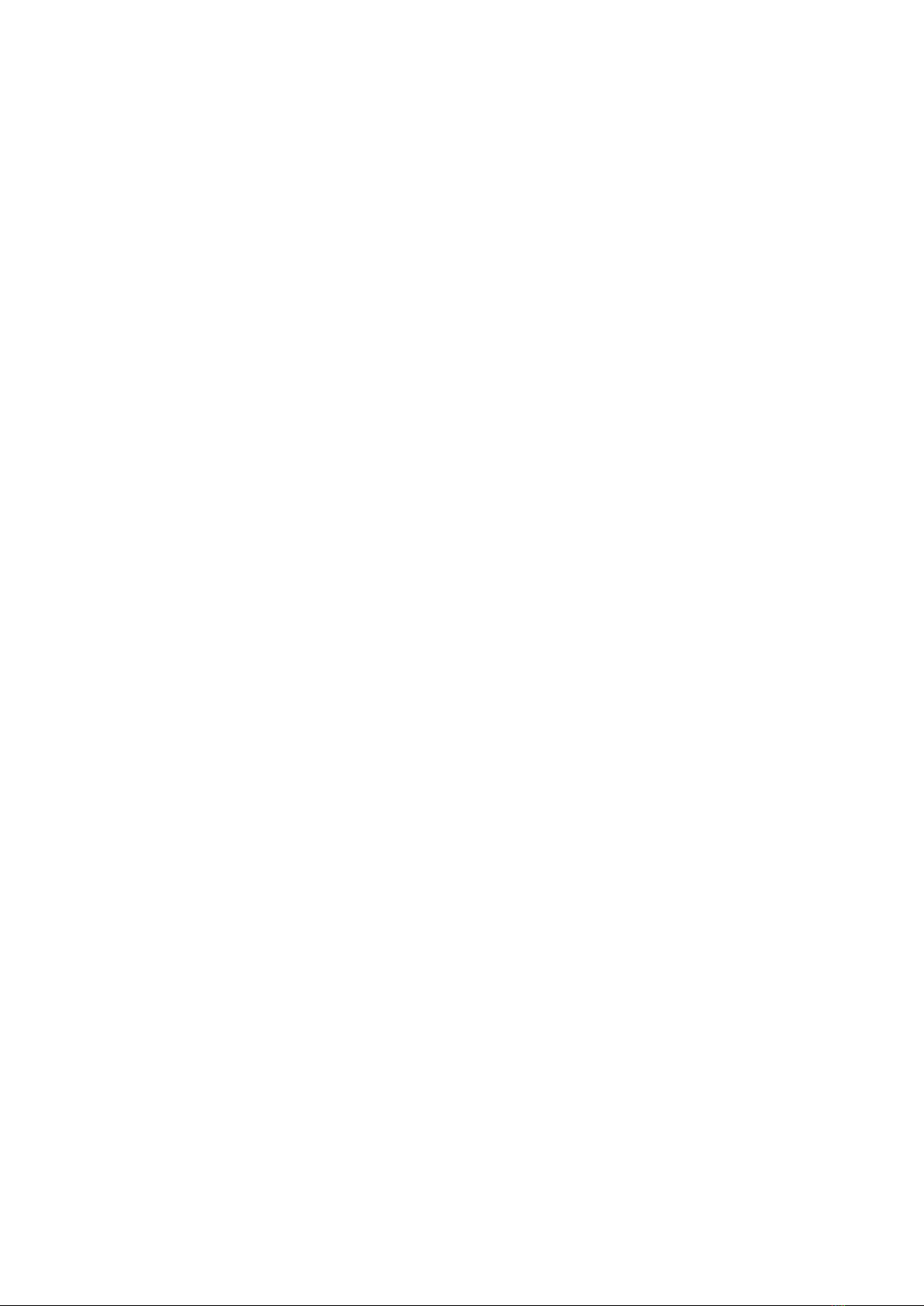
4
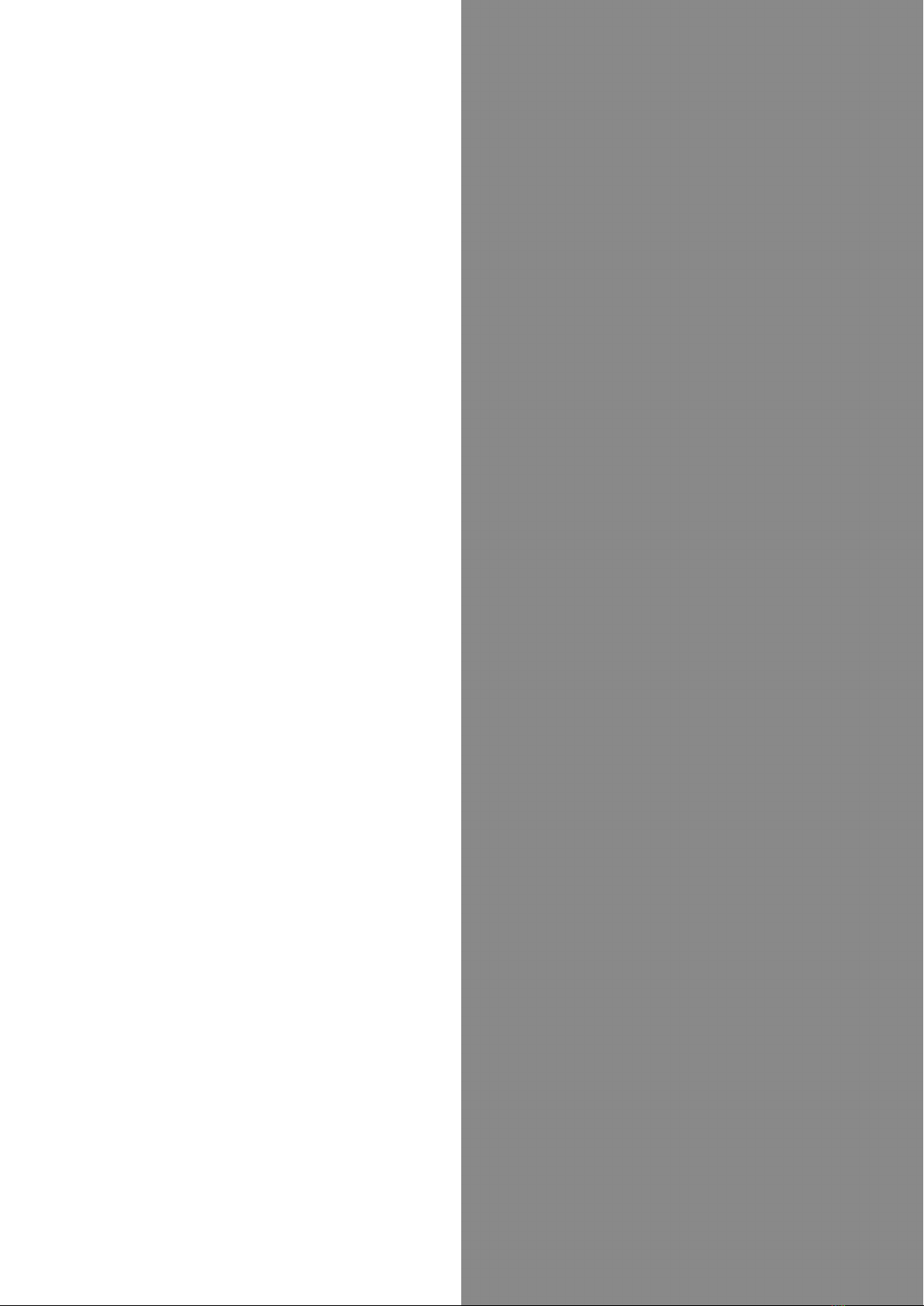
Getting Started
Package Contents............................................................... 6
Parts & Functions.............................................................. 6
USIM Card Installation....................................................... 9
Handset Memory & SD Card............................................ 11
Inserting & Removing Battery.........................................14
Charging Battery.............................................................. 15
Power On/Off................................................................... 17
Importing Data from Other Mobile Phones.................... 18
Display............................................................................... 21
Display-Top (Status Bar) Indicators............................... 22
Checking Handset Status & Notifications (Notifications
& Settings Window)......................................................... 23
Sub-display........................................................................ 24
Security Codes.................................................................. 25
USIM PIN............................................................................27

6
Package Contents
Package Contents
・Handset (DIGNO® ケータイ3 (Keitai3))
・Battery (KYBAQ1)
・AC Charger (KYCAV1)
・お願いとご注意 (Japanese)
・クイックスタート (Japanese)
Parts & Functions
Handset Parts
Name Description
Earpiece/
Speaker
Hear other party's voice, sound of music/
video/One seg through this.
Display Screens appear here.
Air
Pressure Holes
Maintain handset performance. Do not
cover with sticker, etc.
Mic Talk to other party through this.

7
Getting Started DIGNOケータイ3
Name Description
Straphole Attach a strap.
Incoming/
Charging LED
Illuminates while charging or for
notifications (missed calls, new messages,
etc.).
Sub-
display
Clock and Notification Indicators for new
calls, mail, etc. appear.
Infrared
Port Use for infrared transmission.
Capture
Light/
Flashlight
Use as lighting when capturing images or
as a flashlight.
Internal
Communications
Antennas
Used for calling, using Internet, etc. Avoid
covering with stickers or fingers.
Camera Capture photos and videos.
Back
Cover
To attach/remove USIM Card, SD Card, and
Battery.
External
Device Port
(only for USB
Type-C) 1
Connect AC Charger, etc.
1 External Device Port (only for USB Type-C) Connecting a
micro USB (Type-B) cable forcibly may cause damage or
malfunction.
Attaching Strap
Remove Back Cover, put the strap through Straphole ( ),
hook it on the strap pin ( ), and then pull out the strap.
Attach Back Cover after attaching the strap.
Incoming/Charging LED
Light up or flash to notify handset status such as charging or
receiving call or mail.
Indicator
color/status Handset status
Lights up in
red Charging is in progress.
Flashes red Handset cannot be powered on due to low
battery or problem on charging occurs.
Flashes blue Handset received missed call or mail.
Flashes blue
rapidly Handset receives incoming call.
Settings for Incoming/Charging LED
You can change settings for Incoming/Charging LED. For
details, see "Sound & Notification Settings."

8
Handset Keys
Key (Name) Description
(Multi
Selector (up)) Show item selection cursor in Standby.
(Multi
Selector
(left))
Show incoming call history.
(Mail
Key)
Open mail menu. Long Press to open S!
Mail composition window.
(TV/
Character
Key)
Activate TV. Long Press to turn on
Flashlight.
(Multi
Selector
(down))
Open Phone Book. Long Press to save to
Phone Book.
(Start Key)
Activate Link Now. Long Press to activate
Fake call1.
-
(Dial Keys)
Enter phone numbers. Activate Write
now1. Long Press to search Phone Book.
( Key)
Enter . Activate Write now1. Long
Press to enter int'l access number.
/
/
(Custom Keys)
Activate saved functions, open history
(Long Press ), and open
Notifications Window (Long Press
).
(Center Key)
Open Main Menu. Long Press to lock/
unlock (Side Key) when handset
closed.
(Multi
Selector
(right))
Show outgoing call history.
(Browser Key)
Activate Browser. Long Press to open
browser menu.
(Side Key)
Activate manner mode menu. Long Press
to activate/cancel Manner mode.
(Camera Key)
Activate Camera (Video). Long Press to
open Data Folder.
(Clear/Back
Key)
Open Answer Memo List. Long Press to
toggle Auto answering on/off.
(Power/End
Key)
Show/hide information in Standby. Long
Press for Power Off screen.
(#
Key)
Activate Write now1. Long Press to toggle
Bluetooth® on/off.
1 Operates when setting enabled.
Multi Selector
In this Online Manual, Multi Selector operations are
indicated as follows:
・Press or :
・Press or :
・Press , , , or :
Handset Keys (Handset Closed)
Key (Name) Description
(Side Key)
Show Sub-display. Long Press to enter/
exit Manner mode.
Handset Position
Handset Closed
Handset is folded. Fold handset when you carry it.
Handset Opened
Handset is opened. Open handset when you operate keys or
make a call.
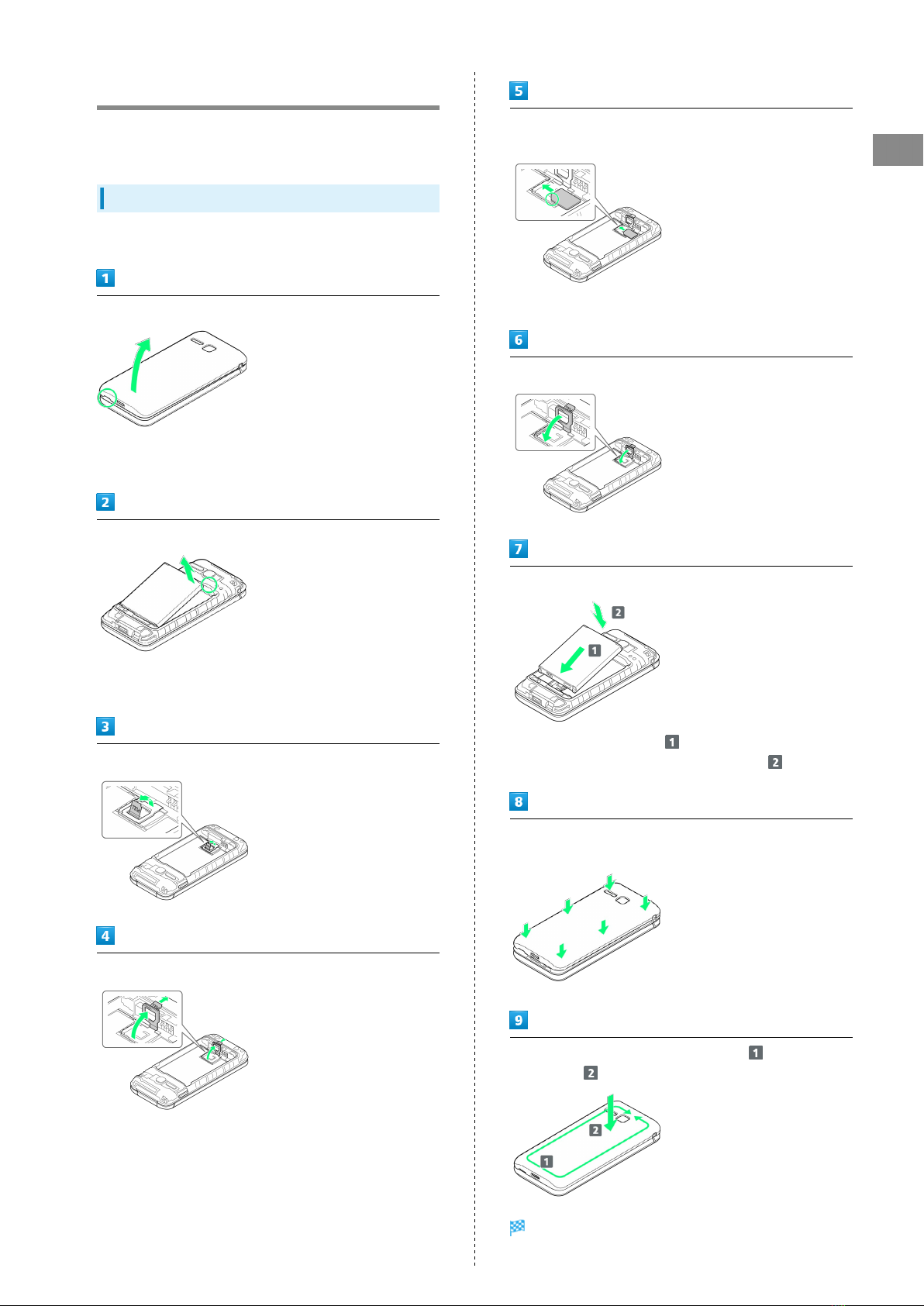
9
Getting Started DIGNOケータイ3
USIM Card Installation
USIM Card is an IC card containing customer and
authentication information, including handset number.
Inserting USIM Card
Always power off beforehand.
Remove Back Cover
・Gently lift Back Cover by notch in direction shown with
finger.
Remove Battery
・Put fingertip on Battery from the notch of handset and
gently lift Battery by upper part in direction shown.
Lift the tab in direction shown
Pull up the tab and lift the stopper in direction shown
Slide USIM card in direction shown and push the card into
USIM Card Slot until it clicks locked
・Note location of notch.
Push down the stopper until it clicks locked
Insert Battery
・Slide Battery in direction onto metal terminals in
handset, and press into handset in direction .
Fit Back Cover on handset, and press Back Cover in directions
shown
Work way around Back Cover in directions holding down
in direction to install completely
USIM Card is inserted.
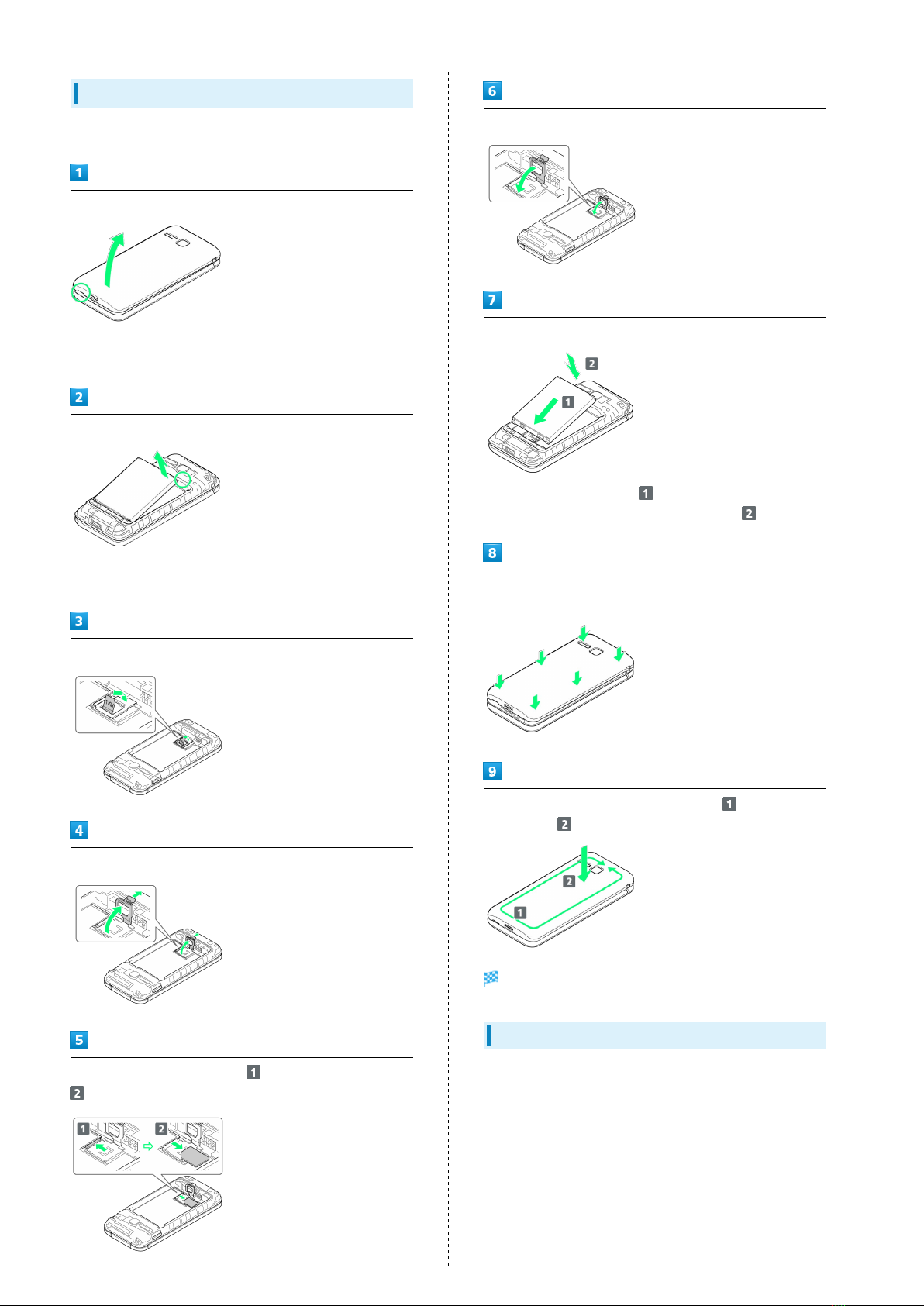
10
Removing USIM Card
Always power off beforehand.
Remove Back Cover
・Gently lift Back Cover by notch in direction shown with
finger.
Remove battery
・Put fingertip on Battery from the notch of handset and
gently lift Battery by upper part in direction shown.
Lift the tab in direction shown
Pull up the tab and lift the stopper in direction shown
Push USIM Card until it clicks ( ) and pull it straight (
)
Push down the stopper until it clicks locked
Insert Battery
・Slide Battery in direction onto metal terminals in
handset, and press into handset in direction .
Fit Back Cover on handset, and press Back Cover in directions
shown
Work way around Back Cover in directions holding down
in direction to install completely
USIM Card is removed.
SIM Unlocking
Handset supports SIM unlocking. After SIM-unlocking handset,
other companies' SIM cards can also be used on handset.
・Services and applications may have limitations with use
of an other-company SIM card. SoftBank Corp. makes no
guarantees whatsoever regarding the proper operation of
handset.
・For details on SIM unlocking, see SoftBank Website.
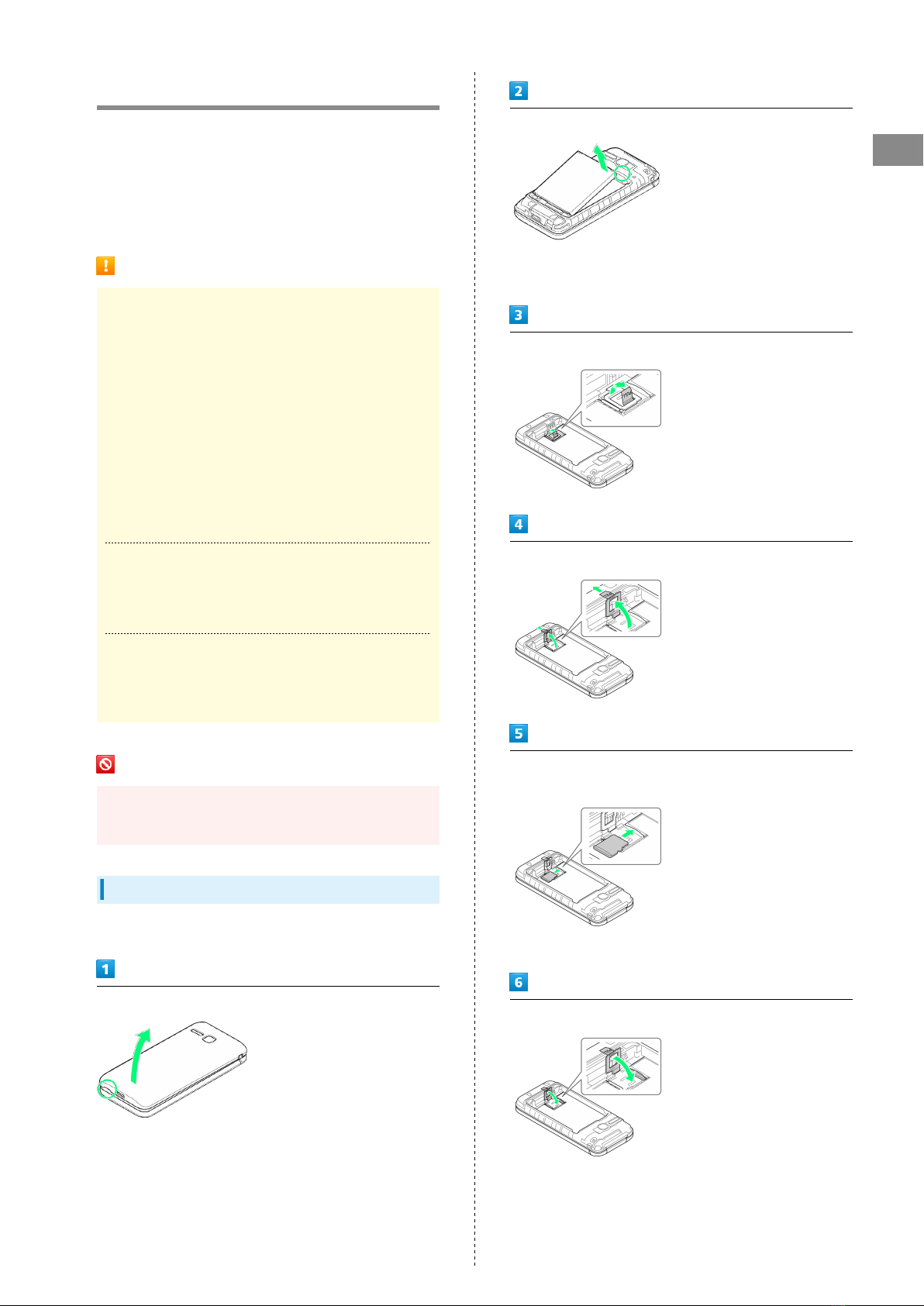
11
Getting Started DIGNOケータイ3
Handset Memory & SD Card
Handset supports SD Card up to 32 GB. Some SD Cards may
not operate properly.
When you use a SD Card on market for the first time, be sure
to format it with handset.
Handset memory is available for saving system data,
applications, captured photos and movies, and other data.
Handset Memory/SD Card Cautions
Content Saved to Handset Memory/SD Card
Files
Content in handset memory/SD Card may be lost/altered
due to accidents, malfunctions, repairs, handset upgrade/
replacement, or other handling. Back up important content
regularly. SoftBank Corp. is not liable for any damages
resulting from loss/alteration of content.
・Do not forcefully install or remove SD Card.
・Do not touch terminals with hands or metal.
・Never power off while files are being accessed.
・Be careful that data does not become erased or
overwritten.
microSDHC Cards
Handset supports SDHC SD cards (microSDHC cards).
microSDHC cards can only be used with SDHC devices.
Save Location
By default, photos and videos captured with handset are
saved to handset memory.
SD Card Precaution
Keep SD Card away from infants; may cause choking if
swallowed.
Inserting SD Card
Always power off beforehand.
Remove Back Cover
・Gently lift Back Cover by notch in direction shown with
finger.
Remove battery
・Put fingertip on Battery from the notch of handset and
gently lift Battery by upper part in direction shown.
Lift the tab in direction shown
Pull up the tab and lift the stopper in direction shown
Slide SD card with metal terminal downward in direction
shown and push the card into SD Card Slot
・Be careful about the direction for inserting SD card.
Push down the stopper until it clicks locked
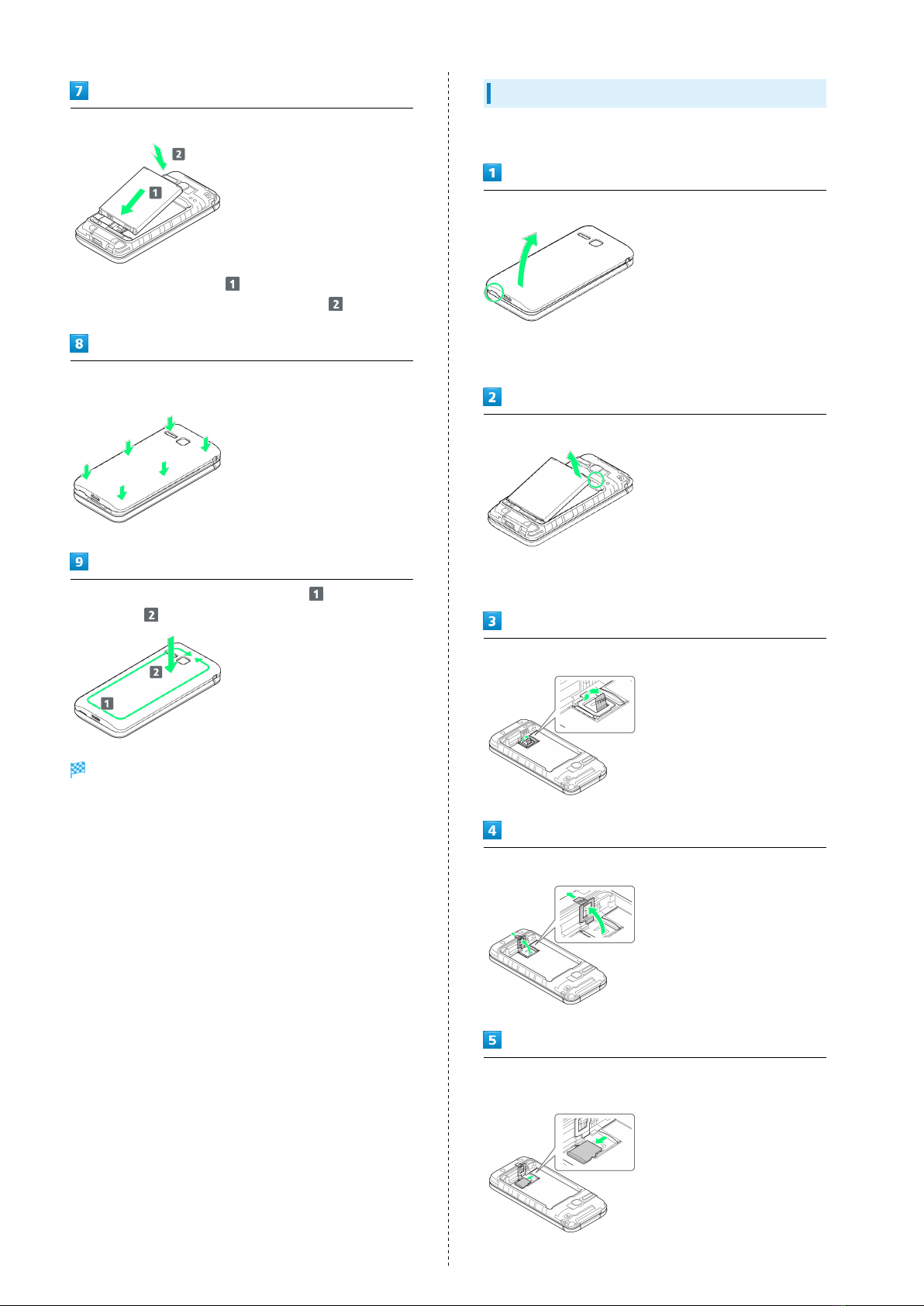
12
Insert Battery
・Slide Battery in direction onto metal terminals in
handset, and press into handset in direction .
Fit Back Cover on handset, and press Back Cover in directions
shown
Work way around Back Cover in directions holding down
in direction to install completely
SD Card is inserted.
Removing SD Card
Always power off beforehand.
Remove Back Cover
・Gently lift Back Cover by notch in direction shown with
finger.
Remove Battery
・Put fingertip on Battery from the notch of handset and
gently lift Battery by upper part in direction shown.
Lift the tab in direction shown
Pull up the tab and lift the stopper in direction shown
Slide SD card in direction shown and remove the card from SD
Card Slot
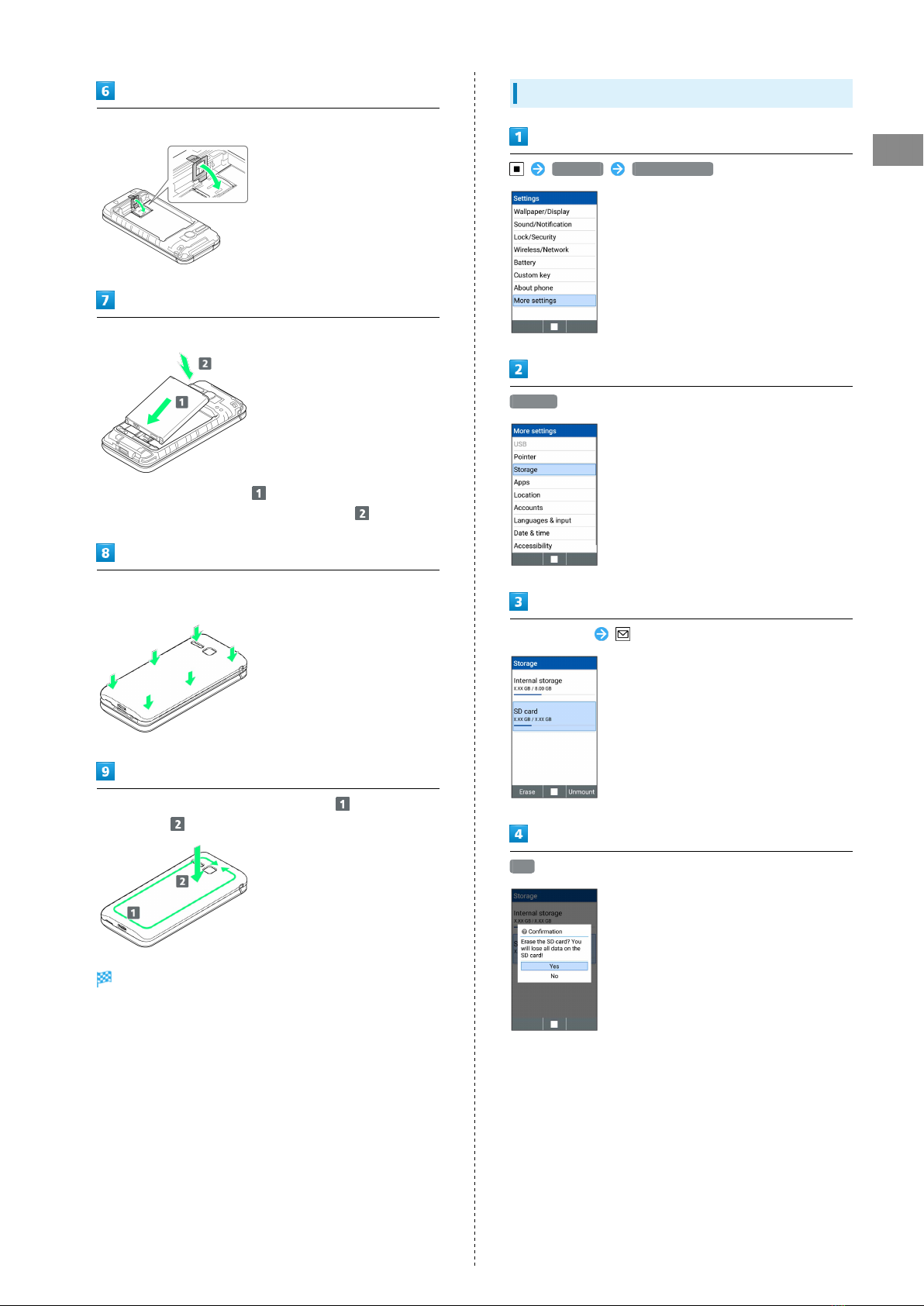
13
Getting Started DIGNOケータイ3
Push down the stopper until it clicks locked
Insert Battery
・Slide Battery in direction onto metal terminals in
handset, and press into handset in direction .
Fit Back Cover on handset, and press Back Cover in directions
shown
Work way around Back Cover in directions holding down
in direction to install completely
SD Card is removed.
Formatting SD Card
Settings More settings
Storage
Select SD card (Erase)
Yes

14
ERASE & FORMAT DONE
All SD Card files are deleted.
Cautions on Formatting SD Card
Observe the following when formatting SD Card.
・Formatting deletes all SD Card files. Carefully check SD
Card used on another device before formatting it.
・When formatting, keep handset charged or charge it
adequately beforehand.
Inserting & Removing Battery
Inserting
Remove Back Cover
・Gently lift Back Cover by notch in direction shown with
finger.
Insert Battery
・Slide Battery in direction onto metal terminals in
handset, and press into handset in direction .
Fit Back Cover on handset, and press Back Cover in directions
shown
Work way around Back Cover in directions holding down
in direction to install completely
Battery is inserted.

15
Getting Started DIGNOケータイ3
Removing
Always power off beforehand.
Remove Back Cover
・Gently lift Back Cover by notch in direction shown with
finger.
Remove Battery
・Put fingertip on Battery from the notch of handset and
gently lift Battery by upper part in direction shown.
Fit Back Cover on handset, and press Back Cover in directions
shown
Work way around Back Cover in directions holding down
in direction to install completely
Battery is removed.
Charging Battery
Charge Battery inserted in handset.
Incoming/Charging LED
Lights red during charging, and goes out once charging
completes.
・Incoming/Charging LED flashing while charging indicates
an abnormality with Charger, Battery, or that equipment
has reached the end of its service life, and that Battery
is not charging properly. Check that Charger and other
equipment are SoftBank-specified items. If you are using
specified products only, contact a SoftBank Shop or
Customer Service, General Information.
Charging Cautions
Water Resistance
The Desktop Holder and AC Charger (Sold Separately) are
not waterproof. Refer to User Guide for AC Charger and
check on water resistance. Never connect USB Type-C plug
while handset or AC Charger is wet.
Handset is water resistant; however, if USB Type-C plug
is inserted while it is wet, liquid (tap water, beverage,
sea water, pet urine, etc.) or a foreign object adhered
to handset or USB Type-C plug may cause overheating,
burnout, fire, malfunction, burns, etc. due to electric
shock, short-circuiting, etc.
Handling Cables
Do not pull, bend, or twist cable; may damage the cable.
Charging Abroad
SoftBank Corp. is not liable for problems resulting from
charging handset abroad.
USB Type-C Plug
External Device Port is only for USB Type-C. Connecting
a micro USB (Type-B) cable forcibly may cause damage or
malfunction.
Charging with AC Charger
For details on AC Chargers and other peripheral equipment,
see SoftBank Website.
This section describes charging method using AC Charger
[KYCAV1].
・Never connect USB Type-C plug while handset or AC Charger
is wet.

16
Insert USB Type-C plug of AC Charger into External Device
Port
・External Device Port is only for USB Type-C. Connecting
a micro USB (Type-B) cable forcibly may cause damage or
malfunction.
・When Inserting USB Type-C plug, check for deformation or
damage and insert the plug into External Device Port.
・USB Type-C plug supports insert on both orientation.
Insert plug on AC Charger into AC outlet
Charging starts, and Incoming/Charging LED lights.
・Incoming/Charging LED goes out once charging completes.
After charging, remove USB Type-C plug from External Device
Port, then unplug AC Charger
Charging completes.
Charging with Desktop Holder (Sold
Separately)
Desktop Holder is an optional accessory. Use SoftBank-
specified Desktop Holder.
For details on Desktop Holder, AC Chargers and other
peripheral equipment, see SoftBank Website.
This section describes charging method using AC Charger
[KYCAV1] and Desktop Holder [KYEAY1] (sold separately).
・Refer to User Guide for Desktop Holder.
・Never connect USB Type-C plug while Desktop Holder or AC
Charger is wet.
・Do not place handset in Desktop Holder if wet.
Insert USB Type-C plug of AC Charger in Desktop Holder
・Device Port is only for USB Type-C. Connecting a micro USB
(Type-B) cable forcibly may cause damage or malfunction.
・When Inserting USB Type-C plug, check for deformation or
damage and insert the plug into Device Port.
・USB Type-C plug supports insert on both orientation.
Insert plug on AC Charger into AC outlet
Place handset in Desktop Holder with handset closed
Charging starts, and Incoming/Charging LED lights.
・Place handset in direction shown. Check for orientation of
handset and Desktop Holder and insert handset straight into
External Device Port securely.
・Incoming/Charging LED goes out once charging completes.
After charging, remove handset from Desktop Holder, then
unplug AC Charger

17
Getting Started DIGNOケータイ3
Remove AC Charger from Desktop Holder
Charging completes.
Power On/Off
Powering On
Long Press until SoftBank logo appears
Handset powers on, and Standby appears after a while.
・If confirmation appears, follow onscreen prompts.
Power Off
(Long Press)
Yes
Handset shuts down.
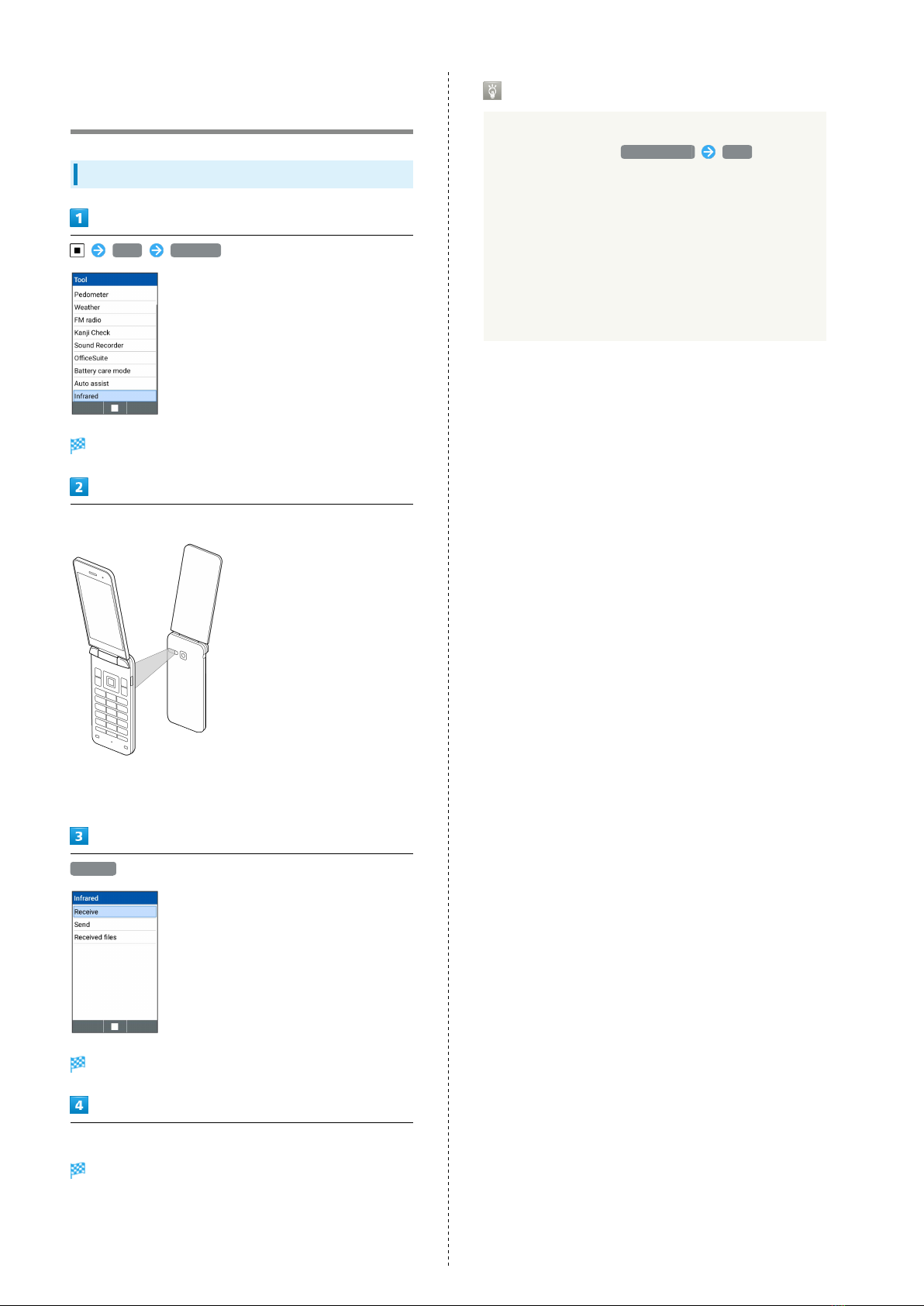
18
Importing Data from Other Mobile
Phones
Receiving Data by Infrared
Tool Infrared
Infrared window opens.
Align infrared ports on handset and sending device
・Put handset close to sending device so that infrared port is
opposite to the other straight.
Receive
Ready screen appears.
Commence sending on the other device
File is received.
・If confirmation appears, follow onscreen prompts.
・Operation steps very by receiving data format.
Receiving Mail Data by Infrared
Mail data (.vmg) received by Infrared is saved on IrDA
folder (in Data folder, File manager IrDA ).
When reading mail data, save the data on the folder
created on the location below and perform reading
operations.
・For received mail data: PRIVATE/MYFOLDER/Mail/Inbox/
Inbox.BCK
・For sent mail data: PRIVATE/MYFOLDER/Mail/Sent
Messages/Sent Messages.BCK
・For draft/unsent mail data: PRIVATE/MYFOLDER/Mail/
Drafts/Drafts.BCK
Table of contents
Other Digno Cell Phone manuals