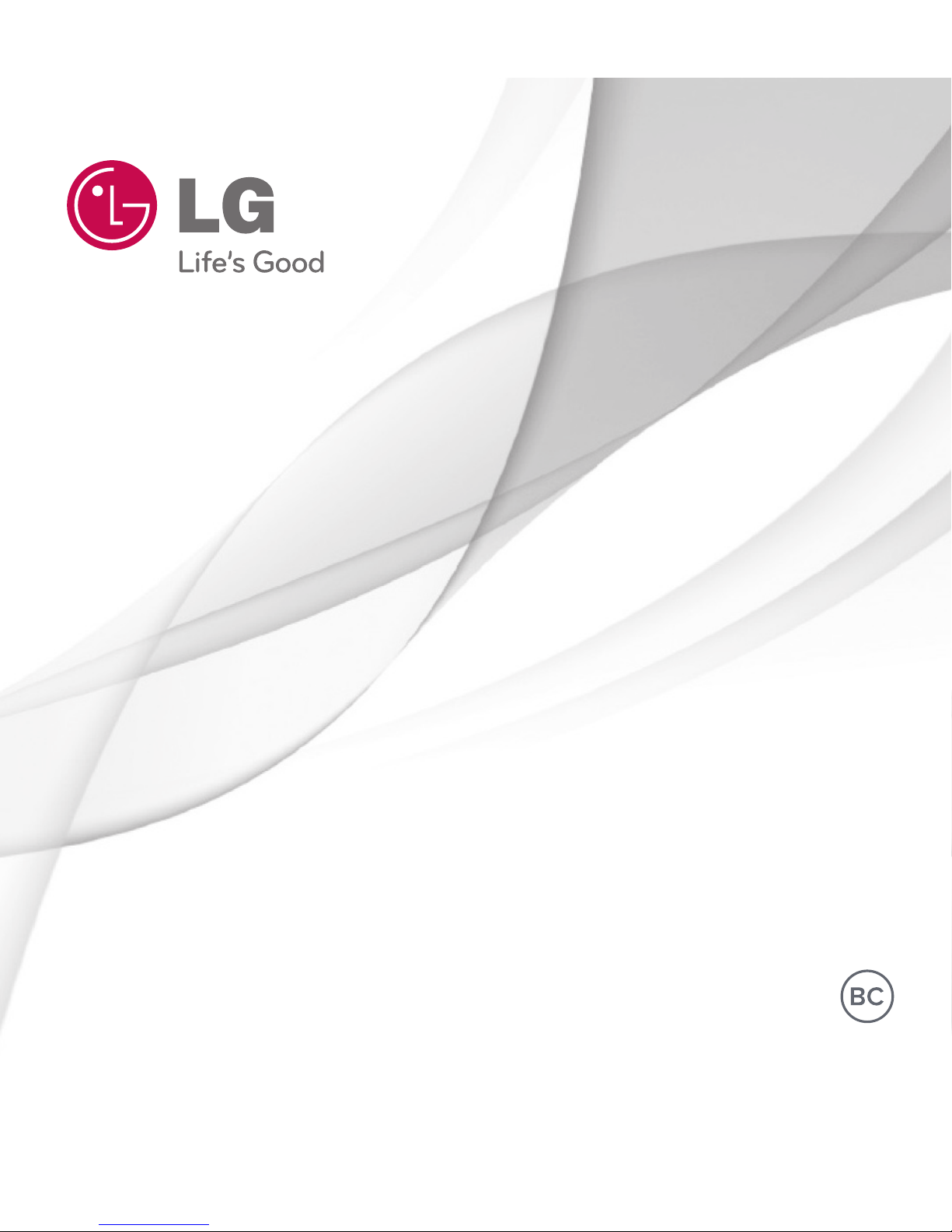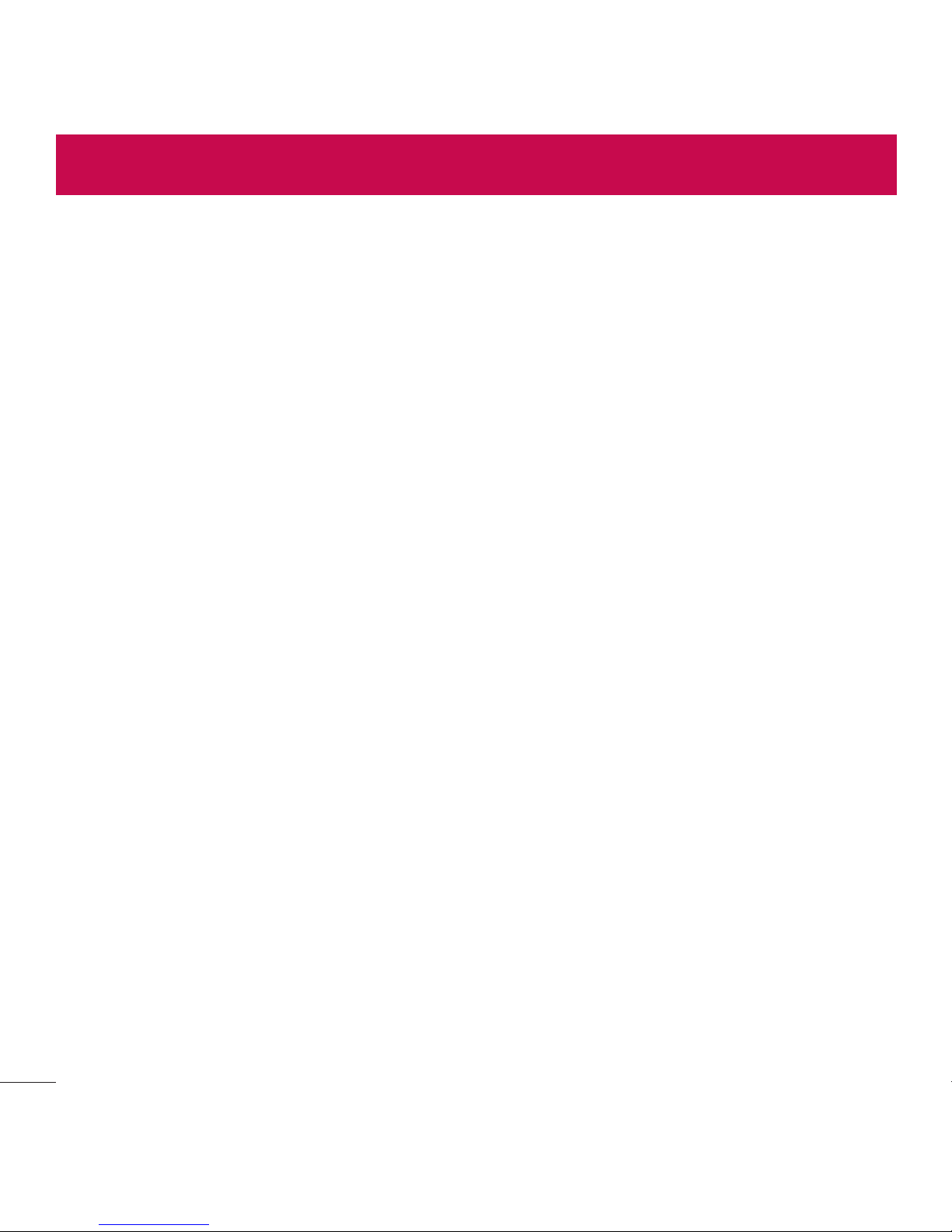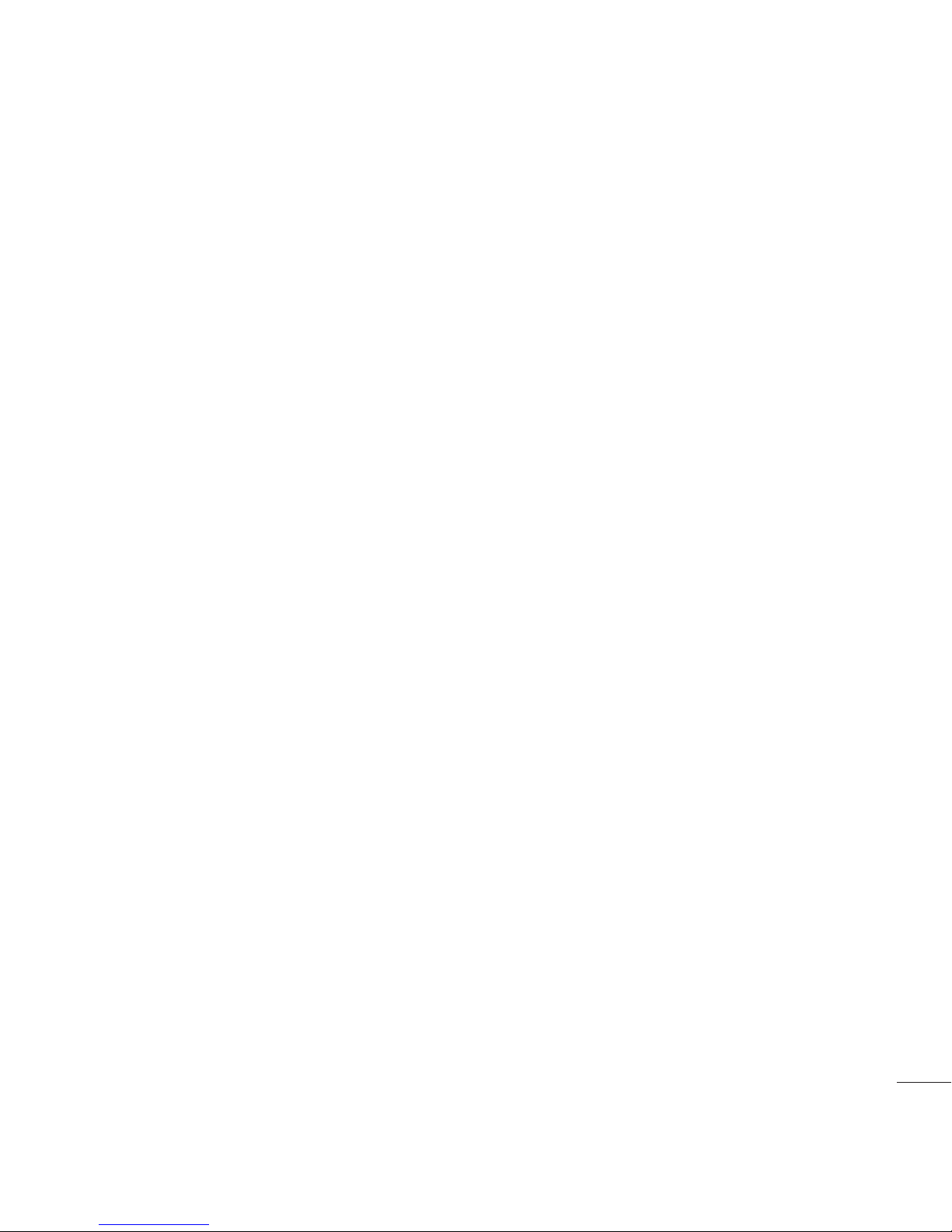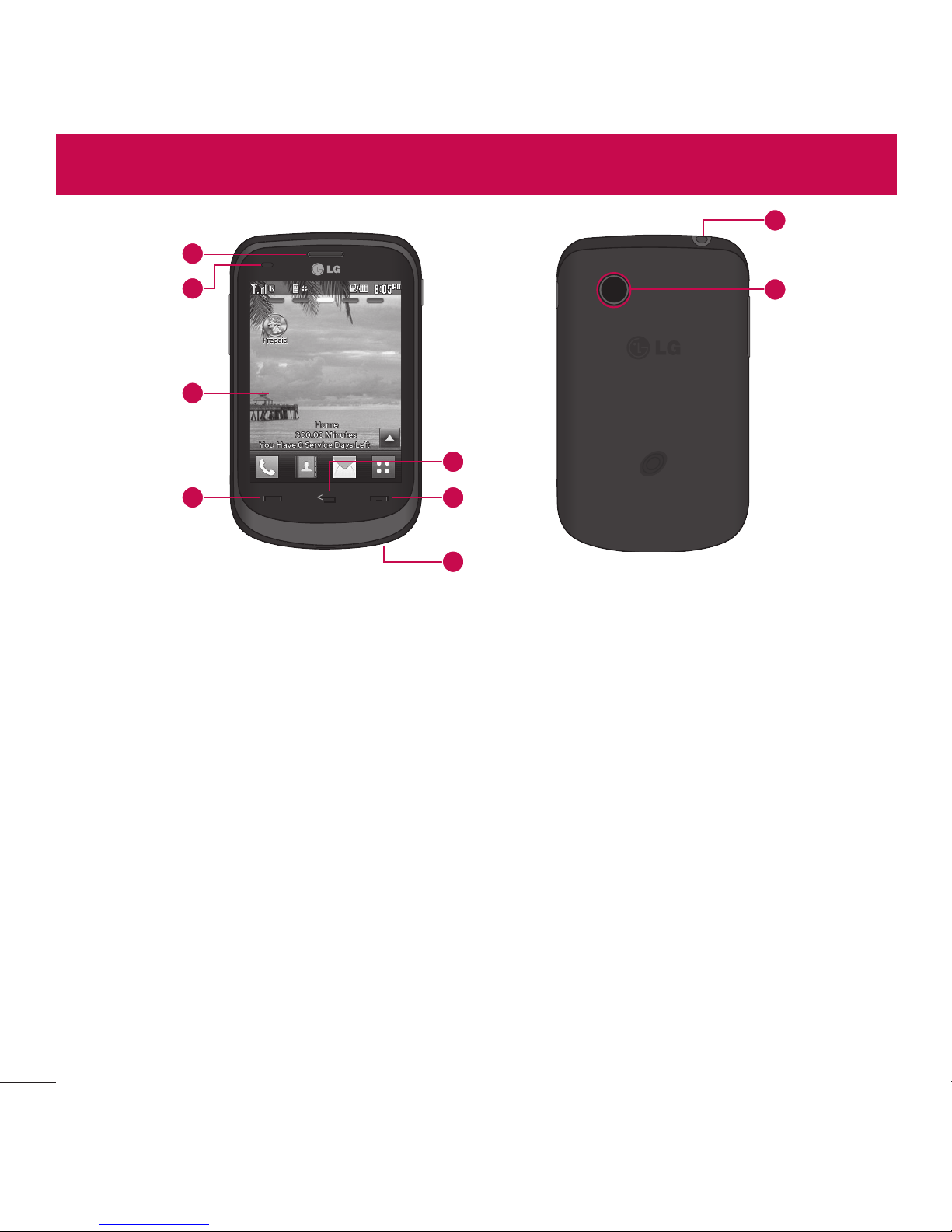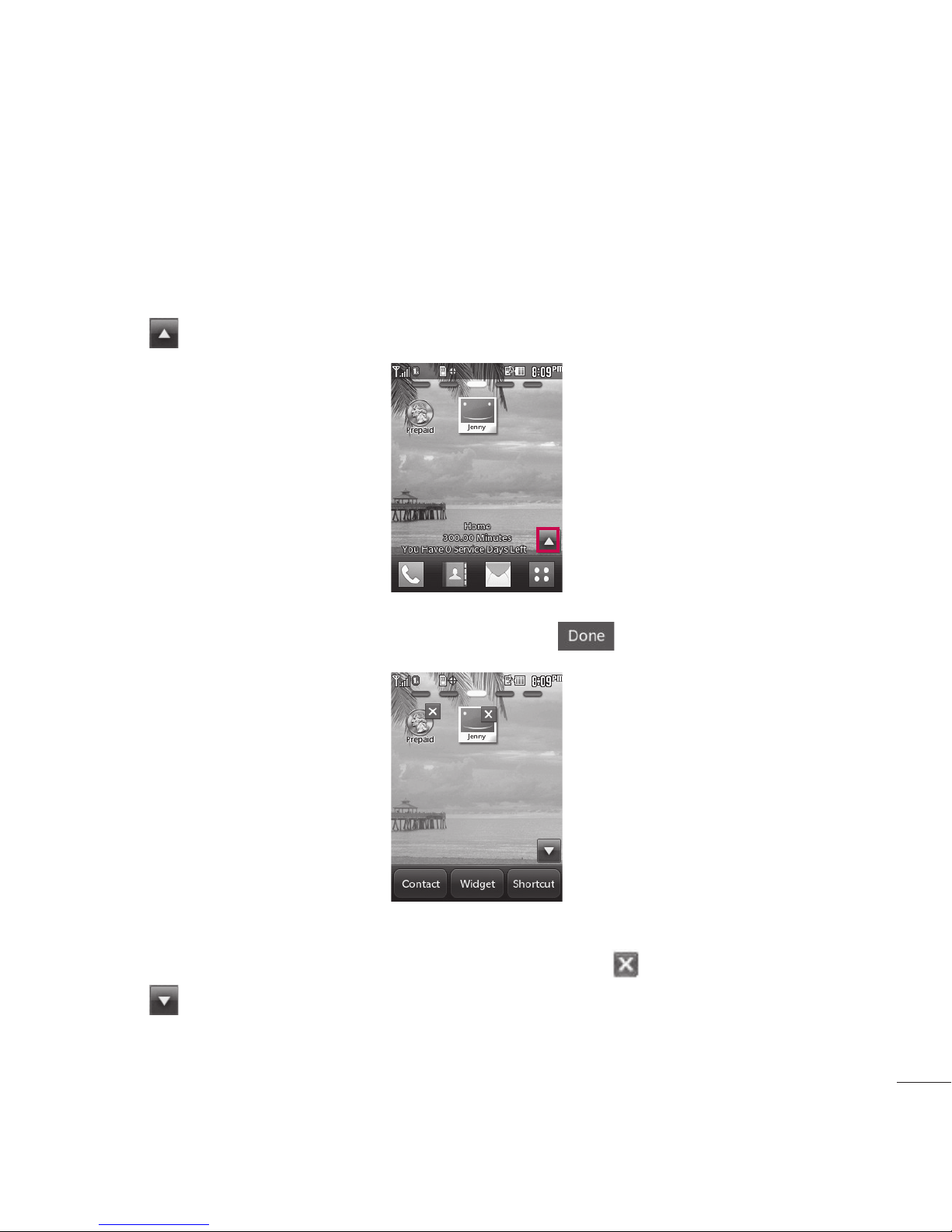2
Contents
Contents................................................ 2
:PVS)PNF4DSFFO 6
1FSTPOBMJ[F:PVS)PNF4DSFFO 8
5IF#BUUFSZ 12
$IBSHJOHUIF#BUUFSZ 13
)PXUP*OTUBMM:PVSNJDSP4%$BSE 14
)PXUP3FNPWF:PVSNJDSP4%$BSE15
#BUUFSZ$IBSHF-FWFM 15
5VSOJOHUIF1IPOF0OBOE0GG 16
4JHOBM4USFOHUI 16
4DSFFO*DPOT 16
.BLJOH$BMMT 16
$PSSFDUJOH%JBMJOH.JTUBLFT 17
3FEJBMJOH$BMMT 17
3FDFJWJOH$BMMT 17
-PDL.PEF 18
4QFBLFSQIPOF'VODUJPO 18
2VJDL7PMVNF"EKVTUNFOU 18
$BMM8BJUJOH 19
$BMMFS*% 19
4QFFE%JBMJOH 19
5FYU*OQVU 20
5IF#BTJDTPG4UPSJOH$POUBDU&OUSJFT 21
1IPOF/VNCFST8JUI1BVTFT 21
4FBSDIJOH:PVS1IPOFT.FNPSZ 22
"DDFTTJOH0QUJPOT 23
.BLJOHB$BMM'SPN:PVS1IPOFT
.FNPSZ 23
1SFQBJE 25
1. Add Airtime.................................. 25
2. Buy Airtime.................................. 25
3. My Phone Number....................... 25
4. My Airtime Info ............................ 25
5. Airtime Display............................. 26
6. Serial Number.............................. 26
7. Code Entry Mode ......................... 26
$POUBDUT 27
1. New Contact................................ 27
2. Contact List................................. 27
3. Groups........................................ 28
4. Speed Dials................................. 28
5. My vCard..................................... 28
.FTTBHFT 30
1. New Text Message....................... 30
2. New Media Message.................... 31
3. Inbox........................................... 32
4. Outbox ........................................ 34
5. Drafts.......................................... 35
6. Voicemail..................................... 35
7. Templates.................................... 36
8. Delete All..................................... 36
9. Message Settings ........................ 36