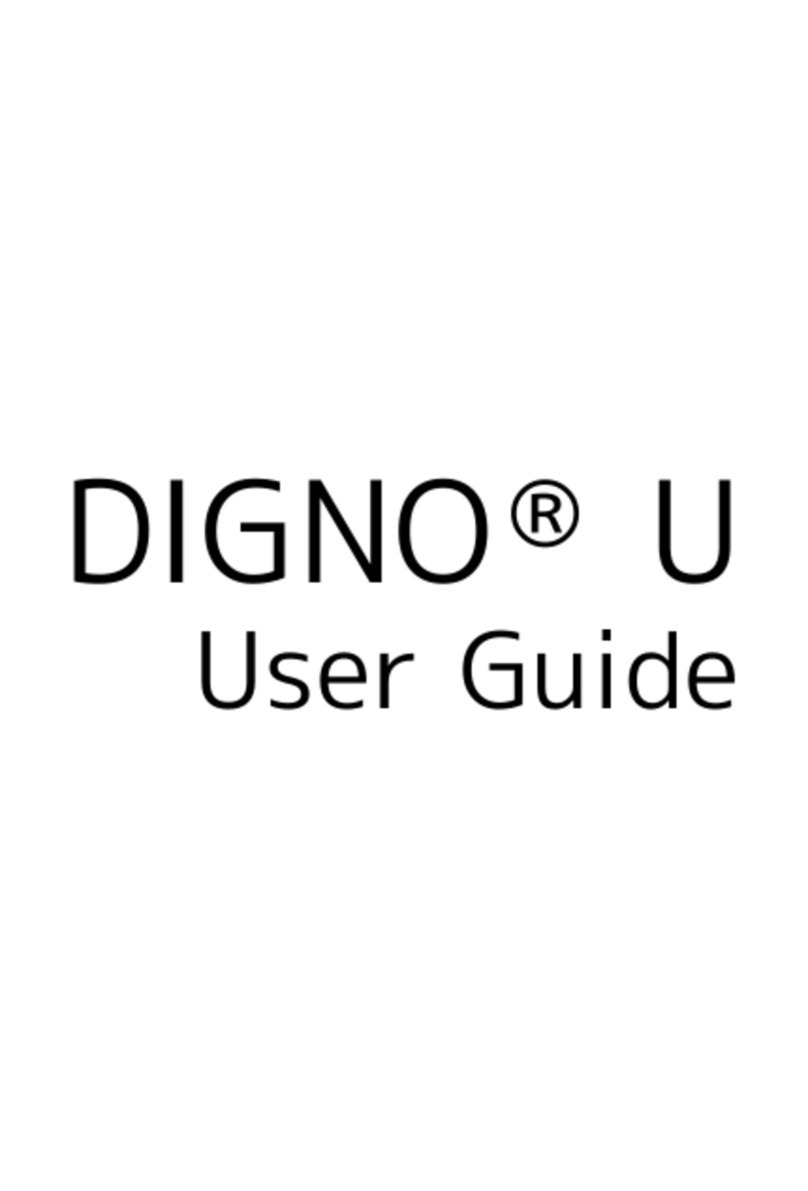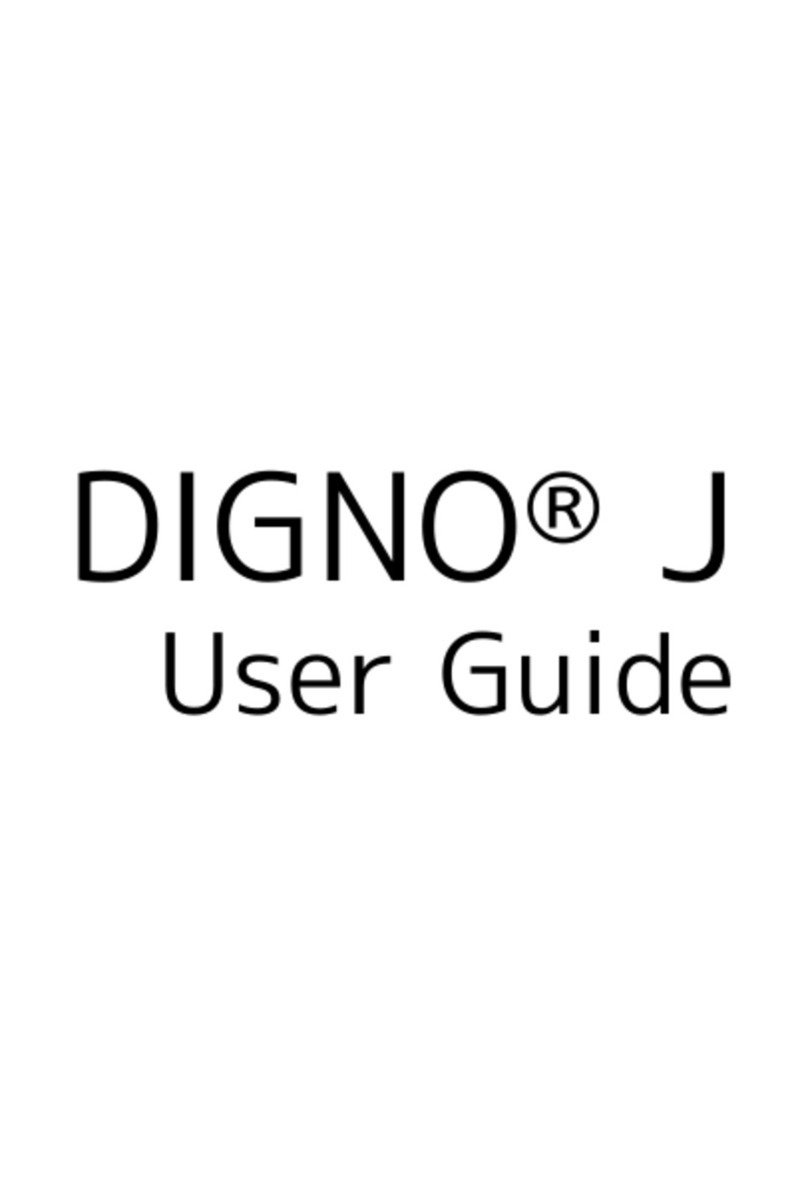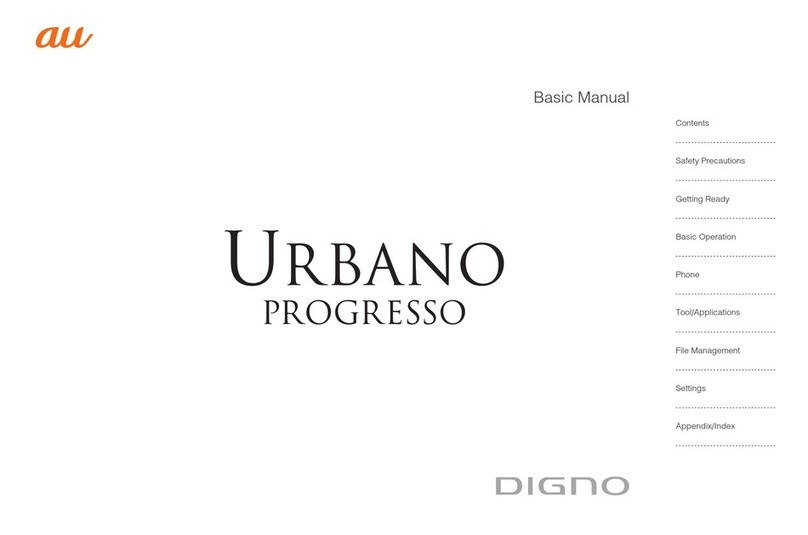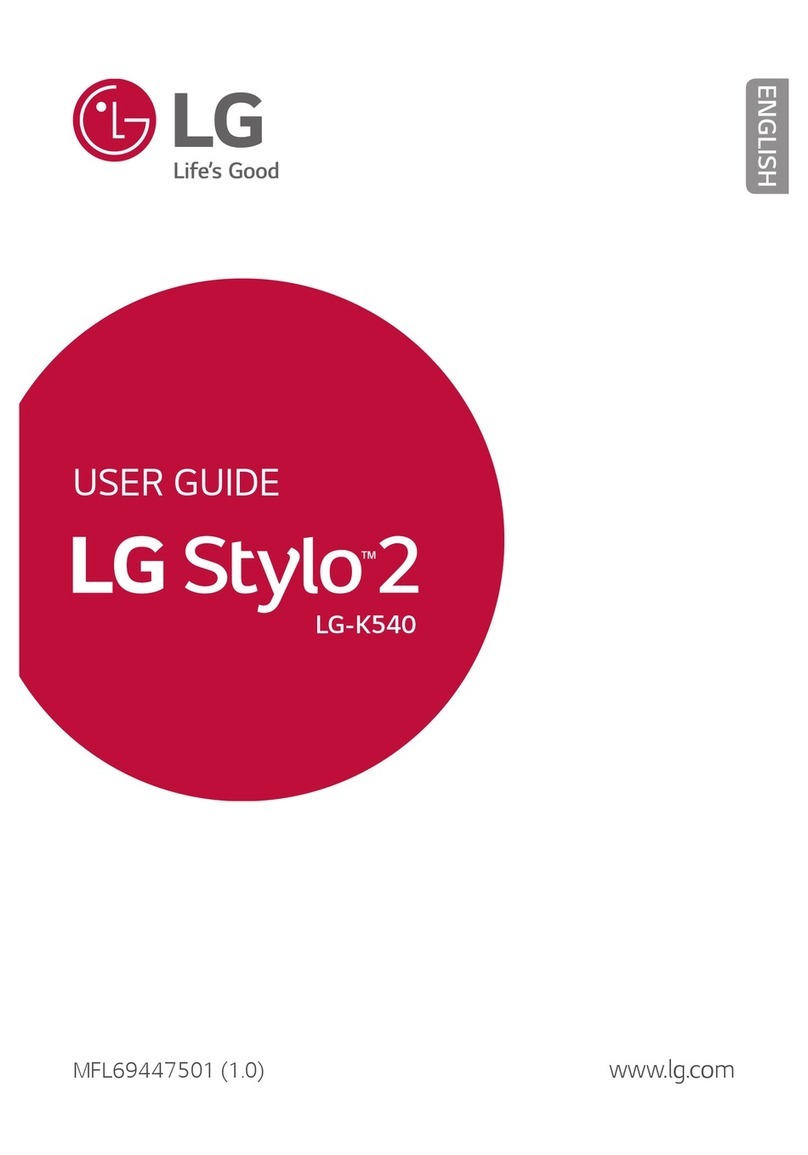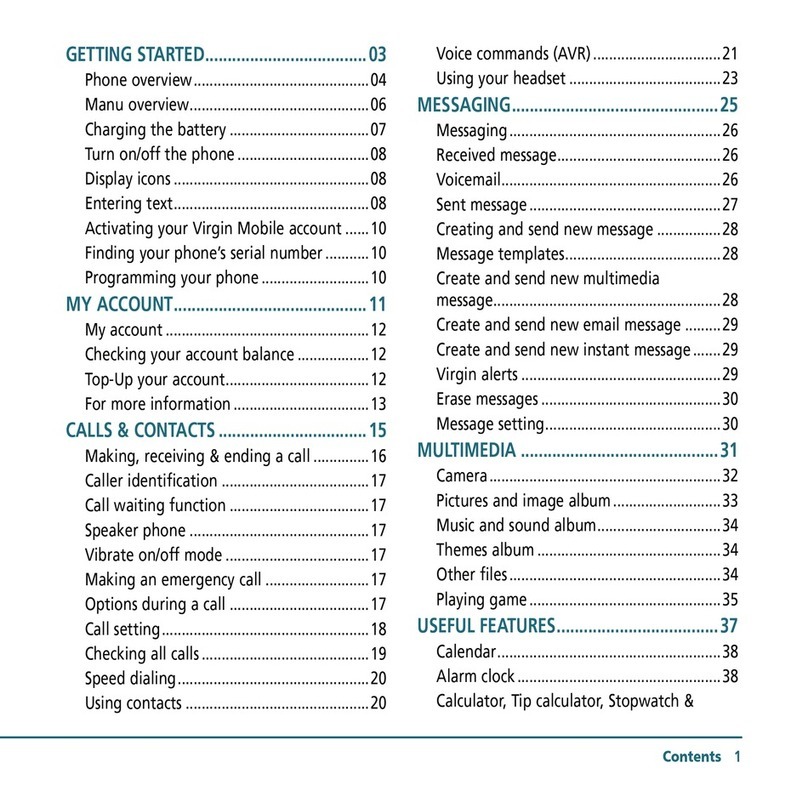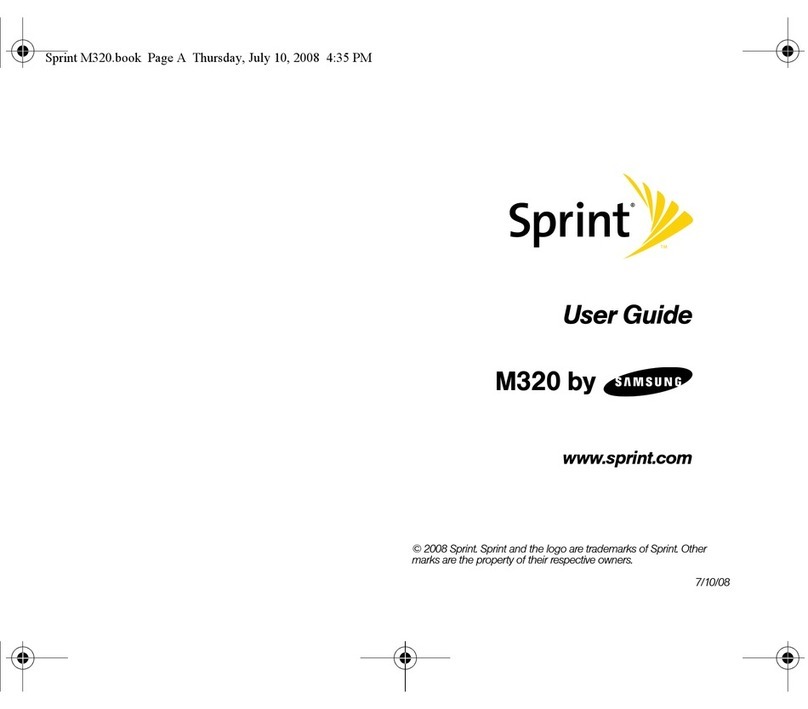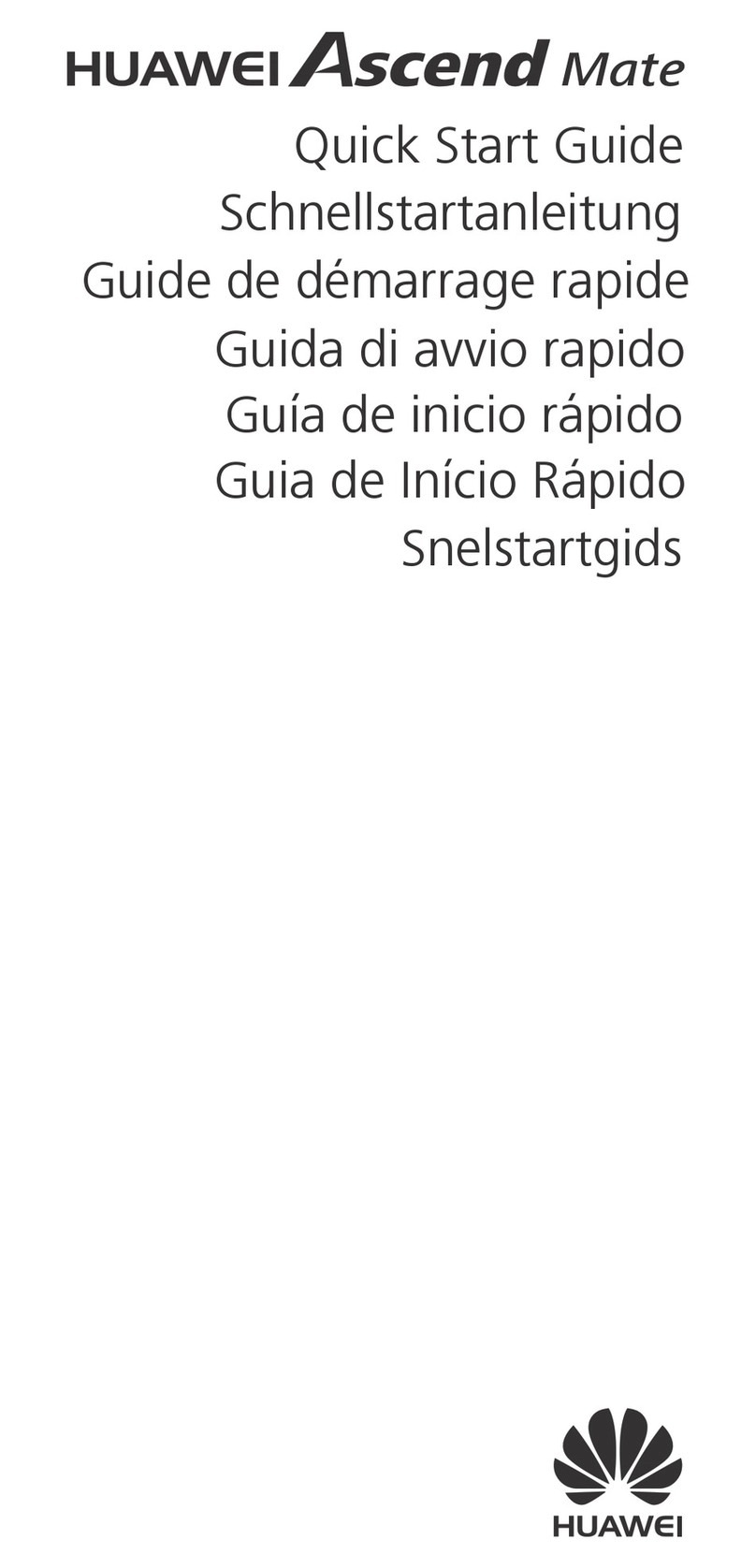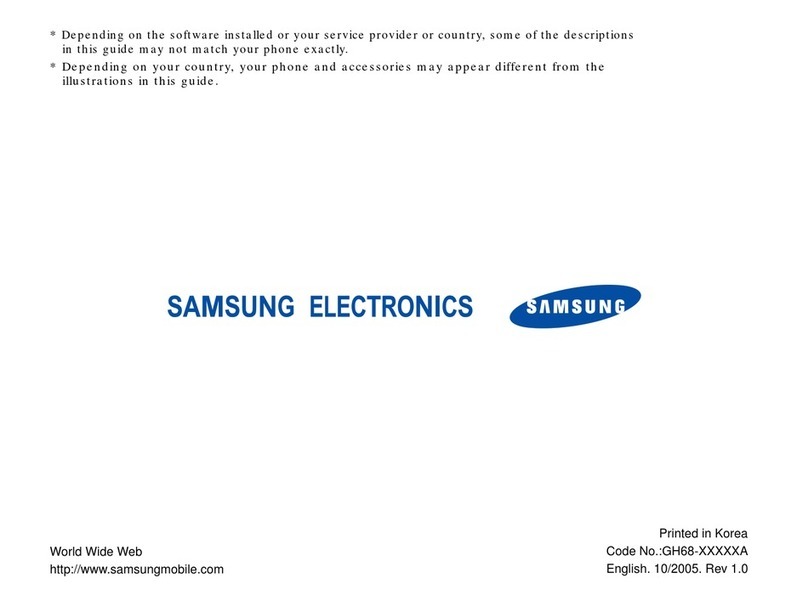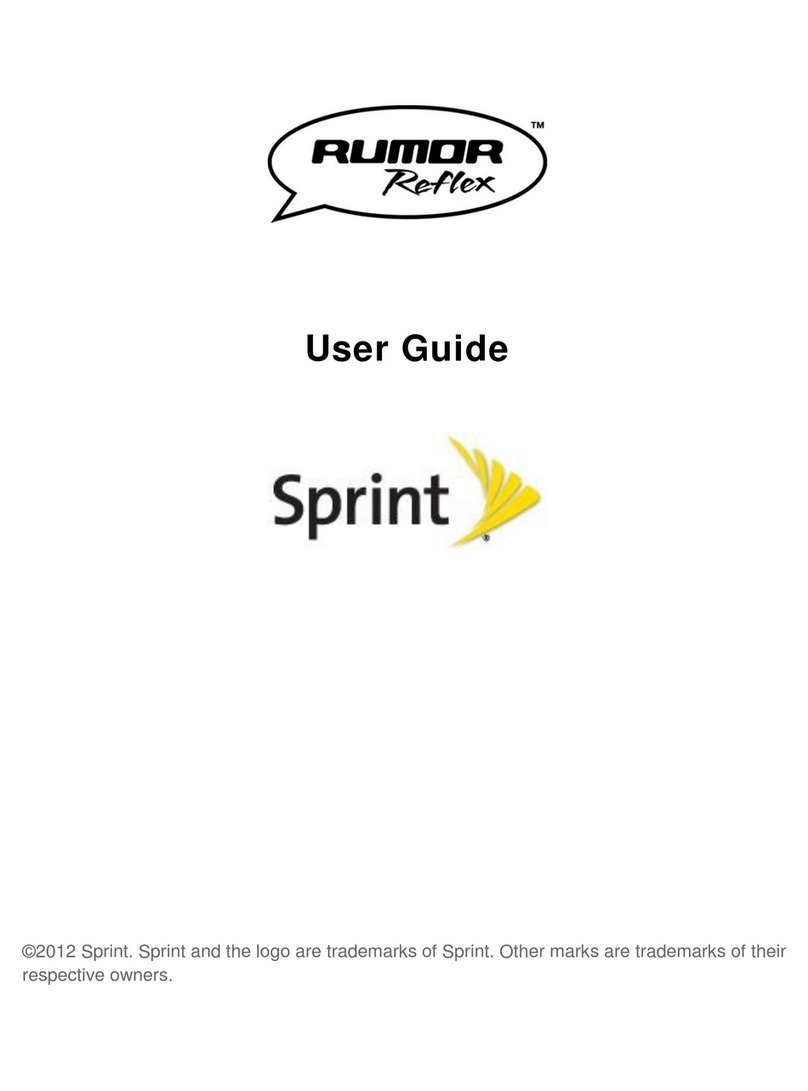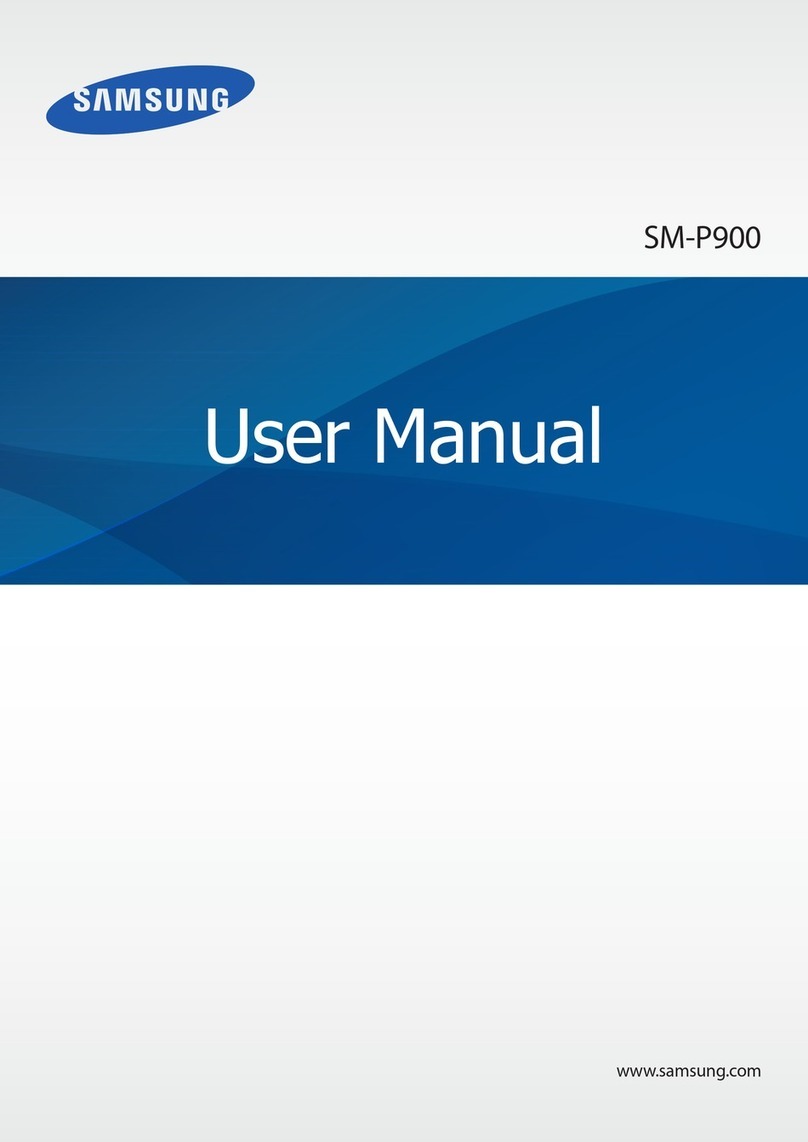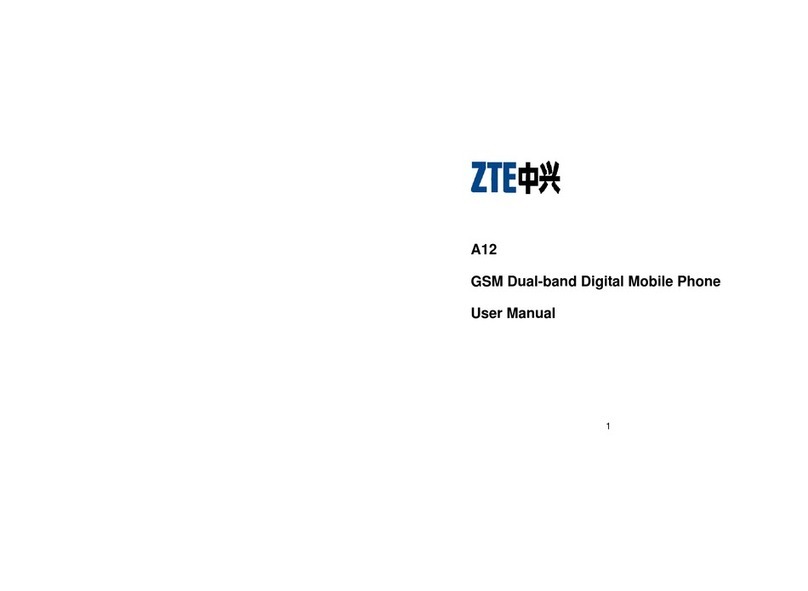Digno rafre Installation guide

Contents
Basic Manual
Safety Precautions
Getting Ready
Basic Operation
au Disaster
Countermeasure
Appendix
濡れた状態での充電は、
異 常 な 発 熱・焼 損 などの 原 因となり
大変危険です。
In case above numbers are not available,
Business hours 9:00 – 21:00 (7 days a week)
0077
-
7
-
111 157
0077
-
7
-
113 113
For inquiries, call: Customer Service Center
For general, charge, operations (toll free)
Business hours 9:00~20:00 (7 days a week)
Keitai Guarantee Service Center
For service canceling procedure in case of loss or theft
(toll free)
Business hours 24-hour (7 days a week)
From fixed-line phones:
0120
-
925
-
919
For loss, theft or damage (toll free)
From fixed-line phones/au cell phones,
PRESSING ZERO WILL CONNECT YOU TO AN OPERATOR
AFTER CALLING 157 ON YOUR au CELL PHONE
From au cell phones:
From fixed-line phones: From au cell phones:
Cell phone and PHS operators collect and recycle unused
telephones, batteries and battery chargers at stores
bearing the logo regardless of brand and manufacturer
to protect the environment and reuse valuable resources.
area code not required
area code not required
(except Okinawa)
(Okinawa)
0120
-
977
-
033
0120
-
977
-
699
November 2015, 1st Edition
Sales: KDDI CORPORATION •OKINAWA CELLULAR TELEPHONE COMPANY
Manufactured by: KYOCERA Corporation
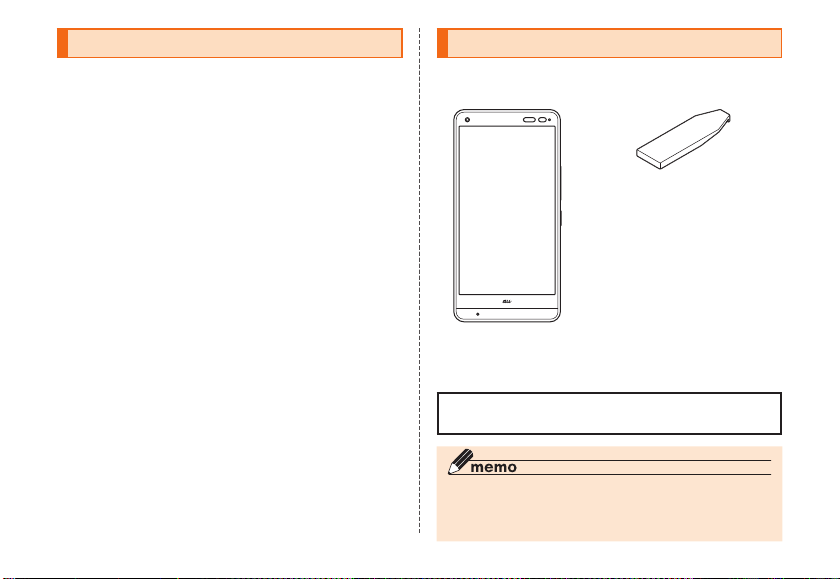
ii
Preface
Thank you for buying the DIGNO®rafre (simply called "the
product" or "main unit" from here on).
Before using the product, be sure to read the "Basic
Manual" (this manual) to ensure correct use.
After you have finished reading this PDF and the printed
manuals, be sure to store them in safe places so that you
can retrieve them whenever needed. If you lose the printed
manuals, contact an au shop or Customer Service Center.
List of Packaged Items
Before your start using the product, make sure that you
have all the following packaged with the product.
Main unit
IC Card Tray
Ejecting Tool for KYV36 (sample)
●取扱説明書 (Instruction
Manual) (Japanese)
●設定ガイド (Setting Guide)
(Japanese)
●本体保証書 (Warranty for the
main unit) (Japanese)
●洗浄のしかた/水抜きのしかた
(How to wash/drain) (Japanese)
The following items are not included in the package.
・AC adapter ・microSD memory card
・microUSB cable ・Earphones
◎The battery is built into the product.
◎The illustrations of cell phone in the manual are used only
for explaining. They may differ from the actual product.

1
About Operating Instructions
■"Basic Manual" (This manual)/"Setting
Guide"
Handles only basic operations for main features.
For detailed descriptions on various functions,
refer to the
"Basic Manual app" installed on
the product or "取扱説明書詳
細版 (Full Instruction Manual)" (Japanese) available on the au
homepage.
http://www.au.kddi.com/english/support/manual/
•
Company names and product names referred to in this
manual are trademarks or registered trademarks of
respective companies.
■"Basic Manual app"
You can use the "Basic Manual app" on the product to
confirm detailed operational procedures.
Certain functions can be directly activated from the
application screens on which their operations are
described.
From the Home screen→[Apps]→[Basic Manual]
• When you activate for the first time, follow the onscreen
instructions to download and install application.
■Downloading Manuals
You can download the English version of the Basic Manual
from the au website.
You can find "Basic Manual" (English excerpts from
Instruction Manual) on au homepage.
Download URL:
http://www.au.kddi.com/english/support/manual/
When using the product
• Before you start using the product, make sure to read the
"Safety Precautions" in this manual to ensure correct use.
• Before you assume that the product is malfunctioning,
check for possible remedies in the following au Customer
Support site of au homepage:
http://www.au.kddi.com/english/support/
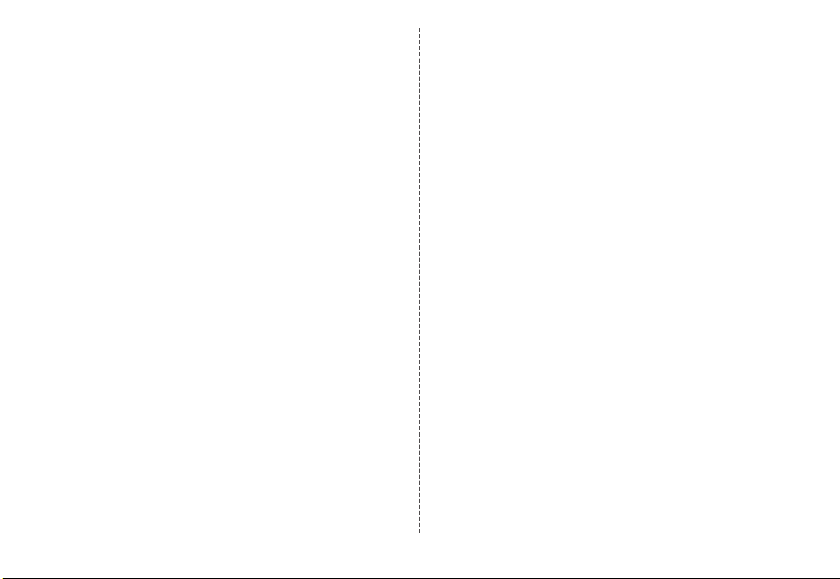
2
• Communication is not possible even inside the service
area in places where the signal does not reach (e.g.
tunnels and basements). Also, communication is
sometimes not possible in poor reception areas.
Communication is sometimes interrupted if you move into
a poor reception areas during communications.
• Since this product uses radio waves, the possibility of
communication intercepts by third parties cannot be
eliminated. (Though LTE/WiMAX 2+/GSM/UMTS system
has highly secure confidential communication features.)
• When connecting to emergency services in Japan, use
au VoLTE (LTE network). You cannot connect through 3G
(circuit switching network).
• The product is compatible with the international roaming
service. Each network service described in this manual
varies depending on the area and service content.
• Since this product is a radio station under the Radio Law,
you may be asked to temporarily submit the product for
inspection in accordance with the Radio Law.
• IMEI information of your cell phone is automatically sent
to KDDI CORPORATION for maintenance and monitoring
operational status of your cell phone.
• Before you start using the product overseas, check the
relevant laws and regulations of the country/region you
visit.
• The Company is not liable for any damages arising from
earthquakes, lightning, storms, floods or other natural
disasters, as well as fires, actions by third parties, other
accidents, intentional or mistaken misoperation by the
customer, or use under other unusual conditions outside
the responsibility of the Company.
• The Company is not liable for any incidental damages
(change/disappearance of described content, loss of
business income, disruption of business, etc.) arising
from use or inability to use the product.
• The Company is not liable for any damages arising from
failure to observe the described content of this manual.
• The Company is not liable for any damages arising,
for example, from malfunction caused by combination
with connected devices or software not related to the
Company.
• Captured image data or downloaded data may
sometimes be altered or lost due to faults, repair or other
handling of the product. The Company is not liable for
any damage or lost income resulting from recovery of
these data.
• It is recommended you keep a copy of important data
in your PC's hard disk, etc. Whatever the cause of
fault or malfunction may be, the Company assumes no
responsibility for alteration or loss of saved information.
• Contents saved in the product, such as contacts, mails
and favorites, might be altered or lost by an accident,
fault, repair or mishandling. Be sure to keep a copy of
important contents. Note that Company assumes no
responsibility for any damages or lost profits resulting
from altered or lost contents.
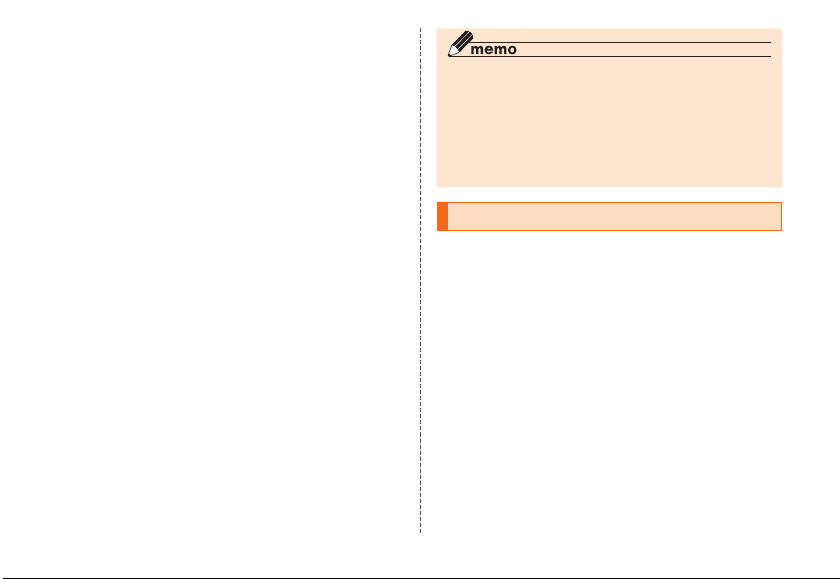
3
• Note that content data (both charged or free content)
saved on the product cannot be returned to the customer
when the product is replaced for repair of a fault, for
example.
• The product uses liquid crystal for its display. The display
response speed may become slow when the ambient
temperature is low, which is due to the property of liquid
crystal and not a malfunction. The display response
speed will return to normal at room temperature.
• Although the display used on the product is made using
high-precision technology, some pixels (dots) might be lit
or out at all times. This is not a malfunction.
• You are recommended to store copies of individual data
such as photos you took, videos and music in your PC by
sending each file as mail attachment, etc. Note, however,
that you may not be able to make copies of some
copyrighted data even by the above-mentioned means.
• Do not discard the product together with regular trash.
Please cooperate in the collection of the product when
it is no longer needed to protect the environment and
effectively use resources. Old the product is collected at
au shops and other places.
* "The Company" as appears in this manual refers to the following
companies:
Sold by: KDDI CORPORATION ・ OKINAWA CELLULAR TELEPHONE
COMPANY
Manufactured by: KYOCERA Corporation
◎ Reproduction of the content of this manual in part or in
whole is prohibited.
◎The content of this manual is subject to change without
notice.
◎Every effort has been made in the preparation of this
manual. Should you notice any unclear points, omissions,
etc., feel free to contact us.
Cell Phone Etiquette
■Use of cell phones is not allowed in
some places.
• Do not listen to music or watch videos or TV (1Seg) while
driving a car or motorbike, or riding a bicycle. Use of cell
phones while driving a car or motorbike is prohibited by
law. (Use of cell phones while riding a bicycle may also
be punishable by law.) In addition, stay alert to the traffic
around you even when walking. Surrounding sounds
may not be heard clearly, and gazing at the screen might
distract your attention causing a traffic accident. Be
especially careful at railroad crossings, on a platform,
and at pedestrian crossings.
• Use of cell phones on board is restricted. Follow the
instructions of each airline.
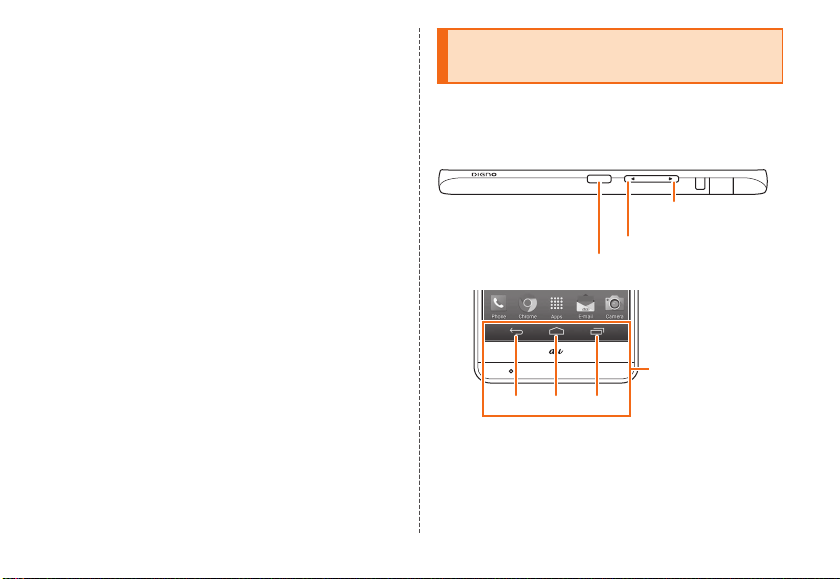
4
■Consider people around you
• To prevent ringtone from bothering other people, not only
refrain from making a call but also power off or use Silent
mode at a movie theater, theater, museum, library, etc.
• In a city area, use in a place where you do not bother
people walking.
• It is extremely dangerous to walk while looking at the
screen of the cell phone. Do not make calls or operate a
cell phone while walking or by stopping suddenly.
• Move to a place where you do not disturb others while
you are in shinkansen, a hotel lobby, etc.
• Be careful not to be loud while talking.
• Be careful of sound leakage from earphones in trains or
other places with many people around you.
• Ask permission if you take photos with your cell phone
camera.
• There may be a person with a cardiac pacemaker nearby
at a place filled with people such as in a crowded train.
Set "Airplane mode" or turn off beforehand.
• When a medical institution has laid down designated
areas where use of the product is prohibited or is not
allowed to be brought in, abide by the instructions of that
medical institution.
Regarding notations used in this
document
■Note on button illustrations
In this manual, buttons are represented by simplified as
shown below.
r
(Volume UP button)
l(Volume DOWN button)
F(Power button)
C H N
Navigation bar
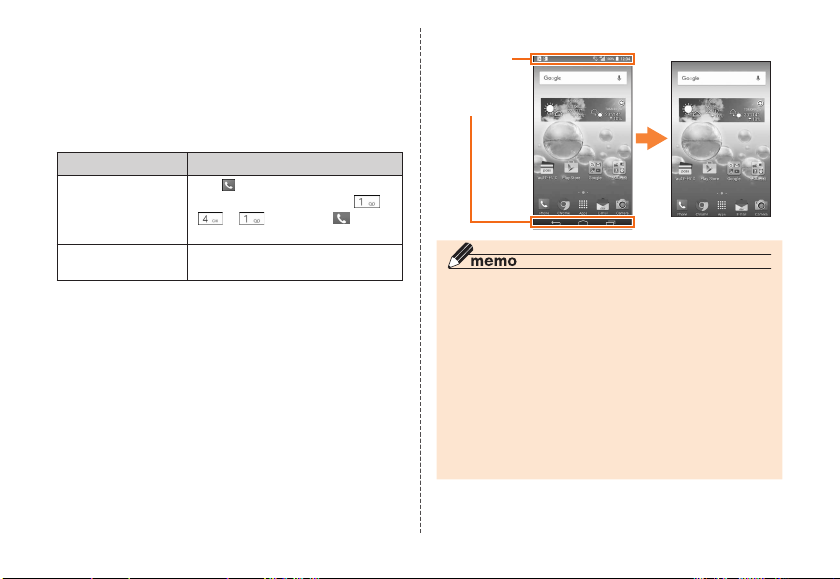
5
■Description of operations for selecting
item/icon/button etc.
Notations used for operation procedures in this manual are
as follows.
Tapping is to select a button or icon displayed on the
screen by lightly tapping it with your finger.
Description Explanation
Home screen→
[Phone]→
[1] [4] [1]→[CALL]
Tap " (Phone)" at the bottom of
the Home screen. And tap " ",
"", " ", then tap " (CALL)"
at the end.
In sleep mode,
F(Power button)
In sleep mode, press F(Power
button)
■
Notes on illustrations/screenshots
Screen illustrations shown in this manual may look different
from the actual screens.
In some cases, minor details or a part of a screen may be
omitted.
Some icons
etc. are
omitted in
this manual.
Notations used
in this manual
Actual screen
◎Operations from the vertical display are mainly described.
Menu items/icons/buttons on a screen may be different
from the ones in the horizontal display.
◎Menu items/layers/icons may be different depending on
functions, conditions, etc.
◎ In this manual, screenshots for body color "CORAL PINK"
are provided as examples.
◎In this manual, "microSD™ memory card", "microSDHC™
memory card" and "microSDXC™ memory card" are
abbreviated as "microSD memory card" or "microSD".
◎All of the indicated amounts exclude tax unless otherwise
specified.

66
Contents
Contents
Contents
Preface.............................................................................ii
List of Packaged Items ....................................................ii
About Operating Instructions ......................................... 1
When using the product ................................................. 1
Cell Phone Etiquette ....................................................... 3
Regarding notations used in this document................... 4
Contents ......................................................... 6
Getting Ready................................................. 7
Names and functions of parts ........................................ 7
Attaching/Removing au Nano IC Card 04 .................... 10
Attaching/Removing microSD memory card ................ 12
Charging....................................................................... 14
Turning the power on/off ............................................... 15
Start screen .................................................................. 16
Basic Operation ........................................... 17
Using Home screen...................................................... 17
Using the Apps list ....................................................... 17
Switching the home app............................................... 18
Using Entry Home......................................................... 18
Using au Basic Home................................................... 19
Monitoring the product's status .................................... 19
Checking your own phone number .............................. 21
Setting Silent mode....................................................... 21
Setting Airplane mode .................................................. 21
Making a call ................................................................ 22
Receiving a call ............................................................ 22
Displaying menu........................................................... 22
au Disaster Countermeasure ...................... 23
Using Disaster Message Board.................................... 23
Using Emergency Rapid Mail....................................... 24
Using Disaster Voice Messaging Service..................... 25
Using Disaster information ........................................... 27
Safety Precautions....................................... 28
Safety Precautions (Observe Strictly)........................... 28
Handling precautions ................................................... 36
Notes on MIL-STD-810G, waterproof and dustproof, and
washing ........................................................................ 44
Notes on using Bluetooth®/Wireless LAN (Wi-Fi®)
function ......................................................................... 54
Notes on packet communication charge ..................... 56
Notes on applications................................................... 56
Appendix....................................................... 57
Introduction of related accessories .............................. 57
Troubleshooting ............................................................ 58
Updating Software or OS.............................................. 59
SIM unlock .................................................................... 60
After-sales service ........................................................ 60
Main specifications....................................................... 64
Specific Absorption Rate of Cell Phone ...................... 65
Intellectual property rights............................................ 67

7
Getting Ready
Getting Ready
Names and functions of parts
① ④③②
⑦⑤
⑥
⑩⑨ ⑪⑧
⑫
⑬
⑭
⑮
⑰
⑯
⑱
⑲ ⑳
㉒
㉓
㉑
㉕
㉖
㉔
Getting Ready
Insert a fingernail a small way
into one of the corners marked
and pull open the cover.
Be careful not to insert your
fingernail all the way. Doing so
may damage the gasket under
the cover.
■How to open the covers
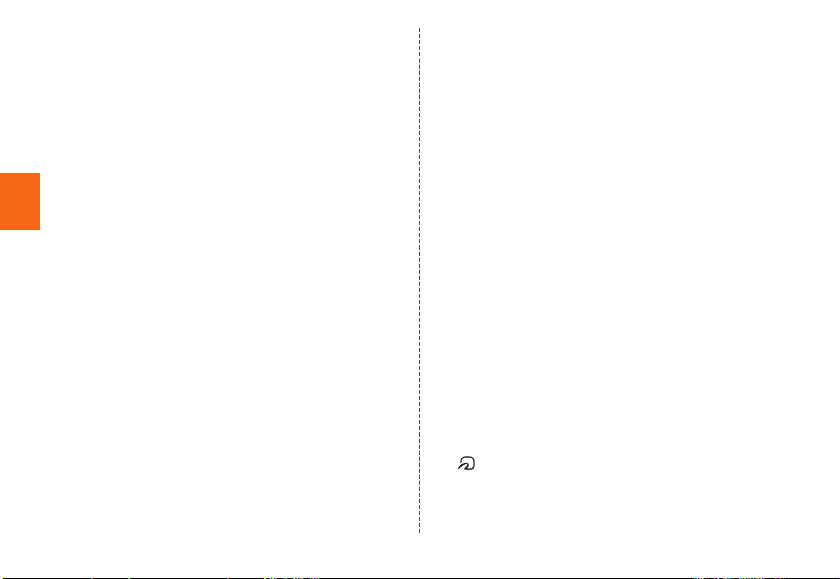
8
Getting Ready
①Earphone microphone terminal
Used for connecting commercially available earphones
or other accessories.
②External connection terminal
Used for connecting Common AC Adapter 05 (sold
separately), microUSB Cable 01 (sold separately), etc.
③microSD memory card slot
④au Nano IC Card 04 slot
⑤Earphone microphone terminal cover
⑥External connection terminal cover
⑦Card slot cover
⑧In camera (lens)
⑨Earpiece (Receiver)
Hear the other party's voice on call, play sound of
answer memo, etc. with Smart sonic receiver (▶P. 9)
⑩Infrared port
Send or receive data via infrared communication.
⑪Proximity sensor/Light sensor
The proximity sensor ensures that the touch panel does
not accidentally respond during a call.
Light sensor detects the ambient light level to adjust the
display brightness.
⑫Incoming (Charging) light
Lights in red while charging.
Blinks according to the settings for incoming call/mail.
⑬Display (Touch panel)
⑭Microphone
Transmits your voice to the other party during a call. Or
used for recording the voice sound. Take care not to
cover the microphone with your fingers during a call or
recording a video.
⑮Strap hole
⑯TV antenna
Extend this antenna when watching TV (1Seg).
Extending the antenna during a call or while using
Chrome does not affect the call or data communication.
⑰lr Volume DOWN/UP button
Adjusts sound volume. Press and hold l(Volume
DOWN button) for at least one second to set "Silent
mode".
⑱F Power button
Power ON/OFF, activate/deactivate Sleep mode, etc.
⑲Built-in GPS/Bluetooth®/Wi-Fi®antenna*
⑳Built-in sub antenna*
㉑Speaker
Ringtone or alarm sound can be heard from here.
㉒Out camera (lens)
㉓Photo light/Simple light
㉔mark
Hold the mark over a reader/writer to use Osaifu-Keitai®.
㉕NFC (FeliCa compatible) antenna*
㉖Built-in main antenna*
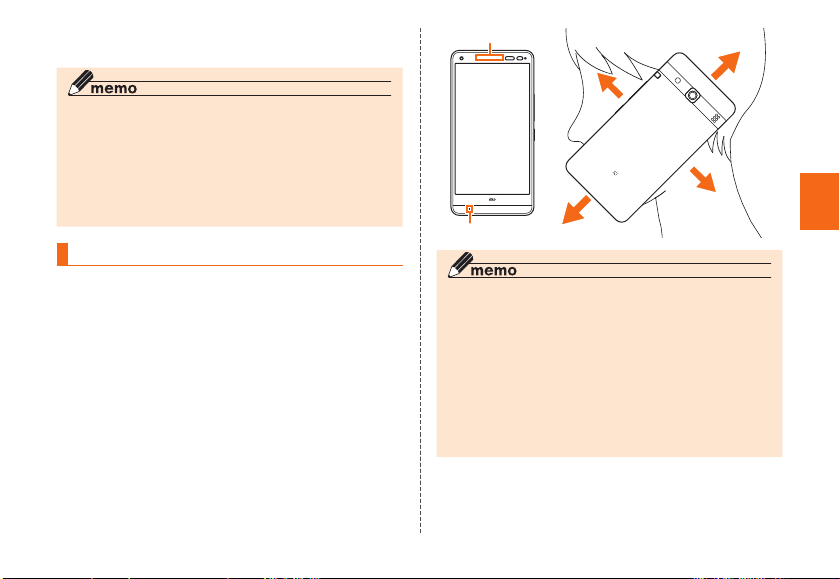
9
Getting Ready
*
Do not cover antennas with your hand or put stickers etc.
Doing so may affect call/communication quality.
◎ The back cover of the product is not removal. Removing
the back cover with force may cause damage or
malfunction.
◎
The battery is built into the product and it is not user
replaceable. For information about forcing the product to
shut down and restart, see "Forcing the product to shut
down and restart" (▶P. 16).
About Smart sonic receiver
The product is equipped with Smart sonic receiver, which
transmits sound by vibrating the display. Although there is
not receiver hole, you can use as usual.
■Touching to your ear
Touch receiver part of the product to your ear as shown
below. By covering your ear to shut out surrounding noise,
voice sound will be heard more easily. Move position of
the product up/down/left/right to adjust according to your
hearing condition or an immediate environment.
Receiver
Microphone
◎Take care not to cover the microphone of the product with
your fingers when calling.
◎When commercially available earphones are connected,
voice sound can be switched to the one via earphones
not using Smart sonic receiver.
◎Do not put stickers or sheets on the display. May make
receiver sound to be heard hard.
◎There may be differences in the hearing easiness among
individuals.
◎Depending on environment, the hearing effect differs.
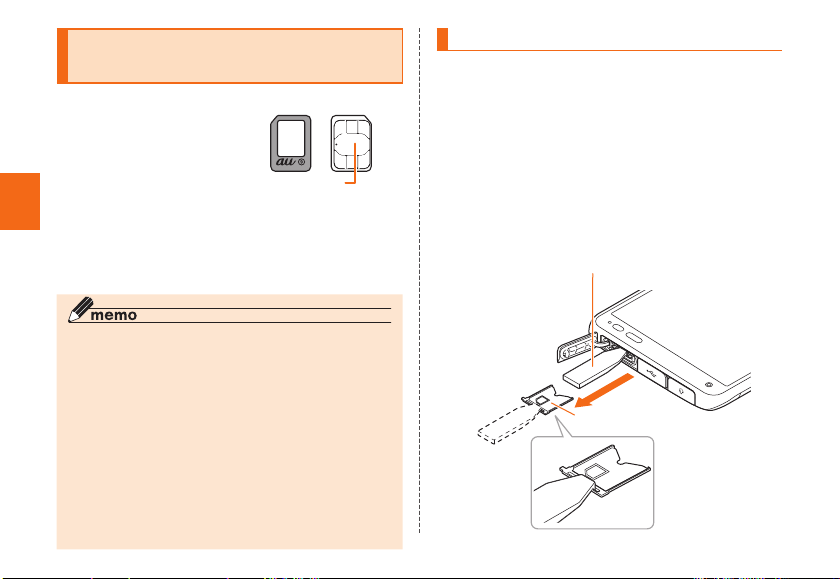
10
Getting Ready
Attaching/Removing au Nano IC
Card 04
• Before installing or removing
your au Nano IC Card 04,
be sure to turn the product
off. Also, make sure that
the microUSB plug of the
specified AC adapter or other
accessory is disconnected
from the product.
IC (metal) part
au Nano IC Card 04
•
The product is compatible with the au Nano IC Card 04
only. You cannot use the product with an IC card other
than the au Nano IC Card 04.
◎Note the following points, otherwise handling the au Nano
IC Card 04 may cause malfunction or damage to the
card, the tray or the product.
• Do not touch the IC (metal) part of the au Nano IC Card
04 or the IC card terminal inside the product.
• Insert in the correct direction.
• Do not use force to attach or remove.
◎
When the au Nano IC Card 04 is not attached properly or the
au Nano IC Card 04 is abnormal, an error message appears.
◎ Do not lose the au Nano IC Card 04 after it has been
removed.
◎ Do not insert your au Nano IC Card 04 with an adapter
attached to it. Doing so might cause a fault.
Attaching au Nano IC Card 04
• When installing your au Nano IC Card 04, be sure to
use the supplied IC Card Tray Ejecting Tool for KYV36
(sample).
1Turn the power off and open the card slot
cover
2Hook the IC Card Tray Ejecting Tool for
KYV36 (sample) on the edge of the tray and
pull it out
Tray
IC Card Tray Ejecting Tool for
KYV 36 (sample)

11
Getting Ready
3Place the au Nano IC Card 04 on the tray,
making sure that the notch is oriented
properly, then insert the tray straight into the
au Nano IC Card 04 slot (upper side)
After the tray is inserted, hook the IC Card Tray
Ejecting Tool for KYV36 (sample) on the edge of the
tray and press it all the way.
•
Take care so that the au Nano IC Card 04 does not get
over the tray. Do not apply excessive force and insert
it all the way straight into the slot. If the tray does not
fit into the slot, do not press it with force. Pull the tray
out and insert it again with the front edge raised. If the
au Nano IC Card 04 gets over the tray, the product
might not recognize the au Nano IC Card 04.
Notch
Edge of tray
au Nano IC Card 04
slot (upper side)
microSD memory card
slot (bottom side)
4Close the card slot cover
Removing au Nano IC Card 04
• When removing your au Nano IC Card 04, be sure to
use the supplied IC Card Tray Ejecting Tool for KYV36
(sample).
1Turn the power off and open the card slot
cover
2Hook the IC Card Tray Ejecting Tool for
KYV36 (sample) on the edge of the tray and
pull it out
Tray
IC Card Tray Ejecting Tool for
KYV 36 (sample)

12
Getting Ready
3Remove the au Nano IC Card 04, then insert
the tray straight into the au Nano IC Card 04
slot (upper side)
4Close the card slot cover
Attaching/Removing microSD
memory card
Attaching microSD memory card
1Open the card slot cover of the product
Notch
au Nano IC Card 04
slot (upper side)
microSD memory card
slot (bottom side)
2Confirm the direction of the microSD
memory card and slowly insert it into the
slot until it clicks
Insert a microSD memory card until you hear a click
and confirm it is locked. Be aware that the card may fly
out if you release your finger before the card is locked.
au Nano IC Card 04
slot (upper side)
microSD memory card
slot (bottom side)
Face logo of
microSD
side up
3Close the card slot cover
◎Insert a microSD memory card with the right side up in
the appropriate direction. Inserting a microSD memory
card forcefully into the slot could result in failure to
remove the microSD memory card or damage to the
microSD memory card.
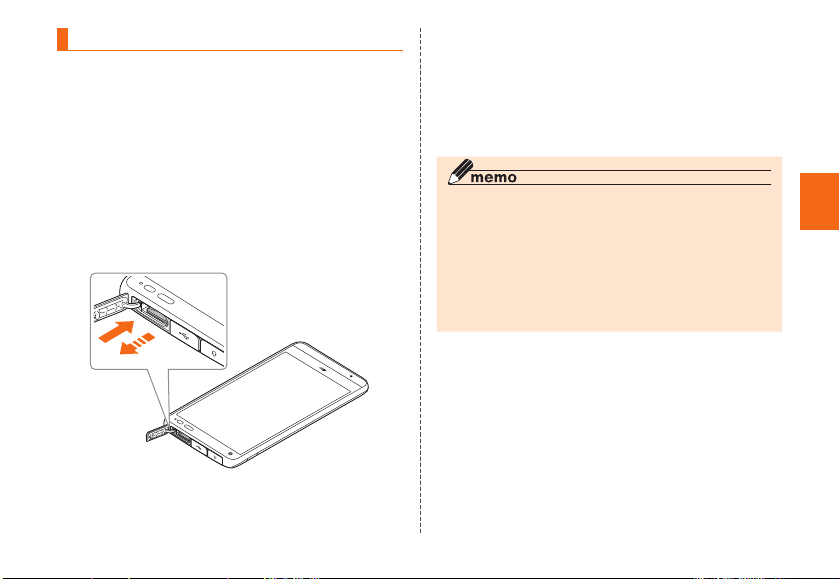
13
Getting Ready
Removing microSD memory card
1Home screen →[Apps] →[Settings] →
[Storage] →[Unmount SD card] →[OK]
2Open the card slot cover of the product
3Slowly push the microSD memory card
toward the slot until it clicks
When a click sound is heard, pull back the microSD
memory card with your fingers on it. Keep putting your
finger on the microSD memory card until it comes out
a little. Releasing the microSD memory card when
pushed hard may cause it to jump-out.
4Slowly pull the microSD memory card
Slowly pull the microSD memory card straight out.
Sometimes microSD memory card cannot be unlocked
and may not come out smoothly. In such case, pull it
out with your finger.
5Close the card slot cover
◎
Do not touch the terminal part of microSD memory card.
◎Do not remove the microSD memory card forcefully. It
may result in damage to the microSD memory card or the
data loss.
◎The microSD memory card may be warm after a long time
use. It is normal.
◎When removing the microSD memory card, be sure to
unmount to prevent data from loss (deletion).

14
Getting Ready
Charging
When you purchase your product, the internal battery is
not fully charged. Make sure to charge the product before
use. When the charging light in red turns off, charging is
complete.
◎The product may become warm while charging, but this
is not abnormal.
◎Charging while using camera etc. may take longer.
◎When you operate the product with the specified charger
connected, the product may repeat short-time charging/
discharging resulting in short battery life.
◎
When temperature of environment or the product is
extremely high or low, charging may be stopped. Try to
charge the battery as far as possible at room temperature.
◎If the charging light blinks in red, check if the product
is correctly connected. Even if the light keeps blinking,
stop charging and then contact an au shop or Keitai
Guarantee Service Center.
◎Firmly close the external connection terminal cover after
charging to prevent water or dust from getting in. And do
not pull strongly or twist the cover.
◎
If charging is stopped while the charging light is still turned
on, the battery may not be fully charged even with " "
(Full) displayed. In that case, available time will be short.
◎Do not allow metal accessories or conductive foreign
objects (metal fragments, pencil leads, etc.) to come into
contact with or get inside the connection terminal.
Charging with specified AC
Adapter (sold separately)
Charging with Common AC Adapter 05 (sold separately)
is explained. For information on the specified AC adapter
(sold separately), see "Introduction of related accessories"
(▶P. 57).
1Open the external connection terminal cover
of the product
2Check the orientation of the microUSB plug
of Common AC Adapter 05 (sold separately)
and insert it straight into the external
connection terminal
With the
projection
facing down
Common AC Adapter 05
(sold separately)
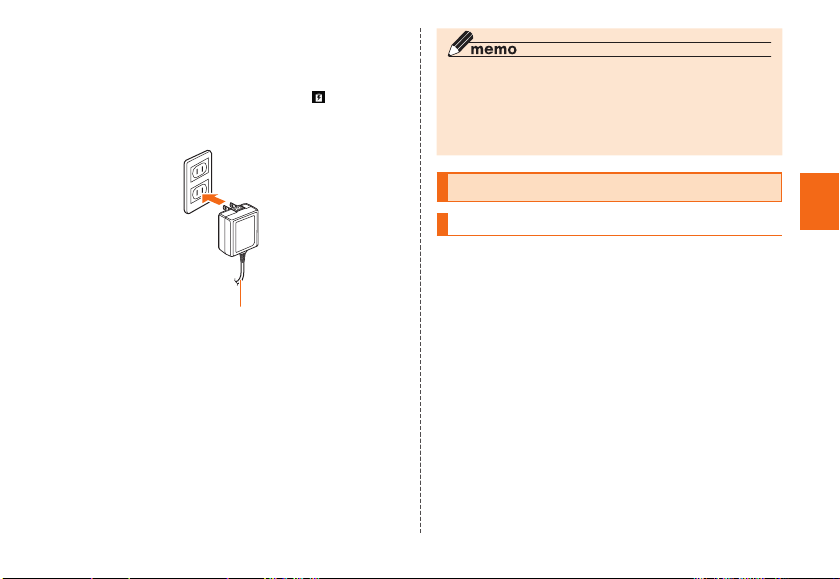
15
Getting Ready
3Connect the power plug of Common AC
Adapter 05 to an outlet (100V - 240V AC)
Check that the charging light on the product lights in
red. When the battery power turns on, " " appears on
the status bar.
When charging ends, the charging light turns off.
Common AC Adapter 05
(sold separately)
4When charging is complete, pull out the
microUSB plug of Common AC Adapter 05
(sold separately) straight from the external
connection terminal
5Close the external connection terminal cover
6Connect the power plug of Common AC
Adapter 05 (sold separately) to an outlet
◎Note that applying unnecessary force with the external
connection terminal connected to the external device
might cause damage.
◎When charging starts with the battery empty, the charging
light may not light immediately. But charging has started.
Turning the power on/off
Turning the power on
1Press and hold F(Power button) until the
charging light turns on
The start screen appears (▶P. 16).
• For the first time the product turns ON, the initial
settings such as "au Easy Setting" activate. Make the
settings as required.
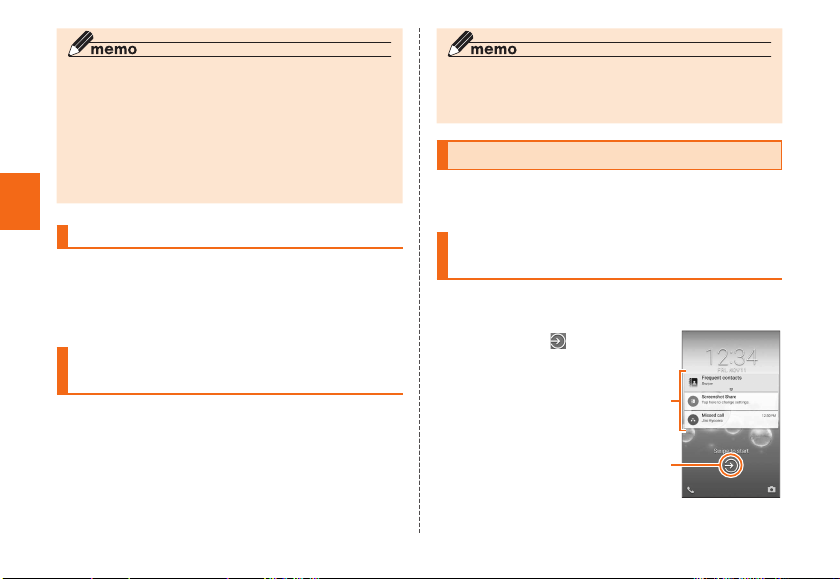
16
Getting Ready
◎
When logos are displayed after the phone is turned on, it
configures initial settings for the touch panel. Do not touch
the screen during this process. Doing so may prevent the
touch panel from working properly.
◎While screen backlight is turned on, press F(Power
button) or leave the product for a certain period of time
without any operations to turn off the screen and the
product goes into sleep mode.
Turning the power off
1Press and hold F(Power button) for at
least one second
2[Power off]→[OK]
Forcing the product to shut down
and restart
Force shutdown and restart the product when the screen
freezes or the power cannot be turned off.
1Press and hold F(Power button) for at
least 11 seconds
◎If the product is forced shutdown and restarted, unsaved
data will be erased. Do not force shutdown except when
the product becomes inoperative.
Start screen
The start screen is displayed when turning the power on or
sleep mode is canceled.
Displaying the Home screen from
the start screen
When the start screen appears, display the Home screen
as follows.
1Slide/flick " "
The Home screen appears
(▶P. 17). Or the screen for
going into the sleep mode
appears.
①Notifications
• Double-tap a notification
to activate notifying
application.
②Start icon 《Start screen》
②
①
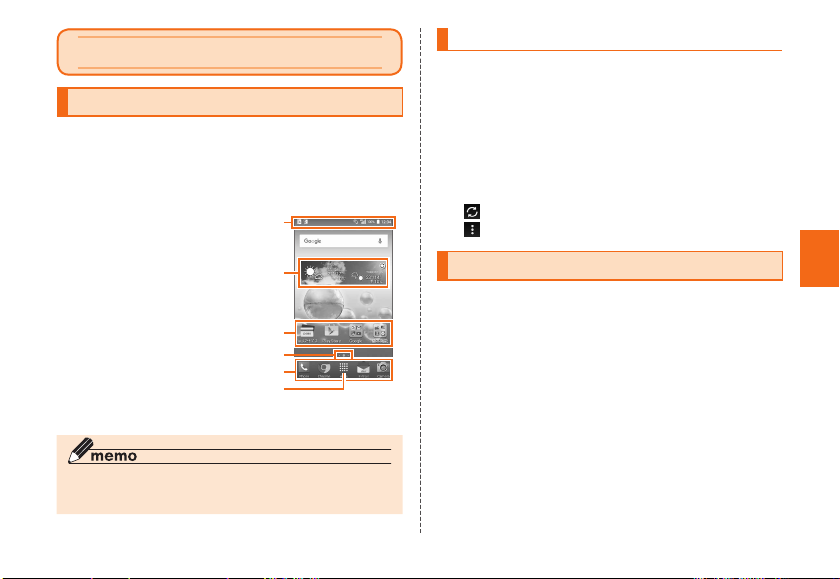
17
Basic Operation
Basic Operation
Using Home screen
When you purchase the product, home app
on Home screen
is set to "Standard home". Also, home app can be switched
(▶P. 18).
The Home screen of Standard home consists of multiple
screens. Slide/flick right or left to switch them.
①Status bar
②Weather widget
③Shortcuts/Folders
④Indicator
⑤Quick launch area
⑥Apps list
①
④
③
⑤
⑥
②
《Home screen
(Standard home)》
◎In this manual, the operations on Home screen of
"Standard home" is provided as examples.
Using Weather widget
Check weather information.
1Home screen →Tap Weather widget
Weather information screen appears.
• The area selection screen is displayed by default.
Tap "Current location" or [+] to set area.
2Check the details of the weather on Weather
information screen
: Update weather information.
: Set area or auto update.
Using the Apps list
A list of installed apps is displayed.
1Home screen →[Apps]
The Apps list appears.
Basic Operation
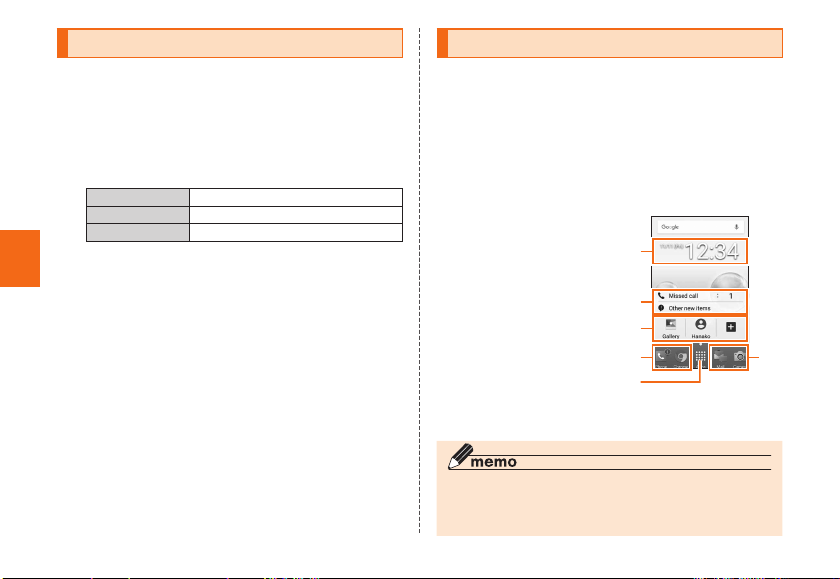
Basic Operation
18
Switching the home app
Switch the home app of the product.
1Home screen →[Change home]
Change home screen appears.
• Alternatively, to switch home app, from Apps list →
[Settings] →[Change home] →Select home apps
to switch →[OK].
2Standard home ▶P. 17 "Using Home screen"
Entry Home ▶P. 18 "Using Entry Home"
au Basic Home ▶P. 19 "Using au Basic Home"
3[OK]
Using Entry Home
This is home app with the screen looked like a conventional cell
phone to use a smartphone at ease even for the first time user.
1
Change Home screen →[Entry Home] →[OK]
Description screen of Entry Home appears. Follow the
onscreen instructions.
2[OK]
Standby screen of Entry Home appears.
①Date
②Notification
③Shortcut key
④App icon
⑤Apps menu
④
⑤
④
③
②
①
《Standby screen of Entry
Home》
◎To restore the Home screen from Entry Home to "Standard
home", from the standby screen of Entry Home →
[Apps] →[Settings] →[Change home] →[OK].
Table of contents
Other Digno Cell Phone manuals