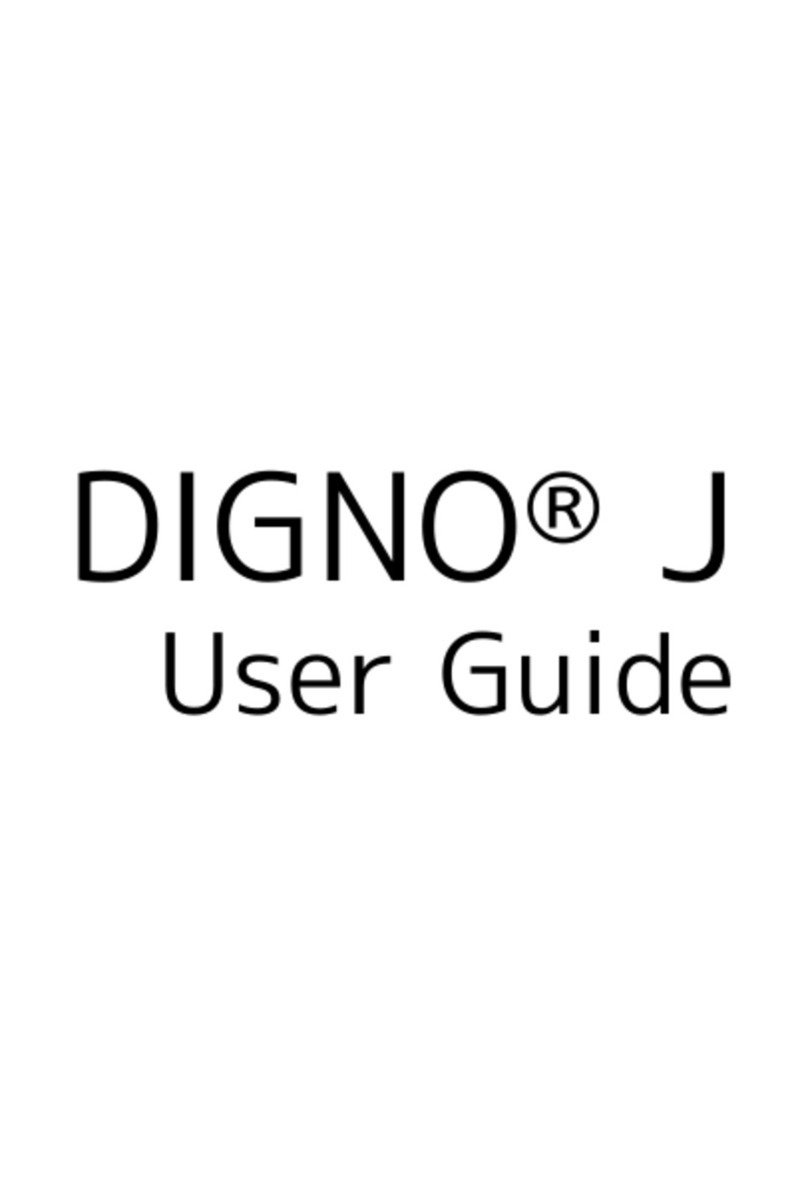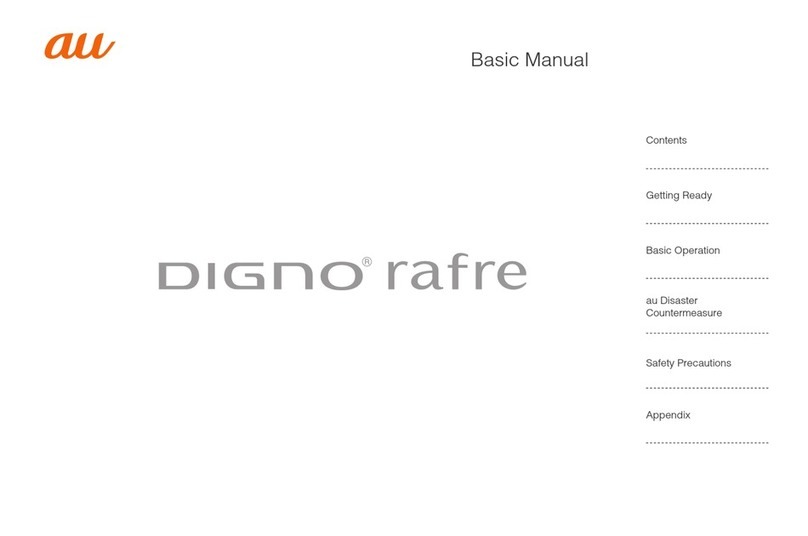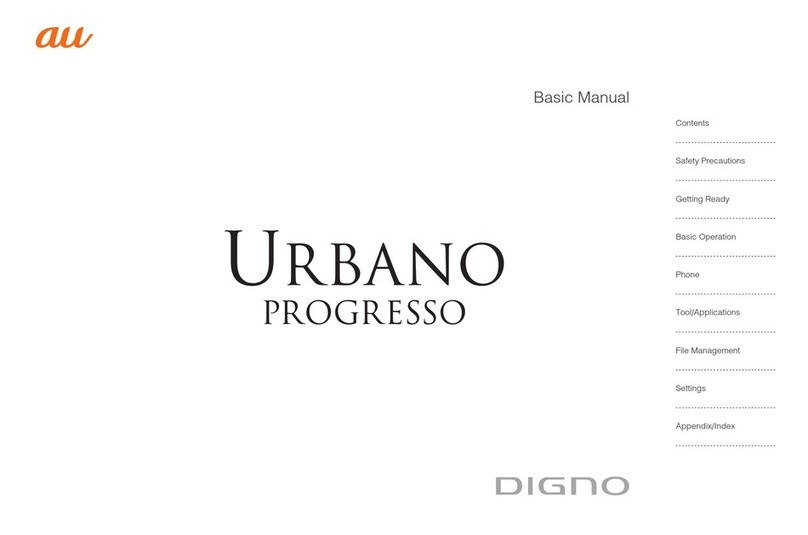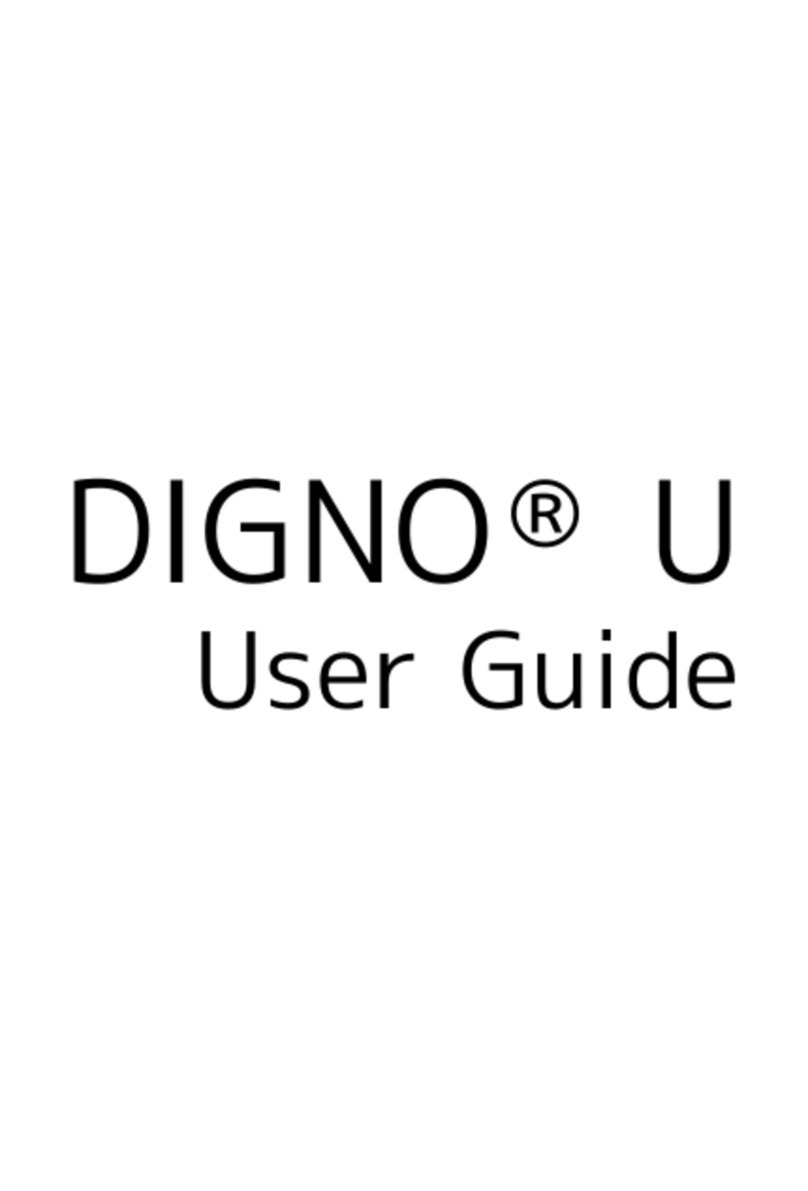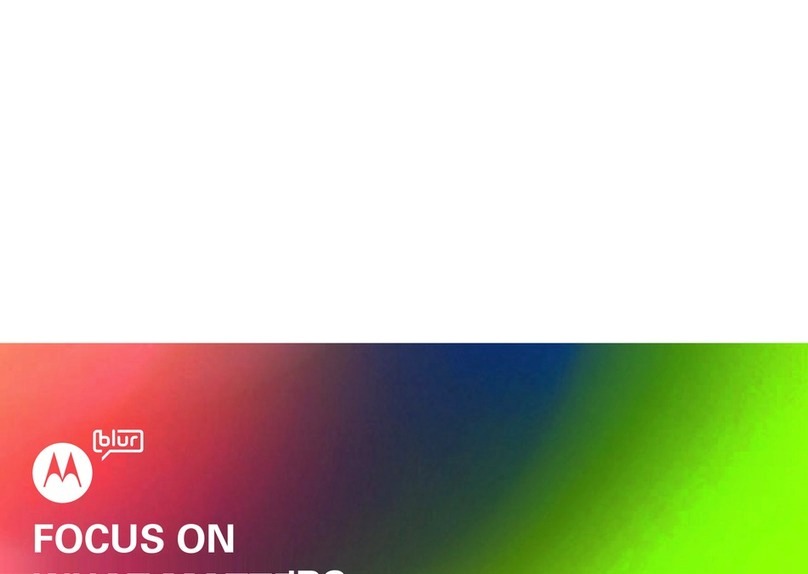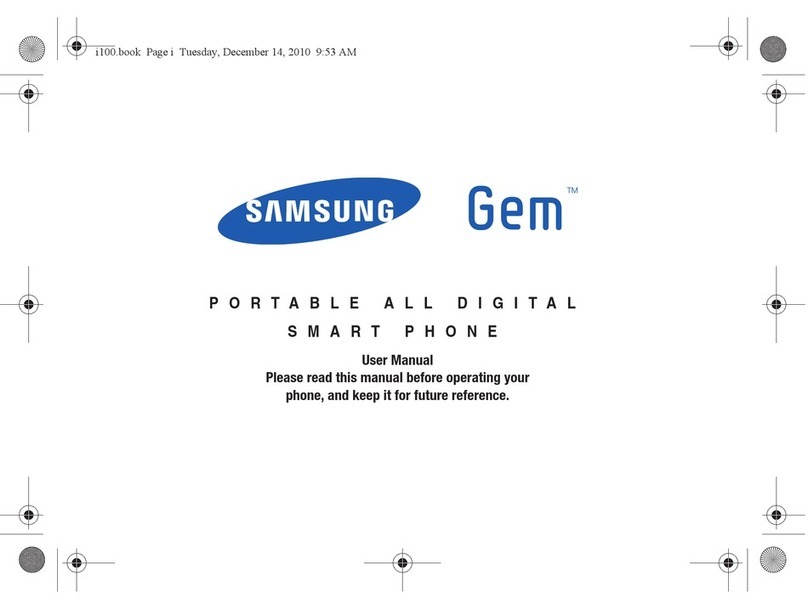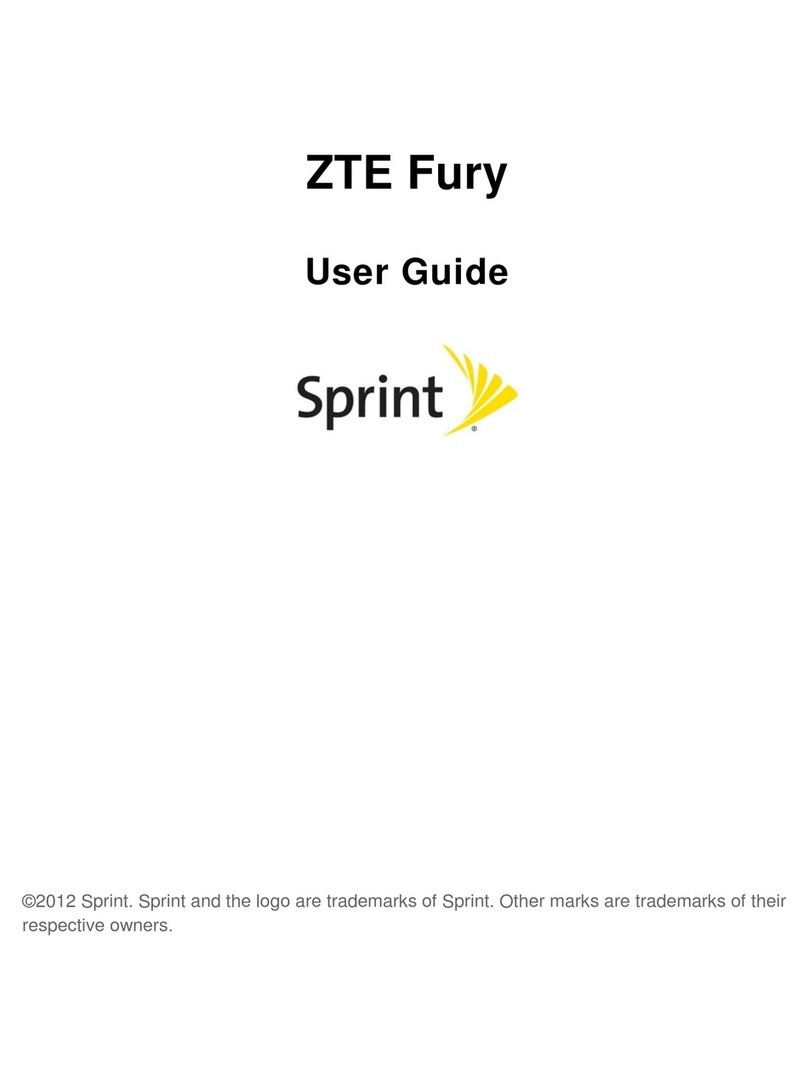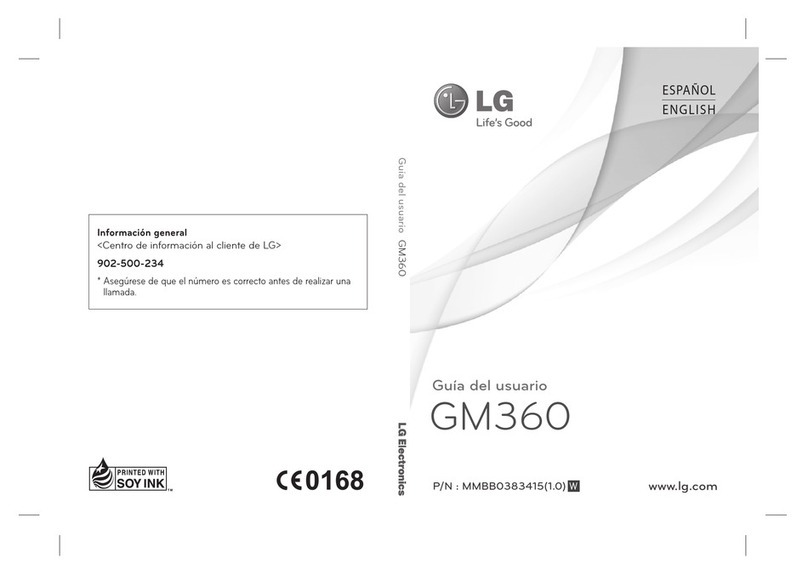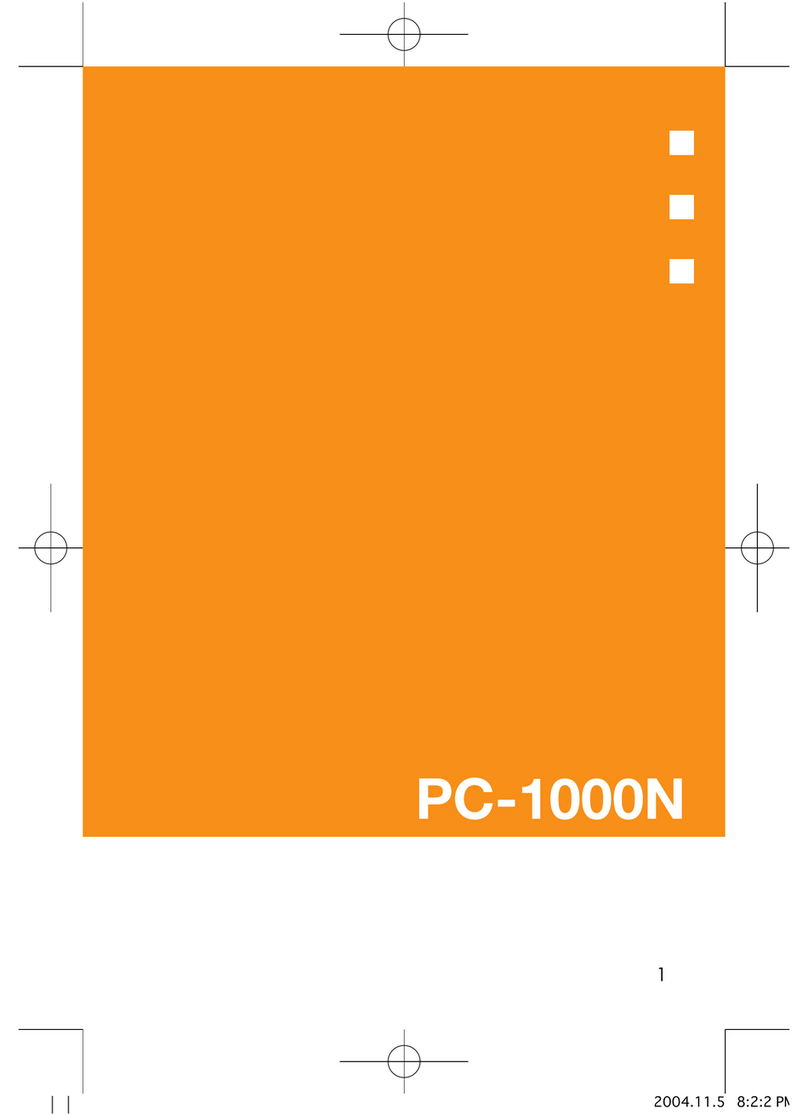Digno Keitai User manual

DIGNO® ケータイ
User Guide


1
DIGNO® ケータイ
DIGNO® ケータイ
User Guide Contents
Introduction
About the User Guide........................................................ 3
Getting Started
Package Contents............................................................... 6
Parts & Functions.............................................................. 6
USIM Card Installation....................................................... 9
Handset Memory/SD Card................................................ 11
Inserting/Removing Battery.............................................14
Charging Battery.............................................................. 15
Power On/Off................................................................... 17
Importing Data from Other Mobile Phones.................... 18
Display............................................................................... 20
Display-Top (Status Bar) Indicators............................... 20
Checking Handset Status & Notifications (Notifications/
Settings Window)............................................................. 22
Sub-display........................................................................ 23
Security Codes.................................................................. 24
USIM PIN............................................................................25
Basic Operations
Basic Operations with this Handset...............................28
Key Operation................................................................... 28
How to Use Touch Pointer.............................................. 29
Main Menu......................................................................... 30
Accessing Applications..................................................... 31
Using Manner Mode.......................................................... 33
Using Airplane Mode.........................................................34
Other Basic Operations....................................................35
Operations in Common
Customizing Fonts............................................................ 38
Changing Handset Response to Calls/Mail......................38
Text Entry.........................................................................39
Phone Book........................................................................41
Phone
Calling................................................................................ 44
Placing International Calls...............................................45
Optional Services..............................................................46
Global Services..................................................................50
Messaging
Messaging.......................................................................... 54
Customizing Handset Address......................................... 54
Sending S! Mail................................................................. 55
Sending SMS...................................................................... 56
Using PC Mail....................................................................57
Internet Services
Browser..............................................................................60
TV
TV.......................................................................................62
Watching TV......................................................................63
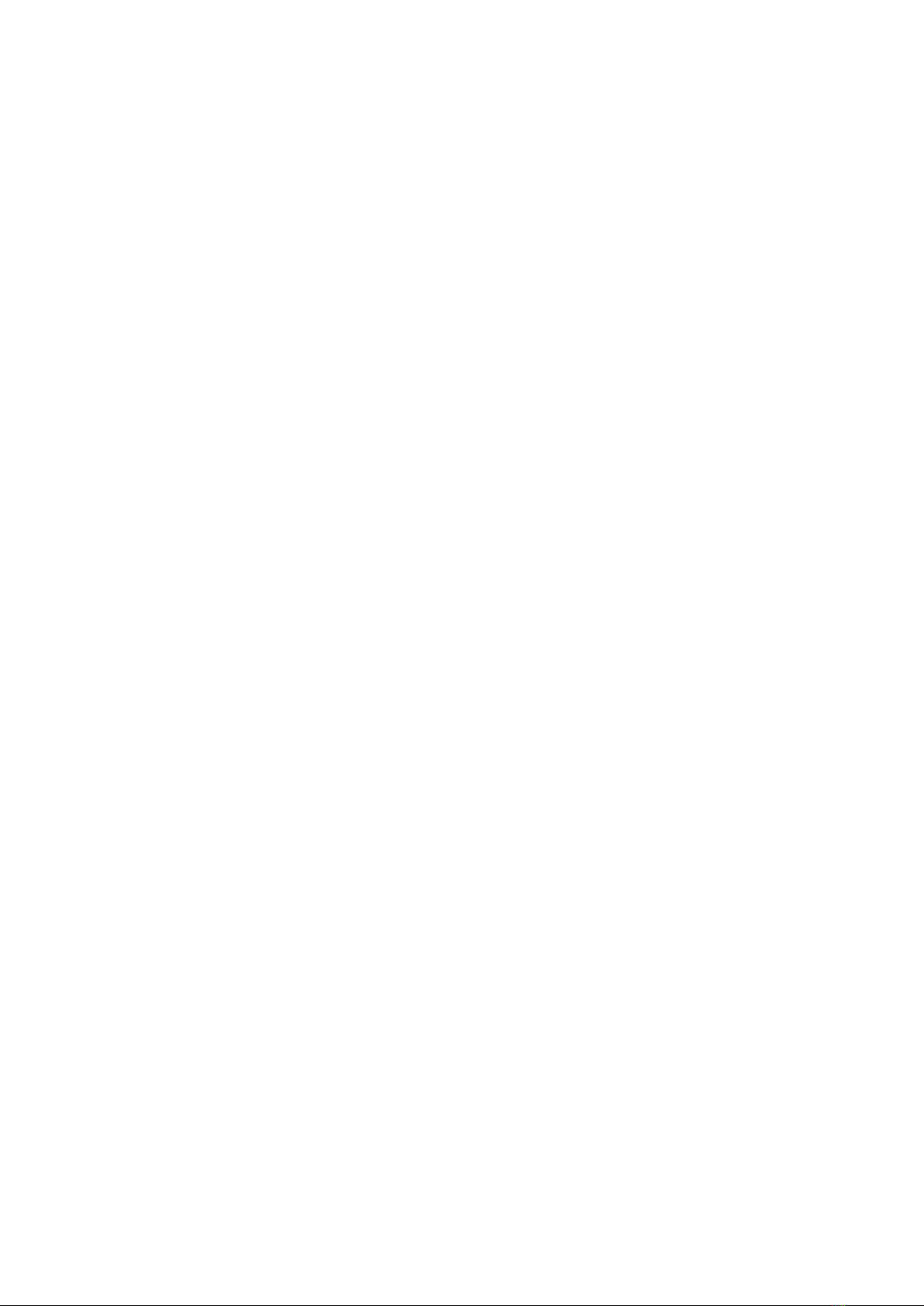
2
Data Broadcast (Japanese).............................................. 63
Camera/Image Editing
Capturing Photos/Recording Videos............................... 66
Music/Videos
Music Files.........................................................................70
Viewing Videos..................................................................70
Data Folder
Handling Data (Data Folder)............................................72
Connectivity & File Backup
Using Infrared Transmission............................................76
Settings in Common
Wallpaper & Display Settings..........................................80
Sound/Notification Settings............................................80
Lock & Security Settings.................................................81
Network Settings............................................................. 82
Data Communication Settings......................................... 82
Eco Mode/Battery Settings............................................. 84
Reset Settings.................................................................. 87
Device Info & Settings.................................................... 87
More Settings................................................................... 88
Appendix
Updating Software........................................................... 94
Specifications....................................................................95
Materials............................................................................95
Customer Service.............................................................. 96
Safety Precautions
Safety Precautions........................................................... 98
General Notes................................................................. 109
Water/Dust/Shock Resistance.......................................114

3
Introduction DIGNO® ケータイ
Introduction
About the User Guide
Thank-you for purchasing this product.
Before You Begin
Read "Safety Precautions" thoroughly beforehand for proper
usage.
Accessible services may be limited by contract conditions.
Guide Usage Notes
In the User Guide, most operation descriptions are based on
handset at time of purchase.
Unless noted otherwise, descriptions are from Standby.
"Confirmation" refers to a window that appears after
operation, such as authentication prompt window, selection
window or caution window.
Some operation descriptions may be omitted.
Screenshots & Key Labels
Screenshots in the User Guide may differ in appearance with
actual Display. Key labels in the User Guide are simplified for
description purposes and differ with actual Display.
Other Notations
In the User Guide, the product is referred to as "handset."
microSD™/microSDHC™ Card is referred to as "SD Card."
"501KC" here refers to this mobile phone "DIGNO® ケータイ
(Keitai)."

4

Getting Started
Package Contents............................................................... 6
Parts & Functions.............................................................. 6
USIM Card Installation....................................................... 9
Handset Memory/SD Card................................................ 11
Inserting/Removing Battery.............................................14
Charging Battery.............................................................. 15
Power On/Off................................................................... 17
Importing Data from Other Mobile Phones.................... 18
Display............................................................................... 20
Display-Top (Status Bar) Indicators............................... 20
Checking Handset Status & Notifications (Notifications/
Settings Window)............................................................. 22
Sub-display........................................................................ 23
Security Codes.................................................................. 24
USIM PIN............................................................................25

6
Package Contents
Package Contents
・Handset (DIGNO® ケータイ(Keitai))
・Battery (KYBAH1)
・クイックスタート (Japanese)
・お願いとご注意 (Japanese)
・Warranty (Japanese)
Parts & Functions
Handset Parts
Name Description
Earpiece Hear other party's voice through this.
Display Screens appear here.
Brightness
Sensor Detects surrounding brightness.
Air
Pressure Holes
Maintain handset performance. Do not
cover with sticker, etc.
Touch Area Use as touchpad when Touch Pointer is on.
Mic Talk to other party through this.

7
Getting Started DIGNO® ケータイ
Name Description
Incoming/
Charging LED
Illuminates while charging or for
notifications (missed calls, new messages,
etc.).
Sub-display Clock and Notification Indicators for new
calls, mail, etc. appear.
External
Device Port Connect AC Charger, etc.
Charging
Terminals
(for Desktop
Holder)
Connect to Desktop Holder during
charging.
Speaker Listen to music, video sound, TV, etc.
Internal
Communications
Antennas
Used for calling, Internetting, etc. Avoid
covering with stickers or fingers.
Capture
Light/
Flashlight
Use as lighting when capturing images or
as a flashlight.
Camera Capture photos and videos.
Straphole Attach a strap.
Back Cover Remove to access USIM Card, SD Card, and
Battery.
Infrared
Port Use for infrared transmission.
Handset Opens and Closes
Handset Closed
Be sure to close handset before carrying with you.
Handset Opened
Open handset to operate keys or call.

8
Handset Keys
Key (Name) Description
(Multi
Selector (up)) Show item selection cursor in Standby.
(Multi
Selector
(left))
Show incoming call history.
(Mail
Key)
Open mail menu. Long Press to open S!
Mail composition window.
(TV/
Character
Key)
Activate TV. Long Press to turn on
Flashlight.
(Multi
Selector
(down))
Open Phone Book. Long Press to save to
Phone Book.
(Start Key)
Activate Link Now. Long Press to activate
Fake call1.
-
(Dial
Keys)
Enter phone numbers. Activate Write
now1. Long Press to search Phone Book.
( Key)
Enter . Activate Write now1. Long Press
to enter int'l access number.
(Notification
Key)
Open Notifications Window. Long Press to
open Settings Window.
(App Key)
Open Application list. Long Press to
activate application set with "Custom
key"1.
(Center Key)
Open Main Menu. Long Press to lock/
unlock (Side Key) when handset
closed.
(Multi
Selector
(right))
Show outgoing call history.
(Browser Key)
Activate Browser. Long Press to open
browser menu.
(Side Key)
Activate manner mode menu. Long Press
to activate/cancel Manner mode.
(Camera Key)
Activate Camera (Video). Long Press to
open Data Folder.
(Clear/Back
Key)
Open Answer Memo List. Long Press to
toggle Auto answering on/off.
(Power/End
Key)
Show/hide information in Standby. Long
Press for Power Off screen.
(#
Key)
Activate Write now1. Long Press to toggle
Bluetooth® on/off.
(History Key) Open application history.
1 Operates when setting enabled.
Multi Selector
In this User Guide, Multi Selector operations are indicated
as follows:
・Press or .....
・Press or .....
・Press , , , or .....
Handset Keys (Handset Closed)
Key (Name) Description
(Side Key)
Show Sub-display. Long Press to enter/
exit Manner mode.
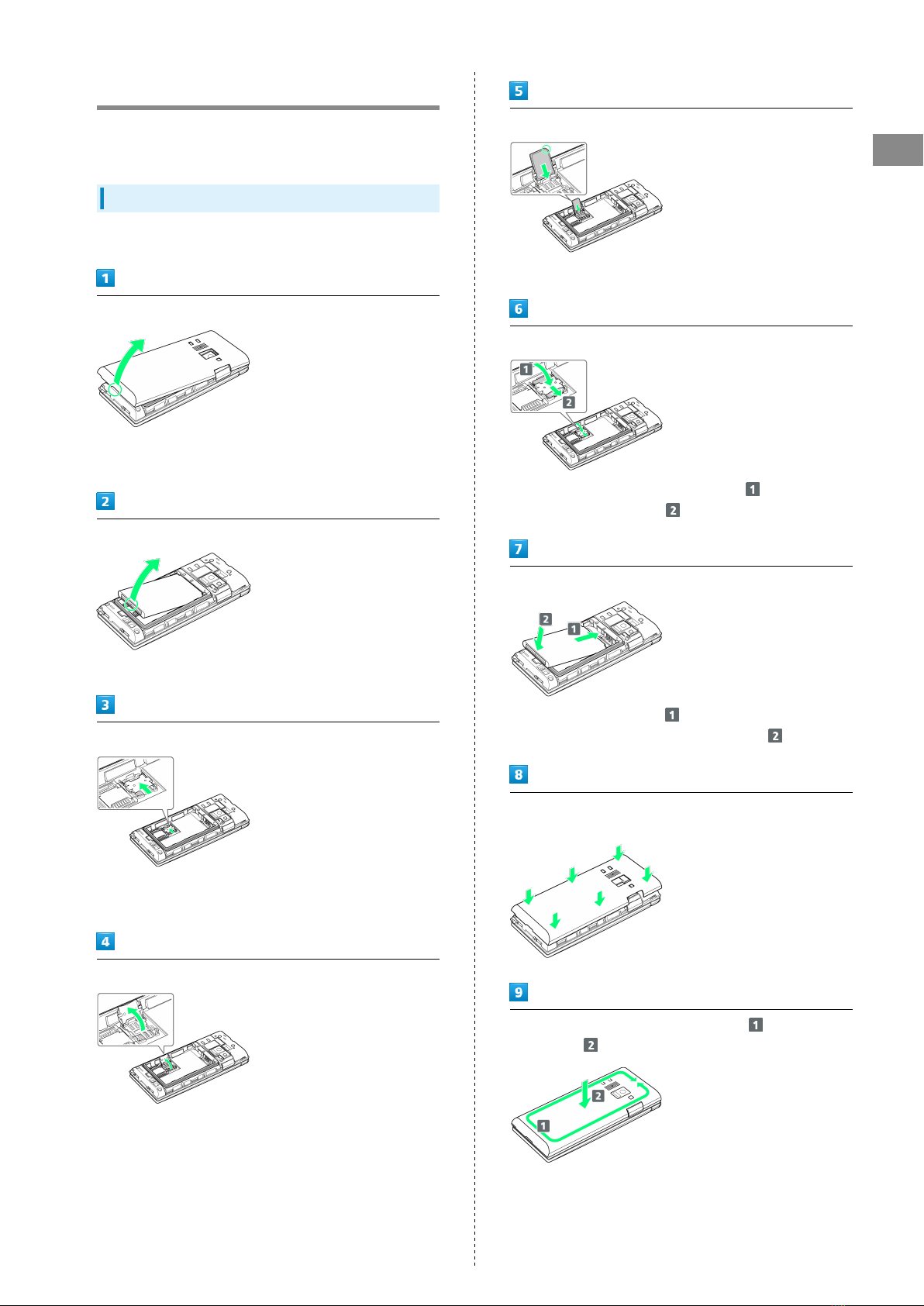
9
Getting Started DIGNO® ケータイ
USIM Card Installation
USIM Card is an IC card containing customer and
authentication information, including handset number.
Inserting USIM Card
Always power off beforehand.
Remove Back Cover
・Gently lift Back Cover by notch in direction shown with
finger.
Remove Battery
・Gently lift Battery by bottom in direction shown.
Unlock USIM Card Slot Cover
・Slide USIM Card Slot Cover with pad of finger in direction
shown until it clicks unlocked.
Lift USIM Card Slot cover in direction shown
Slide USIM Card in direction shown into USIM Card Slot Cover
・Note location of notch.
Lock USIM Card Slot Cover
・Lower USIM Card Slot Cover in direction , and slide with
pad of finger in direction until it clicks locked.
Insert Battery
・Slide Battery in direction onto metal terminals in
handset, and press into handset in direction .
Fit Back Cover on handset, and press Back Cover in directions
shown
Work way around Back Cover in directions holding down
in direction to install completely

10
Removing USIM Card
Always power off beforehand.
Remove Back Cover
・Gently lift Back Cover by notch in direction shown with
finger.
Remove Battery
・Gently lift Battery by bottom in direction shown.
Unlock USIM Card Slot Cover
・Slide USIM Card Slot Cover with pad of finger in direction
shown until it clicks unlocked.
Lift USIM Card Slot cover in direction shown
Slide USIM Card in direction shown to remove from USIM Card
Slot Cover
Lock USIM Card Slot Cover
・Lower USIM Card Slot Cover in direction , and slide with
pad of finger in direction until it clicks locked.
Insert Battery
・Slide Battery in direction onto metal terminals in
handset, and press into handset in direction .
Fit Back Cover on handset, and press Back Cover in directions
shown
Work way around Back Cover in directions holding down
in direction to install completely
SIM Unlocking
Handset supports SIM unlocking. After SIM-unlocking handset,
other companies' SIM cards can also be used on handset.
・Services and applications may have limitations with use
of an other-company SIM card. SoftBank Corp. makes no
guarantees whatsoever regarding the proper operation of
handset.
・For details on SIM unlocking, see SoftBank Website.
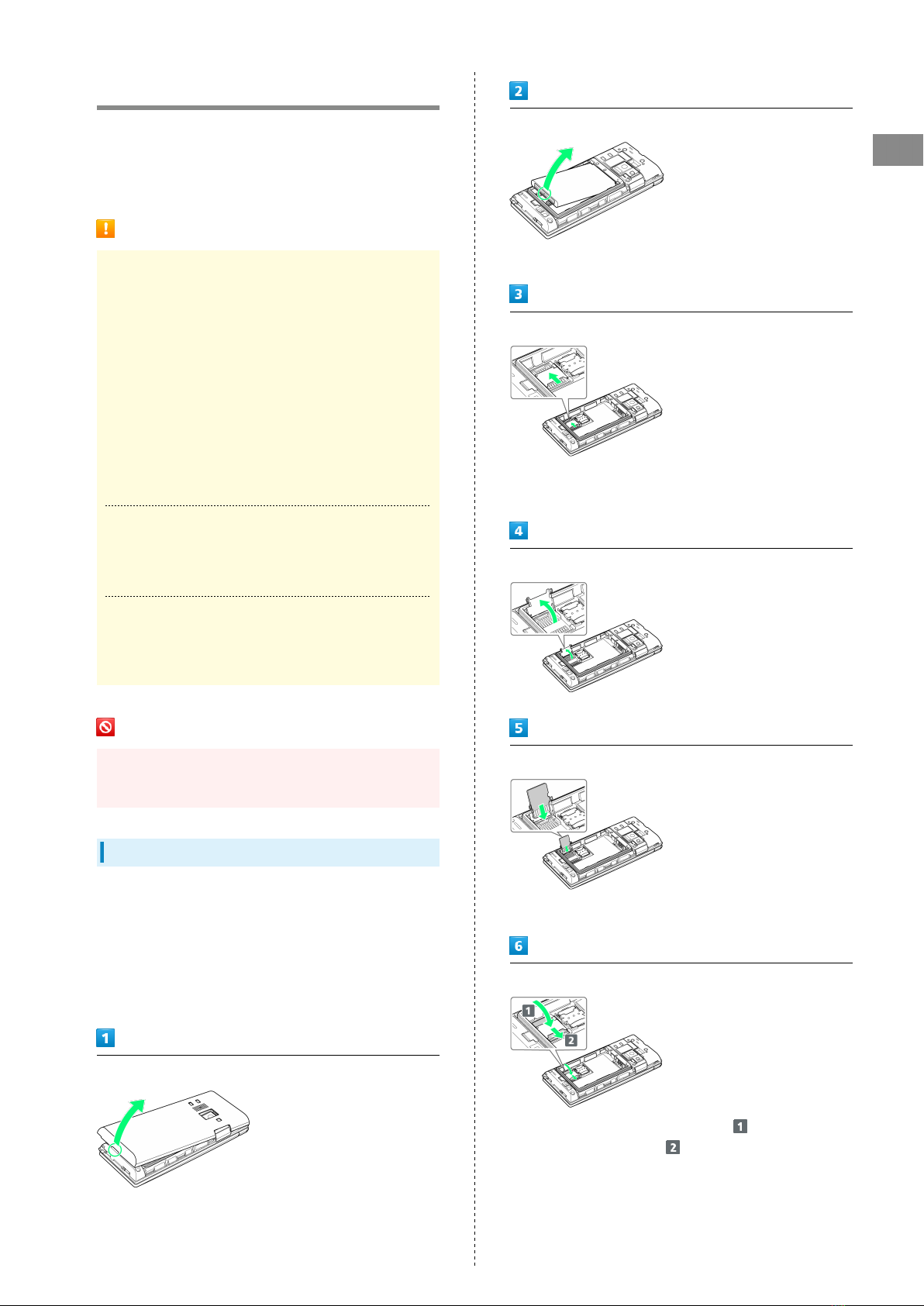
11
Getting Started DIGNO® ケータイ
Handset Memory/SD Card
Handset supports SD Card up to 32 GB. Some SD Cards may
not operate properly.
Handset memory is available for saving system data,
applications, captured photos and movies, and other data.
Handset Memory/SD Card Cautions
Content Saved to Handset Memory/SD Card
Files
Content in handset memory/SD Card may be lost/altered
due to accidents, malfunctions, repairs, handset upgrade/
replacement, or other handling. Back up important content
regularly. SoftBank Corp. is not liable for any damages
resulting from loss/alteration of content.
・Do not forcefully install or remove SD Card.
・Do not touch terminals with hands or metal.
・Never power off while files are being accessed.
・Be careful that data does not become erased or
overwritten.
microSDHC Cards
Handset supports SDHC SD cards (microSDHC cards).
microSDHC cards can only be used with SDHC devices.
Save Location
By default, photos and videos captured with handset are
saved to handset memory.
SD Card Precaution
Keep SD Card away from infants; may cause choking if
swallowed.
Inserting SD Card
Always power off beforehand.
At time of purchase, a protective card is inserted in SD Card
Slot. Remove before installing an SD Card.
Leave inserted if not using an SD Card to prevent rattling.
・While the protective card can be inserted when an SD Card
is not used, it is not necessary to insert the card.
Remove Back Cover
・Gently lift Back Cover by notch in direction shown with
finger.
Remove Battery
・Gently lift Battery by bottom in direction shown.
Unlock SD Card Slot Cover
・Slide SD Card Slot Cover with pad of finger in direction
shown until it clicks unlocked.
Lift SD Card Slot cover in direction shown
Slide SD Card in direction shown into SD Card Slot Cover
・Note orientation.
Lock SD Card Slot Cover
・Lower SD Card Slot Cover in direction , and slide with
pad of finger in direction until it clicks locked.
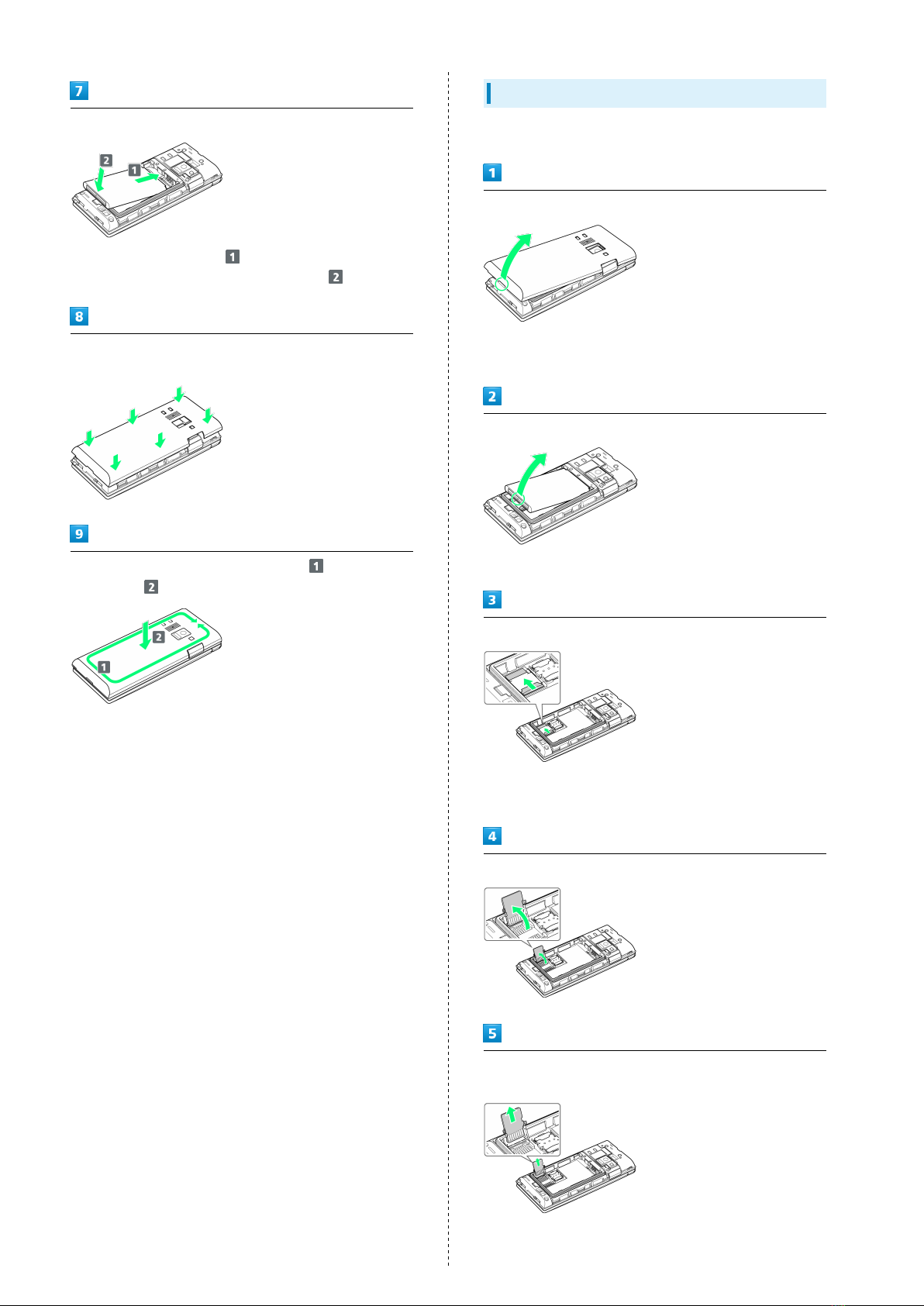
12
Insert Battery
・Slide Battery in direction onto metal terminals in
handset, and press into handset in direction .
Fit Back Cover on handset, and press Back Cover in directions
shown
Work way around Back Cover in directions holding down
in direction to install completely
Removing SD Card
Always power off beforehand.
Remove Back Cover
・Gently lift Back Cover by notch in direction shown with
finger.
Remove Battery
・Gently lift Battery by bottom in direction shown.
Unlock SD Card Slot Cover
・Slide SD Card Slot Cover with pad of finger in direction
shown until it clicks unlocked.
Lift SD Card Slot cover in direction shown
Slide SD Card in direction shown to remove from SD Card Slot
Cover

13
Getting Started DIGNO® ケータイ
Lock SD Card Slot Cover
・Lower SD Card Slot Cover in direction , and slide with
pad of finger in direction until it clicks locked.
Insert Battery
・Slide Battery in direction onto metal terminals in
handset, and press into handset in direction .
Fit Back Cover on handset, and press Back Cover in directions
shown
Work way around Back Cover in directions holding down
in direction to install completely
Formatting SD Card
When using a new SD Card for the first time, always format
(initialize) it on handset.
・Formatting deletes all SD Card files. Format SD Card with
caution.
・When formatting, keep handset charged or charge it
adequately beforehand.
・Insert SD Card beforehand. See "Inserting SD Card" for
details.
Settings More settings
Storage
Erase SD card
Erase SD card

14
Erase everything
All SD Card files are deleted.
・If Lock screen is "PIN" or "Password", a screen appears for
entering the PIN/password.
Inserting/Removing Battery
Inserting
Remove Back Cover
・Gently lift Back Cover by notch in direction shown with
finger.
Insert Battery
・Slide Battery in direction onto metal terminals in
handset, and press into handset in direction .
Fit Back Cover on handset, and press Back Cover in directions
shown
Work way around Back Cover in directions holding down
in direction to install completely

15
Getting Started DIGNO® ケータイ
Removing
Always power off beforehand.
Remove Back Cover
・Gently lift Back Cover by notch in direction shown with
finger.
Remove Battery
・Gently lift Battery by bottom in direction shown.
Fit Back Cover on handset, and press Back Cover in directions
shown
Work way around Back Cover in directions holding down
in direction to install completely
Charging Battery
Charge Battery inserted in handset.
Incoming/Charging LED
Lights red during charging, and goes out once charging
completes.
・Incoming/Charging LED flashing while charging indicates
an abnormality with Charger, Battery, or that equipment
has reached the end of its service life, and that Battery
is not charging properly. Check that Charger and other
equipment are SoftBank-specified items. If you are using
specified products only, contact a SoftBank Shop or
SoftBank Customer Support, General Information.
Charging Cautions
Water Resistance
The optional AC Charger and Desktop Holder are not
waterproof. Never connect Micro USB plug while handset or
AC Charger is wet.
Handset is water resistant; however, if Micro USB plug
is inserted while it is wet, liquid (tap water, beverage,
sea water, pet urine, etc.) or a foreign object adhered to
handset or Micro USB plug may cause overheating, burnout,
fire, malfunction, burns, etc. due to electric shock, short-
circuiting, etc.
Handling Cables
Do not pull, bend, or twist cable; may damage the cable.
Charging Abroad
SoftBank Corp. is not liable for problems resulting from
charging handset abroad.
AC Charger
AC Charger is an optional accessory. Use a SoftBank-specified
AC Charger.
For details on AC Chargers and other peripheral equipment,
see SoftBank Website.
Charging with AC Charger SB-AC12-HDQC is described here.
・See User Guide for AC Charger SB-AC12-HDQC.
・Never connect Micro USB plug while handset or AC Charger
is wet.
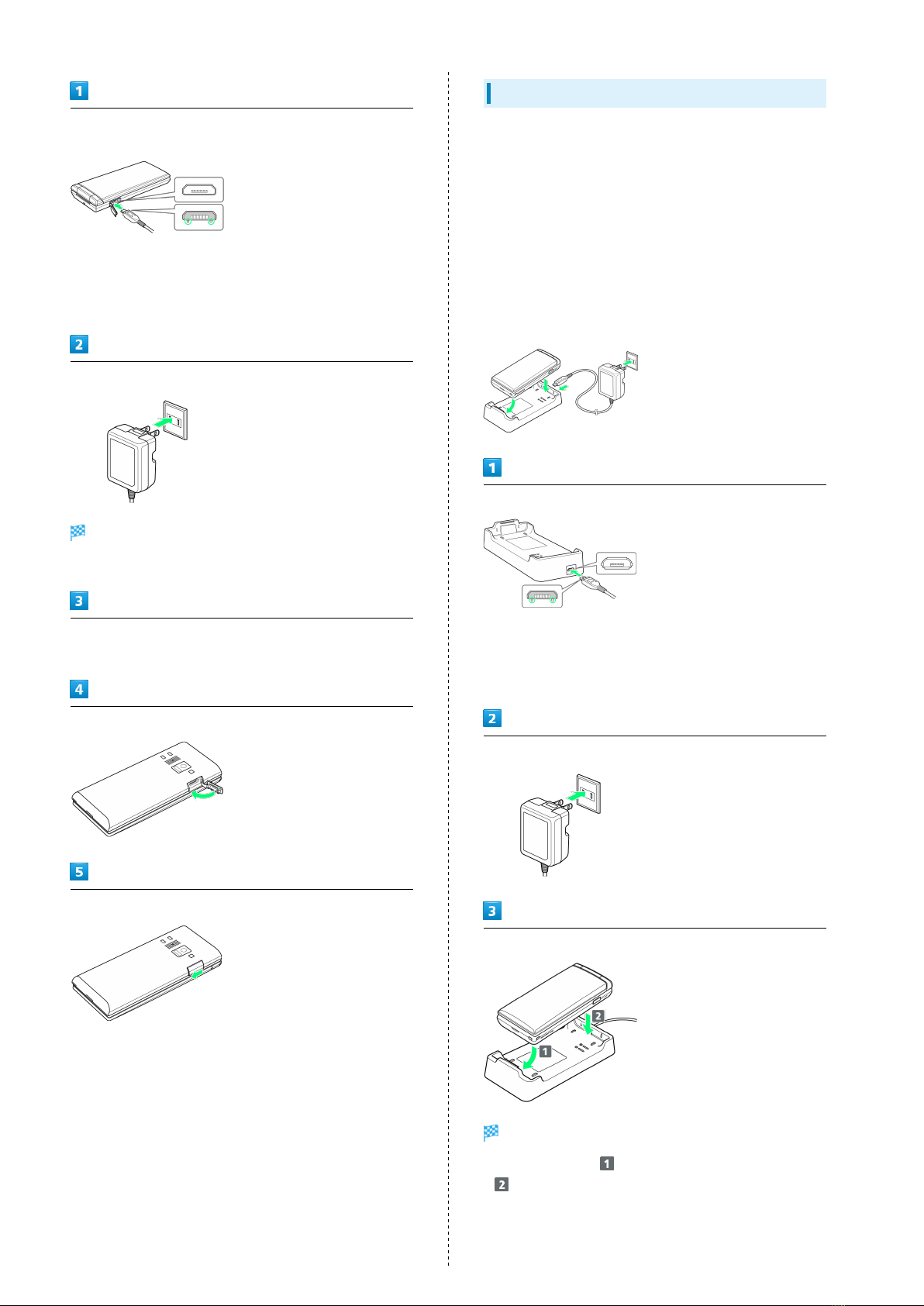
16
Open External Device Port Cover and insert Micro USB plug on
AC Charger
・Insert Micro USB plug in correct orientation; otherwise,
External Device Port may be damaged. Check contours and
orientation of Micro USB plug, then insert it with tabs (○)
facing down.
Extend blades and plug AC Charger into AC outlet
Charging starts, and Incoming/Charging LED lights.
・Incoming/Charging LED goes out once charging completes.
After charging, remove Micro USB plug from External Device
Port, then unplug AC Charger and retract blades
Close External Device Port Cover
Press in direction shown to close securely with no gaps
Charging with Desktop Holder
Desktop Holder and AC Charger are optional accessories. Use
SoftBank-specified Desktop Holder/AC Charger.
For details on Desktop Holders/AC Chargers and other
peripheral equipment, see SoftBank Website.
Charging with Desktop Holder KYEAH1 and AC Charger SB-
AC12-HDQC is described here.
・See User Guide for Desktop Holder KYEAH1 or AC Charger
SB-AC12-HDQC.
・Never connect Micro USB plug while Desktop Holder or AC
Charger is wet.
・Do not place handset in Desktop Holder if wet.
Insert Micro USB plug of AC Charger in Desktop Holder
・Insert Micro USB plug in correct orientation; otherwise,
Desktop Holder port may be damaged. Check contours and
orientation of Micro USB plug, then insert it with tabs (○)
facing down.
Extend blades and plug AC Charger into AC outlet
Place handset in Desktop Holder
Charging starts, and Incoming/Charging LED lights.
・Insert in direction , and then press down in direction
until it clicks in place.
・Incoming/Charging LED goes out once charging completes.

17
Getting Started DIGNO® ケータイ
After charging, remove handset from Desktop Holder, and then
unplug AC Charger and retract blades
Remove AC Charger from Desktop Holder
Power On/Off
Power On
Long Press until SoftBank logo appears
Handset powers on, and Standby appears after a while.
・If confirmation appears, follow onscreen prompts.
Power Off
(Long Press)
Yes
Handset shuts down.

18
Importing Data from Other Mobile
Phones
Receiving Data by Infrared
Align infrared ports on handset and sending device.
・Operation may differ depending on type of data being
received.
Tool Infrared
Infrared window opens.
Align infrared ports on handset and sending device
Receive
Ready screen appears.
Commence sending on other device
File is received.
・If confirmation appears, follow onscreen prompts.
Enabling Bluetooth®
Settings More settings Bluetooth
Bluetooth® settings open.
Bluetooth ( )
Bluetooth® is enabled.
・To disable Bluetooth®, Bluetooth (OFF) ( ).
Table of contents
Other Digno Cell Phone manuals