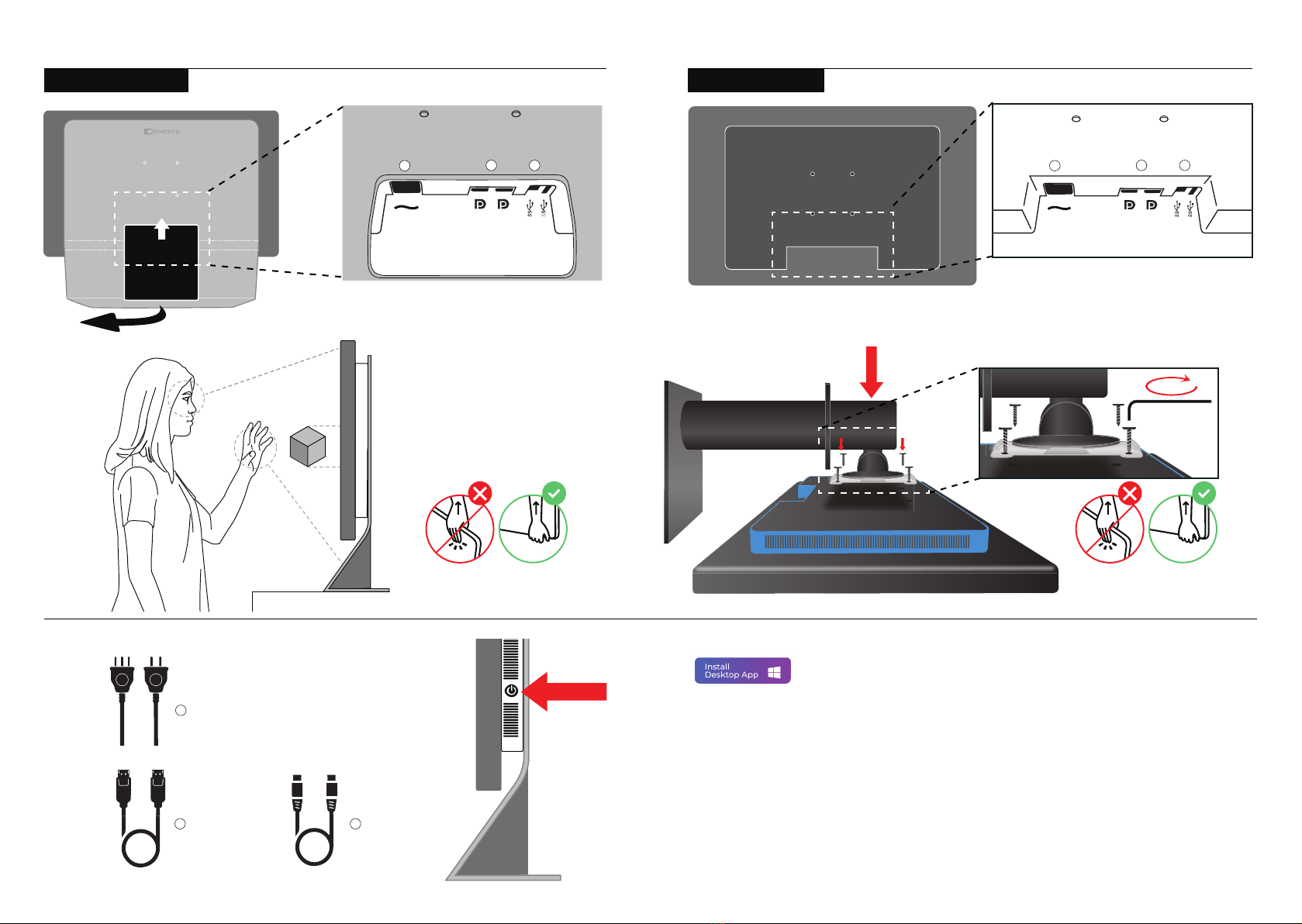
Setup Setup
Installing the SR platform
Mounting the display
SR Dashboard
Included cables
www.srappstore.com
• Click on the button ‘Install SR Platform’.
• Log in or create an account to download the software.
•Double click to install the SR platform.
• Restart the PC.
Drivers for hand tracking.
https://developer.leapmotion.com/tracking-software-download
For SR content
• Go to www.srappstore.com
• Click on the button ‘Install Desktop app’
• Once the installer is downloaded, double click to install the SR App Store.
• Log in into their account toxplore the software available in the SR App Store.
Please be careful with the front screen
when mounting or moving the display.
Please be careful with the front screen
when unpacking and moving the display.
The unique SR eye and hand sensing
technology enables immersive and
natural experiences.
Please consult the SR Dashboard for
the best set-up and lighting conditions.
Power connector
2x Display ports
1x USB 3.0 Cable
On/Off Please use power button on the side of the monitor
EU and US Power supply
EUUS
2x display port cable
DP1 DP2
REMOVE
Connecting the PC and power supply
SR Pro Display
In order to connect the power supply and the dedicated
pc, lift and remove the back hatch panel on the rear side
of the display.
No tools required.
Before connecting, simply mount the base foot horizontally on display.
DP1 DP2
Connecting the PC and power supply
SR Display
Connect all cabels of the power supply and the
dedicated pc on the rear side of the display.
Leap Motion
1
2
1 1
2 23 3
1x USB 3.0 Cable A to B
3